編輯:關於Android編程
1. sb中拖scrollView 2. 設置scrollView上下左右為0 4. 拖一個UIView"yellowView"到scrollView中(不是imageView) 5. 設置yellowView的自動布局上下左右為0(此時報錯,實際缺少尺寸"無法算出contentSize") 6. 設置yellowView和scrollView等寬等高 7. 更新frame,並運行此時無法滾動,因為contentSize和scrollView的size一樣大
8.設置yellowView寬約束的是scrollView寬的2倍,並運行此時 可以滾動了,因為yellowView的寬大於scrollView自身的寬
9. 設置yellowView頂部約束為64,並運行,會影響它的contentSize 10. 給yellowView上的添加按鈕,並設置約束,演示分頁屬性,並運行實驗小結:
1. 設置scrollView中內容的距離scrollView四邊邊距值,會影響contentSize即滾動范圍,上下間距 會影響contentSize的Hieght"垂直滾動范圍",左右間距會影響水平滾動范圍(不常用,了解裝逼使用) 2. 如果用AutoLayout約束scrollView中的內容時只設置四邊間距約束是不夠的,還要設置view寬高 3. 除了UIImageView可以不用直接設置寬高,因為它裡面如果設置了圖片,imageView的size會根據圖片 自適應,對應設置 scrollView的contentSize 4. 切記scrollView在實用自動布局時比較特殊 5. 建議:如果一個scrollView中有很多小控件可以把小控件添加一個容器視圖 view,設置容器view的尺 寸為contentSize
- (void)scrollViewDidScroll:(UIScrollView *)scrollView {
NSLog(@"%@", @"scrollview視圖開始滾動");
}
- (void)scrollViewWillBeginDecelerating:(UIScrollView *)scrollView {
NSLog(@"%@", @"將要減速 - 在釋放開手之後調用");
}
- (void)scrollViewDidEndDecelerating:(UIScrollView *)scrollView {
NSLog(@"%@", @"完成減速 - 完全靜止後調用");
}
縮放相關方法
實現縮放的兩個步驟
需要設置最小縮放比例(minimumZoomScale)和最大縮放比例(maximumZoomScale)都為1時無法縮放 需要實現 “viewForZoomingInScrollView” 方法 告訴 scrollView 縮放的視圖( 只要縮放就會調用 )
// 告訴滾動視圖縮放的視圖
- (nullable UIView *)viewForZoomingInScrollView:(UIScrollView *)scrollView {
return _imageView;
}
// @param scrollView 滾動視圖
// @param view 縮放的視圖
- (void)scrollViewWillBeginZooming:(UIScrollView *)scrollView withView:(nullable UIView *)view {
NSLog(@"%@", @"縮放開始時調用");
}
/// @param scrollView 滾動視圖
- (void)scrollViewDidZoom:(UIScrollView *)scrollView {
NSLog(@"%@",@"正在縮放時調用");
}
/// @param scrollView 滾動視圖
/// @param view 縮放的視圖
/// @param scale 縮放的比例
- (void)scrollViewDidEndZooming:(UIScrollView *)scrollView withView:(nullable UIView *)view atScale:(CGFloat)scale {
NSLog(@"%@",@" 縮放結束後調用");
}
拖拽相關方法
/// @param scrollView 滾動視圖
- (void)scrollViewWillBeginDragging:(UIScrollView *)scrollView {
NSLog(@"%@", @"將要開始拖拽");
}
/// @param scrollView 滾動視圖
/// @param velocity 速度
/// @param targetContentOffset 目標偏移位置
- (void)scrollViewWillEndDragging:(UIScrollView *)scrollView withVelocity:(CGPoint)velocity targetContentOffset:(inout CGPoint *)targetContentOffset {
NSLog(@"%@", @"將要結束拖拽");
}
/// @param scrollView 滾動視圖
/// @param decelerate 是否減速
- (void)scrollViewDidEndDragging:(UIScrollView *)scrollView willDecelerate:(BOOL)decelerate {
NSLog(@"%@ %d", @"完成拖拽方法,手指放開後調用", decelerate);
}
狀態欄相關方法
結合 self.scrollView.scrollsToTop = YES;使用要告訴它點了狀態欄對那個scrollView進行滾動
- (BOOL)scrollViewShouldScrollToTop:(UIScrollView *)scrollView {
NSLog(@"%@", @"將要滾動到頂部,點擊狀態欄時調用");
return YES;
}
- (void)scrollViewDidScrollToTop:(UIScrollView *)scrollView {
NSLog(@"%@", @"已經滾動到狀態欄");
}
動畫相關方法
/**
The scroll view calls this method at the end of its implementations of the setContentOffset:animated: and scrollRectToVisible:animated: methods, but only if animations are requested.
滾動視圖會在實現了 setContentOffset:animated: & scrollRectToVisible:animated: 方法之後
調用此方法
同時必須在上述兩個方法中允許動畫
*/
- (void)scrollViewDidEndScrollingAnimation:(UIScrollView *)scrollView {
NSLog(@"%@", @"調用動畫結束");
}
scrollView知道被滾動了,但是不知道被滾動以後將要做什麼
手寫代理步驟
找人做事情的人// 內容偏移位置 @property(nonatomic) CGPoint contentOffset; // default CGPointZero // 內容大小,設置了才可以滾動 @property(nonatomic) CGSize contentSize; // default CGSizeZero // 內容間距 @property(nonatomic) UIEdgeInsets contentInset;委托屬性
@property(nullable,nonatomic,weak) id彈簧效果屬性delegate; 要想監聽滾動視圖的滾動 / 拖拽 / 縮放 / 狀態欄交互 需要設置 delegate 實現相關協議方法
// 允許彈簧效果 @property(nonatomic) BOOL bounces; // default YES. if YES, bounces past edge of content and back again // 始終允許垂直彈 @property(nonatomic) BOOL alwaysBounceVertical; // default NO. if YES and bounces is YES, even if content is smaller than bounds, allow drag vertically // 始終允許水平彈 @property(nonatomic) BOOL alwaysBounceHorizontal;分頁屬性
// 允許分頁 @property(nonatomic,getter=isPagingEnabled) BOOL pagingEnabled __TVOS_PROHIBITED;// default NO. if YES, stop on multiples of view bounds指示器屬性
// 顯示水平指示器 @property(nonatomic) BOOL showsHorizontalScrollIndicator; // default YES. show indicator while we are tracking. fades out after tracking // 顯示垂直指示器 @property(nonatomic) BOOL showsVerticalScrollIndicator; // default YES. show indicator while we are tracking. fades out after tracking // 指示器間距 @property(nonatomic) UIEdgeInsets scrollIndicatorInsets; // default is UIEdgeInsetsZero. adjust indicators inside of insets // 指示器樣式 @property(nonatomic) UIScrollViewIndicatorStyle indicatorStyle; // default is UIScrollViewIndicatorStyleDefault 在 scrollView 中指示器本質上就是 UIImageView 通過查看視圖層次結構可以看到縮放屬性
// 最小縮放比例 @property(nonatomic) CGFloat minimumZoomScale; // default is 1.0 // 最大縮放比例 @property(nonatomic) CGFloat maximumZoomScale; // default is 1.0. must be > minimum zoom scale to enable zooming 要允許縮放 必須設置以上兩個屬性 同時遵守協議 實現協議方法 -viewForZoomingInScrollView:狀態欄屬性
// 點擊狀態欄滾動到頂部 // default is YES. TVOS上此屬性禁用, @property(nonatomic) BOOL scrollsToTop __TVOS_PROHIBITED; 一個視圖中,如果有多個 scrollView 只有唯一一個 scrollView 的 scrollsToTop 屬性設置為 YES,才支持點擊狀態欄滾動到頂部 雖然此屬性默認值即為YES不過還要要設置,不然不知道點了狀態欄要對那個scrollView進行滾動鍵盤屬性
// 鍵盤解除模式
@property(nonatomic) UIScrollViewKeyboardDismissMode keyboardDismissMode NS_AVAILABLE_IOS(7_0); // default is UIScrollViewKeyboardDismissModeNone
如果是 UITextView,通常需要將 alwaysBounceVertical 屬性設置為 YES
typedef NS_ENUM(NSInteger, UIScrollViewKeyboardDismissMode) {
// 無
UIScrollViewKeyboardDismissModeNone,
// 拖拽關閉鍵盤
UIScrollViewKeyboardDismissModeOnDrag, // dismisses the keyboard when a drag begins
// 必須要拖拽到鍵盤才可以關閉鍵盤,很少使用
UIScrollViewKeyboardDismissModeInteractive, // the keyboard follows the dragging touch off screen, and may be pulled upward again to cancel the dismiss
} NS_ENUM_AVAILABLE_IOS(7_0);
常用方法
// 動畫設置偏移位置 - (void)setContentOffset:(CGPoint)contentOffset animated:(BOOL)animated; // animate at constant velocity to new offset // 動畫設置滾動區域 - (void)scrollRectToVisible:(CGRect)rect animated:(BOOL)animated; // scroll so rect is just visible (nearest edges). nothing if rect completely visible三種圖像填充模式
- scale的意思是:縮放,在contentMode中出現的話,就是要改變圖形的大小了。
- aspect的意思是縱橫的比例,在contentMode中的意思是保持圖形的縱橫比,保持圖片不變形。
scale to fill:縮放圖片,使圖片充滿容器。因為沒有aspect,所以是不保持縱橫比的。圖片不是按比例縮放的。
scale aspect fit: 在保持縱橫比(aspect)的前提下,縮放圖片(scale),使圖片在容器內都顯示出來(fit)。
保證圖片完整顯示,但不保證能充滿容器。
scale aspect fill:在保持縱橫比(aspect)的前提下,縮放圖片(scale),使圖片充滿容器(fill)。保證圖片能
充滿容器,不保證圖片能完整顯示。
ZFBGuideView *guideView = [[ZFBGuideView alloc] initWithFrame:self.view.bounds];
ZFBGuideView *guideView = [[ZFBGuideView alloc] init]; guideView.frame = self.view.bounds;兩種寫法都會調用initWithFrame 重寫了initWithFrame並且同時重寫了init的方法,第一種形式的方法不會再調用init 設置子控件的frame應該使用layoutSubviews layoutSubviews一定要重寫父方法 約束的代碼不能寫在layoutSubviews方法中,此方法會多次調用
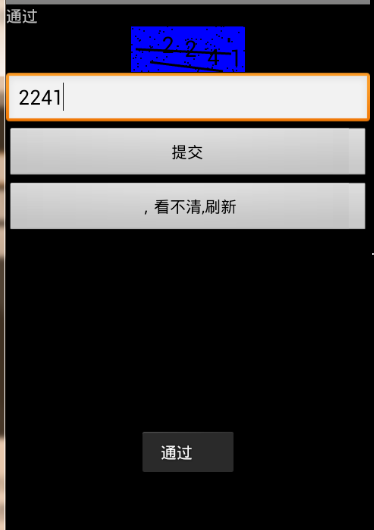 Android通過自定義View實現隨機驗證碼
Android通過自定義View實現隨機驗證碼
很多的Android入門程序猿來說對於Android自定義View,可能都是比較恐懼的,但是這又是高手進階的必經之路,所有准備在自定義View上面花一些功夫,多寫一些文章
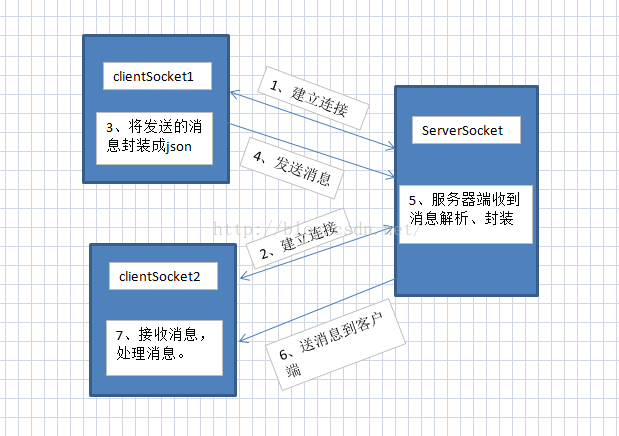 Android開發之實現兩個手機之間的通訊
Android開發之實現兩個手機之間的通訊
Hello,大家好,今天又來寫博客了,項目終於搞完了最近又有時間寫寫博客了。在上上篇博客中我們學習了Android中網絡通訊,並用Socket實現了Android客戶端與
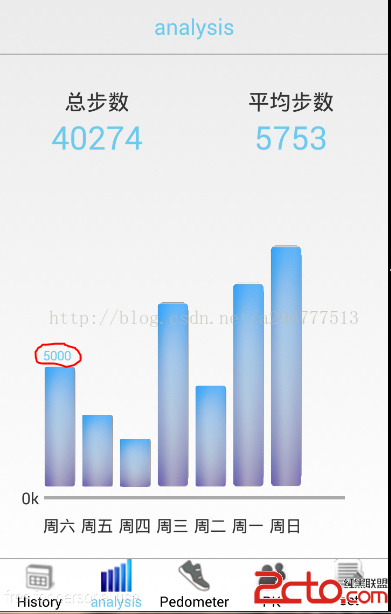 基於Android的計步器(Pedometer)的講解(二)——柱狀圖分析
基於Android的計步器(Pedometer)的講解(二)——柱狀圖分析
寫正文之前,小小的吐槽一下,還有一個月就放假了,作業、考試、還有實習(研一,下半學期課不多,也不想在實驗室)的考慮,最近基於hadoop的數據分析馬上也要驗收了,真的忙的
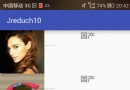 Android——滑動監聽RecyclerView線性流+左右劃刪除+上下移動
Android——滑動監聽RecyclerView線性流+左右劃刪除+上下移動
Android——滑動監聽RecyclerView線性流+左右劃刪除+上下移動