編輯:關於Android編程
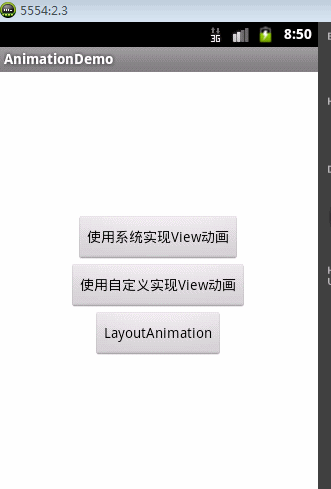
使用動畫的方式有兩種:一種是xml形式、另一種是java代碼。使用起來都比較簡單。還有一種AnimationSet,它是動畫集合,將幾種動畫合在一起使用,下面AnimationSet來寫動畫。
創建縮放/透明動畫
//創建AnimationSet對象
aSet = new AnimationSet(false);
//創建動畫對象
sAnim = new ScaleAnimation(1, 0.5f, 1, 0.5f);
//設置動畫執行時間
sAnim.setDuration(3000);
//添加動畫到集合中
aSet.addAnimation(sAnim);
aAnim = new AlphaAnimation(1, 0.5f);
aAnim.setDuration(3000);
aSet.addAnimation(aAnim);
開始執行動畫
aSet.start() ;
btn_sys.setAnimation(aSet) ;
就這樣,完成了一個動畫集合的小例子,其它幾種動畫的使用方法類似。
分析源碼之前,我們需要知道這4種動畫其實都是Animation的子類,而如果想要實現動畫效果,則必須重寫applyTransformation()方法,這點可以從這個方法的注釋可以看出。
/**
* Helper for getTransformation. Subclasses should implement this to apply
* their transforms given an interpolation value. Implementations of this
* method should always replace the specified Transformation or document
* they are doing otherwise.
*
* @param interpolatedTime The value of the normalized time (0.0 to 1.0)
* after it has been run through the interpolation function.
* @param t The Transformation object to fill in with the current
* transforms.
*/
protected void applyTransformation(float interpolatedTime, Transformation t) {
}
OK,這裡我們分析ScaleAnimation,其它三個可以自行分析。
首先,我們看下構造函數
public ScaleAnimation(float fromX, float toX, float fromY, float toY,
float pivotX, float pivotY) {
mResources = null;
mFromX = fromX;
mToX = toX;
mFromY = fromY;
mToY = toY;
mPivotXType = ABSOLUTE;
mPivotYType = ABSOLUTE;
mPivotXValue = pivotX;
mPivotYValue = pivotY;
initializePivotPoint();
}
源碼很簡單,只是將傳遞過來的變量賦值,然後調用initializePivotPoint()方法
private void initializePivotPoint() {
if (mPivotXType == ABSOLUTE) {
mPivotX = mPivotXValue;
}
if (mPivotYType == ABSOLUTE) {
mPivotY = mPivotYValue;
}
}
在構造函數執行完之後,馬上就會執行initialize(),獲取縮放中心點坐標
@Override
public void initialize(int width, int height, int parentWidth, int parentHeight) {
super.initialize(width, height, parentWidth, parentHeight);
mFromX = resolveScale(mFromX, mFromXType, mFromXData, width, parentWidth);
mToX = resolveScale(mToX, mToXType, mToXData, width, parentWidth);
mFromY = resolveScale(mFromY, mFromYType, mFromYData, height, parentHeight);
mToY = resolveScale(mToY, mToYType, mToYData, height, parentHeight);
mPivotX = resolveSize(mPivotXType, mPivotXValue, width, parentWidth);
mPivotY = resolveSize(mPivotYType, mPivotYValue, height, parentHeight);
}
緊接著,當調用animation.start()方法,
public void setStartTime(long startTimeMillis) {
mStartTime = startTimeMillis;
mStarted = mEnded = false;
mCycleFlip = false;
mRepeated = 0;
mMore = true;
}
/**
* Convenience method to start the animation the first time
* {@link #getTransformation(long, Transformation)} is invoked.
*/
public void start() {
setStartTime(-1);
}
這個只是開啟設置下時間,重要的是view.setAnimation()這個方法。如果上面的例子代碼不書寫view.setAnimation(),則不會出現動畫效果,而如果書寫.start()方法則依然可以執行,只不過再第二次執行時候的是在第一次執行的基礎上,不是我們想要的結果。看源碼
/**
* Sets the next animation to play for this view.
* If you want the animation to play immediately, use
* {@link #startAnimation(android.view.animation.Animation)} instead.
* This method provides allows fine-grained
* control over the start time and invalidation, but you
* must make sure that 1) the animation has a start time set, and
* 2) the view's parent (which controls animations on its children)
* will be invalidated when the animation is supposed to
* start.
*
* @param animation The next animation, or null.
*/
public void setAnimation(Animation animation) {
mCurrentAnimation = animation;
if (animation != null) {
// If the screen is off assume the animation start time is now instead of
// the next frame we draw. Keeping the START_ON_FIRST_FRAME start time
// would cause the animation to start when the screen turns back on
if (mAttachInfo != null && !mAttachInfo.mScreenOn &&
animation.getStartTime() == Animation.START_ON_FIRST_FRAME) {
animation.setStartTime(AnimationUtils.currentAnimationTimeMillis());
}
animation.reset();
}
}
從注釋中可以看出,和start方法調用的是同一個方法。接著執行的是applyTransformation()這個方法,此方法是自行實現的,而且沖該方法的注釋可以看出這個方法是是Helper for getTransformation.查看getTransformation()
/**
* Gets the transformation to apply at a specified point in time. Implementations of this
* method should always replace the specified Transformation or document they are doing
* otherwise.
*
* @param currentTime Where we are in the animation. This is wall clock time.
* @param outTransformation A transformation object that is provided by the
* caller and will be filled in by the animation.
* @return True if the animation is still running
*/
public boolean getTransformation(long currentTime, Transformation outTransformation) {
if (mStartTime == -1) {
mStartTime = currentTime;
}
final long startOffset = getStartOffset();
final long duration = mDuration;
float normalizedTime;
if (duration != 0) {
normalizedTime = ((float) (currentTime - (mStartTime + startOffset))) /
(float) duration;
} else {
// time is a step-change with a zero duration
normalizedTime = currentTime < mStartTime ? 0.0f : 1.0f;
}
final boolean expired = normalizedTime >= 1.0f;
mMore = !expired;
if (!mFillEnabled) normalizedTime = Math.max(Math.min(normalizedTime, 1.0f), 0.0f);
if ((normalizedTime >= 0.0f || mFillBefore) && (normalizedTime <= 1.0f || mFillAfter)) {
if (!mStarted) {
fireAnimationStart();
mStarted = true;
if (USE_CLOSEGUARD) {
guard.open("cancel or detach or getTransformation");
}
}
if (mFillEnabled) normalizedTime = Math.max(Math.min(normalizedTime, 1.0f), 0.0f);
if (mCycleFlip) {
normalizedTime = 1.0f - normalizedTime;
}
final float interpolatedTime = mInterpolator.getInterpolation(normalizedTime);
applyTransformation(interpolatedTime, outTransformation);
}
if (expired) {
if (mRepeatCount == mRepeated) {
if (!mEnded) {
mEnded = true;
guard.close();
fireAnimationEnd();
}
} else {
if (mRepeatCount > 0) {
mRepeated++;
}
if (mRepeatMode == REVERSE) {
mCycleFlip = !mCycleFlip;
}
mStartTime = -1;
mMore = true;
fireAnimationRepeat();
}
}
if (!mMore && mOneMoreTime) {
mOneMoreTime = false;
return true;
}
return mMore;
}
這個方法中有一個特別重要的代碼: applyTransformation(interpolatedTime, outTransformation);故它會調用applyTransformation方法來通過矩陣實現變換。
上面整體分析了Animation的執行流程,現在就具體來分析下ScaleAnimation是怎麼做到縮放的。其實整個縮放動畫一共就不到300行代碼,而真正起決定作用的又只有幾十行代碼。
@Override
protected void applyTransformation(float interpolatedTime, Transformation t) {
float sx = 1.0f;
float sy = 1.0f;
float scale = getScaleFactor();
if (mFromX != 1.0f || mToX != 1.0f) {
sx = mFromX + ((mToX - mFromX) * interpolatedTime);
}
if (mFromY != 1.0f || mToY != 1.0f) {
sy = mFromY + ((mToY - mFromY) * interpolatedTime);
}
if (mPivotX == 0 && mPivotY == 0) {
t.getMatrix().setScale(sx, sy);
} else {
t.getMatrix().setScale(sx, sy, scale * mPivotX, scale * mPivotY);
}
}
由源碼可知最後動畫還是通過矩陣變換來實現的。這裡的interpolatedTime表示差值器,這個概念後面會提到,首先,獲取縮放比例,然後,再根據不同時間段獲取不同的sx值,最後通過矩陣變換來設置。 其實這個方法是會和前面提到過的getTransformation()這個方法一起執行起作用的,兩個方法一直執行都動畫結束。下面將會寫一個Demo來演示這點。
前面使用AnimationSet將ScaleAnimation和AlphaAnimation結合起來,那麼我們可不可以自定義一個Animation來實現這個效果呢?答案是肯定的。
a.首先,繼承Animation
public class ScaleAndAlphaAnimation extends Animation
b.接著就是利用構造函數將需要的參數傳遞進來
public ScaleAndAlphaAnimation(float fromX, float toX, float fromY, float toY,float fromAlpha, float toAlpha){
this.mFromX = fromX ;
this.mFromY = fromY ;
this.mToX = toX;
this.mToY = toY ;
this.mFromAlpha = fromAlpha ;
this.mToAlpha = toAlpha ;
System.out.println("ScaleAndAlphaAnimation.ScaleAndAlphaAnimation()");
}
c.最後就是復寫applyTransformation方法了,這裡我是參照ScaleAnimation和AlphaAnimation源碼來寫的
@SuppressLint("NewApi") @Override
protected void applyTransformation(float interpolatedTime, Transformation t) {
//縮放動畫設置
float sx = 1.0f;
float sy = 1.0f;
float scale = getScaleFactor();
if (mFromX != 1.0f || mToX != 1.0f) {
sx = mFromX + ((mToX - mFromX) * interpolatedTime);
}
if (mFromY != 1.0f || mToY != 1.0f) {
sy = mFromY + ((mToY - mFromY) * interpolatedTime);
}
t.getMatrix().setScale(sx, sy);
//透明度動畫設置
final float alpha = mFromAlpha;
t.setAlpha(alpha + ((mToAlpha - alpha) * interpolatedTime));
System.out.println("ScaleAndAlphaAnimation.applyTransformation()");
// 這在scaleanimation源碼中代表縮放中心掉的位置
// if (mPivotX == 0 && mPivotY == 0) {
// t.getMatrix().setScale(sx, sy);
// }
// else {
// t.getMatrix().setScale(sx, sy, scale * mPivotX, scale * mPivotY);
// }
}
全部代碼
public class ScaleAndAlphaAnimation extends Animation{
private float mFromX ;
private float mFromY ;
private float mToX ;
private float mToY ;
private float mFromAlpha ;
private float mToAlpha ;
//縮放比例
private float scale = 1 ;
public ScaleAndAlphaAnimation(float fromX, float toX, float fromY, float toY,float fromAlpha, float toAlpha){
this.mFromX = fromX ;
this.mFromY = fromY ;
this.mToX = toX;
this.mToY = toY ;
this.mFromAlpha = fromAlpha ;
this.mToAlpha = toAlpha ;
System.out.println("ScaleAndAlphaAnimation.ScaleAndAlphaAnimation()");
}
@SuppressLint("NewApi") @Override
protected void applyTransformation(float interpolatedTime, Transformation t) {
//縮放動畫設置
float sx = 1.0f;
float sy = 1.0f;
float scale = getScaleFactor();
if (mFromX != 1.0f || mToX != 1.0f) {
sx = mFromX + ((mToX - mFromX) * interpolatedTime);
}
if (mFromY != 1.0f || mToY != 1.0f) {
sy = mFromY + ((mToY - mFromY) * interpolatedTime);
}
t.getMatrix().setScale(sx, sy);
//透明度動畫設置
final float alpha = mFromAlpha;
t.setAlpha(alpha + ((mToAlpha - alpha) * interpolatedTime));
System.out.println("ScaleAndAlphaAnimation.applyTransformation()");
// 這在scaleanimation源碼中代表縮放中心掉的位置
// if (mPivotX == 0 && mPivotY == 0) {
// t.getMatrix().setScale(sx, sy);
// }
// else {
// t.getMatrix().setScale(sx, sy, scale * mPivotX, scale * mPivotY);
// }
}
@Override
public boolean getTransformation(long currentTime,
Transformation outTransformation) {
System.out.println("ScaleAndAlphaAnimation.getTransformation()");
return super.getTransformation(currentTime, outTransformation);
}
@SuppressLint("NewApi") @Override
protected float getScaleFactor() {
return 0.5f;
}
@Override
public void initialize(int width, int height, int parentWidth,
int parentHeight) {
super.initialize(width, height, parentWidth, parentHeight);
System.out.println("ScaleAndAlphaAnimation.initialize()");
}
}
log輸出如下:從這裡可以看出,這幾個方法執行的順序是
構造函數–>initialize()–>接著就是applyTransformation()和getTransformation()的重復執行到動畫結束了。(先applyTransformation()後getTransformation())
07-12 06:42:57.958: I/System.out(4992): ScaleAndAlphaAnimation.ScaleAndAlphaAnimation()
07-12 06:42:57.958: I/System.out(4992): ScaleAndAlphaAnimation.initialize()
07-12 06:42:57.958: I/System.out(4992): ScaleAndAlphaAnimation.applyTransformation()
07-12 06:42:57.958: I/System.out(4992): ScaleAndAlphaAnimation.getTransformation()
07-12 06:42:57.958: I/System.out(4992): ScaleAndAlphaAnimation.applyTransformation()
07-12 06:42:57.968: I/System.out(4992): ScaleAndAlphaAnimation.getTransformation()
07-12 06:42:57.968: I/System.out(4992): ScaleAndAlphaAnimation.applyTransformation()
07-12 06:42:57.998: I/System.out(4992): ScaleAndAlphaAnimation.getTransformation()
07-12 06:42:57.998: I/System.out(4992): ScaleAndAlphaAnimation.applyTransformation()
07-12 06:42:58.028: I/System.out(4992): ScaleAndAlphaAnimation.getTransformation()
OK,這篇就介紹到這裡,下篇繼續分析動畫。
源碼將會在下篇一起給。
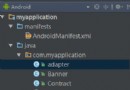 Android設計之美:MVP模式創建輪播圖(Banner)
Android設計之美:MVP模式創建輪播圖(Banner)
准備工作:利用github第三方添加輪播圖 基於MVP模式搭建架構 調試添加輪播圖:可參考:github輪播圖Banner添加依賴://添加Retrofit的依賴和Gli
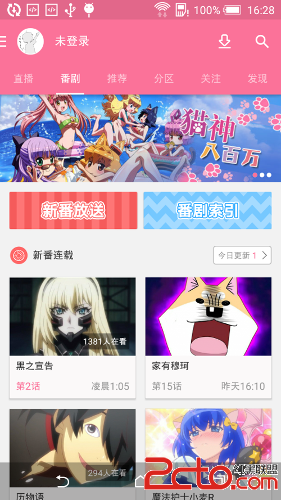 android 自定義狀態欄和導航欄分析與實現
android 自定義狀態欄和導航欄分析與實現
效果 android 4.4之後,系統是支持自定義狀態欄和導航欄的,舉個最典型的例子就是bilibili客戶端了(iOS版本和android版本能用兩套完全不一樣符合各
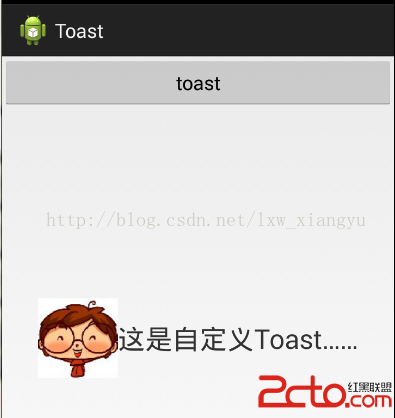 Android自定義Toast
Android自定義Toast
沒什麼技術難點,照著api做的。 這是效果圖 我們先對Toast自定義一個布局: 下面是關鍵代碼,我
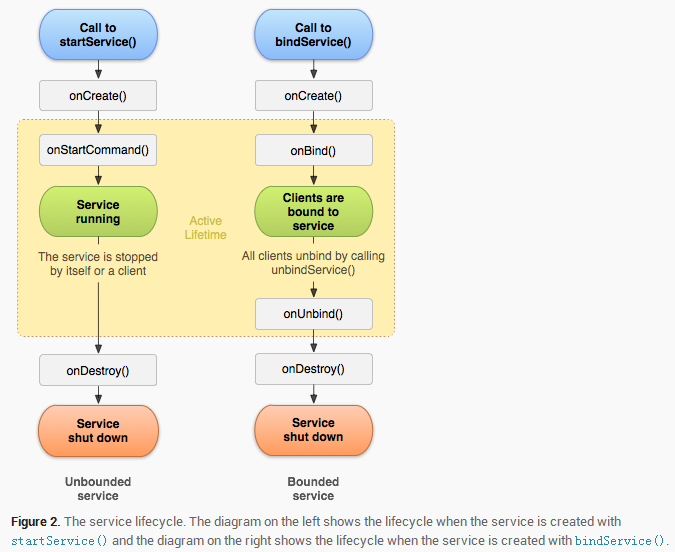 Android 後台服務簡要概述
Android 後台服務簡要概述
本篇文章主要講述android servivce相關知識,其中會穿插一些其他的知識點,作為初學者的教程。老鳥繞路本文會講述如下內容:- 為什麼要用Service- Ser
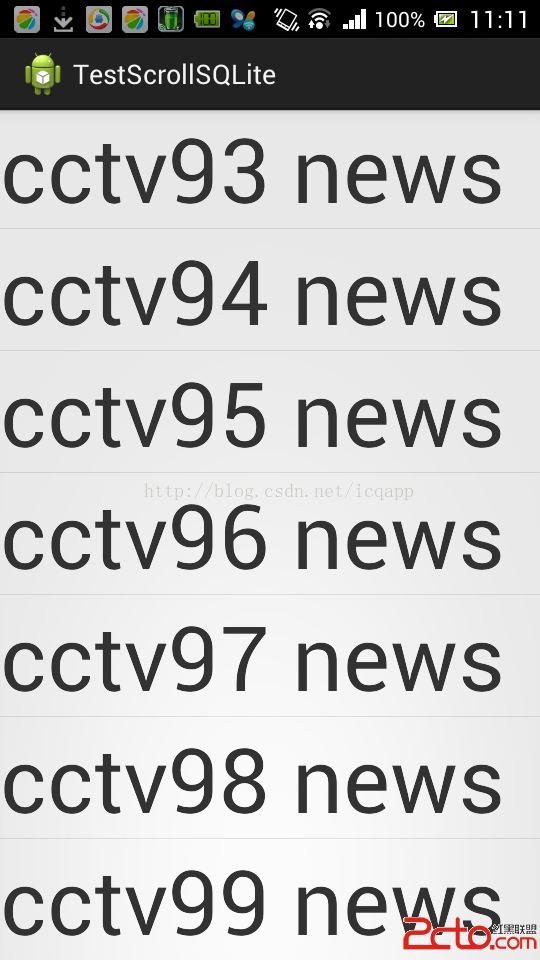 android listview scroll滑屏顯示sqlite分頁,類似聊天記錄,listview動態添加sqlite分頁數據
android listview scroll滑屏顯示sqlite分頁,類似聊天記錄,listview動態添加sqlite分頁數據
前言:最近做基於openfire聊天(仿QQ、微信)翻頁查看聊天記錄,為