編輯:關於Android編程
mainActivity如下:
package cn.testcamera;
import java.io.File;
import java.text.SimpleDateFormat;
import java.util.Date;
import android.app.Activity;
import android.content.ContentResolver;
import android.content.ContentUris;
import android.content.Intent;
import android.database.Cursor;
import android.graphics.Bitmap;
import android.graphics.BitmapFactory;
import android.net.Uri;
import android.os.Bundle;
import android.provider.MediaStore;
import android.view.View;
import android.widget.Button;
import android.widget.ImageView;
public class MainActivity extends Activity {
private Button mButton;
private ImageView mImageView;
private File mPhotoFile;
private String mPhotoPath;
private Uri mPhotoOnSDCardUri;
public final static int CAMERA_RESULT=777;
public final static int CAMERA_RESULT_CUT=888;
public final static int CAMERA_RESULT_CUT_OVER=999;
public final static String TAG="xx";
@Override
public void onCreate(Bundle savedInstanceState) {
super.onCreate(savedInstanceState);
setContentView(R.layout.main);
mButton = (Button) findViewById(R.id.button);
mButton.setOnClickListener(new ButtonOnClickListener());
mImageView = (ImageView) findViewById(R.id.imageView);
}
private class ButtonOnClickListener implements View.OnClickListener {
public void onClick(View v) {
try {
Intent intent = new Intent("android.media.action.IMAGE_CAPTURE");
mPhotoPath="mnt/sdcard/DCIM/Camera/"+getPhotoFileName();
mPhotoFile = new File(mPhotoPath);
if (!mPhotoFile.exists()) {
mPhotoFile.createNewFile();
}
mPhotoOnSDCardUri=Uri.fromFile(mPhotoFile);
intent.putExtra(MediaStore.EXTRA_OUTPUT, mPhotoOnSDCardUri);
//拍照後顯示此圖片
//startActivityForResult(intent,CAMERA_RESULT);
//拍照後先修改再顯示此圖片
startActivityForResult(intent,CAMERA_RESULT_CUT);
} catch (Exception e) {
}
}
}
@Override
protected void onActivityResult(int requestCode, int resultCode, Intent data) {
super.onActivityResult(requestCode, resultCode, data);
//1 拍照後顯示照片
if (requestCode==CAMERA_RESULT) {
Bitmap bitmap = BitmapFactory.decodeFile(mPhotoPath, null);
mImageView.setImageBitmap(bitmap);
}
//2 拍照後剪切照片,然後顯示
//2.1拍照且剪裁
if (requestCode == CAMERA_RESULT_CUT) {
Intent intent = new Intent(Intent.ACTION_MEDIA_SCANNER_SCAN_FILE,mPhotoOnSDCardUri);
sendBroadcast(intent);
try {
Thread.sleep(2000);
} catch (InterruptedException e) {
e.printStackTrace();
}
Uri systemImageUri = MediaStore.Images.Media.EXTERNAL_CONTENT_URI;
ContentResolver contentResolver = getContentResolver();
Cursor cursor = contentResolver.query(systemImageUri, null,
MediaStore.Images.Media.DISPLAY_NAME + "='"
+ mPhotoFile.getName() + "'", null, null);
Uri photoUriInMedia = null;
if (cursor != null && cursor.getCount() > 0) {
cursor.moveToLast();
long id = cursor.getLong(0);
photoUriInMedia = ContentUris.withAppendedId(systemImageUri, id);
}
cursor.close();
Intent in = new Intent("com.android.camera.action.CROP");
//需要裁減的圖片格式
in.setDataAndType(photoUriInMedia, "image/*");
//允許裁減
in.putExtra("crop", "true");
//剪裁後ImageView顯時圖片的寬
in.putExtra("outputX", 250);
//剪裁後ImageView顯時圖片的高
in.putExtra("outputY", 250);
//設置剪裁框的寬高比例
in.putExtra("aspectX", 1);
in.putExtra("aspectY", 1);
in.putExtra("return-data", true);
startActivityForResult(in, CAMERA_RESULT_CUT_OVER);
}
//2.2顯示
if (requestCode==CAMERA_RESULT_CUT_OVER) {
//剪切圖片的時候,若"放棄"則回答的data為null
if (data!=null) {
Bitmap bitmap = (Bitmap) data.getExtras().get("data");
mImageView.setImageBitmap(bitmap);
}
}
}
private String getPhotoFileName() {
Date date = new Date(System.currentTimeMillis());
SimpleDateFormat dateFormat = new SimpleDateFormat("'IMG'_yyyyMMdd_HHmmss");
return dateFormat.format(date) + ".jpg";
}
}
main.xml如下:
<RelativeLayout xmlns:android="http://schemas.android.com/apk/res/android"
xmlns:tools="http://schemas.android.com/tools"
android:layout_width="match_parent"
android:layout_height="match_parent" >
<Button
android:id="@+id/button"
android:layout_width="fill_parent"
android:layout_height="wrap_content"
android:text="點擊按鈕拍照"
/>
<ImageView
android:id="@+id/imageView"
android:layout_below="@id/button"
android:layout_width="fill_parent"
android:layout_height="wrap_content"
/>
</RelativeLayout>
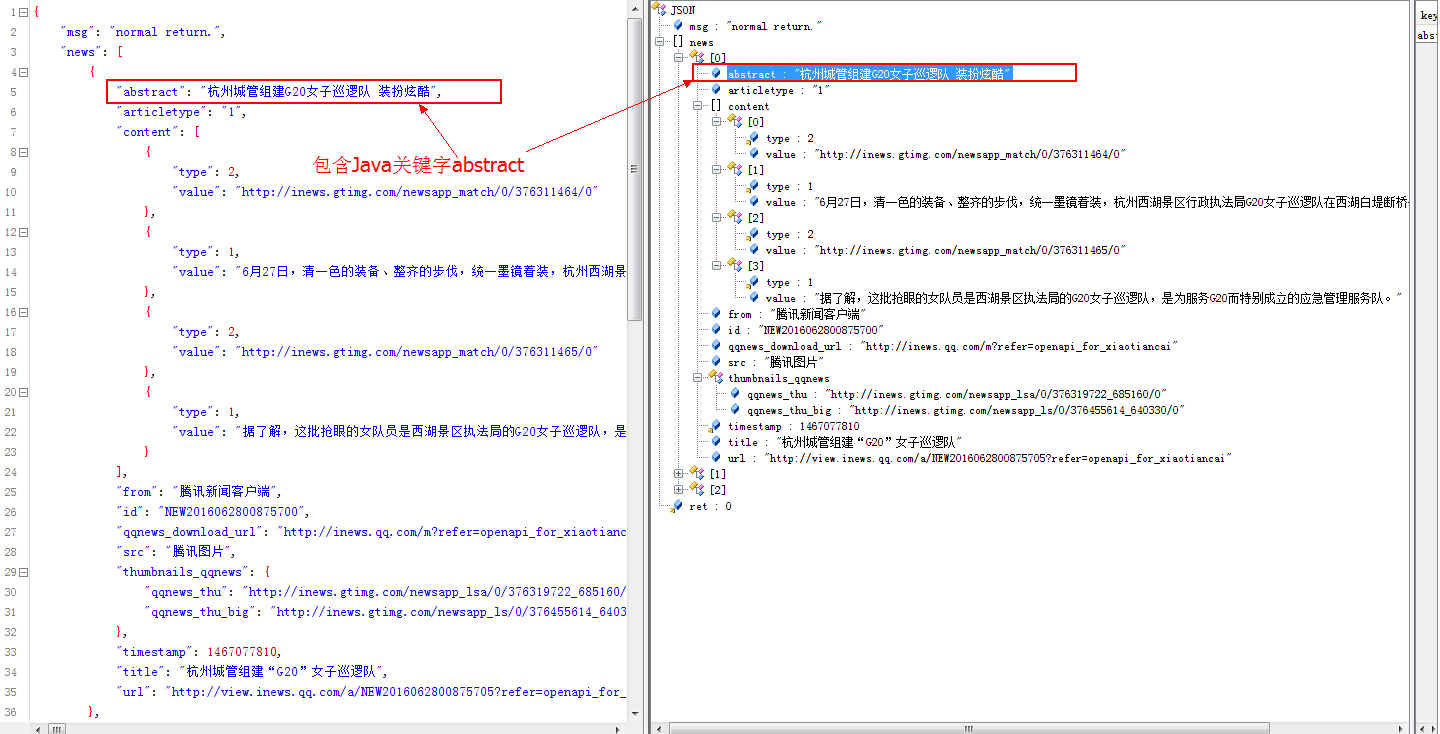 Android進階之旅------)解決Jackson、Gson解析Json數據時,Json數據中的Key為Java關鍵字時解析為null的問題
Android進階之旅------)解決Jackson、Gson解析Json數據時,Json數據中的Key為Java關鍵字時解析為null的問題
1、問題描述首先,需要解析的Json數據類似於下面的格式,但是包含了Java關鍵字abstract:{ ret: 0, msg: "
 Android重寫View並自定義屬性實例分析
Android重寫View並自定義屬性實例分析
本文實例分析了Android重寫View並自定義屬性的方法。分享給大家供大家參考,具體如下:這裡通過自定義屬性 實現如下圖所示效果:第一步:在res\values的目錄下
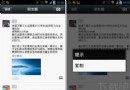 微信說說怎麼發 微信朋友圈怎麼轉發
微信說說怎麼發 微信朋友圈怎麼轉發
微信的朋友圈就像qq空間一樣,你可以在那裡發表你的心情,讓朋友們能與你一起分享喜怒哀樂,微信怎麼發說說,微信朋友圈怎麼轉發別人的說說,下面我們一起來看看吧!
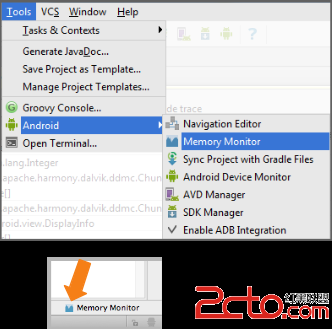 Android Developer:Memory Monitor演示
Android Developer:Memory Monitor演示
這個演示展示了在Android Studio中Memory Monitor工具基本的用法和流程。Memory Monitors實時報告了你的app分配的內存。它的優勢:在