編輯:關於Android編程
雖然eclipse很少用了,但是在古老的項目上還是會用到。一個麻煩事是打帶簽名包的時候,非常不方便。下邊紀錄下配置ant,自動打包帶簽名apk的過程,作為備忘。(PC環境為MAC)
1,第一步得安ant,下載對應安裝包,解壓後配置環境變量:
export ANT_HOME="/Users/yanzi/work/apache-ant-1.9.4"
export PATH=${PATH}:${ANT_HOME}/bin
通過which ant檢查是否安裝成功。
2,在項目目錄下運行:android update project -p ./ 如果有依賴包,就到每個依賴包目錄下再運行下這個命令。運行完這個命令後會多兩個文件:build.xml 和 local.properties
local.properties文件內容:
sdk.dir=/Users/yanzi/work/android-tool/android-sdk-macosx
build.xml文件內容:
這兩個文件都不用動,最上面project的name裡寫上自己想要的名字。然後項目根目錄下新建個ant.properties,內容如下:
# This file is used to override default values used by the Ant build system. # # This file must be checked in Version Control Systems, as it is # integral to the build system of your project. # This file is only used by the Ant script. # You can use this to override default values such as # 'source.dir' for the location of your java source folder and # 'out.dir' for the location of your output folder. # You can also use it define how the release builds are signed by declaring # the following properties: # 'key.store' for the location of your keystore and # 'key.alias' for the name of the key to use. # The password will be asked during the build when you use the 'release' target. key.alias=com.tongcheng key.store=tongcheng.keystore key.store.password=12377778 key.alias.password=12377778配置上keystore的相關信息。
這樣先執行ant clean,然後執行ant release就ok了!
3,當然為了更爽,你還需要下面這個腳本:
vim release.sh,內容如下:
echo -----------------start---------
start=$(date +%s)
ant clean
ant release
adb uninstall com.android.tongcheng
adb install bin/TongCheng-release.apk
end=$(date +%s)
echo "----over,耗時$[${end} - ${start}]秒---"
之後每次想安裝帶簽名的包,直接./release.sh即可!
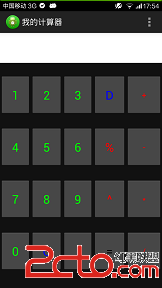 Android初識之簡易計算器
Android初識之簡易計算器
之前自己的編程完全是在PC上進行的,而且主要是在算法和數據結構上。由於某些需要加之認識到Android的重要性,且大學走到現在基本上沒什麼課了,空閒時間很多,於是就開始學
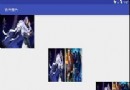 Android自定義View分享——仿微信朋友圈圖片合並效果
Android自定義View分享——仿微信朋友圈圖片合並效果
寫在前面筆者近來在學習Android自定義View,收集了一些不算復雜但又“長得”還可以的自定義View效果實現,之前分享過兩個效果:一個水平的進
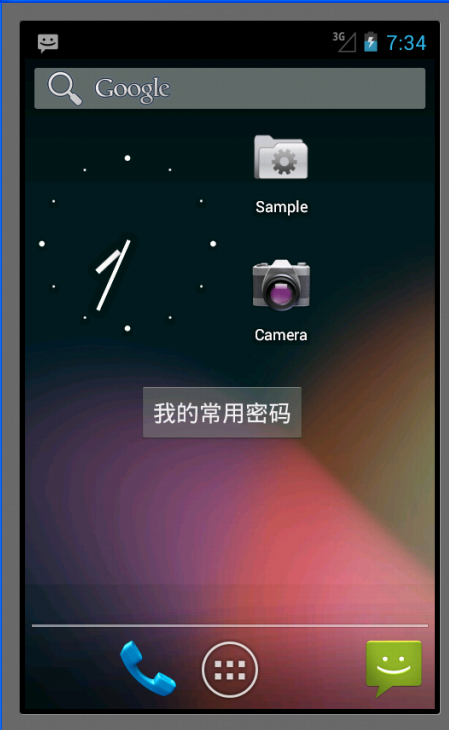 widget窗口小部件
widget窗口小部件
Appwidget就是手機應用中常常放在桌面(即home)上的一些應用程序,比如說鬧鐘等。這種應用程序的特點是它上面顯示的內容能夠根據系統內部的數據進行更新,不需要我們進
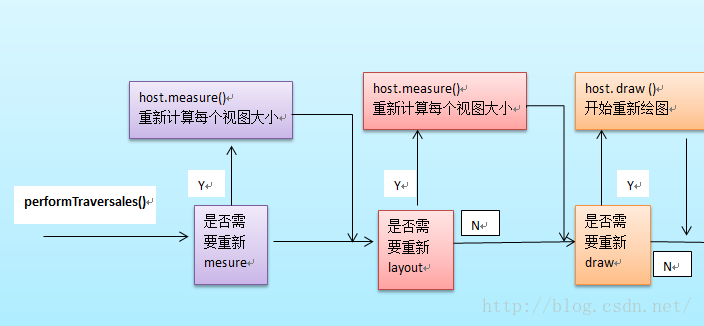 Android中View繪制流程分析
Android中View繪制流程分析
創建Window在Activity的attach方法中通過調用PolicyManager.makeNewWindo創建Window,將一個View add到WindowM