編輯:關於Android編程
最近用上了印象筆記,覺得android 版的底部導航欄挺不錯的,好多應用裡面都有用到,想著自己動手實現一下,不多說,先上圖:
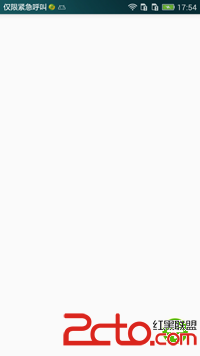
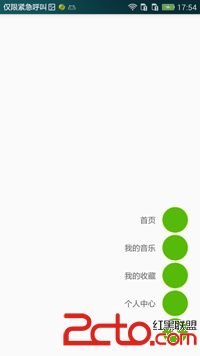
要完成這樣的效果。需要自定義ViewGroup.
1、onMeasure(測量過程)
2、onLayout(布局)
3、添加動畫
onMeasure(測量過程)
@Override
protected void onMeasure(int widthMeasureSpec, int heightMeasureSpec) {
int count = getChildCount();
for (int i = 0; i
onLayout(布局)
@Override
protected void onLayout(boolean changed, int l, int t, int r, int b) {
View btn_main = getChildAt(getChildCount()-1);
int left = 0;int top = 0;
if (changed){
for (int i = getChildCount()-1 ;i >= 0;i--){
View viewChild = getChildAt(i);
int width = viewChild.getMeasuredWidth();
int height = viewChild.getMeasuredHeight();
left = getMeasuredWidth()- width;
top = getMeasuredHeight() - height-distance;
viewChild.layout(left,top,getMeasuredWidth(),getMeasuredHeight());
distance += getDisension(100);
}
btn_main.setOnClickListener(this);
changeState(currentState);
}
}
添加動畫
public void openTranslateAnimation(View view){
distance = 0;
RotateAnimation animation = new RotateAnimation(0f,45f, Animation.RELATIVE_TO_SELF,
0.5f,Animation.RELATIVE_TO_SELF,0.5f);
animation.setDuration(500);
animation.setFillAfter(true);
view.startAnimation(animation);
for (int i = getChildCount()-2;i>= 0; i--){
View childView = getChildAt(i);
view.setVisibility(View.VISIBLE);
TranslateAnimation translate = new TranslateAnimation(
Animation.RELATIVE_TO_SELF, 0, Animation.RELATIVE_TO_SELF, 0,
Animation.RELATIVE_TO_SELF, 0.35f, Animation.RELATIVE_TO_SELF, 0);
translate.setDuration(100);
translate.setStartOffset(10*offset);
translate.setFillAfter(true);
childView.startAnimation(translate);
offset++;
}
}
public void closeTranslateAnimation(View view){
distance = 0;
RotateAnimation animation = new RotateAnimation(45f,0, Animation.RELATIVE_TO_SELF,
0.5f,Animation.RELATIVE_TO_SELF,0.5f);
animation.setDuration(500);
animation.setFillAfter(true);
view.startAnimation(animation);
for (int i = getChildCount()-2;i>= 0; i--){
View childView = getChildAt(i);
view.setVisibility(View.VISIBLE);
TranslateAnimation translate = new TranslateAnimation(
Animation.RELATIVE_TO_SELF, 0, Animation.RELATIVE_TO_SELF, 0,
Animation.RELATIVE_TO_SELF, 0, Animation.RELATIVE_TO_SELF, 0.35f);
translate.setDuration(100);
translate.setStartOffset(50*offset);
childView.startAnimation(translate);
offset++;
}
}
看一下主布局:
<code class=" hljs java"><code class=" hljs xml"><com.xby.fm.view.stackmenu android:layout_width="match_parent" android:layout_height="match_parent" android:layout_marginright="20dp" android:layout_marginbottom="20dp">
<linearlayout android:layout_width="wrap_content" android:layout_height="wrap_content" android:orientation="horizontal" android:gravity="center">
<textview android:layout_width="wrap_content" android:layout_height="wrap_content" android:paddingright="10dp" android:text="首頁">
<imageview android:layout_width="wrap_content" android:layout_height="wrap_content" android:src="@mipmap/ic_menu_item">
</imageview></textview></linearlayout>
<linearlayout android:layout_width="wrap_content" android:layout_height="wrap_content" android:orientation="horizontal" android:gravity="center">
<textview android:layout_width="wrap_content" android:layout_height="wrap_content" android:paddingright="10dp" android:text="我的音樂">
<imageview android:layout_width="wrap_content" android:layout_height="wrap_content" android:src="@mipmap/ic_menu_item">
</imageview></textview></linearlayout>
<linearlayout android:layout_width="wrap_content" android:layout_height="wrap_content" android:orientation="horizontal" android:gravity="center">
<textview android:layout_width="wrap_content" android:layout_height="wrap_content" android:paddingright="10dp" android:text="我的收藏">
<imageview android:layout_width="wrap_content" android:layout_height="wrap_content" android:src="@mipmap/ic_menu_item">
</imageview></textview></linearlayout>
<linearlayout android:layout_width="wrap_content" android:layout_height="wrap_content" android:orientation="horizontal" android:gravity="center">
<textview android:layout_width="wrap_content" android:layout_height="wrap_content" android:paddingright="10dp" android:text="個人中心">
<imageview android:layout_width="wrap_content" android:layout_height="wrap_content" android:src="@mipmap/ic_menu_item">
</imageview></textview></linearlayout>
<imageview android:layout_width="wrap_content" android:layout_height="wrap_content" android:src="@mipmap/ic_main_menu">
</imageview></com.xby.fm.view.stackmenu></code></code>
比較簡單,上一下git地址:StackMenu
 Android 屏幕(View)坐標系統
Android 屏幕(View)坐標系統
首先明確一下 android中的坐標系統 :屏幕的左上角是坐標系統原點(0,0),原點向右延伸是X軸正方向,原點向下延伸是Y軸正方向。 一、View的坐標 需要注意vie
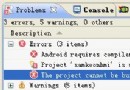 Android 解決build path errors的問題
Android 解決build path errors的問題
新建一個eclipse-android項目後,如test2,從其它項目中拷貝若干個包到test2中,在編譯時總會出現以下錯誤:?主要看第三條:The projec
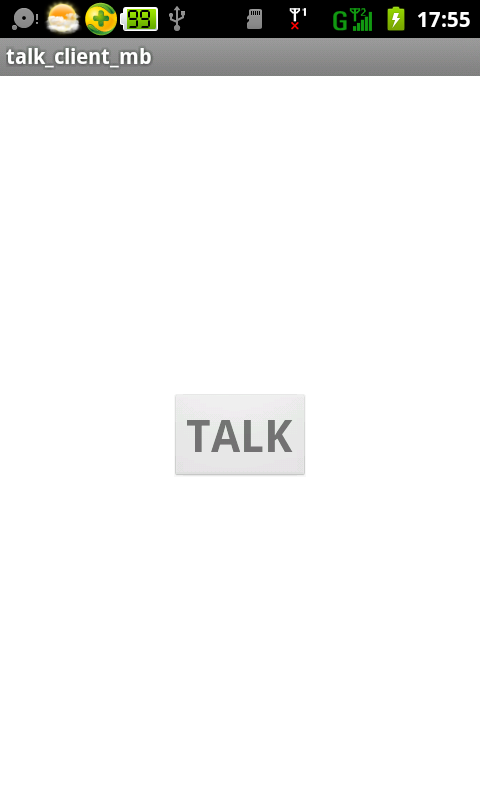 Android錄音應用實例教程
Android錄音應用實例教程
本文以實例形式較為詳細的展示了Android錄音的實現方法,分享給大家供大家參考之用。具體方法如下:首先是xml布局文件:<LinearLayout xmlns:a
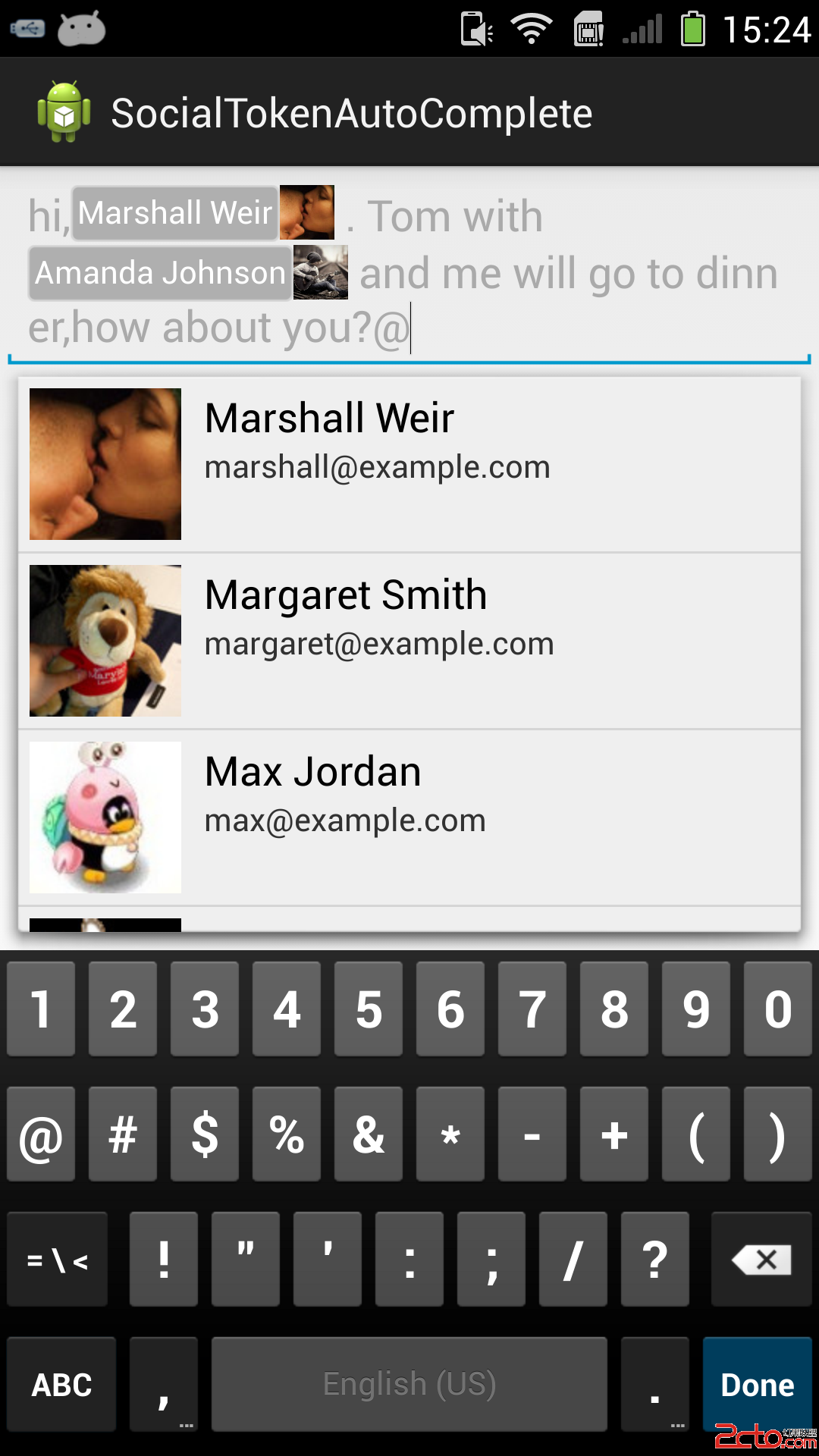 Android 自動完全組件(SocialTokenAutoComplete)—— 一種更友好的方式@某人在社交應用中
Android 自動完全組件(SocialTokenAutoComplete)—— 一種更友好的方式@某人在社交應用中
public class SocialTokenActivity extends Activity { SocialContactsCompletionVie