編輯:關於Android編程
這個例程的實現的功能是:拍照,自動壓縮圖片,以及從本地相冊選擇圖片。
需要加載權限:
public class MainActivity extends Activity implements View.OnClickListener {
private Button mButtonTakePhoto;
private Button mButtonGetPhoto;
private ImageView mImageViewPhoto;
private File mFile;//存儲圖片的文件
public static final int GET_PIC_FROM_CAMERA = 0x123;
public static final int GET_PIC_FROM_GALLERY = 0X124;
@Override
protected void onCreate(Bundle savedInstanceState) {
super.onCreate(savedInstanceState);
setContentView(R.layout.activity_main);
mButtonTakePhoto = (Button) findViewById(R.id.button_take_photo);
mButtonGetPhoto = (Button) findViewById(R.id.button_get_photo);
mImageViewPhoto = (ImageView) findViewById(R.id.imageView_camera);
// mImageViewPhoto.setImageURI(Uri.fromFile(new File(/mnt/sdcard/1442309575248.jpg)));
mButtonTakePhoto.setOnClickListener(this);
mButtonGetPhoto.setOnClickListener(this);
}
@Override
protected void onActivityResult(int requestCode, int resultCode, Intent data) {
super.onActivityResult(requestCode, resultCode, data);
switch (requestCode) {
case GET_PIC_FROM_CAMERA:
if (resultCode == RESULT_OK) {
ImageZip.zipImage(mFile.getAbsolutePath());//壓縮圖片
mImageViewPhoto.setImageURI(Uri.fromFile(mFile));
}
break;
case GET_PIC_FROM_GALLERY:
if(resultCode==RESULT_OK){
getImageFromGallery(data);
}
break;
}
}
/**
* 從本地相冊中選擇並得到相片
*/
private void getImageFromGallery(Intent data) {
Uri selectedImage = data.getData();
//用一個String數組存儲相冊所有圖片
String[] filePathColumn = { MediaStore.Images.Media.DATA };
//用一個Cursor對象的到相冊的所有內容
Cursor cursor = getContentResolver().query(selectedImage,
filePathColumn, null, null, null);
cursor.moveToFirst();
//得到選中圖片下標
int columnIndex = cursor.getColumnIndex(filePathColumn[0]);
//得到所選的相片路徑
String picturePath = cursor.getString(columnIndex);
//關閉Cursor,以免占用資源
cursor.close();
ImageZip.zipImage(picturePath);//一般相冊中圖片太大,不能直接顯示,需要壓縮圖片
//用一個ImageView展示該圖片
mImageViewPhoto.setImageBitmap(BitmapFactory.decodeFile(picturePath));
}
@Override
public void onClick(View v) {
switch (v.getId()) {
case R.id.button_take_photo:
getPictureFromCamera();
break;
case R.id.button_get_photo:
/*Intent intent = new Intent(Intent.ACTION_GET_CONTENT);
intent.setType();
startActivityForResult(intent, GET_PIC_FROM_GALLERY);*/
//左起參數:選擇行為權限,系統本地相冊URI路徑
Intent i = new Intent(
Intent.ACTION_PICK,
android.provider.MediaStore.Images.Media.EXTERNAL_CONTENT_URI);
//向onActivityResult發送intent,requestCode為GET_PIC_FROM_GALLERY
startActivityForResult(i, GET_PIC_FROM_GALLERY);
break;
}
}
/**
* 向onActivityResult發出請求,的到拍攝生成的圖片
*/
private void getPictureFromCamera() {
Intent intent = new Intent();
intent.setAction(MediaStore.ACTION_IMAGE_CAPTURE);
//確定存儲拍照得到的圖片文件路徑
mFile = new File(Environment.getExternalStorageDirectory(), System.currentTimeMillis() + .jpg);
try {
mFile.createNewFile();
} catch (IOException e) {
e.printStackTrace();
}
//加載Uri型的文件路徑
intent.putExtra(MediaStore.EXTRA_OUTPUT, Uri.fromFile(mFile));
//向onActivityResult發送intent,requestCode為GET_PIC_FROM_CAMERA
startActivityForResult(intent, GET_PIC_FROM_CAMERA);
}
}壓縮圖片的類:
public class ImageZip {
/**
* 壓縮圖片的方法
*/
public static void zipImage(String savePath) {
BitmapFactory.Options options = new BitmapFactory.Options();
options.inJustDecodeBounds = true;
BitmapFactory.decodeFile(savePath, options);
options.inSampleSize = computeInitialSampleSize(options, 480, 480 * 960);
options.inJustDecodeBounds = false;
Bitmap bitmap = BitmapFactory.decodeFile(savePath, options);
try {
FileOutputStream fos = new FileOutputStream(savePath);
bitmap.compress(Bitmap.CompressFormat.JPEG, 90, fos);
fos.flush();
fos.close();
} catch (IOException e) {
e.printStackTrace();
}
bitmap.recycle();
bitmap = null;
System.gc();
}
public static Bitmap getZipImage(String savePath){
BitmapFactory.Options options = new BitmapFactory.Options();
options.inJustDecodeBounds = true;
BitmapFactory.decodeFile(savePath, options);
options.inSampleSize = computeInitialSampleSize(options, 480, 480 * 960);
options.inJustDecodeBounds = false;
Bitmap bitmap = BitmapFactory.decodeFile(savePath, options);
bitmap.recycle();
bitmap = null;
System.gc();
return bitmap;
}
public int computeSampleSize(BitmapFactory.Options options, int minSideLength, int maxNumOfPixels) {
int initialSize = computeInitialSampleSize(options, minSideLength,
maxNumOfPixels);
int roundedSize;
if (initialSize <= 8) {
roundedSize = 1;
while (roundedSize < initialSize) {
roundedSize <<= 1;
}
} else {
roundedSize = (initialSize + 7) / 8 * 8;
}
return roundedSize;
}
public static int computeInitialSampleSize(BitmapFactory.Options options, int minSideLength, int maxNumOfPixels) {
double w = options.outWidth;
double h = options.outHeight;
int lowerBound = (maxNumOfPixels == -1) ? 1 : (int) Math.ceil(Math
.sqrt(w * h / maxNumOfPixels));
int upperBound = (minSideLength == -1) ? 128 : (int) Math.min(
Math.floor(w / minSideLength), Math.floor(h / minSideLength));
if (upperBound < lowerBound) {
// return the larger one when there is no overlapping zone.
return lowerBound;
}
if ((maxNumOfPixels == -1) && (minSideLength == -1)) {
return 1;
} else if (minSideLength == -1) {
return lowerBound;
} else {
return upperBound;
}
}
}布局:
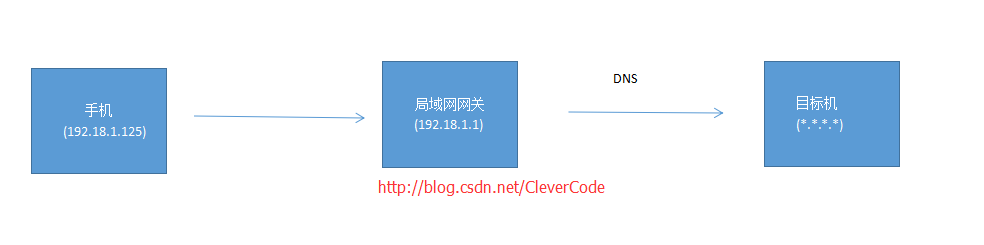 手機測試環境調試 -- 微信,Android,IOS開發使用Fiddler代理
手機測試環境調試 -- 微信,Android,IOS開發使用Fiddler代理
CleverCode最近在做微信開發。在調試內網用手機調試微信公眾號開發的時候,發現訪問觸屏版配置host頁面非常麻煩。最好找到一個代理工具Fiddler。1 代理原理1
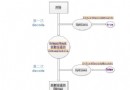 解決Android解析圖片的OOM問題的方法!!!
解決Android解析圖片的OOM問題的方法!!!
大家好,今天給大家分享的是解決解析圖片的出現oom的問題,我們可以用BitmapFactory這裡的各種Decode方法,如果圖片很小的話,不會出現oom,但是當圖片很大
 Android簡單實現無限滾動自動滾動的ViewPager
Android簡單實現無限滾動自動滾動的ViewPager
經常我們會在應用中看到一個可以自動滾動,並且無限滾動的一個ViewPager,百度谷歌上面也有很多關於這方面的教程,但是感覺都略顯麻煩,而且封裝的都不是很徹底。所以試著封
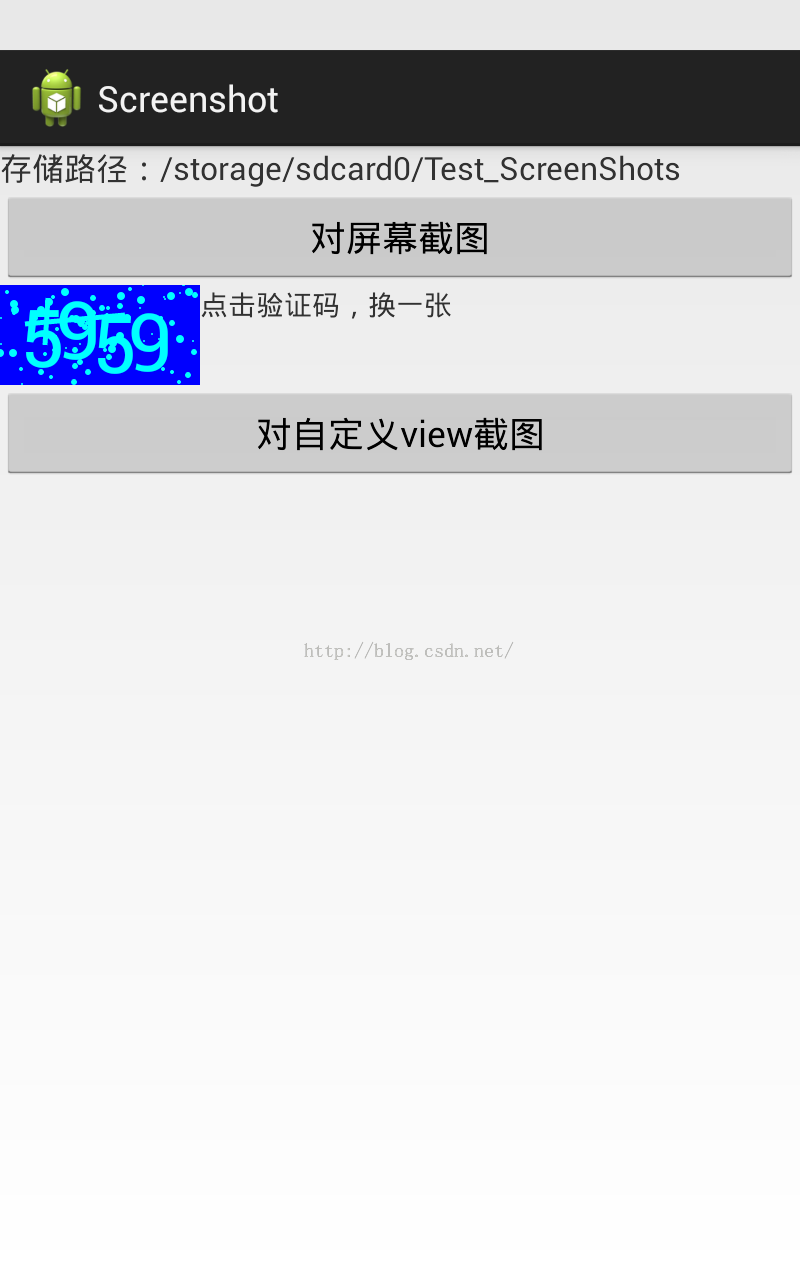 Android 屏幕截屏方法匯總
Android 屏幕截屏方法匯總
1、直接使用getWindow().getDecorView().getRootView()直接使用getWindow().getDecorView().getRootV