編輯:關於Android編程
1 <LinearLayout xmlns:android="http://schemas.android.com/apk/res/android" 2 xmlns:tools="http://schemas.android.com/tools" 3 android:layout_width="match_parent" 4 android:layout_height="match_parent" 5 android:orientation="vertical" 6 tools:context=".MainActivity"> 7 8 <EditText 9 android:id="@+id/editText" 10 android:layout_width="match_parent" 11 android:layout_height="wrap_content" 12 android:hint="請輸入要發送的內容"/> 13 14 <Button 15 android:id="@+id/button01" 16 android:layout_width="match_parent" 17 android:layout_height="wrap_content" 18 android:text="連接"/> 19 20 <Button 21 android:id="@+id/button02" 22 android:layout_width="match_parent" 23 android:layout_height="wrap_content" 24 android:text="發送"/> 25 26 <ScrollView 27 android:layout_width="match_parent" 28 android:layout_height="wrap_content" 29 android:scrollbars="vertical" 30 android:fadingEdge="vertical"> 31 <TextView 32 android:id="@+id/textView" 33 android:layout_width="match_parent" 34 android:layout_height="wrap_content" 35 android:text="輸出信息:"/> 36 </ScrollView> 37 38 </LinearLayout>
界面很是簡單。 下面我們需要一個服務器,和一個客戶端。服務器,我用的是Eclipse寫的Java的服務器;客戶端,我用的是Android Studio寫的。
package com.ryan.socketdemo01;
import android.os.Handler;
import android.os.Message;
import android.support.v7.app.AppCompatActivity;
import android.os.Bundle;
import android.util.Log;
import android.view.Menu;
import android.view.MenuItem;
import android.view.View;
import android.widget.Button;
import android.widget.EditText;
import android.widget.TextView;
import android.widget.Toast;
import java.io.IOException;
import java.io.OutputStream;
import java.io.UnsupportedEncodingException;
import java.net.Socket;
/**
* 本實例功能: 客戶端發送數據至客戶端(動態輸出數據)
*
*/
public class MainActivity extends AppCompatActivity implements View.OnClickListener{
private Button button01 = null;
private Button button02 = null;
private EditText editText = null;
private TextView textView = null;
private static Socket ClientSocket = null;
private byte[] msgBuffer = null;
Handler handler = new Handler();
private void initView() {
button01 = (Button) findViewById(R.id.button01);
button02 = (Button) findViewById(R.id.button02);
editText = (EditText) findViewById(R.id.editText);
textView = (TextView) findViewById(R.id.textView);
button01.setOnClickListener(this);
button02.setOnClickListener(this);
button01.setEnabled(true);
button02.setEnabled(false);
}
@Override
protected void onCreate(Bundle savedInstanceState) {
super.onCreate(savedInstanceState);
setContentView(R.layout.activity_main);
initView();
}
@Override
public void onClick(View v) {
switch (v.getId()){
case R.id.button01:
// TODO: 15-9-4 socket連接線程
connectThread();
break;
case R.id.button02:
// TODO: 15-9-4 發送數據線程
sendMsgThread();
break;
}
}
private void sendMsgThread() {
final String text = editText.getText().toString();
try {
msgBuffer = text.getBytes("UTF-8");
} catch (UnsupportedEncodingException e) {
e.printStackTrace();
}
new Thread(new Runnable() {
@Override
public void run() {
try {
OutputStream outputStream;
//Socket輸出流
outputStream = ClientSocket.getOutputStream();
outputStream.write(msgBuffer);
outputStream.flush();
outputStream.close();
} catch (IOException e) {
e.printStackTrace();
}
handler.post(new Runnable() {
@Override
public void run() {
textView.append("發送成功:"+text+"\n");
}
});
}
}).start();
}
private void connectThread() {
new Thread(new Runnable() {
@Override
public void run() {
try {
ClientSocket = new Socket("10.0.2.2",9001);
if (ClientSocket.isConnected()){
handler.post(new Runnable() {
@Override
public void run() {
textView.append("連接成功!"+"\n");
button01.setEnabled(false);
button02.setEnabled(true);
}
});
}else {
handler.post(new Runnable() {
@Override
public void run() {
textView.append("連接失敗!"+"\n");
}
});
}
} catch (IOException e) {
e.printStackTrace();
}
}
}).start();
}
@Override
public boolean onCreateOptionsMenu(Menu menu) {
// Inflate the menu; this adds items to the action bar if it is present.
getMenuInflater().inflate(R.menu.menu_main, menu);
return true;
}
@Override
public boolean onOptionsItemSelected(MenuItem item) {
// Handle action bar item clicks here. The action bar will
// automatically handle clicks on the Home/Up button, so long
// as you specify a parent activity in AndroidManifest.xml.
int id = item.getItemId();
//noinspection SimplifiableIfStatement
if (id == R.id.action_settings) {
return true;
}
return super.onOptionsItemSelected(item);
}
}
這裡我的線程使用方式是:
new Thread (new Runnable) {
@Override
public void run() {
}
}
網上有人說這個方式很LOW,而且不好,但現在我只會這個,就連asynctask也還在學習中。 還有一點,子線程更新主UI的方法: 我使用的是 Handler.post(); 同樣十分簡單的使用方法。
Handler handler = new Handler();
handler.post(new Runnable() {
@Override
public void run() {
textView.append("發送成功:"+text+"\n");
}
});
關於幾種子線程更新主UI的方法,我以後會再寫一篇博客。我現在已經知道了不下4中方法,還沒實地操作。
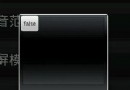 android dialog邊框去除白色邊框實現思路及代碼
android dialog邊框去除白色邊框實現思路及代碼
使用樣式文件,在values 目錄下新建styles.xml文件,編寫如下代碼: 復制代碼 代碼如下: Code highlighting produced by Act
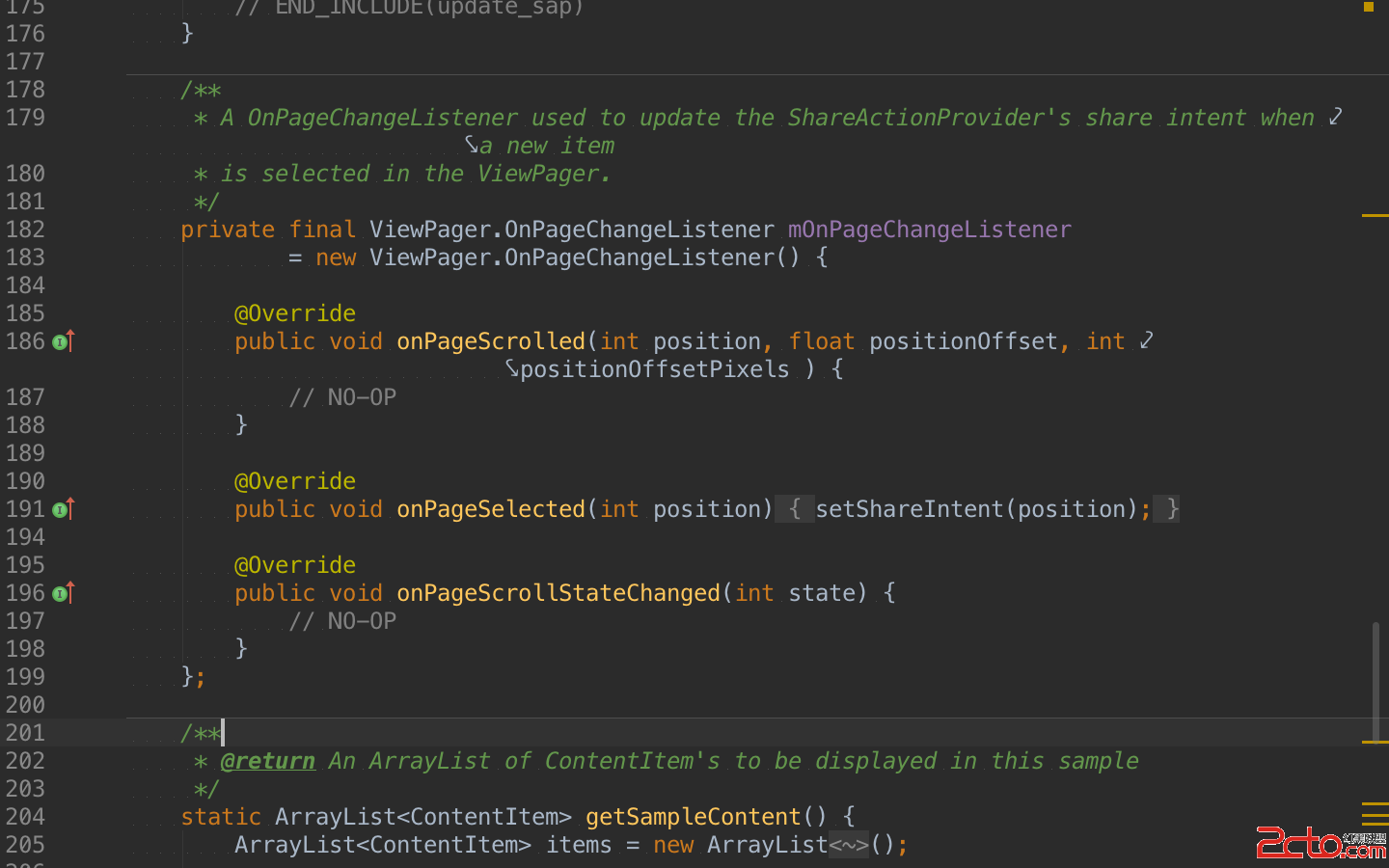 《Android Studio實用指南》4.27 使用演示模式
《Android Studio實用指南》4.27 使用演示模式
目前本書已上傳到百度閱讀, 在百度中搜索[Anroid Studio實用指南]便可以找到本書.什麼是演示模式?顧名思義,當你想給別人演示你的代碼時就會用到這個演示模式.演
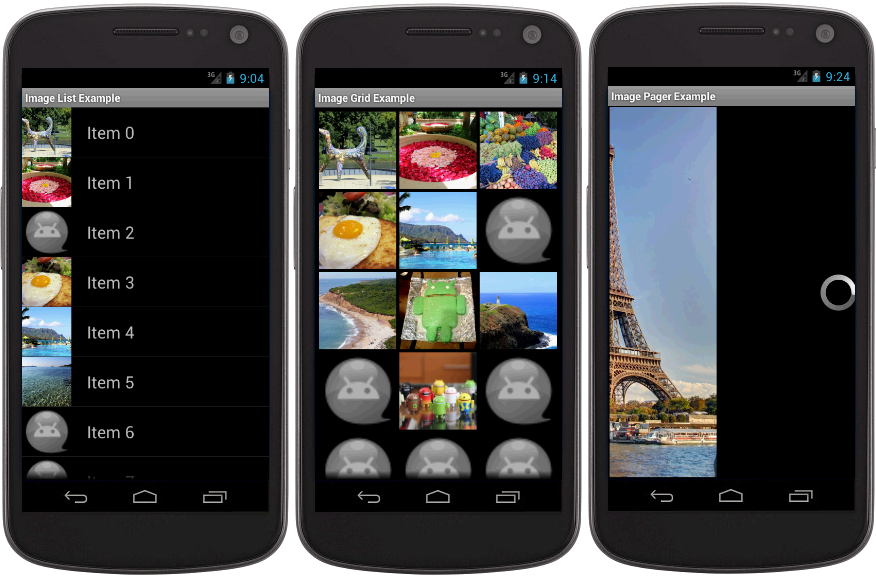 安卓universal-image-loader圖片異步加載的解析
安卓universal-image-loader圖片異步加載的解析
這個圖片異步加載並緩存的類已經被很多開發者所使用,是最常用的幾個開源庫之一,主流的應用,隨便反編譯幾個火的項目,都可以見到它的身影。可是有的人並不知道如何去使用這庫如何進
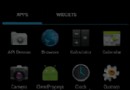 [Android] 快速實現一個通用EmptyView
[Android] 快速實現一個通用EmptyView
好的APP應當具備良好的交互, 最好能貼心的滿足用戶的需求. 而人性化的提醒就是其中之一. 某些APP中經常會看到這樣的場景, 當加載內容失敗, 或者獲取內容失敗時, 界
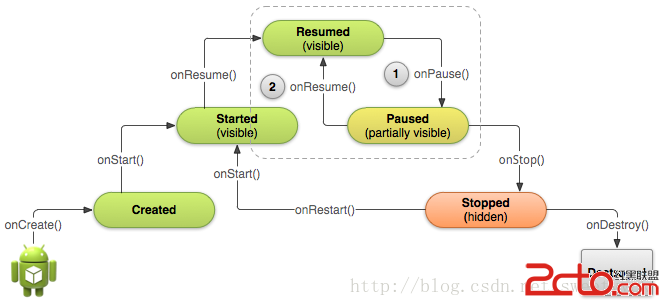 Android學習路線(十三)Activity生命周期——停止和恢復(Pausing and Resuming )一個Activity
Android學習路線(十三)Activity生命周期——停止和恢復(Pausing and Resuming )一個Activity
先占個位置,下次翻譯~ :p During normal app u