編輯:關於Android編程
<FrameLayout xmlns:android="http://schemas.android.com/apk/res/android"
xmlns:tools="http://schemas.android.com/tools"
android:layout_width="match_parent"
android:layout_height="match_parent" >
</FrameLayout>
這個tools標簽主要是為adt插件使用的。他裡面的很多屬性能在很大程度上方便我們的開發,但是並不會影響我們最終生成的apk包。比如大家在寫一個界面的時候一般都會給Textview寫上text的值,然後在開發完畢的時候再刪除他,這個操作就很麻煩,但是現在你就可以。 tools:ignore 此屬性可以在任何 XML 元素上設置,它是一個逗號分割的lint 問題ID的列表,表示了應該要在此元素或它的任何子元素上遞歸忽略的lint問題的ID。 <string name="show_all_apps" tools:ignore="MissingTranslation">All</string> tools:context
<LinearLayout xmlns:android="http://schemas.android.com/apk/res/android"
xmlns:tools="http://schemas.android.com/tools"
android:orientation="vertical"
android:layout_width="fill_parent"
android:layout_height="fill_parent"
tools:context=".MainActivity"
/>
tools:context=".MainActivity"這一句不會被打包進APK。只是ADT的Layout Editor在你當前的Layout文件裡面設置對應的渲染上下文,說明你當前的Layout所在的渲染上下文是activity name對應的那個activity,如果這個activity在manifest文件中設置了Theme,那麼ADT的Layout Editor會根據這個Theme來渲染你當前的Layout。僅用於給你看所見即所得的效果而已。(One more thing: The "tools" namespace is special. The android packaging tool knows to ignore it, so none of those attributes will be packaged into the APK. We're using it for extra metadata in the layout. It's also where for example the attributes to suppress lint warnings are stored -- as tools:ignore.) tools:targetApi 此屬性像 Java 類中的 @TargetApi 批注解一樣: 它允許您指定一個 API 級別,可以是整數或代碼名稱,表示此元素需要在此級別之上運行。
<GridLayout tools:targetApi="ICE_CREAM_SANDWICH"
.........
>
tools:text
<TextView
android:text="text"
tools:text="tools text"
.........
>
tools:text,其實就是給ADT用的,用於在design頁面能夠預覽到這個屬性的值,但是當實際上運行的時候是看不到這個值的。 tools:listitem / listheader / listfooter 是給ADT來讓你預覽listview布局的。 <ListeView tools:listview="@android:layout/simple_list_item_1" ......... > tools:locale 此屬性可以設置在資源文件的根元素上,並且應該對應於一種語言或一個地區。這會讓工具知道文件的字符串被假定為哪種語言(區域)中的。例如, values/strings.xml 可以有此根元素: <resources xmlns:tools="http://schemas.android.com/tools" tools:locale="es"> tools:layout 此屬性通常設置在一個 標簽中,用來記錄在設計時你想看到渲染的布局 (在運行時,將由這個標簽所列的fragment的類的操作所決定)。
<fragment
android:name=".MyFragment" tools:layout="@android:layout/list_content" />
tools:showIn
該屬性設置於一個被其他布局的布局的根元素上。這讓您可以指向包含此布局的其中一個布局,在設計時這個被包含的布局會帶著周圍的外部布局被渲染。這將允許您“在上下文中”查看和編輯這個布局。
<TextView xmlns:android="http://schemas.android.com/apk/res/android"
xmlns:tools="http://schemas.android.com/tools"
android:text="@string/hello_world"
android:layout_width="wrap_content"
android:layout_height="wrap_content"
tools:showIn="@layout/activity_main" />
tools:menu
這個屬性在布局的根元素上設置,用於配置在 Action Bar中顯示的菜單。Android Studio 通過查看這個布局文件所鏈接的activity(通過 tools:context)裡的onCreateOptionsMenu()方法,嘗試找出哪些菜單在 ActionBar 中使用。它允許重寫哪個搜索和顯示聲明的菜單用於顯示。它的值是逗號分隔的 id 列表 (沒有 @id/ 或任何這類前綴)。還可以使用沒有.xml 擴展名的菜單xml文件的名稱。 x
<LinearLayout xmlns:android="http://schemas.android.com/apk/res/android"
xmlns:tools="http://schemas.android.com/tools"
android:orientation="vertical"
android:layout_width="match_parent"
android:layout_height="match_parent"
tools:menu="menu1,menu2" />
tools:actionBarNavMode
這個屬性在布局的根元素上設置,用於配置 Action Bar 使用的導航模式。可能的值包括:“standard”,“list”和“tabs”。
<LinearLayout xmlns:android="http://schemas.android.com/apk/res/android"
xmlns:tools="http://schemas.android.com/tools"
android:orientation="vertical"
android:layout_width="match_parent"
android:layout_height="match_parent"
tools:actionBarNavMode="tabs" />
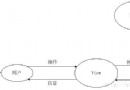 基於Android的mvc、mvp以及mvvm架構分析(上)
基於Android的mvc、mvp以及mvvm架構分析(上)
前言:工欲善其事,必先利其器,工作一段時間後,對於以上十個字的感觸是最深的。剛參加工作的時候,並沒有對於要做的事情有著自己的理解,經常是上面分配了工作,自己就乖乖地跑去做
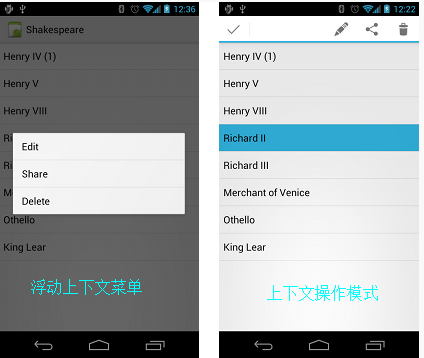 Android學習筆記——Menu介紹(二)
Android學習筆記——Menu介紹(二)
知識點:這次將繼續上一篇文章沒有講完的Menu的學習,上下文菜單(Context menu)和彈出菜單(Popup menu)。上下文菜單上下文菜單提供對UI界面上的特定
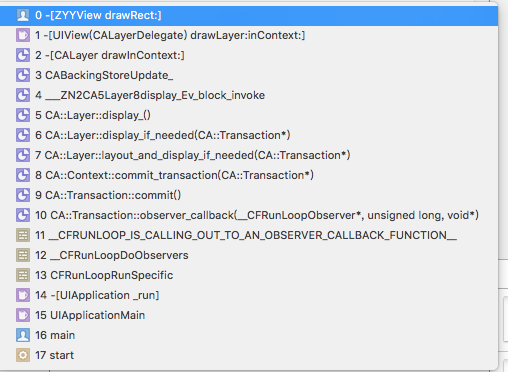 UIView 繪制渲染機制
UIView 繪制渲染機制
APP頁面優化對小編來說一直是難題,最近一直在不斷的學習和總結 ,發現APP頁面優化說到底離不開view的繪制和渲染機制。網上有很多精彩的博客,小編借鑒之前N多大牛研究成
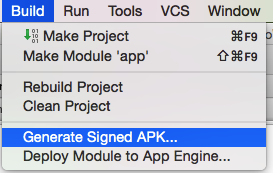 Android Studio系列-簽名打包
Android Studio系列-簽名打包
前言本篇博客紀錄使用Android Studio對項目進行簽名打包,跟Eclipse大同小異,讀者朋友注意其中到差別。第一步 創建簽名文件第二步 填寫簽名參數第三步 選擇