編輯:關於Android編程
1 /**
2 * 顯示提示消息的對話框
3 * @author codingblock 2015-8-11
4 * @param context 上下文
5 * @param title 對話框標題
6 * @param message 對話框提示內容
7 * @return
8 */
9 public AlertDialog.Builder simpleDialog(final Context context, String title, String message){
10 AlertDialog.Builder builder = new AlertDialog.Builder(context)
11 .setTitle(title)
12 .setIcon(R.drawable.ic_launcher)
13 .setMessage(message)
14 .setPositiveButton("完成", null)
15 .setNegativeButton("取消", null);
16 return builder;
上面的代碼是將一個簡單提示對話框封裝成了一個方法,調用時可以省去重復代碼,直接傳遞title,message等參數即可,其中該對話框用設置了icon,title等屬性,還調用了setPositiveButton()和setNegativeButton()方法添加按鈕,因為該方法(simpleDialog())在這裡僅提供調用,所以沒有實現按鈕的具體功能,可在實際調用中重寫這兩個方法從而實現具體功能。 調用方式如下,其他幾種方式的對話框與此方法調用方式基本一致,以下就不再一一給出。
1 public void onClickSimple(View v){
2 builder = new Dialog().simpleDialog(this, "簡單對話框", "對話框內容");
3 builder.setPositiveButton("確定", new OnClickListener() {
4 @Override
5 public void onClick(DialogInterface arg0, int arg1) {
6 //確定
7 }
8 })
9 .setNegativeButton("取消", new OnClickListener() {
10 @Override
11 public void onClick(DialogInterface arg0, int arg1) {
12 //取消
13 }
14 });
15 builder.create().show();
16 }
除此之外,AlertDialog.Builder還提供了setNeutralButton()方法來添加一個裝飾性的按鈕。因此Android的對話一共可以生成三個按鈕的對話框。 2、簡單列表項對話框
1 /**
2 * 簡單列表項對話框
3 * @author codingblock 2015-8-11
4 * @param context 上下文
5 * @param title 對話框標題
6 * @param items 對話框列表項CharSequence類型數組,也可根據需要改成其他類型
7 * @return
8 */
9 public AlertDialog.Builder simpleListDialog(final Context context, String title, final CharSequence[] items){
10 AlertDialog.Builder builder = new AlertDialog.Builder(context)
11 .setTitle(title)
12 .setIcon(R.drawable.ic_launcher)
13 .setItems(items, new OnClickListener() {
14
15 @Override
16 public void onClick(DialogInterface dialog, int which) {
17 Toast.makeText(context, "您選中了:"+ items[which], Toast.LENGTH_SHORT).show();
18 }
19 });
20 return builder;
21 }
上面的代碼通過調用setItems()方法為對話框設置了多個列表項,其中setItems的第一個參數可以是Charsequence和int類型。 3、單選列表項對話框
1 /**
2 * 單選列表項對話框
3 * @author codingblock 2015-8-11
4 * @param context 上下文
5 * @param title 對話框標題
6 * @param items 對話框列表項 CharSequence類型數組
7 * @return
8 */
9 public AlertDialog.Builder simpleChoiceDialog(final Context context, String title, final CharSequence[] items){
10 AlertDialog.Builder builder = new AlertDialog.Builder(context)
11 .setTitle(title)
12 .setIcon(R.drawable.ic_launcher)
13 //第二個參數為默認選中項, 0:代表默認選中第一項
14 .setSingleChoiceItems(items, 0, new OnClickListener() {
15 @Override
16 public void onClick(DialogInterface dialog, int which) {
17 Toast.makeText(context, "您選中了:"+ items[which], Toast.LENGTH_SHORT).show();
18 }
19 });
20 return builder;
以上代碼通過調用setSingleChoiceItems()方法創建了帶單選列表的對話框。調用setSingleChoiceItems()方法時既可傳入數組作為參數,也可傳入Cursor(相當於數據庫查詢結果集)作為參數,也可傳入ListAdapter作為參數。另外,如果傳入ListAdapter作為參數,則由ListAdapter來提供多個列表項組件。 4、多選列表對話框
1 /**
2 * 多選列表項對話框
3 * @author codingblock 2015-8-11
4 * @param context 上下文
5 * @param title 對話框標題
6 * @param items 對話框列表項 CharSequence類型數組
7 * @param checked 對話框初始選定狀態 boolean類型數組
8 * @return
9 */
10 public AlertDialog.Builder multiChoiceDialog(final Context context, String title, final CharSequence[] items, final boolean[] checked){
11 AlertDialog.Builder builder = new AlertDialog.Builder(context)
12 .setTitle(title)
13 .setIcon(R.drawable.ic_launcher)
14 //第二個參數為默認選中項,是一個boolean型的數組
15 .setMultiChoiceItems(items, checked, null)
16 .setPositiveButton("完成", null)
17 .setNegativeButton("取消", null);
18 return builder;
19 }
以上代碼通過調用setMultiChoiceItems()方法創建了一個多選列表的對話框。在調用setMultiChoiceItems()時既可傳入數組作為參數,也可傳入Cursor作為參數。需要注意的時在調用setMultiChoiceItems()方法添加多選列表時,還需要傳入一個boolean[]參數,該參數有兩個作用:①設置初始化時選中哪些列表項。②該boolean[]類型的參數還可用於動態的獲取多選列表項的選中狀態。 5、自定義列表項對話框
1 /**
2 * 自定義列表項對話框
3 * @author codingblock 2015-8-11
4 * @param context 上下文
5 * @param title 對話框標題
6 * @param items 對話框列表項 String類型數組,也可更具需要改成其他類型
7 * @return
8 */
9 public AlertDialog.Builder customListDialog(final Context context, String title, String[] items){
10 AlertDialog.Builder builder = new AlertDialog.Builder(context)
11 .setTitle(title)
12 .setIcon(R.drawable.ic_launcher)
13 .setAdapter(new ArrayAdapter<String>(context, R.layout.array_item, R.id.tv_item, items), null)
14 .setPositiveButton("完成", null)
15 .setNegativeButton("取消", null);
16 return builder;
17 }
以上代碼通過setAdapter()設置了對話框的內容,該方法需要傳入一個Adapter參數,這樣的話,就可以通過Adapter實現多個組件的繪制。其中setAdapter方法中調用的布局文件array_item.xml代碼如下:
1 <LinearLayout xmlns:android="http://schemas.android.com/apk/res/android" 2 xmlns:tools="http://schemas.android.com/tools" 3 android:id="@+id/container" 4 android:layout_width="match_parent" 5 android:layout_height="match_parent" 6 android:gravity="center" 7 android:padding="10dp" 8 android:orientation="horizontal"> 9 <ImageView 10 android:id="@+id/iv_img" 11 android:layout_width="30dp" 12 android:layout_height="30dp" 13 android:src="@drawable/ic_launcher" /> 14 <TextView 15 android:id="@+id/tv_item" 16 android:layout_width="fill_parent" 17 android:layout_height="wrap_content" 18 android:layout_margin="10dp" 19 android:gravity="center" 20 android:text="列表項" /> 21 </LinearLayout>
其實,不僅setAdapter()方法可以接受Adapter作為參數,setSingleChoice()方法也可以接受Adapter參數,也就是說,使用setSingleChoice()方法也可以實現自定義列表項對話框。 6、自定義View的對話框
1 /**
2 * 自定義View的對話框
3 * @author codingblock 2015-8-11
4 * @param context 上下文
5 * @param title 對話框標題
6 */
7 public AlertDialog.Builder customeViewDialog(final Context context, String title){
8 LinearLayout loginDialog = (LinearLayout)LayoutInflater.from(context).inflate(R.layout.login_dialog, null);
9 AlertDialog.Builder builder = new AlertDialog.Builder(context)
10 .setTitle(title)
11 .setIcon(R.drawable.ic_launcher)
12 .setView(loginDialog)
13 .setPositiveButton("完成", null)
14 .setNegativeButton("取消", null);
15 return builder;
16 }
以上代碼通過setView()方法調用自定義的布局文件顯示界面。代碼中首先顯示裝載了login_dialog.xml文件,並返回該文件對應的View,接下來程序調用了setView()方法來顯示View。 其中的login_dialog.xml文件代碼如下:
1 <LinearLayout xmlns:android="http://schemas.android.com/apk/res/android" 2 xmlns:tools="http://schemas.android.com/tools" 3 android:id="@+id/container" 4 android:layout_width="match_parent" 5 android:layout_height="match_parent" 6 android:padding="10dp" 7 android:orientation="vertical"> 8 <LinearLayout 9 android:layout_width="fill_parent" 10 android:layout_height="wrap_content" 11 android:orientation="horizontal"> 12 <TextView 13 android:id="@+id/tv_name" 14 android:layout_width="wrap_content" 15 android:layout_height="wrap_content" 16 android:text="用戶名:"/> 17 <EditText 18 android:id="@+id/et_name" 19 android:layout_width="match_parent" 20 android:layout_height="wrap_content" 21 android:focusable="true" 22 android:hint="input name" /> 23 </LinearLayout> 24 <LinearLayout 25 android:layout_width="fill_parent" 26 android:layout_height="wrap_content" 27 android:orientation="horizontal"> 28 <TextView 29 android:id="@+id/tv_pwd" 30 android:layout_width="wrap_content" 31 android:layout_height="wrap_content" 32 android:text="密碼:"/> 33 <EditText 34 android:id="@+id/et_pwd" 35 android:layout_width="match_parent" 36 android:layout_height="wrap_content" 37 android:hint="input password" /> 38 </LinearLayout> 39 </LinearLayout>
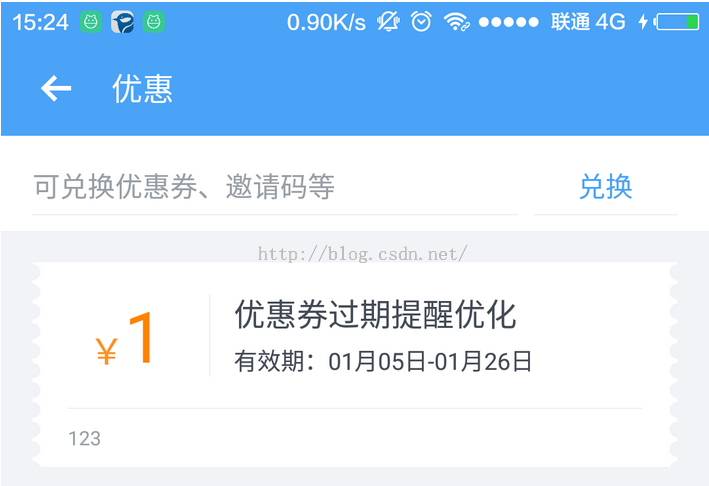 Android實現平鋪圖片效果
Android實現平鋪圖片效果
最近開發App,美工設計了一個有鋸齒邊沿效果的背景圖,只給了我一個鋸齒,然後需要平鋪展示鋸齒效果: android中實現平鋪圖片有兩種方式:(1)在drawable中的d
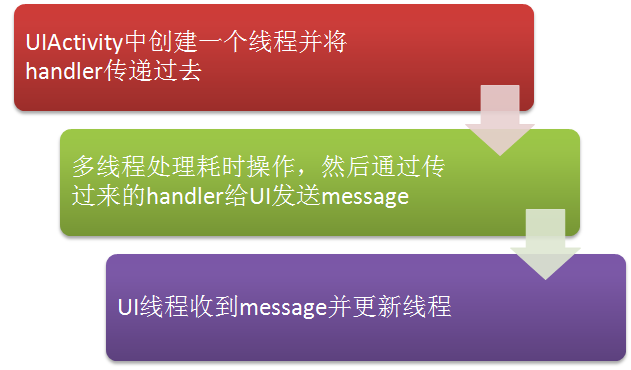 Android中的Handler與多線程應用實例
Android中的Handler與多線程應用實例
本文首先解釋一下handler是用來干嘛的,然後通過例子介紹其在多線程中的應用。什麼是Handlerhandler通俗一點講就是用來在各個進程之間發送數據的處理對象。在任
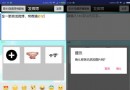 Android仿新浪微博發布微博界面設計(5)
Android仿新浪微博發布微博界面設計(5)
本教程為大家分享了Android發布微博、添加表情等功能的具體代碼,供大家參考,具體內容如下發布一條新微博接口:http://open.weibo.com/wiki/2/
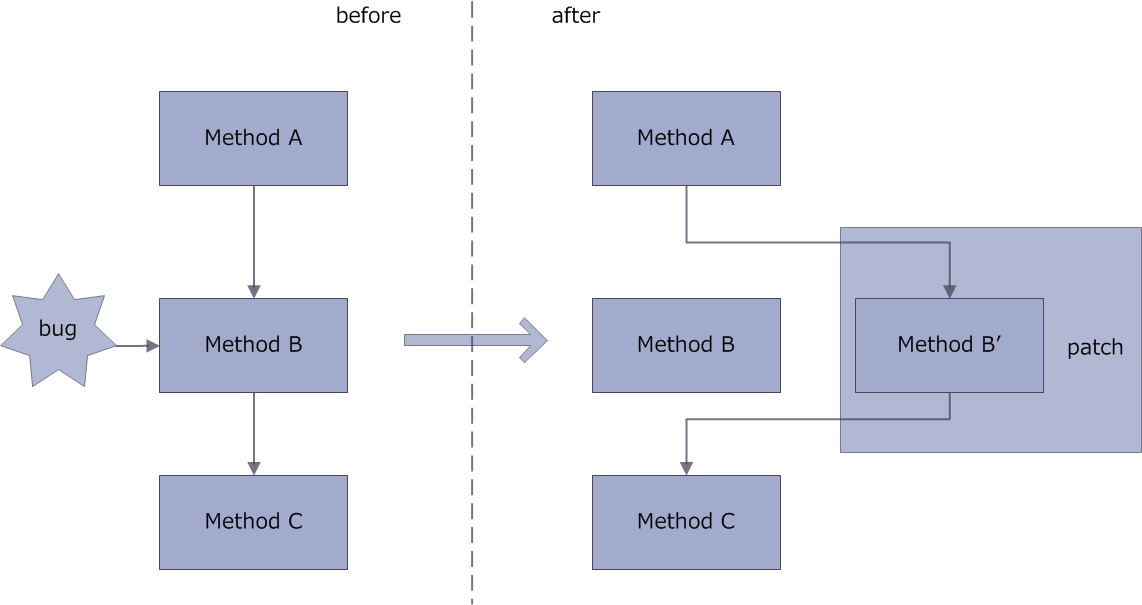 Android-AndFix 熱修復框架原理及源碼解析
Android-AndFix 熱修復框架原理及源碼解析
AndFix原理AndFix的原理就是通過c++指針進行方法的替換,把有bug的方法替換成補丁文件中的方法。方法替換過程:源碼解析解析源碼從使用的方法一一解析。在自定義A