編輯:關於Android編程
隨著安卓手機在市場上的普及,安卓開發的需求也越來越大。但是在安卓開發過程中,其實很多操作都是較為繁瑣,且沒有必要的,雖然一天下來看看寫的代碼很多,但是可能也就一個界面,幾個功能點。所以對於安卓開發中代碼的簡化和重用是十分有必要的。
昨天偶然在網易雲課堂上看到了AndroidAnnotation這個第三方框架,據說能夠大幅度簡化安卓編程,提高編程效率。懷著一顆好東西都要嘗試一下的心態,今天將之配置並嘗試了一下。
AndroidAnnotation的官網為http://androidannotations.org/。但是事實上,在這個網站上只有一個例子代碼展示它能夠如何如何簡化代碼,實際的內容主要還是在github上。
通過連接打開git,進入它的git wiki。在這裡可以下載jar包,並由一些如何使用的guide。包括如何在Eclipse和IntelliJ上配置。不過在這裡它講的比較簡單,如果按照它的方法配置,可能會遇到很多問題。另外bz用的時AndroidStudio,雖然是基於IntelliJ,但是不知為何在細節上還是有些差距的,比如AndroidStudio上就沒有Annotation Processing這個設置項。所以我們需要找尋一種適用於AndroidStudio且更為簡潔的方式。
得益於Gradle,我們可以直接使用build文件引入AndroidAnnotation。這裡需要五步。
1.引入對android-apt的依賴。在app module的build文件中添加以下代碼。
buildscript {
repositories {
mavenCentral()
}
dependencies {
classpath 'com.neenbedankt.gradle.plugins:android-apt:1.2+'
}
}
apply plugin: 'android-apt' //添加android-apt插件
2.設置android-apt參數 。注意把包名換成你的應用的。另外outputs[0]是在新的android-studio的版本中才需要加的。
apt {
arguments {
androidManifestFile variant.outputs[0].processResources.manifestFile
resourcePackageName 你的包名
}
}
3.使用apt引入對androidannotation的依賴。
dependencies {
apt org.androidannotations:androidannotations:3.0+
compile org.androidannotations:androidannotations-api:3.0+
compile fileTree(dir: 'libs', include: ['*.jar'])
compile 'com.android.support:appcompat-v7:21.0.3'
}
5.最後的build文件應該是這樣的。
buildscript {
repositories {
mavenCentral()
}
dependencies {
classpath 'com.neenbedankt.gradle.plugins:android-apt:1.2+'
}
}
apply plugin: 'com.android.application'
apply plugin: 'android-apt'
android {
compileSdkVersion 21
buildToolsVersion 21.1.2
defaultConfig {
applicationId com.tanglikang.annotationtest
minSdkVersion 9
targetSdkVersion 21
versionCode 1
versionName 1.0
}
buildTypes {
release {
minifyEnabled false
proguardFiles getDefaultProguardFile('proguard-android.txt'), 'proguard-rules.pro'
}
}
}
apt {
arguments {
androidManifestFile variant.outputs[0].processResources.manifestFile
resourcePackageName com.tanglikang.annotationtest
}
}
dependencies {
apt org.androidannotations:androidannotations:3.0+ // add these
compile org.androidannotations:androidannotations-api:3.0+ // two lines
compile fileTree(dir: 'libs', include: ['*.jar'])
compile 'com.android.support:appcompat-v7:21.0.3'
}
6.重新build工程,系統會自動下載依賴的第三方庫。然後就可以使用AndroidAnnotation了。
AndroidAnnotation的使用其實很簡單,主要需要注意兩個點。
一是標簽的使用。AA中有很多有用的標簽,具體可以參考以下網頁:https://github.com/excilys/androidannotations/wiki/AvailableAnnotations。
二是在編譯工程的時候,AA會將原來的Activity換成Activity_的形式,所以需要在AndroidMainfest中也做相應地修改。
這裡嘗試一個最簡單地例子。這裡使用了三個標簽@EActivity設置布局文件。@ViewById引入一個控件。@Click設置空間點擊事件。
@EActivity(R.layout.activity_main)
public class MainActivity extends ActionBarActivity {
@ViewById(R.id.tv_1)
TextView hello;
@Click(R.id.tv_1)
public void showToast(){
Toast.makeText(MainActivity.this, ok, Toast.LENGTH_LONG).show();
}
@Override
protected void onCreate(Bundle savedInstanceState) {
super.onCreate(savedInstanceState);
}
}
經過實踐,AndroidAnnotation確實能夠大幅度增加android編程效率,值得學習和使用。
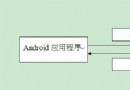 Android之旅十一 android中數據存儲(1)
Android之旅十一 android中數據存儲(1)
Android中的數據存儲主要有以下幾種方式: 1、使用SharedPreferences:該存儲方式主要用於應用程序有少量的數據需要保存,而且這些數據的格
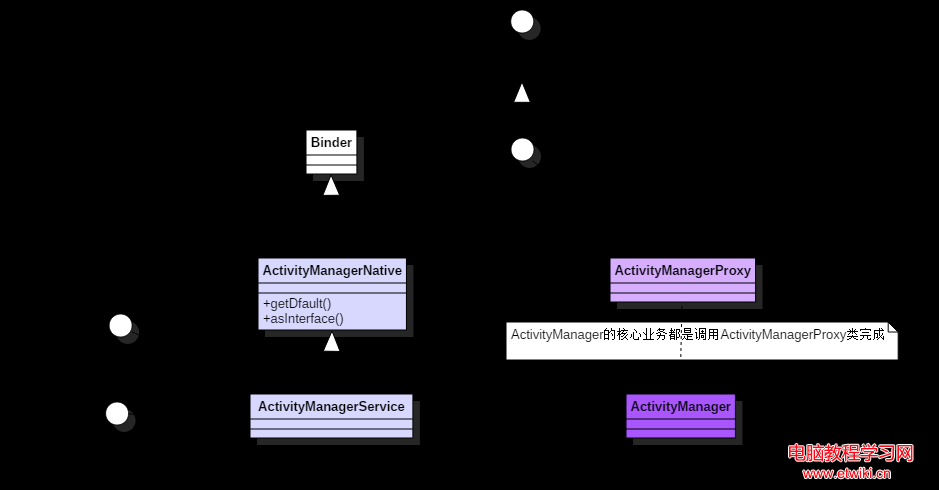 startService啟動過程分析詳細教程
startService啟動過程分析詳細教程
基於Android 6.0的源碼剖析, 分析android Service啟動流程中ActivityManagerService所扮演的角色/framewo
 Universal-Image-Loader,android-Volley,Picasso、Fresco和Glide圖片緩存庫的聯系與區別
Universal-Image-Loader,android-Volley,Picasso、Fresco和Glide圖片緩存庫的聯系與區別
前言Universal-Image-Loader,android-Volley,Picasso、Fresco和Glide五大Android開源組件加載網絡圖片比較。在An
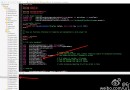 Vuforia unity開發攝像頭問題
Vuforia unity開發攝像頭問題
項目一直在趕進度,寫博的時間越來越少了~從事Unity開發也快兩個月了,AR方向~ 使用的是高通家的SDK Vuforia。。。從工程融合一直到對unity和Vufori