編輯:關於Android編程
Android項目上難免要使用sd卡存儲,前段時間用過之後,現在想起來總結一下,順便以後方便查閱。也寫一個小demo。
下面開始貼代碼,代碼上有注釋。
一、DataManage類
package com.example.storagemanagedemo;
import java.io.File;
import java.io.FileInputStream;
import java.io.FileOutputStream;
import java.io.IOException;
import android.os.Environment;
import android.util.Log;
public class DataManage {
// 打開txt文件
public String OpenTxtFile(String strPathFileName) {
String strTxtData = ;
// 獲取sd卡存儲路徑根目錄
File pathFile = Environment.getExternalStorageDirectory();
// 判斷sd卡是否存在
boolean sdCardExist = Environment.getExternalStorageState().equals(
android.os.Environment.MEDIA_MOUNTED);
if (sdCardExist) {
String strpathFileName = pathFile.toString() + strPathFileName;
// 判斷是否存在這個路徑是否存在這個文件
File absolutPathFileName = new File(strpathFileName);
if (!absolutPathFileName.exists()) {
} else {
strTxtData = ReadTxtDataSDFile(strpathFileName);
}
}
return strTxtData;
}
// 保存txt格式文件
public boolean SaveTxtFile(String strPath, String strFileName,
String strSaveTxtData) {
// 判斷sd卡是否存在
boolean sdCardExist = Environment.getExternalStorageState().equals(
android.os.Environment.MEDIA_MOUNTED);
if (sdCardExist) {
// 獲取sd卡存儲路徑根目錄
File pathFile = Environment.getExternalStorageDirectory();
// 按照SD卡指定的路徑創建文件夾
File absolutPathFile = new File(pathFile.toString() + strPath);
if (!absolutPathFile.exists()) {
absolutPathFile.mkdirs();
}
// 在指定的文件夾中創建文件
String strPathFileName = pathFile.toString() + strPath
+ strFileName;
File nameFile = new File(strPathFileName);
if (!nameFile.exists()) {
try {
nameFile.createNewFile();
} catch (IOException e) {
e.printStackTrace();
Log.i(Show, e.toString());
}
}
// 調用函數向文件寫入數據
try {
WiteTxtDataSDFile(strPathFileName, strSaveTxtData);
} catch (IOException e) {
// TODO Auto-generated catch block
e.printStackTrace();
}
}
return false;
}
private String ReadTxtDataSDFile(String strpathFileName) {
String strTxtData = ;
try {
FileInputStream fileInputStream = new FileInputStream(
strpathFileName);
int length = fileInputStream.available();
byte[] buffer = new byte[length];
fileInputStream.read(buffer);
strTxtData = new String(buffer);
fileInputStream.close();
} catch (Exception e) {
e.printStackTrace();
}
return strTxtData;
}
// 向文件寫入數據
private void WiteTxtDataSDFile(String strPathFileName, String strSaveTxtData)
throws IOException {
File writefile = new File(strPathFileName);
FileOutputStream fileOutputStream = new FileOutputStream(writefile);
byte[] buffer = strSaveTxtData.getBytes();
try {
fileOutputStream.write(buffer);
fileOutputStream.close();
} catch (IOException e) {
e.printStackTrace();
}
}
}
二、MainActivity類
package com.example.storagemanagedemo;
import java.io.File;
import android.os.Bundle;
import android.os.Environment;
import android.view.View;
import android.widget.EditText;
import android.widget.TextView;
import android.app.Activity;
public class MainActivity extends Activity {
private DataManage mDataManage = new DataManage();
private TextView showTextView;
private TextView storageTextView;
private EditText inputEditText;
@Override
protected void onCreate(Bundle savedInstanceState) {
super.onCreate(savedInstanceState);
setContentView(R.layout.activity_main);
showTextView = (TextView) findViewById(R.id.textView3);
storageTextView = (TextView) findViewById(R.id.textView1);
inputEditText = (EditText) findViewById(R.id.editText1);
File pathFile = Environment.getExternalStorageDirectory();
String strpath = 存儲位置以及文件名: + pathFile.toString() + /txt/result.txt;
storageTextView.setText(strpath);
}
// 按鍵保存文件
public void SavePraseData(View v) {
mDataManage.SaveTxtFile(/txt, /result.txt, inputEditText.getText()
.toString());
}
// 按鍵打開文件
public void OpenPraseData(View v) {
String strShowDataString = ;
strShowDataString = mDataManage.OpenTxtFile(/txt/result.txt);
showTextView.setText(strShowDataString);
}
}
三、xml
四、記得在AndroidManifest加入權限。
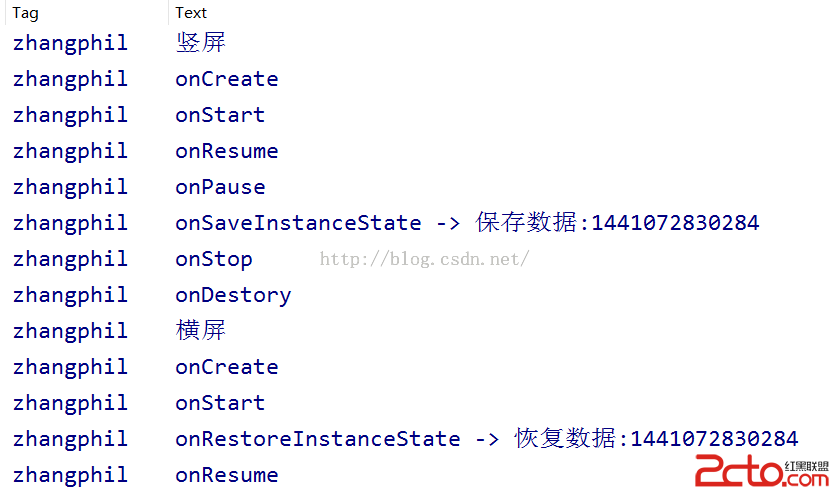 Android Activity生命周期以及onSaveInstanceState、onRestoreInstanceState要點備忘
Android Activity生命周期以及onSaveInstanceState、onRestoreInstanceState要點備忘
Android Activity生命周期以及onSaveInstanceState、onRestoreInstanceState要點備忘 一般的,當
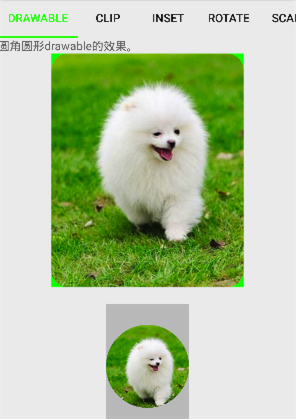 Android開發——Color/Drawable
Android開發——Color/Drawable
Android開發中,我們經常會用到Color或Drawable,有時他們是可以混用的,有時卻有嚴格的區別。Drawable體系結構Drawable是可繪制物件的一般抽象
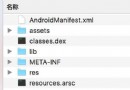 安卓APK瘦身
安卓APK瘦身
之前打包的時候直接就用eclipse或者android studio直接生成簽名文件,並沒有關心大小問題,最近有人問我有沒有對APK進行瘦身,對這方面內容一致沒有關注過,
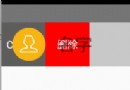 Android高仿QQ6.0側滑刪除實例代碼
Android高仿QQ6.0側滑刪除實例代碼
推薦閱讀:先給大家分享一下,側滑刪除,布局也就是前面一個item,然後有兩個隱藏的按鈕(TextView也可以),然後我們可以向左側滑動,然後顯示出來,然後對delete