編輯:關於Android編程
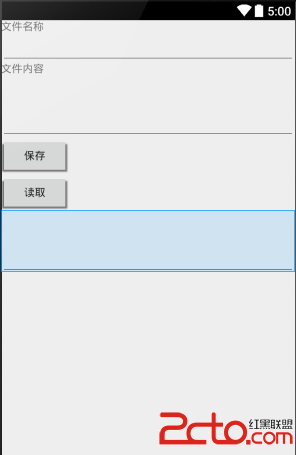
打開main.xml修改內容如下:
File Settings 文件名稱 文件內容 保存 保存成功 保存失敗 讀取 讀取成功 讀取失敗
public class FileService {
public Context context;
public FileService(Context context){
this.context = context;
}
/**
* 保存字符串到文件
* @param name 文件名
* @param content 文件內容
*/
public void save(String name, String content) throws Exception{
// MODE_PRIVATE 創建出來的文件,僅能被本應用訪問,而且新寫入的內容會覆蓋原來的內容
FileOutputStream os = context.openFileOutput(name, Context.MODE_PRIVATE);
// 默認保存在/data/data//files目錄
os.write(content.getBytes());
os.close();
}
/***
* 讀取文件內容
* @param name 文件名
* @return
* @throws Exception
*/
public String read(String name) throws Exception{
FileInputStream is = context.openFileInput(name);
ByteArrayOutputStream os = new ByteArrayOutputStream();
byte[] buf = new byte[1024];
int len = 0;
while( (len = is.read(buf)) != -1){
os.write(buf,0, len);
}
byte[] data = os.toByteArray();
String content = new String(data);
return content;
}
} public EditText nameText;
public EditText saveContentText;
public EditText readContentText;
public Button button_read;
public String filename;
@Override
protected void onCreate(Bundle savedInstanceState) {
super.onCreate(savedInstanceState);
setContentView(R.layout.activity_main);
nameText = (EditText)this.findViewById(R.id.filename);
saveContentText = (EditText)this.findViewById(R.id.save_file_content);
readContentText = (EditText)this.findViewById(R.id.read_file_content);
Button button_save = (Button) this.findViewById(R.id.button_save);
button_save.setOnClickListener(new ButtonSaveClickListener());
button_read = (Button) this.findViewById(R.id.button_read);
button_read.setClickable(false);
button_read.setOnClickListener(new ButtonReadClickListener());
}
private final class ButtonSaveClickListener implements View.OnClickListener{
public void onClick(View v){
String name = nameText.getText().toString();
String content = saveContentText.getText().toString();
FileService service = new FileService(getApplicationContext());
try {
filename = name;
service.save(name, content);
filename = name;
button_read.setClickable(true);
Toast.makeText(getApplicationContext(),R.string.save_success, Toast.LENGTH_LONG).show();
}catch (Exception e){
Toast.makeText(getApplicationContext(),R.string.save_fail, Toast.LENGTH_LONG).show();
e.printStackTrace();
}
}
}
private final class ButtonReadClickListener implements View.OnClickListener{
public void onClick(View v){
FileService service = new FileService(getApplicationContext());
try {
String content = service.read(filename);
readContentText.setText(content);
Toast.makeText(getApplicationContext(),R.string.read_success, Toast.LENGTH_LONG).show();
}catch (Exception e){
Toast.makeText(getApplicationContext(),R.string.read_fail, Toast.LENGTH_LONG).show();
e.printStackTrace();
}
}
}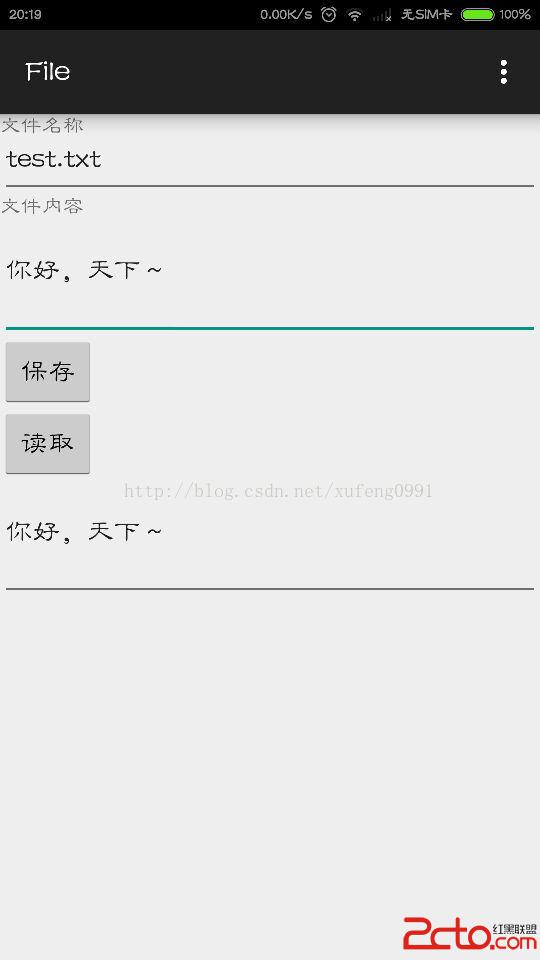
 Android自定義控件之開關按鈕學習筆記分享
Android自定義控件之開關按鈕學習筆記分享
今天來講講自定義單個控件,就拿開關按鈕來講講,相信大家見了非常多這樣的了,先看看效果:我們可以看到一個很常見的開關按鈕,那就來分析分析。首先:這是由兩張圖片構成:①一張為
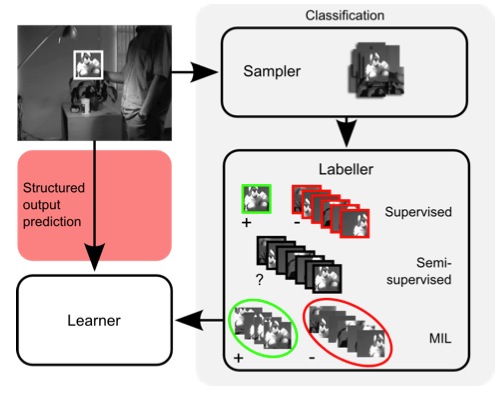 運動目標跟蹤(九)--Struck跟蹤原理
運動目標跟蹤(九)--Struck跟蹤原理
《Struck:Structured Output Tracking with Kernels》是Sam Hare, Amir Saffari, Philip H. S.
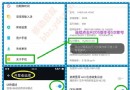 一加3怎麼刷入第三方recovery
一加3怎麼刷入第三方recovery
一加3怎麼刷入第三方recovery?一加3最近挺熱門的,很多人買了手機回來第一時間也是要刷各種第三方rom如CM,那麼一加3怎麼刷入第三方recovery
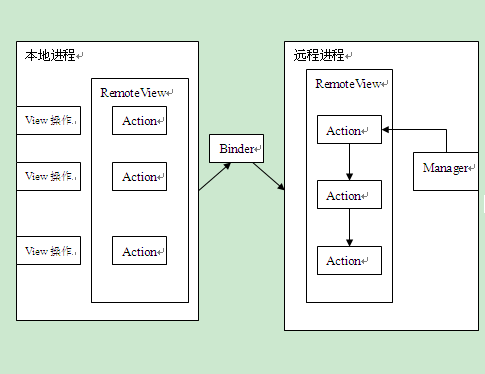 關於RemoteView的一點愚見(RemoteView在AppWidget中的工作流程)
關於RemoteView的一點愚見(RemoteView在AppWidget中的工作流程)
前言由於公司環境惡劣,小菜鳥我本來想畫UML圖來顯示類與類之間的關系,可惜這個念頭無法達成,也只好用Word文檔來完成。待菜鳥我辭職了,再自己畫上UML圖和Gif動態圖,