編輯:關於Android編程
開發我們的安卓應用時,根據產品需求,可能需要在運行時根據一定的條件來動態顯某View或Layout。我們最常用的方法可能就是:把所有可能用到的View都寫在布局文件中,先把不需要的View.setVisibility()參數設為View.GONE(不可見),然後在代碼中根據顯示的需要動態setVisibility(View.VISIBLE)。這樣做好處在於:邏輯簡單,控制靈活。缺點也很明顯:耗費資源。
更好的方法就是:使用ViewStub,它是一個輕量級的View:看不見的,不占布局位置,占用資源非常小的控件。在我們的布局文件中為ViewStub指定一個布局,在Inflate布局的時候,只有ViewStub會被初始化,然後當ViewStub被設置為可見的時候,或是調用了ViewStub.inflate()的時候,ViewStub所向的布局就會被Inflate和實例化,然後ViewStub的布局屬性都會傳給它所指向的布局。就可以使用ViewStub來方便的在運行時,是否要顯示出某個布局。
顯然ViewStub使用方便而且從性能上做了優化,不過它不可能是萬能的,說說ViewStub的一些特點:
1. ViewStub只能Inflate一次,之後ViewStub對象會被置為空。意思是:某個被ViewStub指定的布局被Inflate後,就不會夠再通過ViewStub來控制它了,相當於我們在特定的情況下讓ViewStub中的布局可見了,就不能再讓其不可見。
2. ViewStub只能Inflate一個布局文件,而不是某個具體的View(如TextView),當然可以把View寫在某個布局文件中。
所以我們通常在以下情況下才考慮使用ViewStub:
1. 在程序的運行期間,某個布局在Inflate後,就不會有變化,除非重新啟動。
2. 想要控制顯示與隱藏的是一個布局文件,而非某個View。
下面是一個很簡單的例子:
首先是含有ViewStub的而布局文件layout.activity_result:
android:layout_height="match_parent"
android:orientation="vertical" >
android:layout_width="match_parent"
android:layout_height="wrap_content"
android:background="#FFFFFF" >
android:layout_width="60dp"
android:layout_height="60dp"
android:layout_marginBottom="15dp"
android:layout_marginLeft="15dp"
android:layout_marginRight="10dp"
android:layout_marginTop="15dp"
android:src="@drawable/clear" />
android:layout_width="wrap_content"
android:layout_height="wrap_content"
android:layout_marginTop="20dp"
android:layout_toRightOf="@id/personal_page_iv"
android:textColor="#333333"
android:textSize="14sp"
/>
android:layout_width="wrap_content"
android:layout_height="wrap_content"
android:layout_below="@id/personal_page_name_tv"
android:layout_marginTop="5dp"
android:layout_toRightOf="@id/personal_page_iv"
android:text="ID:"
android:textColor="#969696"
android:textSize="12sp" />
android:layout_width="wrap_content"
android:layout_height="wrap_content"
android:layout_below="@id/personal_page_name_tv"
android:layout_marginLeft="10dp"
android:layout_marginTop="5dp"
android:layout_toRightOf="@id/personal_page_id_tv"
android:text="8888888"
android:textColor="#969696"
android:textSize="12sp" />
android:layout_width="wrap_content"
android:layout_height="wrap_content"
android:layout_below="@id/personal_page_id_tv"
android:layout_marginTop="5dp"
android:layout_toRightOf="@id/personal_page_iv"
android:textColor="#969696"
android:textSize="12sp" />
android:layout_width="wrap_content"
android:layout_height="wrap_content"
android:layout_below="@id/personal_page_id_number_tv"
android:layout_marginLeft="10dp"
android:layout_marginTop="5dp"
android:layout_toRightOf="@id/personal_page_total_tv"
android:text="245"
android:textColor="#969696"
android:textSize="12sp" />
android:id="@+id/stub_pay_result_success"
android:layout_width="match_parent"
android:layout_height="match_parent"
android:inflatedId="@+id/subTree"
android:layout="@layout/mystub_pay_result_fail" />
然後我們在所在Activity的代碼中來控制ViewStub顯示:
Class MyActivity extends Activity{
ViewStub viewStub;
@Override
protected void onCreate(Bundle savedInstanceState) {
setContentView(R.layout.activity_result);
initViews();//初始化控件,省略
getServerData();//獲取服務器服務對應數據
}
private void getServerData(){
//如果獲取成功,比如成功的標志是boolean flag=true;
if(flag){
viewStub = (ViewStub) findViewById(R.id.stub_pay_result_success);
View view = viewStub.inflate();
//然後再用findViewById()找到view中的控件進行設置數據
}
}
}
這樣就可以在獲取成功的時候把數據顯示出來,如果獲取失敗則不會顯示數據,是不很簡單呢?
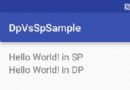 Android 中SP與DP的區別實例詳解
Android 中SP與DP的區別實例詳解
從一開始寫Android程序,就被告知這些常識1.長度寬度的數值要使用dp作為單位放入dimens.xml文件中2.字體大小的數值要使用sp作為單位,也放入dimens.
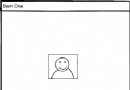 android 軟鍵盤的顯示與隱藏問題的研究
android 軟鍵盤的顯示與隱藏問題的研究
在android中,經常會和輸入法的軟件鍵盤交互。在Manifest文件裡,系統給activity的一個屬性-windowSoftInputMode來控制輸入法的顯示方式
 android-wheel控件實現三級聯動效果
android-wheel控件實現三級聯動效果
本文實例為大家分享了android wheel省市縣三級聯動效果,供大家參考,具體內容如下在github上面有一個叫做 Android-wheel 的開源控件, 代碼地址
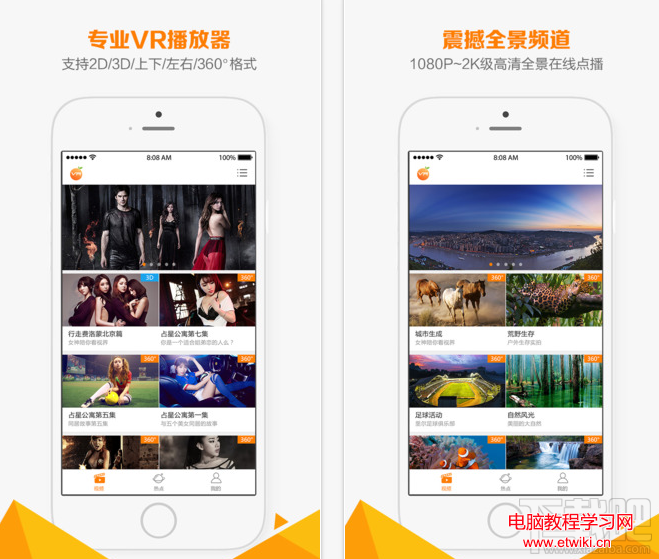 橙子VR怎麼樣 橙子vr支持什麼格式 橙子VR使用教程
橙子VR怎麼樣 橙子vr支持什麼格式 橙子VR使用教程
橙子VR app是一款提供3D/全景視頻播放、VR游戲下載、VR熱點資訊的虛擬現實內容聚合平台。橙子VR app是一個優質VR視頻3D電影電視劇動