編輯:關於Android編程
一、
1、通過反射來獲取系統字體並替換
import java.lang.reflect.Field;
import android.content.Context;
import android.graphics.Typeface;
public final class FontsOverride {
public static void setDefaultFont(Context context,
String staticTypefaceFieldName, String fontAssetName) {
final Typeface regular = Typeface.createFromAsset(context.getAssets(),
fontAssetName);
replaceFont(staticTypefaceFieldName, regular);
}
protected static void replaceFont(String staticTypefaceFieldName,
final Typeface newTypeface) {
try {
final Field staticField = Typeface.class
.getDeclaredField(staticTypefaceFieldName);
staticField.setAccessible(true);
staticField.set(null, newTypeface);
} catch (NoSuchFieldException e) {
e.printStackTrace();
} catch (IllegalAccessException e) {
e.printStackTrace();
}
}
}public final class Application extends android.app.Application {
@Override
public void onCreate() {
super.onCreate();
FontsOverride.setDefaultFont(this, "DEFAULT", "MyFontAsset.ttf");
FontsOverride.setDefaultFont(this, "MONOSPACE", "MyFontAsset2.ttf");
FontsOverride.setDefaultFont(this, "SERIF", "MyFontAsset3.ttf");
FontsOverride.setDefaultFont(this, "SANS_SERIF", "MyFontAsset4.ttf");
}
}配置文件AndroidManifest.xml中修改(只限系統theme中已有字體)
/**
* Recursively sets a {@link Typeface} to all
* {@link TextView}s in a {@link ViewGroup}.
*/
public static final void setAppFont(ViewGroup mContainer, Typeface mFont, boolean reflect)
{
if (mContainer == null || mFont == null) return;
final int mCount = mContainer.getChildCount();
// Loop through all of the children.
for (int i = 0; i < mCount; ++i)
{
final View mChild = mContainer.getChildAt(i);
if (mChild instanceof TextView)
{
// Set the font if it is a TextView.
((TextView) mChild).setTypeface(mFont);
}
else if (mChild instanceof ViewGroup)
{
// Recursively attempt another ViewGroup.
setAppFont((ViewGroup) mChild, mFont);
}
else if (reflect)
{
try {
Method mSetTypeface = mChild.getClass().getMethod("setTypeface", Typeface.class);
mSetTypeface.invoke(mChild, mFont);
} catch (Exception e) { /* Do something... */ }
}
}
}final Typeface mFont = Typeface.createFromAsset(getAssets(), "fonts/MyFont.ttf"); final ViewGroup mContainer = (ViewGroup) findViewById( android.R.id.content).getRootView(); HomeActivity.setAppFont(mContainer, mFont);
public class CusFntTextView extends TextView {
public CusFntTextView(Context context, AttributeSet attrs, int defStyle) {
super(context, attrs, defStyle);
init();
}
public CusFntTextView(Context context, AttributeSet attrs) {
super(context, attrs);
init();
}
public CusFntTextView(Context context) {
super(context);
init();
}
private void init() {
if (!isInEditMode()) {
Typeface tf = Typeface.createFromAsset(getContext().getAssets(), "Futura.ttf");
setTypeface(tf);
}
}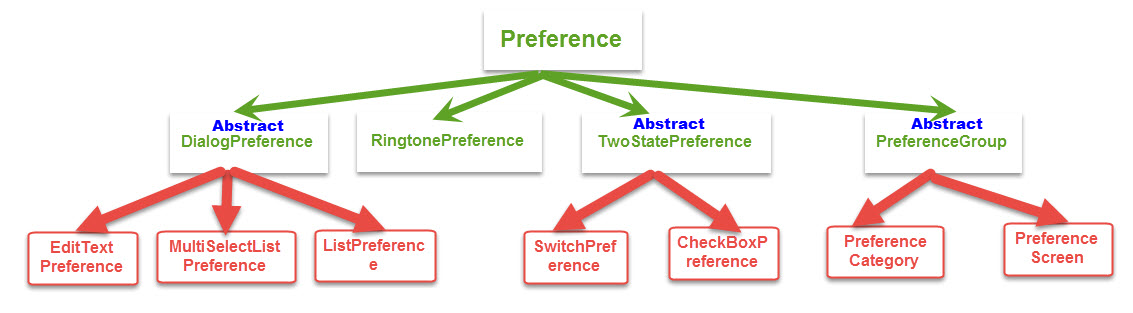 Android進階——Preference詳解之Preference系的基本應用(三)
Android進階——Preference詳解之Preference系的基本應用(三)
引言前面一篇文章介紹了二級Preference的使用和特點,接下來進入系統給我提供的底級Preference的使用CheckBox選擇項CheckBoxPreferenc
 如何將Android數據庫操作通用化(三)
如何將Android數據庫操作通用化(三)
概述 悠悠綠水傍林侵日落觀山四望回 幽林古寺孤明月冷井寒泉碧映台 鷗飛滿浦漁舟泛鶴伴閒亭仙客來 游徑踏花煙上走流溪遠棹一篷開 概述 一個不小心都寫了三篇了,也不知道大家
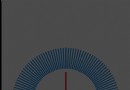 Android 儀表盤View
Android 儀表盤View
導語這裡展示的View估計項目中多半是用不到的,只是用來加深理解的。文章末尾會有全部的代碼,如果想研究可以復制過去直接運行,不需要額外的資源。先看效果:這裡指針是通過手指
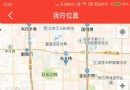 Android實現帶列表的地圖POI周邊搜索功能
Android實現帶列表的地圖POI周邊搜索功能
先看效果圖:(以公司附近的國貿為中心點)上面是地圖,下面是地理位置列表,有的只有地理位置列表(QQ動態的位置),這是個很常見的功能。它有個專門的叫法:POI周邊搜索。實現