編輯:關於Android編程
1.android Typeface使用TTF字體文件設置字體
我們可以在程序中放入ttf字體文件,在程序中使用Typeface設置字體。
第一步,在assets目錄下新建fonts目錄,把ttf字體文件放到這。
第二步,程序中調用:
AssetManager mgr=getAssets();//得到AssetManager Typeface tf=Typeface.createFromAsset(mgr, "fonts/ttf.ttf");//根據路徑得到Typeface tv=findViewById(R.id.textview); tv.setTypeface(tf);//設置字體
2.在xml文件中使用android:textStyle=”bold” 可以將英文設置成粗體, 但是不能將中文設置成粗體,
將中文設置成粗體的方法是:
TextView tv = (TextView)findViewById(R.id.TextView01); tv.getPaint().setFakeBoldText(true);//中文仿“粗體”--使用TextPaint的仿“粗體”設置setFakeBoldText為true。
android:fontFamily="sans-serif" // roboto regular android:fontFamily="sans-serif-light" // roboto light android:fontFamily="sans-serif-condensed" // roboto condensed android:fontFamily="sans-serif-thin" // roboto thin (android 4.2) //in combination with android:textStyle="normal|bold|italic"
可用的參數:
Regular
Italic
Bold
Bold-italic
Light
Light-italic
Thin
Thin-italic
Condensed regular
Condensed italic
Condensed bold
Condensed bold-italic
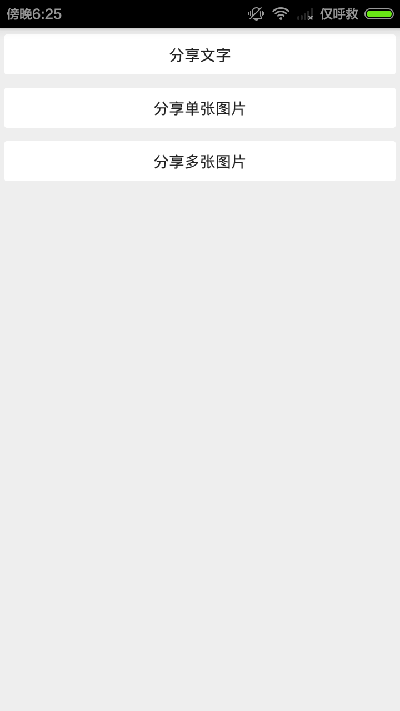 Android編程實現調用系統分享功能示例
Android編程實現調用系統分享功能示例
本文實例講述了Android編程實現調用系統分享功能。分享給大家供大家參考,具體如下:/** * 調用系統的分享功能 * Created by admin on 15-4
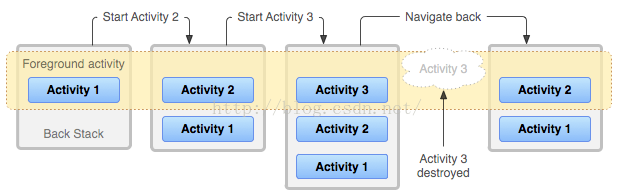 完全理解android Activity啟動模式LauchMode (深入Activity與任務棧)
完全理解android Activity啟動模式LauchMode (深入Activity與任務棧)
之前筆者已經講過了LauchMode的作用,以及盡量避開棧的概念使用GIF圖片的方式盡可能簡單地闡述了一下Activity的啟動模式,這篇文章就再次深入,好好講一下在各種
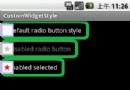 實例詳解Android Selector和Shape的用法
實例詳解Android Selector和Shape的用法
shape和selector是Android UI設計中經常用到的,比如我們要自定義一個圓角Button,點擊Button有些效果的變化,就要用到shape和select
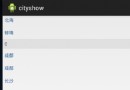 城市列表-根據拼音首字母排序
城市列表-根據拼音首字母排序
今天我們就簡單的實現一下城市的排序 讀取我們城市的信息並通過listview展示 首先看一下我們的布局文件 <LinearLayout xmlns:and