編輯:關於Android編程
二維碼發展到現在幾乎是每一個App都有的功能,之前項目裡用到了二維碼功能就研究了下如何嵌入zxing二維碼工程,之前的用法制包含了最基本的二維碼掃碼工能,用QQ時看到QQd的掃一掃,功能相對較全,可以掃圖片,可以開閃光燈,還可以生成二維碼,都是比較常用的功能,於是就仿照QQ的二維碼樣式和功能,自己也做了一個common工程,這樣,以後要用二維碼是就不必再做配置等工作了,直接關聯到這個二維碼工程即可.文章最後我會將整個工程上傳到我的資源中,有需要的可以下載。
下面先看一下整體效果圖: 點擊相冊後的效果圖:

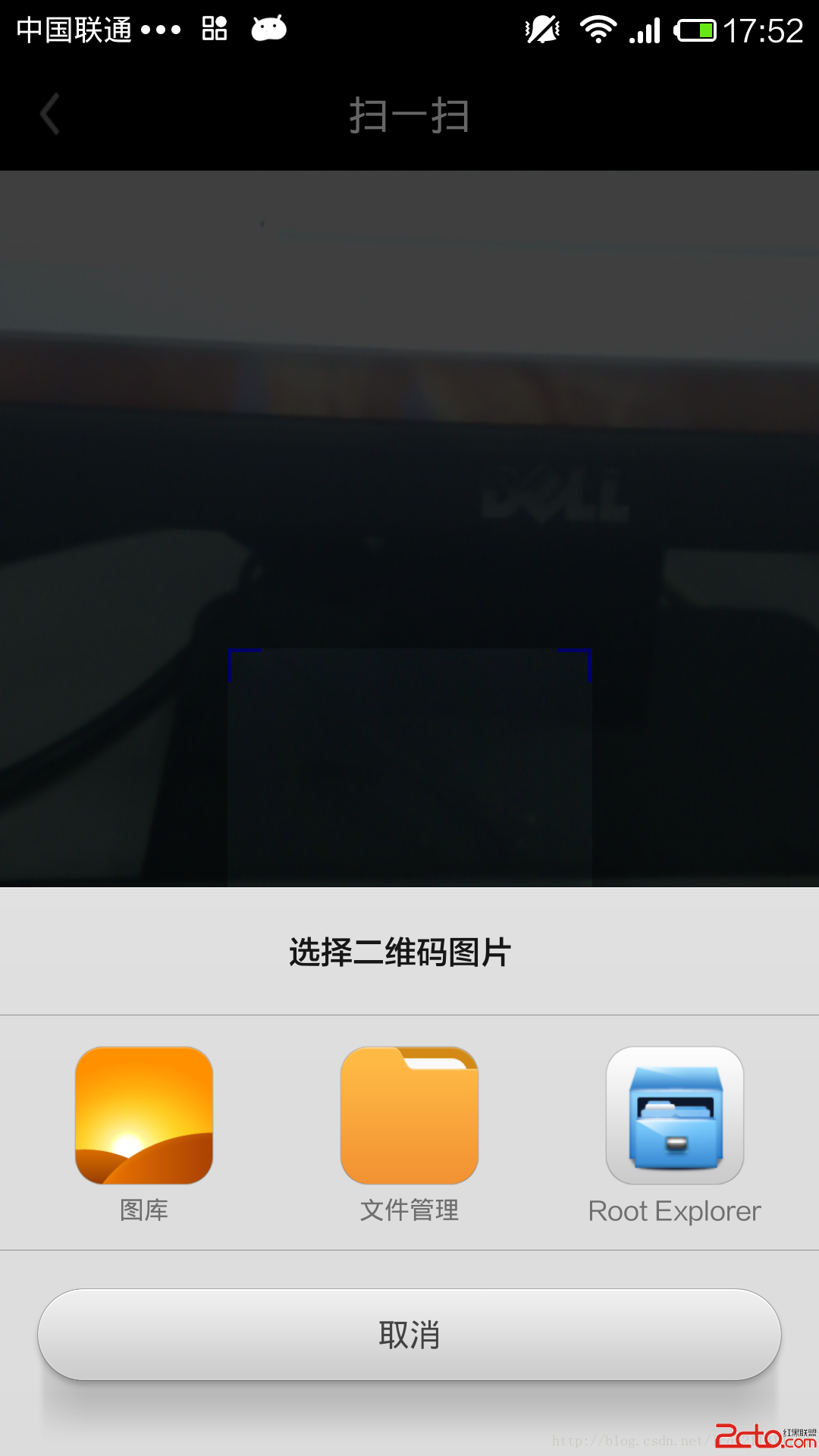
開燈後的效果圖和設備串號生成的二維碼:

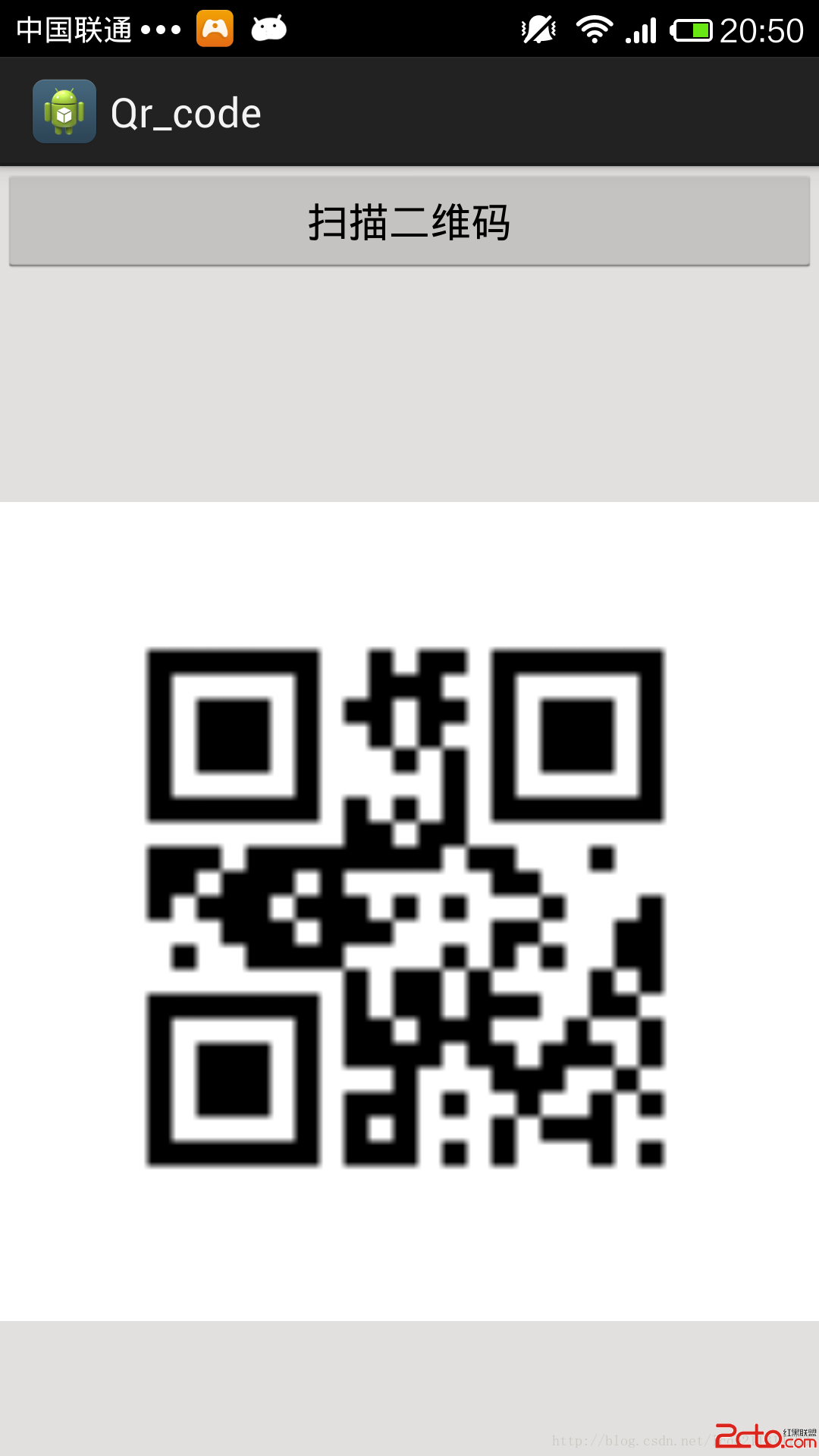
由於沒有美工配合,樣子真心是不如QQ好看,好在功能基本都實現了,相冊就是從本地圖庫中選去二維碼掃描,開燈就是打開手機閃光燈,二維碼是將手機序列號生成一個二維碼。下面是代碼部分,改動的地方和添加的地方都做了注釋,相信大家能看懂。‘
1.相冊功能添加代碼,代碼添加在zxing工程已有的CaptureActivity.java類中。
相冊點擊事件處理:
public void onClick(View v)
{
switch (v.getId())
{
case R.id.photo_btn:
// 打開手機中的相冊
Intent innerIntent = new Intent(Intent.ACTION_GET_CONTENT); // android.intent.action.GET_CONTENT
innerIntent.setType(image/*);
Intent wrapperIntent = Intent.createChooser(innerIntent, 選擇二維碼圖片);
this.startActivityForResult(wrapperIntent, REQUEST_CODE);
break;
}
}
利用zxing執行圖片掃碼:
protected void onActivityResult(int requestCode, int resultCode, Intent data)
{
super.onActivityResult(requestCode, resultCode, data);
if (resultCode == RESULT_OK)
{
switch (requestCode)
{
case REQUEST_CODE:
// 獲取選中圖片的路徑
Cursor cursor = getContentResolver().query(data.getData(), null, null, null, null);
if (cursor.moveToFirst())
{
photo_path = cursor.getString(cursor.getColumnIndex(MediaStore.Images.Media.DATA));
}
cursor.close();
new Thread(new Runnable()
{
@Override
public void run()
{
Result result = scanningImage(photo_path);
if (result != null)
{
Message m = mHandler.obtainMessage();
m.what = PARSE_BARCODE_SUC;
m.obj = result.getText();
mHandler.sendMessage(m);
}
else
{
Message m = mHandler.obtainMessage();
m.what = PARSE_BARCODE_FAIL;
m.obj = Scan failed!;
mHandler.sendMessage(m);
}
}
}).start();
break;
}
}
}
scanneringImage()方法代碼:
/**
* 掃描二維碼圖片的方法
*
* @param path
* @return
*/
public Result scanningImage(String path)
{
if (TextUtils.isEmpty(path))
{
return null;
}
Hashtable hints = new Hashtable();
hints.put(DecodeHintType.CHARACTER_SET, UTF8); // 設置二維碼內容的編碼
BitmapFactory.Options options = new BitmapFactory.Options();
options.inJustDecodeBounds = true; // 先獲取原大小
scanBitmap = BitmapFactory.decodeFile(path, options);
options.inJustDecodeBounds = false; // 獲取新的大小
int sampleSize = (int) (options.outHeight / (float) 200);
if (sampleSize <= 0)
sampleSize = 1;
options.inSampleSize = sampleSize;
scanBitmap = BitmapFactory.decodeFile(path, options);
RGBLuminanceSource source = new RGBLuminanceSource(scanBitmap);
BinaryBitmap bitmap1 = new BinaryBitmap(new HybridBinarizer(source));
QRCodeReader reader = new QRCodeReader();
try
{
return reader.decode(bitmap1, hints);
}
catch (NotFoundException e)
{
e.printStackTrace();
}
catch (ChecksumException e)
{
e.printStackTrace();
}
catch (FormatException e)
{
e.printStackTrace();
}
return null;
}
2.開閃光燈,下面是開閃光燈要添加的代碼,代碼添加在CameraManager.java中。
/**
* 通過設置Camera打開閃光燈
*/
public void turnLightOn()
{
if (camera == null)
{
return;
}
Parameters parameters = camera.getParameters();
if (parameters == null)
{
return;
}
List flashModes = parameters.getSupportedFlashModes();
if (flashModes == null)
{
return;
}
String flashMode = parameters.getFlashMode();
Log.i(TAG, Flash mode: + flashMode);
Log.i(TAG, Flash modes: + flashModes);
// 閃光燈關閉狀態
if (!Parameters.FLASH_MODE_TORCH.equals(flashMode))
{
// Turn on the flash
if (flashModes.contains(Parameters.FLASH_MODE_TORCH))
{
parameters.setFlashMode(Parameters.FLASH_MODE_TORCH);
camera.setParameters(parameters);
camera.startPreview();
}
else
{
}
}
}
/**
* 通過設置Camera關閉閃光燈
* @param mCamera
*/
public void turnLightOff()
{
if (camera == null)
{
return;
}
Parameters parameters = camera.getParameters();
if (parameters == null)
{
return;
}
List flashModes = parameters.getSupportedFlashModes();
String flashMode = parameters.getFlashMode();
// Check if camera flash exists
if (flashModes == null)
{
return;
}
// 閃光燈打開狀態
if (!Parameters.FLASH_MODE_OFF.equals(flashMode))
{
// Turn off the flash
if (flashModes.contains(Parameters.FLASH_MODE_OFF))
{
parameters.setFlashMode(Parameters.FLASH_MODE_OFF);
camera.setParameters(parameters);
}
else
{
Log.e(TAG, FLASH_MODE_OFF not supported);
}
}
}
3.生成二維碼,代碼添加在CaptureActivity.java類中。
/***
* 獲得手機設備的串號
* @param context
* @return
*/
public static String getIMEI(Context context)
{
TelephonyManager tm = (TelephonyManager) context.getSystemService(Context.TELEPHONY_SERVICE);
// Get deviceId
String deviceId = tm.getDeviceId();
// If running on an emulator
if (deviceId == null || deviceId.trim().length() == 0 || deviceId.matches(0+))
{
deviceId = (new StringBuilder(EMU)).append((new Random(System.currentTimeMillis())).nextLong())
.toString();
}
return deviceId;
}
/**
* 生成二維碼方法
*/
private Bitmap createQRCode()
{
int QR_WIDTH = 100;
int QR_HEIGHT = 100;
try
{
// 需要引入core包
QRCodeWriter writer = new QRCodeWriter();
String mime= getIMEI(this);
if (text == null || .equals(text) || text.length() < 1)
{
return null;
}
// 把輸入的文本轉為二維碼
BitMatrix martix = writer.encode(text, BarcodeFormat.QR_CODE, QR_WIDTH, QR_HEIGHT);
System.out.println(w: + martix.getWidth() + h: + martix.getHeight());
Hashtable hints = new Hashtable();
hints.put(EncodeHintType.CHARACTER_SET, utf-8);
BitMatrix bitMatrix = new QRCodeWriter().encode(text, BarcodeFormat.QR_CODE, QR_WIDTH, QR_HEIGHT, hints);
int[] pixels = new int[QR_WIDTH * QR_HEIGHT];
for (int y = 0; y < QR_HEIGHT; y++)
{
for (int x = 0; x < QR_WIDTH; x++)
{
if (bitMatrix.get(x, y))
{
pixels[y * QR_WIDTH + x] = 0xff000000;
}
else
{
pixels[y * QR_WIDTH + x] = 0xffffffff;
}
}
}
// cheng chen de er wei ma
Bitmap bitmap = Bitmap.createBitmap(QR_WIDTH, QR_HEIGHT, Bitmap.Config.ARGB_8888);
bitmap.setPixels(pixels, 0, QR_WIDTH, 0, 0, QR_WIDTH, QR_HEIGHT);
return bitmap;
}
catch (WriterException e)
{
e.printStackTrace();
}
return null;
}
初始工程的配置和對掃描框的修改都參考了這篇博客,大家可以看下。www.2cto.com
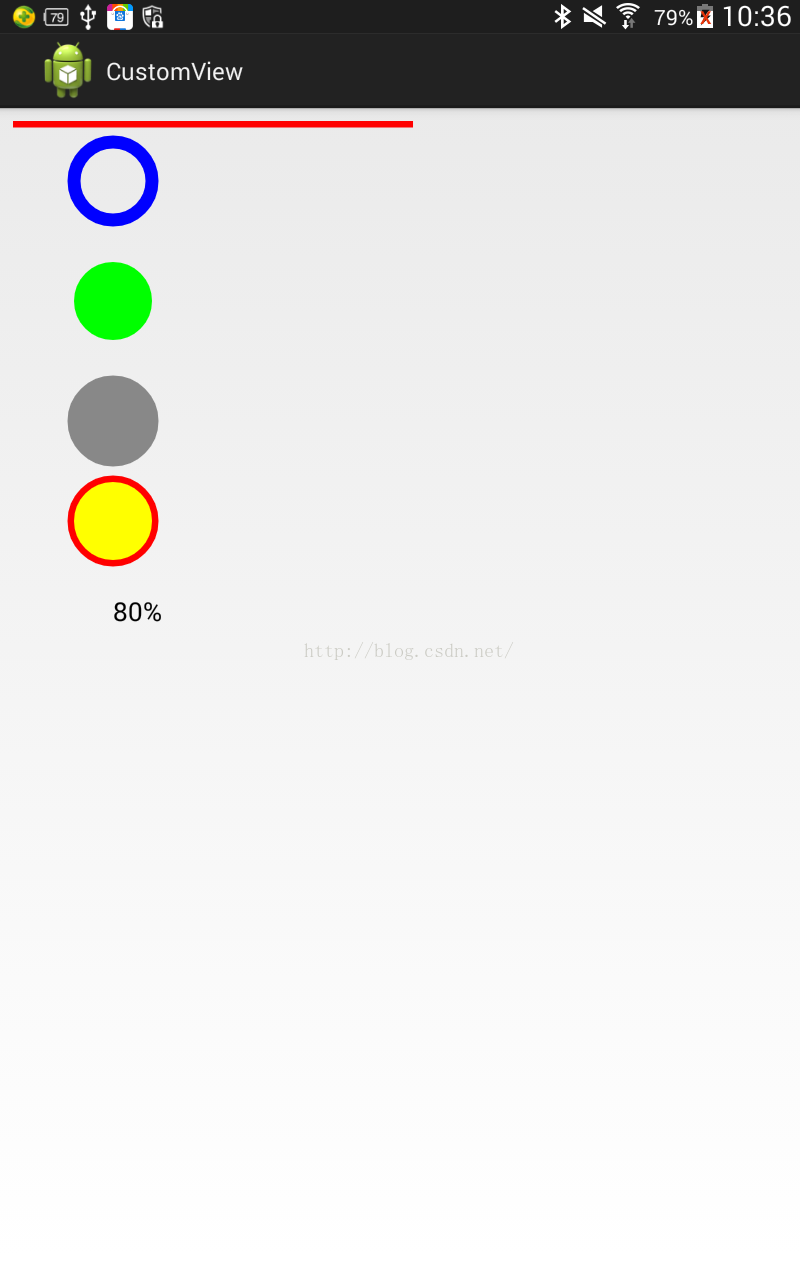 Android 繪圖(一) Paint
Android 繪圖(一) Paint
了解Android繪圖或者自定義View的同學,都知道Canvas類、Paint類等。今天就來看看Paint的有關描述。首先看看官網的定義:The Paint class
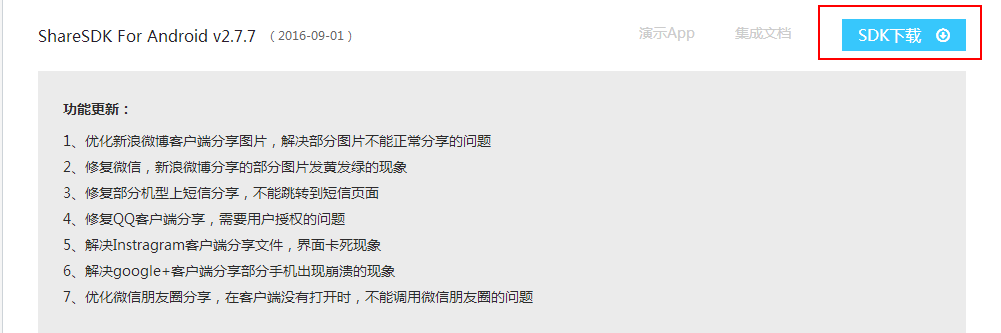 ShareSDK集成
ShareSDK集成
第一步:下載SDK:1下載地址:http://www.mob.com/ 根據需求選擇需要的平台:第二步:申請ShareSDK的AppKey把鼠標移到頭像上,點擊進入後台:
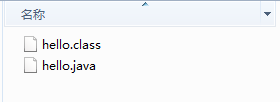 Java4Android開發教程(二)hello world!
Java4Android開發教程(二)hello world!
安裝完jdk環境後,編寫第一個java程序hello.java:復制代碼 代碼如下:public class hello{ publi
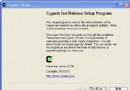 windows下eclipse搭建android_ndk開發環境
windows下eclipse搭建android_ndk開發環境
安裝cygwin:由於NDK編譯代碼時必須要用到make和gcc,所以你必須先搭建一個linux環境, cygwin是一個在windows平台上運行的unix模擬環境,它