編輯:關於Android編程
在圖表裡面,常用的圖標一般為折線圖、柱形圖和餅圖,上周,博主已經將柱形圖分享。在博主的項目裡面其實還用到了餅圖,但沒用到折線圖。其實學會了其中一個,再去寫其他的,應該都是知道該怎麼寫的,原理都是自己繪制圖形,然後獲取觸摸位置判定點擊事件。好了,廢話不多說,直接上今天的餅圖的效果圖
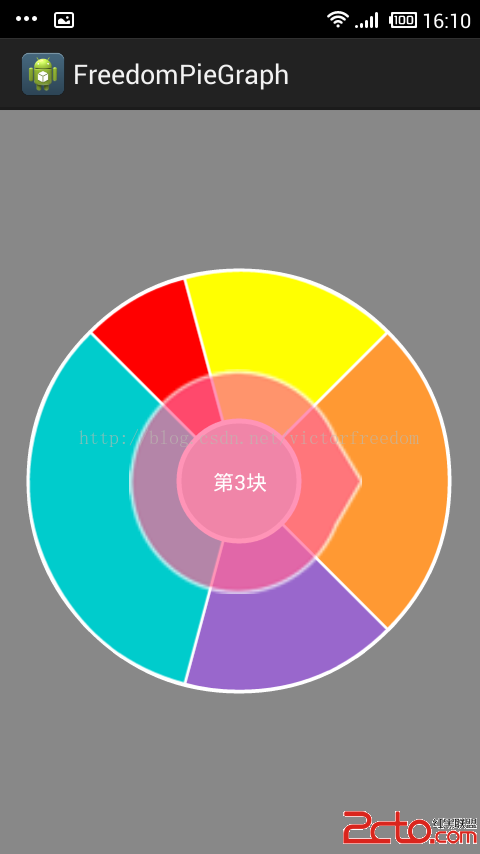
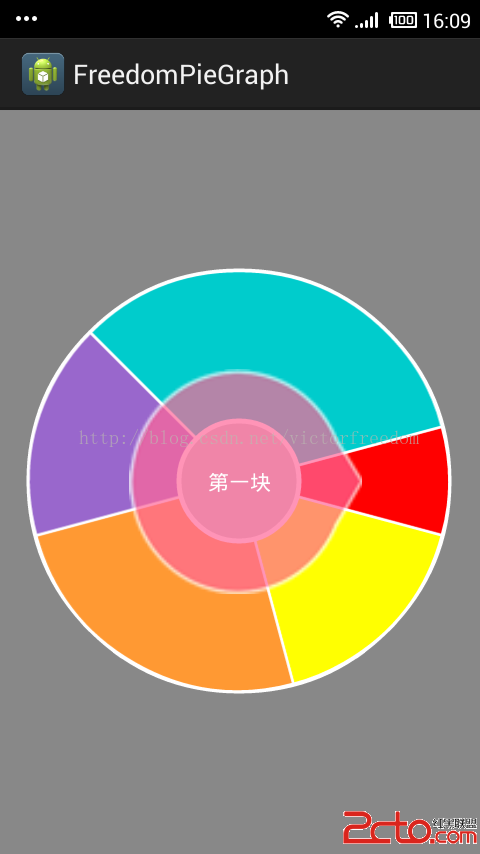
這次也是博主從項目裡面抽離出來的,這次的代碼注釋會比上次的柱形圖更加的詳細,更加便於有興趣的朋友一起學習。圖中的那個圓形指向箭頭不屬於餅圖的部分,是在布局文件中為了美化另外添加進去的,有興趣的朋友可以下載完整的項目下來研究學習。
下載地址:www.2cto.com
本來想上傳到github的,但是網絡不給力,過幾天再上傳吧。
代碼部分就直接貼出自定義餅圖部分,支持xml文件寫入構造,也支持new方法構造。
package com.freedom.piegraph; import android.annotation.SuppressLint; import android.content.Context; import android.content.res.TypedArray; import android.graphics.Canvas; import android.graphics.Color; import android.graphics.Paint; import android.graphics.RectF; import android.os.Handler; import android.util.AttributeSet; import android.view.MotionEvent; import android.view.View; /** * @ClassName: PiegraphView * @author victor_freedom ([email protected]) * @createddate 2015年1月3日 下午4:30:10 * @Description: 自定義餅狀圖 */ @SuppressLint({ DrawAllocation }) public class PiegraphView extends View implements Runnable { // 動畫速度 private float moveSpeed = 3.0F; // 總數值 private double total; // 各餅塊對應的數值 private Double[] itemValuesTemp; // 各餅塊對應的數值 private Double[] itemsValues; // 各餅塊對應的顏色 private String[] itemColors; // 各餅塊的角度 private float[] itemsAngle; // 各餅塊的起始角度 private float[] itemsStartAngle; // 各餅塊的占比 private float[] itemsPercent; // 旋轉起始角度 private float rotateStartAng = 0.0F; // 旋轉結束角度 private float rotateEndAng = 0.0F; // 正轉還是反轉 private boolean isClockWise; // 正在旋轉 private boolean isRotating; // 是否開啟動畫 private boolean isAnimEnabled = true; // 邊緣圓環的顏色 private String loopStrokeColor; // 邊緣圓環的寬度 private float strokeWidth = 0.0F; // 餅圖半徑,不包括圓環 private float radius; // 當前item的位置 private int itemPostion = -1; // 停靠位置 private int stopPosition = 0; // 停靠位置 public static final int TO_RIGHT = 0; public static final int TO_BOTTOM = 1; public static final int TO_LEFT = 2; public static final int TO_TOP = 3; // 顏色值 private final String[] DEFAULT_ITEMS_COLORS = { #FF0000, #FFFF01, #FF9933, #9967CC, #00CCCC, #00CC33, #0066CC, #FF6799, #99FF01, #FF67FF, #4876FF, #FF00FF, #FF83FA, #0000FF, #363636, #FFDAB9, #90EE90, #8B008B, #00BFFF, #FFFF00, #00FF00, #006400, #00FFFF, #00FFFF, #668B8B, #000080, #008B8B }; // 消息接收器 private Handler piegraphHandler = new Handler(); // 監聽器集合 private OnPiegraphItemSelectedListener itemSelectedListener; public PiegraphView(Context context, String[] itemColors, Double[] itemSizes, float total, int radius, int strokeWidth, String strokeColor, int stopPosition, int separateDistence) { super(context); this.stopPosition = stopPosition; if ((itemSizes != null) && (itemSizes.length > 0)) { itemValuesTemp = itemSizes; this.total = total; // 重設總值 reSetTotal(); // 重設各個模塊的值 refreshItemsAngs(); } if (radius < 0) // 默認半徑設置為100 this.radius = 100.0F; else { this.radius = radius; } // 默認圓環寬度設置為2 if (strokeWidth < 0) strokeWidth = 2; else { this.strokeWidth = strokeWidth; } loopStrokeColor = strokeColor; if (itemColors == null) { // 如果沒有設定顏色,則使用默認顏色值 setDefaultColor(); } else if (itemColors.length < itemSizes.length) { this.itemColors = itemColors; // 如果設置的顏色值和設定的集合大小不一樣,那麼需要充默認顏色值集合裡面補充顏色,一般是不會出現這種情況。 setDifferentColor(); } else { this.itemColors = itemColors; } invalidate(); } public PiegraphView(Context context, AttributeSet attrs) { super(context, attrs); loopStrokeColor = #000000; // 把我們自定義的屬性,放在attrs的屬性集合裡面 TypedArray a = context.obtainStyledAttributes(attrs, R.styleable.PiegraphView); radius = ScreenUtil.dip2px(getContext(), a.getFloat(R.styleable.PiegraphView_radius, 100)); strokeWidth = ScreenUtil.dip2px(getContext(), a.getFloat(R.styleable.PiegraphView_strokeWidth, 2)); moveSpeed = a.getFloat(R.styleable.PiegraphView_moveSpeed, 5); if (moveSpeed < 1F) { moveSpeed = 1F; } if (moveSpeed > 5.0F) { moveSpeed = 5.0F; } invalidate(); a.recycle(); } /** * @Title: setRaduis * @Description: 設置半徑 * @param radius * @throws */ public void setRaduis(float radius) { if (radius < 0) this.radius = 100.0F; else { this.radius = radius; } invalidate(); } public float getRaduis() { return radius; } /** * @Title: setStrokeWidth * @Description: 設置圓環寬度 * @param strokeWidth * @throws */ public void setStrokeWidth(int strokeWidth) { if (strokeWidth < 0) strokeWidth = 2; else { this.strokeWidth = strokeWidth; } invalidate(); } public float getStrokeWidth() { return strokeWidth; } /** * @Title: setStrokeColor * @Description: 設置圓環顏色 * @param strokeColor * @throws */ public void setStrokeColor(String strokeColor) { loopStrokeColor = strokeColor; invalidate(); } public String getStrokeColor() { return loopStrokeColor; } /** * @Title: setitemColors * @Description: 設置個餅塊的顏色 * @param colors * @throws */ public void setitemColors(String[] colors) { if ((itemsValues != null) && (itemsValues.length > 0)) { // 如果傳入值未null,則使用默認的顏色 if (colors == null) { setDefaultColor(); } else if (colors.length < itemsValues.length) { // 如果傳入顏色不夠,則從默認顏色中填補 itemColors = colors; setDifferentColor(); } else { itemColors = colors; } } invalidate(); } public String[] getitemColors() { return itemColors; } /** * @Title: setitemsValues * @Description: 設置各餅塊數據 * @param items * @throws */ public void setitemsValues(Double[] items) { if ((items != null) && (items.length > 0)) { itemValuesTemp = items; // 重設總值,默認為所有值的和 reSetTotal(); refreshItemsAngs(); setitemColors(itemColors); } invalidate(); } public Double[] getitemsValues() { return itemValuesTemp; } public void setTotal(int total) { this.total = total; reSetTotal(); invalidate(); } public double getTotal() { return total; } /** * @Title: setAnimEnabled * @Description: 設置是否開啟旋轉動畫 * @param isAnimEnabled * @throws */ public void setAnimEnabled(boolean isAnimEnabled) { this.isAnimEnabled = isAnimEnabled; invalidate(); } public boolean isAnimEnabled() { return isAnimEnabled; } public void setmoveSpeed(float moveSpeed) { if (moveSpeed < 1F) { moveSpeed = 1F; } if (moveSpeed > 5.0F) { moveSpeed = 5.0F; } this.moveSpeed = moveSpeed; } public float getmoveSpeed() { if (isAnimEnabled()) { return moveSpeed; } return 0.0F; } /** * @Title: setShowItem * @Description: 旋轉到指定位置的item * @param position * 位置 * @param anim * 是否動畫 * @param listen * 是否設置監聽器 * @throws */ public void setShowItem(int position, boolean anim) { if ((itemsValues != null) && (position < itemsValues.length) && (position >= 0)) { // 拿到需要旋轉的角度 rotateEndAng = getLastrotateStartAngle(position); itemPostion = position; if (anim) { rotateStartAng = 0.0F; if (rotateEndAng > 0.0F) { // 如果旋轉角度大於零,則順時針旋轉 isClockWise = true; } else { // 如果小於零則逆時針旋轉 isClockWise = false; } // 開始旋轉 isRotating = true; } else { rotateStartAng = rotateEndAng; } // 如果有監聽器 if (null != itemSelectedListener) { itemSelectedListener.onPieChartItemSelected(position, itemColors[position], itemsValues[position], itemsPercent[position], getAnimTime(Math.abs(rotateEndAng - rotateStartAng))); } // 開始旋轉 piegraphHandler.postDelayed(this, 1L); } } private float getLastrotateStartAngle(int position) { float result = 0.0F; // 拿到旋轉角度,根據停靠位置進行修正 result = itemsStartAngle[position] + itemsAngle[position] / 2.0F + getstopPositionAngle(); if (result >= 360.0F) { result -= 360.0F; } if (result <= 180.0F) result = -result; else { result = 360.0F - result; } return result; } /** * @Title: getstopPositionAngle * @Description: 根據停靠位置修正旋轉角度 * @return * @throws */ private float getstopPositionAngle() { float resultAngle = 0.0F; switch (stopPosition) { case TO_RIGHT: resultAngle = 0.0F; break; case TO_LEFT: resultAngle = 180.0F; break; case TO_TOP: resultAngle = 90.0F; break; case TO_BOTTOM: resultAngle = 270.0F; break; } return resultAngle; } public int getShowItem() { return itemPostion; } public void setstopPosition(int stopPosition) { this.stopPosition = stopPosition; } public int getstopPosition() { return stopPosition; } /** * @Title: refreshItemsAngs * @Description: 初始化各個角度 * @throws */ private void refreshItemsAngs() { if ((itemValuesTemp != null) && (itemValuesTemp.length > 0)) { // 如果出現總值比設定的集合的總值還大,那麼我們自動的增加一個模塊出來(幾乎不會出現這種情況) if (getTotal() > getAllSizes()) { itemsValues = new Double[itemValuesTemp.length + 1]; for (int i = 0; i < itemValuesTemp.length; i++) { itemsValues[i] = itemValuesTemp[i]; } itemsValues[(itemsValues.length - 1)] = (getTotal() - getAllSizes()); } else { itemsValues = new Double[itemValuesTemp.length]; itemsValues = itemValuesTemp; } // 開始給各模塊賦值 itemsPercent = new float[itemsValues.length]; itemsStartAngle = new float[itemsValues.length]; itemsAngle = new float[itemsValues.length]; float startAngle = 0.0F; for (int i = 0; i < itemsValues.length; i++) { itemsPercent[i] = ((float) (itemsValues[i] * 1.0D / getTotal() * 1.0D)); } for (int i = 0; i < itemsPercent.length; i++) { itemsAngle[i] = (360.0F * itemsPercent[i]); if (i != 0) { itemsStartAngle[i] = startAngle + itemsAngle[i - 1]; startAngle = 360.0F * itemsPercent[(i - 1)] + startAngle; } else { // Android默認起始位置設定是右側水平,初始化默認停靠位置也在右邊。有興趣的同學可以根據自己的喜好修改 itemsStartAngle[i] = -itemsAngle[i] / 2; startAngle = itemsStartAngle[i]; } } } } /** * 繪圖 */ protected void onDraw(Canvas canvas) { super.onDraw(canvas); // 餅圖半徑加圓環半徑 float realRadius = radius + strokeWidth; Paint paint = new Paint(); paint.setAntiAlias(true); float lineLength = 2.0F * radius + strokeWidth; if (strokeWidth != 0.0F) { // 空心的畫筆,先畫外層圓環 paint.setStyle(Paint.Style.STROKE); paint.setColor(Color.parseColor(loopStrokeColor)); paint.setStrokeWidth(strokeWidth); canvas.drawCircle(realRadius, realRadius, realRadius - 5, paint); } if ((itemsAngle != null) && (itemsStartAngle != null)) { // 旋轉角度 canvas.rotate(rotateStartAng, realRadius, realRadius); // 設定餅圖矩形 RectF oval = new RectF(strokeWidth, strokeWidth, lineLength, lineLength); // 開始畫各個扇形 for (int i = 0; i < itemsAngle.length; i++) { oval = new RectF(strokeWidth, strokeWidth, lineLength, lineLength); // 先畫實體 paint.setStyle(Paint.Style.FILL); paint.setColor(Color.parseColor(itemColors[i])); canvas.drawArc(oval, itemsStartAngle[i], itemsAngle[i], true, paint); // 再畫空心體描邊 paint.setStyle(Paint.Style.STROKE); paint.setStrokeWidth(strokeWidth / 2); paint.setColor(Color.WHITE); canvas.drawArc(oval, itemsStartAngle[i], itemsAngle[i], true, paint); } } // 畫中心的小圓 paint.setStyle(Paint.Style.FILL); paint.setColor(Color.LTGRAY); canvas.drawCircle(realRadius, realRadius, ScreenUtil.dip2px(getContext(), 40), paint); // 描邊 paint.setStyle(Paint.Style.STROKE); paint.setColor(Color.WHITE); paint.setStrokeWidth(strokeWidth); canvas.drawCircle(realRadius, realRadius, ScreenUtil.dip2px(getContext(), 40), paint); } /** * 觸摸事件 */ public boolean onTouchEvent(MotionEvent event) { if ((!isRotating) && (itemsValues != null) && (itemsValues.length > 0)) { float x1 = 0.0F; float y1 = 0.0F; switch (event.getAction()) { // 按下 case MotionEvent.ACTION_DOWN: x1 = event.getX(); y1 = event.getY(); float r = radius + strokeWidth; if ((x1 - r) * (x1 - r) + (y1 - r) * (y1 - r) - r * r <= 0.0F) { // 拿到位置 int position = getShowItem(getTouchedPointAngle(r, r, x1, y1)); // 旋轉到指定位置 setShowItem(position, isAnimEnabled()); } break; } } return super.onTouchEvent(event); } /** * @Title: getTouchedPointAngle * @Description: 計算觸摸角度 * @param radiusX * 圓心 * @param radiusY * 圓心 * @param x1 * 觸摸點 * @param y1 * 觸摸點 * @return * @throws */ private float getTouchedPointAngle(float radiusX, float radiusY, float x1, float y1) { float differentX = x1 - radiusX; float differentY = y1 - radiusY; double a = 0.0D; double t = differentY / Math.sqrt(differentX * differentX + differentY * differentY); if (differentX > 0.0F) { // 0~90 if (differentY > 0.0F) a = 6.283185307179586D - Math.asin(t); else // 270~360 a = -Math.asin(t); } else if (differentY > 0.0F) // 90~180 a = 3.141592653589793D + Math.asin(t); else { // 180~270 a = 3.141592653589793D + Math.asin(t); } return (float) (360.0D - a * 180.0D / 3.141592653589793D % 360.0D); } /** * @Title: getShowItem * @Description: 拿到觸摸位置 * @param touchAngle * 觸摸位置角度 * @return * @throws */ private int getShowItem(float touchAngle) { int position = 0; for (int i = 0; i < itemsStartAngle.length; i++) { if (i != itemsStartAngle.length - 1) { if ((touchAngle >= itemsStartAngle[i]) && (touchAngle < itemsStartAngle[(i + 1)])) { position = i; break; } } else if ((touchAngle > itemsStartAngle[(itemsStartAngle.length - 1)]) && (touchAngle < itemsStartAngle[0])) { position = itemsValues.length - 1; } else { // 如果觸摸位置不對,則旋轉到最大值得位置 position = getPointItem(itemsStartAngle); } } return position; } private int getPointItem(float[] startAngle) { int item = 0; float temp = startAngle[0]; for (int i = 0; i < startAngle.length - 1; i++) { if (startAngle[(i + 1)] - temp > 0.0F) temp = startAngle[i]; else { return i; } } return item; } protected void onDetachedFromWindow() { super.onDetachedFromWindow(); piegraphHandler.removeCallbacks(this); } protected void onMeasure(int widthMeasureSpec, int heightMeasureSpec) { super.onMeasure(widthMeasureSpec, heightMeasureSpec); float widthHeight = 2.0F * (radius + strokeWidth + 1.0F); // 重設view的寬高 setMeasuredDimension((int) widthHeight, (int) widthHeight); } /** * 旋轉動作 */ public void run() { if (isClockWise) { // 順時針旋轉 rotateStartAng += moveSpeed; invalidate(); piegraphHandler.postDelayed(this, 10L); if (rotateStartAng - rotateEndAng >= 0.0F) { rotateStartAng = 0.0F; // 如果已經轉到指定位置,則停止動畫 piegraphHandler.removeCallbacks(this); // 重設各模塊起始角度值 resetStartAngle(rotateEndAng); isRotating = false; } } else { // 逆時針旋轉 rotateStartAng -= moveSpeed; invalidate(); piegraphHandler.postDelayed(this, 10L); if (rotateStartAng - rotateEndAng <= 0.0F) { rotateStartAng = 0.0F; piegraphHandler.removeCallbacks(this); resetStartAngle(rotateEndAng); isRotating = false; } } } private float getAnimTime(float ang) { return (int) Math.floor(ang / getmoveSpeed() * 10.0F); } /** * @Title: resetStartAngle * @Description: 重設個模塊角度 * @param angle * @throws */ private void resetStartAngle(float angle) { for (int i = 0; i < itemsStartAngle.length; i++) { float newStartAngle = itemsStartAngle[i] + angle; if (newStartAngle < 0.0F) itemsStartAngle[i] = (newStartAngle + 360.0F); else if (newStartAngle > 360.0F) itemsStartAngle[i] = (newStartAngle - 360.0F); else itemsStartAngle[i] = newStartAngle; } } /** * @Title: setDefaultColor * @Description: 設置默認顏色 * @throws */ private void setDefaultColor() { if ((itemsValues != null) && (itemsValues.length > 0) && (itemColors == null)) { itemColors = new String[itemsValues.length]; if (itemColors.length <= DEFAULT_ITEMS_COLORS.length) { System.arraycopy(DEFAULT_ITEMS_COLORS, 0, itemColors, 0, itemColors.length); } else { int multiple = itemColors.length / DEFAULT_ITEMS_COLORS.length; int difference = itemColors.length % DEFAULT_ITEMS_COLORS.length; for (int a = 0; a < multiple; a++) { System.arraycopy(DEFAULT_ITEMS_COLORS, 0, itemColors, a * DEFAULT_ITEMS_COLORS.length, DEFAULT_ITEMS_COLORS.length); } if (difference > 0) System.arraycopy(DEFAULT_ITEMS_COLORS, 0, itemColors, multiple * DEFAULT_ITEMS_COLORS.length, difference); } } } /** * @Title: setDifferentColor * @Description: 補差顏色 * @throws */ private void setDifferentColor() { if ((itemsValues != null) && (itemsValues.length > itemColors.length)) { String[] preitemColors = new String[itemColors.length]; preitemColors = itemColors; int leftall = itemsValues.length - itemColors.length; itemColors = new String[itemsValues.length]; System.arraycopy(preitemColors, 0, itemColors, 0, preitemColors.length); if (leftall <= DEFAULT_ITEMS_COLORS.length) { System.arraycopy(DEFAULT_ITEMS_COLORS, 0, itemColors, preitemColors.length, leftall); } else { int multiple = leftall / DEFAULT_ITEMS_COLORS.length; int left = leftall % DEFAULT_ITEMS_COLORS.length; for (int a = 0; a < multiple; a++) { System.arraycopy(DEFAULT_ITEMS_COLORS, 0, itemColors, a * DEFAULT_ITEMS_COLORS.length, DEFAULT_ITEMS_COLORS.length); } if (left > 0) { System.arraycopy(DEFAULT_ITEMS_COLORS, 0, itemColors, multiple * DEFAULT_ITEMS_COLORS.length, left); } } preitemColors = null; } } /** * @Title: reSetTotal * @Description: 重設總值 * @throws */ private void reSetTotal() { double totalSizes = getAllSizes(); if (getTotal() < totalSizes) total = totalSizes; } private double getAllSizes() { float tempAll = 0.0F; if ((itemValuesTemp != null) && (itemValuesTemp.length > 0)) { for (double itemsize : itemValuesTemp) { tempAll += itemsize; } } return tempAll; } public void setItemSelectedListener( OnPiegraphItemSelectedListener itemSelectedListener) { this.itemSelectedListener = itemSelectedListener; } }
後續還有2期的自定義view的專題。一期是關於自定義gridView的(可以拖動gridView,但是不是和網上其他的那種拖動item,而是將item裡面的內容拖動切換位置),一期是關於自定義viewGroup(類似線性布局,相對布局那種,可以往裡面添加控件的)。希望能夠幫助到看到此篇文章的人。
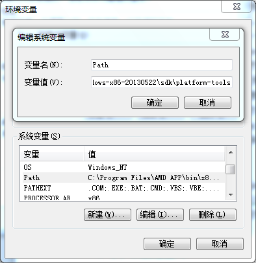 《第一行代碼》——第6章 數據存儲全方案,詳解持久化技術
《第一行代碼》——第6章 數據存儲全方案,詳解持久化技術
瞬時數據是指那些存儲在內存當中,有可能會因為程序關閉或其他原因導致內存被回收而丟失的數據。這對於一些關鍵性的數據信息來說是絕對不能容忍的,誰都不希望自己剛發出去的一條微博
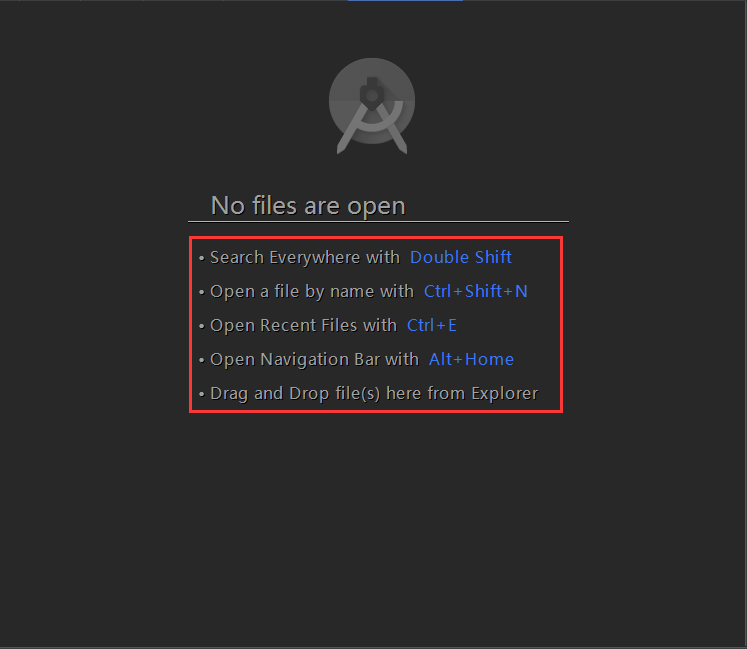 學習Android Studio開發工具之Activity2(&Fragment)
學習Android Studio開發工具之Activity2(&Fragment)
開篇先介紹幾個放在眼前卻經常忽視的快捷鍵如圖:展現出android Studio超強的搜索能力,提高大工程的開發維護效率。雙擊Shift按鍵效果Ctrl+Shift+N
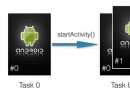 activity 啟動模式
activity 啟動模式
最近新參加的項目中使用到了activity的singleInstance 模式並在開發中產生了一些bug,發現組內的同事們對launchmode這件事情還缺少一些基本的認
 Android中解析Json數據
Android中解析Json數據
一、原理分析 package com.njupt.action; import java.io.IOException; import java.io.Pr