編輯:關於Android編程
android開發之Animations的使用(二)
本博文主要講述的是android開發中的animation動畫效果的使用,和上一篇博文不同的是,此次四種動畫效果,主要使用的是xml文件實現的,提高了代碼的可重用性和可維護性.
使用的基本步驟如下:
1、首先在res文件夾下創建一個anim文件夾
2、在此文件夾中新建四種動畫效果的xml文件(scale.xml,rotate.xml,alpha.xml,translate.xml)
3、在代碼中直接使用AnimationUtils調用靜態方法loadAnimation加載創建一個animation對象
4、運行animation對象
實例代碼如下:
package com.example.animationtest2;
import android.os.Bundle;
import android.app.Activity;
import android.view.Menu;
import android.view.View;
import android.view.View.OnClickListener;
import android.view.animation.Animation;
import android.view.animation.AnimationUtils;
import android.widget.Button;
import android.widget.ImageView;
public class MainActivity extends Activity {
private ImageView imageView = null;
private Button scaleButton = null;
private Button translateButton = null;
private Button rotateButton = null;
private Button alphaButton = null;
@Override
protected void onCreate(Bundle savedInstanceState) {
super.onCreate(savedInstanceState);
setContentView(R.layout.main);
imageView = (ImageView)findViewById(R.id.myImage);
scaleButton = (Button)findViewById(R.id.scaleButton);
translateButton = (Button)findViewById(R.id.translateButton);
rotateButton = (Button)findViewById(R.id.rotateButton);
alphaButton = (Button)findViewById(R.id.alphaButton);
scaleButton.setOnClickListener(new setScaleListener());
translateButton.setOnClickListener(new setTranslateListener());
rotateButton.setOnClickListener(new setRotateListener());
alphaButton.setOnClickListener(new setAlphaListener());
}
//動畫縮放效果監聽器
class setScaleListener implements OnClickListener{
@Override
public void onClick(View v) {
// TODO Auto-generated method stub
Animation animation = AnimationUtils.loadAnimation(MainActivity.this, R.anim.scale);
imageView.startAnimation(animation);
}
}
//動畫移動效果監聽器
class setTranslateListener implements OnClickListener{
@Override
public void onClick(View v) {
// TODO Auto-generated method stub
Animation animation = AnimationUtils.loadAnimation(MainActivity.this, R.anim.translate);
imageView.startAnimation(animation);
}
}
//旋轉動畫效果監聽器
class setRotateListener implements OnClickListener{
@Override
public void onClick(View v) {
// TODO Auto-generated method stub
Animation animation = AnimationUtils.loadAnimation(MainActivity.this, R.anim.rotate);
imageView.startAnimation(animation);
}
}
//漸入漸出動畫效果監聽器
class setAlphaListener implements OnClickListener{
@Override
public void onClick(View v) {
// TODO Auto-generated method stub
Animation animation = AnimationUtils.loadAnimation(MainActivity.this, R.anim.alpha);
imageView.startAnimation(animation);
}
}
@Override
public boolean onCreateOptionsMenu(Menu menu) {
// Inflate the menu; this adds items to the action bar if it is present.
getMenuInflater().inflate(R.menu.main, menu);
return true;
}
}
主布局文件main.xml:
android:layout_width="match_parent"
android:layout_height="match_parent"
android:paddingBottom="@dimen/activity_vertical_margin"
android:paddingLeft="@dimen/activity_horizontal_margin"
android:paddingRight="@dimen/activity_horizontal_margin"
android:paddingTop="@dimen/activity_vertical_margin"
tools:context=".MainActivity" >
android:layout_width="wrap_content"
android:layout_height="wrap_content"
android:text="@string/hello_world" />
android:layout_below="@id/myText"
android:layout_width="fill_parent"
android:layout_height="wrap_content"
android:padding="55dp"
>
android:layout_width="wrap_content"
android:layout_height="wrap_content"
android:src="@drawable/ic_launcher"
/>
四種動畫效果的xml文件分別如下:
scale.xml:
android:toXScale="0"
android:fromYScale="1"
android:toYScale="0"
android:pivotX="50%"
android:pivotY="50%"
android:duration="2000"
/>
rotate.xml:
android:toDegrees="-360"
android:pivotX="50%"
android:pivotY="50%"
android:duration="2000"
/>
alpha.xml:
android:fromAlpha="1.0"
android:toAlpha="0.1"
android:duration="2000"
/>
translate.xml:
android:fromXDelta="0%"
android:toXDelta="50%"
android:fromYDelta="0%"
android:toYDelta="100%"
android:duration="2000"
/>
實現效果如下:
按下相關按鈕查看相關效果
 Android開發之自定義圓角矩形進度對話框
Android開發之自定義圓角矩形進度對話框
方式一:自定義對話框 public class ProgersssDialog extends Dialog { private ImageView img;
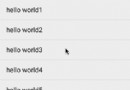 Android自定義控件之仿汽車之家下拉刷新
Android自定義控件之仿汽車之家下拉刷新
關於下拉刷新的實現原理我在上篇文章Android自定義控件之仿美團下拉刷新中已經詳細介紹過了,這篇文章主要介紹表盤的動畫實現原理汽車之家的下拉刷新分為三個狀態:第一個狀態
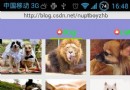 android:修改PagerTabStrip中的背景顏色,標題字體的樣式、顏色和圖標以及指示條的顏色
android:修改PagerTabStrip中的背景顏色,標題字體的樣式、顏色和圖標以及指示條的顏色
1.修改PagerTabStrip中的背景顏色我們在布局中直接設置background屬性即可: 2.修改指示條的顏色我們可以在java代碼中
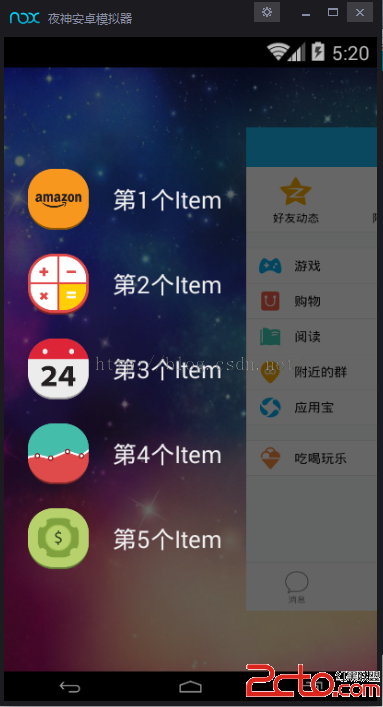 Android 高仿QQ5.2雙向側滑菜單DrawerLayout實現源碼
Android 高仿QQ5.2雙向側滑菜單DrawerLayout實現源碼
Android 高仿QQ5.2雙向側滑菜單DrawerLayout實現源碼左右側滑效果圖 1.主頁的實現直接將DrawerLayout作為根布局,然後其內部第一