前言
Toast相信大家都不會陌生吧,如果對於Toast不甚了解,可以參考我的上一篇博客《Android:談一談安卓應用中的Toast情節》,裡面有關於Toast基礎比較詳細的介紹。但是如果你想要看的是最原汁原味的Toast攻略,我非常建議你:出門右轉,谷歌官網,據說是一個非常給力的地兒,一般人我還不告訴他呢。但是!如果官網的開發者指南都滿足不了你的胃口的話,那你還是得准備點西瓜瓜子回來吧,搬個板凳坐前排來一起分析一下Toast的源碼設計。
Toast的源代碼世界
這個故事要從哪裡說起呢?話說很久很久以前,程序員菜鳥小明不小心搜索到了Toast這個java文件,頓時小明心跳加速、臉紅耳赤的:“這可不是我經常用到的Toast嗎?”。懷揣著程序員固有的好奇心的小明點進了這個代碼文件,發現了這麼一個函數
復制代碼
public static Toast makeText(Context context, CharSequence text, int duration) {
Toast result = new Toast(context);
LayoutInflater inflate = (LayoutInflater)
context.getSystemService(Context.LAYOUT_INFLATER_SERVICE);
View v = inflate.inflate(com.android.internal.R.layout.transient_notification, null);
TextView tv = (TextView)v.findViewById(com.android.internal.R.id.message);
tv.setText(text);
result.mNextView = v;
result.mDuration = duration;
return result;
}
復制代碼
好眼熟,貌似昨天還剛剛跟它在代碼上打過招呼呢。小明頓時有一種很高大上的感覺,這就是傳說中的android源代碼!
小明瞄了幾眼代碼,馬上總結出兩個信息:1、android源碼真簡單!2、Toast顯示的布局文件是transient_notification.xml!
懷揣這洋洋得意的心思,小明在源代碼中開始搜索transient_notification.xml,一頓卡死,終於在快放棄的時候給出了結果。
復制代碼
<LinearLayout xmlns:android="http://schemas.android.com/apk/res/android"
android:layout_width="match_parent"
android:layout_height="match_parent"
android:orientation="vertical"
android:background="?android:attr/toastFrameBackground">
<TextView
android:id="@android:id/message"
android:layout_width="wrap_content"
android:layout_height="wrap_content"
android:layout_weight="1"
android:layout_gravity="center_horizontal"
android:textAppearance="@style/TextAppearance.Toast"
android:textColor="@color/bright_foreground_dark"
android:shadowColor="#BB000000"
android:shadowRadius="2.75"
/>
</LinearLayout>
復制代碼
這簡單的不像話了!!小明憤怒了。但是憤怒歸憤怒,小明還是繼續往下看了,接下來看什麼呢,肯定是show()方法了。
小明邊念念叨叨的:“作為一個二十一世紀的優秀攻城獅,我們需要的是一種探索源代碼的情懷。。。。。。”,一邊定位到了show()的代碼。
復制代碼
public void show() {
if (mNextView == null) {
throw new RuntimeException("setView must have been called");
}
INotificationManager service = getService();
String pkg = mContext.getPackageName();
TN tn = mTN;
tn.mNextView = mNextView;
try {
service.enqueueToast(pkg, tn, mDuration);
} catch (RemoteException e) {
// Empty
}
}
復制代碼
這裡好像是要先獲取一個服務:INotificationManager,然後調用service.enqueueToast(pkg, tn, mDuration)好像是將Toast放到一個隊列裡面顯示吧;小明這麼底氣不足的理解著。這個TN是個啥子玩意呢?沒見過?那就來個第一次約會咯。代碼搜索出爐:
復制代碼
private static class TN extends ITransientNotification.Stub {
final Runnable mShow = new Runnable() {
@Override
public void run() {
handleShow();
}
};
final Runnable mHide = new Runnable() {
@Override
public void run() {
handleHide();
// Don't do this in handleHide() because it is also invoked by handleShow()
mNextView = null;
}
};
private final WindowManager.LayoutParams mParams = new WindowManager.LayoutParams();
final Handler mHandler = new Handler();
int mGravity;
int mX, mY;
float mHorizontalMargin;
float mVerticalMargin;
View mView;
View mNextView;
WindowManager mWM;
TN() {
// XXX This should be changed to use a Dialog, with a Theme.Toast
// defined that sets up the layout params appropriately.
final WindowManager.LayoutParams params = mParams;
params.height = WindowManager.LayoutParams.WRAP_CONTENT;
params.width = WindowManager.LayoutParams.WRAP_CONTENT;
params.format = PixelFormat.TRANSLUCENT;
params.windowAnimations = com.android.internal.R.style.Animation_Toast;
params.type = WindowManager.LayoutParams.TYPE_TOAST;
params.setTitle("Toast");
params.flags = WindowManager.LayoutParams.FLAG_KEEP_SCREEN_ON
| WindowManager.LayoutParams.FLAG_NOT_FOCUSABLE
| WindowManager.LayoutParams.FLAG_NOT_TOUCHABLE;
}
/**
* schedule handleShow into the right thread
*/
@Override
public void show() {
if (localLOGV) Log.v(TAG, "SHOW: " + this);
mHandler.post(mShow);
}
/**
* schedule handleHide into the right thread
*/
@Override
public void hide() {
if (localLOGV) Log.v(TAG, "HIDE: " + this);
mHandler.post(mHide);
}
public void handleShow() {
if (localLOGV) Log.v(TAG, "HANDLE SHOW: " + this + " mView=" + mView
+ " mNextView=" + mNextView);
if (mView != mNextView) {
// remove the old view if necessary
handleHide();
mView = mNextView;
Context context = mView.getContext().getApplicationContext();
if (context == null) {
context = mView.getContext();
}
mWM = (WindowManager)context.getSystemService(Context.WINDOW_SERVICE);
// We can resolve the Gravity here by using the Locale for getting
// the layout direction
final Configuration config = mView.getContext().getResources().getConfiguration();
final int gravity = Gravity.getAbsoluteGravity(mGravity, config.getLayoutDirection());
mParams.gravity = gravity;
if ((gravity & Gravity.HORIZONTAL_GRAVITY_MASK) == Gravity.FILL_HORIZONTAL) {
mParams.horizontalWeight = 1.0f;
}
if ((gravity & Gravity.VERTICAL_GRAVITY_MASK) == Gravity.FILL_VERTICAL) {
mParams.verticalWeight = 1.0f;
}
mParams.x = mX;
mParams.y = mY;
mParams.verticalMargin = mVerticalMargin;
mParams.horizontalMargin = mHorizontalMargin;
if (mView.getParent() != null) {
if (localLOGV) Log.v(TAG, "REMOVE! " + mView + " in " + this);
mWM.removeView(mView);
}
if (localLOGV) Log.v(TAG, "ADD! " + mView + " in " + this);
mWM.addView(mView, mParams);
trySendAccessibilityEvent();
}
}
private void trySendAccessibilityEvent() {
AccessibilityManager accessibilityManager =
AccessibilityManager.getInstance(mView.getContext());
if (!accessibilityManager.isEnabled()) {
return;
}
// treat toasts as notifications since they are used to
// announce a transient piece of information to the user
AccessibilityEvent event = AccessibilityEvent.obtain(
AccessibilityEvent.TYPE_NOTIFICATION_STATE_CHANGED);
event.setClassName(getClass().getName());
event.setPackageName(mView.getContext().getPackageName());
mView.dispatchPopulateAccessibilityEvent(event);
accessibilityManager.sendAccessibilityEvent(event);
}
public void handleHide() {
if (localLOGV) Log.v(TAG, "HANDLE HIDE: " + this + " mView=" + mView);
if (mView != null) {
// note: checking parent() just to make sure the view has
// been added... i have seen cases where we get here when
// the view isn't yet added, so let's try not to crash.
if (mView.getParent() != null) {
if (localLOGV) Log.v(TAG, "REMOVE! " + mView + " in " + this);
mWM.removeView(mView);
}
mView = null;
}
}
}
復制代碼
乍一看,把小明給虛的,急忙找來大牛程序員幫忙講解一下。大牛認真過了幾眼,咦~其實也不是那麼復雜的。這時大牛注意到了這個TN繼承了ITransientNotification.Stub,這個類的形式不知道大家還熟悉嗎?連小明好像在博客園裡面介紹AIDL的文章時懵懵懂懂看到過這種形式的類,可是沒等小明反應過來,大牛順手就在源代碼中搜索了一下:ITransientNotification
“果斷是AIDL!!”小明驚歎。果然大神跟菜鳥就是不一樣,大牛這時打開ITransientNotification瞄一瞄,發現了show()和hide()這兩個方法。
復制代碼
package android.app;
/** @hide */
oneway interface ITransientNotification {
void show();
void hide();
}
復制代碼
“那麼應該回去TN看看他的實現了”,大牛跟小明說。
復制代碼
@Override
public void show() {
if (localLOGV) Log.v(TAG, "SHOW: " + this);
mHandler.post(mShow);
}
@Override
public void hide() {
if (localLOGV) Log.v(TAG, "HIDE: " + this);
mHandler.post(mHide);
}
復制代碼
原來是使用handler機制,分別post一個nShow和一個mHide,再接再厲,追蹤源碼
復制代碼
final Runnable mShow = new Runnable() {
@Override
public void run() {
handleShow();
}
};
final Runnable mHide = new Runnable() {
@Override
public void run() {
handleHide();
mNextView = null;
}
};
復制代碼
小明這次學聰明了,畢竟跟大牛學習比小明整天啃得那些《七天精通Android編程》之類的坑爹書靠譜多了,所以小明跟大牛說,我們應該看看handleShow()的實現,正解!
復制代碼
public void handleShow() {
if (localLOGV) Log.v(TAG, "HANDLE SHOW: " + this + " mView=" + mView
+ " mNextView=" + mNextView);
if (mView != mNextView) {
// remove the old view if necessary
handleHide();
mView = mNextView;
Context context = mView.getContext().getApplicationContext();
if (context == null) {
context = mView.getContext();
}
mWM = (WindowManager)context.getSystemService(Context.WINDOW_SERVICE);
// We can resolve the Gravity here by using the Locale for getting
// the layout direction
final Configuration config = mView.getContext().getResources().getConfiguration();
final int gravity = Gravity.getAbsoluteGravity(mGravity, config.getLayoutDirection());
mParams.gravity = gravity;
if ((gravity & Gravity.HORIZONTAL_GRAVITY_MASK) == Gravity.FILL_HORIZONTAL) {
mParams.horizontalWeight = 1.0f;
}
if ((gravity & Gravity.VERTICAL_GRAVITY_MASK) == Gravity.FILL_VERTICAL) {
mParams.verticalWeight = 1.0f;
}
mParams.x = mX;
mParams.y = mY;
mParams.verticalMargin = mVerticalMargin;
mParams.horizontalMargin = mHorizontalMargin;
if (mView.getParent() != null) {
if (localLOGV) Log.v(TAG, "REMOVE! " + mView + " in " + this);
mWM.removeView(mView);
}
if (localLOGV) Log.v(TAG, "ADD! " + mView + " in " + this);
mWM.addView(mView, mParams);
trySendAccessibilityEvent();
}
}
復制代碼
原來是Toast的視圖是通過WindowManager的addView來加載的,小明突然感覺自己向高級程序員邁進了一大步-----“怎麼說哥現在也是了解實現原理的人了!”
他們接下來又把邪惡的目光定位在TN()這個構造方法上面
復制代碼
TN() {
final WindowManager.LayoutParams params = mParams;
params.height = WindowManager.LayoutParams.WRAP_CONTENT;
params.width = WindowManager.LayoutParams.WRAP_CONTENT;
params.format = PixelFormat.TRANSLUCENT;
params.windowAnimations = com.android.internal.R.style.Animation_Toast;
params.type = WindowManager.LayoutParams.TYPE_TOAST;
params.setTitle("Toast");
params.flags = WindowManager.LayoutParams.FLAG_KEEP_SCREEN_ON
| WindowManager.LayoutParams.FLAG_NOT_FOCUSABLE
| WindowManager.LayoutParams.FLAG_NOT_TOUCHABLE;
}
復制代碼
這就是設置Toast中的View的各種位置參數params。
但是小明還是有點不明白,大牛看到小明神游的樣子,就給他解釋道:
其實Toast的原理是這樣的,先通過makeText()實例化出一個Toast,然後調用toast.Show()方法,這時並不會馬上顯示Toast,而是會實例化一個TN變量,然後通過service.enqueueToast()將其加到服務隊列裡面去等待顯示。在TN中進行調控Toast的顯示格式以及裡面的hide()、show()方法來控制Toast的出現以及消失,強調一下的是這個隊列是系統維護的,我們並不能干涉。
小明若有所思的點點頭。。。。。。
自由控制Toast的顯示時間
時間就像水,干著干著就干了,撸著撸著就沒了,吸著吸著就癟了。兩三天又過去了,突然有一天頭兒給小明吩咐了一個活:給應用設置一個較長時間的Toast。這還不簡單,小明偷偷在工位上打著瞌睡揉揉眼睛,Toast.setDuration()不就解決了嘛~要幾秒就設幾秒咯,這還是事兒?但是,谷歌又一次坑了他:因為小明不管怎麼設置,Toast只能有顯示2s和3.5s這兩個情況,這時為啥呢?小明突然想起前些天翻了翻Toast的源碼,趕緊去裡面找答案
復制代碼
private void scheduleTimeoutLocked(ToastRecord r) {
mHandler.removeCallbacksAndMessages(r);
Message m = Message.obtain(mHandler, MESSAGE_TIMEOUT, r);
long delay = r.duration == Toast.LENGTH_LONG ? LONG_DELAY : SHORT_DELAY;
mHandler.sendMessageDelayed(m, delay);
}
復制代碼
private static final int LONG_DELAY = 3500; // 3.5 seconds
private static final int SHORT_DELAY = 2000; // 2 seconds
我們呢看到這裡是使用了handler中的延遲發信息來顯示toast的,這裡我們也看到了,延遲時間是duration,但是只有兩個值:2s和3.5s這兩個值,所以我們在之前說過我們設置toast的顯示時間是沒有任何效果的,所以小明又得去請教大牛了,果然活都不會是那麼簡單的。。。。。。。
大牛早有研究,他分析道:你還記得我們前些天分析的Toast源代碼嗎?Toast的顯示是首先借助TN類,所有的顯示邏輯在這個類中的show方法中,然後再實例一個TN類變量,將傳遞到一個隊列中進行顯示,所以我們要向解決這個顯示的時間問題,那就從入隊列這部給截斷,說白了就兩點:
1、不讓Toast進入隊列
2、調用TN類中的hide和show的方法自己控制Toast
但是第一點好實現,第二點讓人抓狂了,因為我們看到TN這個類是私有的,所以我們也不能實例化他的對象,但是toast類中有一個實例化對象:tn
final TN mTN;
竟然是包訪問權限,大牛一臉淫笑的說,咱們得借助無比強大的反射技術,我們只需要反射出這個變量,然後強暴她一次即可,得到這個變量我們可以得到這個TN類對象了,然後再使用反射獲取他的show和hide方法即可,代碼如下:
方法一:
復制代碼
public class ToastReflect {
private Toast mToast;
private Field field;
private Object obj;
private Method showMethod, hideMethod;
private double time;
private ToastReflect(Context context, String text, double time){
this.time = time;
mToast = Toast.makeText(context, text, Toast.LENGTH_LONG);
reflectionTN();
}
private void reflectionTN() {
try{
field = mToast.getClass().getDeclaredField("mTN");
field.setAccessible(true);
obj = field.get(mToast);
showMethod = obj.getClass().getDeclaredMethod("show", null);
hideMethod = obj.getClass().getDeclaredMethod("hide", null);
}catch(Exception e){
e.printStackTrace();
}
}
public static ToastReflect makeText(Context context, String text, double time){
ToastReflect toastReflect = new ToastReflect(context, text, time);
return toastReflect;
}
private void showToast(){
try{
showMethod.invoke(obj, null);
}catch(Exception e){
e.printStackTrace();
}
}
private void hideToast(){
try{
hideMethod.invoke(obj, null);
}catch(Exception e){
e.printStackTrace();
}
}
public void show(){
showToast();
new Timer().schedule(new TimerTask() {
@Override
public void run() {
hideToast();
}
}, (long)(time * 1000));
}
}
復制代碼
ps:利用反射來控制Toast的顯示時間在高版本會有bug,Android 2.2實測實可以用的,Android 4.0則無法使用。具體原因大牛還在分析。。。。。。
方法二:
但是作為一個通用性軟件,對於任何版本都需要支持,所以小明還是只能采取其他辦法,說實話,還真發現了一個比較傻瓜的實現。
就是可以利用handler.post結合timer來實現效果,兼容性較好。。利用定時重復show一個Toast就能達到根據特定時間來顯示的功能。
復制代碼
public class ToastSimple {
private double time;
private static Handler handler;
private Timer showTimer;
private Timer cancelTimer;
private Toast toast;
private ToastSimple(){
showTimer = new Timer();
cancelTimer = new Timer();
}
public void setTime(double time) {
this.time = time;
}
public void setToast(Toast toast){
this.toast = toast;
}
public static ToastSimple makeText(Context context, String text, double time){
ToastSimple toast1= new ToastSimple();
toast1.setTime(time);
toast1.setToast(Toast.makeText(context, text, Toast.LENGTH_SHORT));
handler = new Handler(context.getMainLooper());
return toast1;
}
public void show(){
toast.show();
if(time > 2){
showTimer.schedule(new TimerTask() {
@Override
public void run() {
handler.post(new ShowRunnable());
}
}, 0, 1900);
}
cancelTimer.schedule(new TimerTask() {
@Override
public void run() {
handler.post(new CancelRunnable());
}
}, (long)(time * 1000));
}
private class CancelRunnable implements Runnable{
@Override
public void run() {
showTimer.cancel();
toast.cancel();
}
}
private class ShowRunnable implements Runnable{
@Override
public void run() {
toast.show();
}
}
}
復制代碼
方法三:
這時,大牛也琢磨出一個辦法,因為Toast是基於windowManager來顯示的,所以完全可以自己寫一個自定義的Toast,代碼如下
復制代碼
package com.net168.toast;
import java.util.Timer;
import java.util.TimerTask;
import android.content.Context;
import android.graphics.PixelFormat;
import android.view.Gravity;
import android.view.View;
import android.view.WindowManager;
import android.widget.Toast;
public class ToastCustom {
private WindowManager wdm;
private double time;
private View mView;
private WindowManager.LayoutParams params;
private Timer timer;
private ToastCustom(Context context, String text, double time){
wdm = (WindowManager) context.getSystemService(Context.WINDOW_SERVICE);
timer = new Timer();
Toast toast = Toast.makeText(context, text, Toast.LENGTH_SHORT);
mView = toast.getView();
params = new WindowManager.LayoutParams();
params.height = WindowManager.LayoutParams.WRAP_CONTENT;
params.width = WindowManager.LayoutParams.WRAP_CONTENT;
params.format = PixelFormat.TRANSLUCENT;
params.windowAnimations = toast.getView().getAnimation().INFINITE;
params.type = WindowManager.LayoutParams.TYPE_TOAST;
params.setTitle("Toast");
params.flags = WindowManager.LayoutParams.FLAG_KEEP_SCREEN_ON
| WindowManager.LayoutParams.FLAG_NOT_FOCUSABLE
| WindowManager.LayoutParams.FLAG_NOT_TOUCHABLE;
params.gravity = Gravity.CENTER_HORIZONTAL | Gravity.BOTTOM;
params.y = -30;
this.time = time;
}
public static ToastCustom makeText(Context context, String text, double time){
ToastCustom toastCustom = new ToastCustom(context, text, time);
return toastCustom;
}
public void show(){
wdm.addView(mView, params);
timer.schedule(new TimerTask() {
@Override
public void run() {
wdm.removeView(mView);
}
}, (long)(time * 1000));
}
public void cancel(){
wdm.removeView(mView);
timer.cancel();
}
}
復制代碼
PS:上面自定義Toast代碼只實現了基本功能,其余功能由於時間關系沒有全部實現。
測試代碼如下:
復制代碼
public class MainActivity extends ActionBarActivity implements View.OnClickListener{
private EditText edt_duration;
private Button btn_toast_simple;
private Button btn_toast_reflect;
private Button btn_toast_custom;
@Override
protected void onCreate(Bundle savedInstanceState) {
super.onCreate(savedInstanceState);
setContentView(R.layout.activity_main);
edt_duration = (EditText) findViewById(R.id.edt_duration);
btn_toast_simple = (Button) findViewById(R.id.btn_toast_simple);
btn_toast_reflect = (Button) findViewById(R.id.btn_toast_reflect);
btn_toast_custom = (Button) findViewById(R.id.btn_toast_custom);
btn_toast_simple.setOnClickListener(this);
btn_toast_reflect.setOnClickListener(this);
btn_toast_custom.setOnClickListener(this);
}
@Override
public void onClick(View v) {
double time = Double.parseDouble((edt_duration.getText().toString()));
switch (v.getId()){
case R.id.btn_toast_simple:
ToastSimple.makeText(MainActivity.this, "簡單Toast,執行時間為:" + time, time).show();
break;
case R.id.btn_toast_reflect:
ToastReflect.makeText(MainActivity.this, "反射Toast,執行時間為" + time, time).show();
break;
case R.id.btn_toast_custom:
ToastCustom.makeText(MainActivity.this, "反射Toast,執行時間為" + time, time).show();
break;
}
}
}
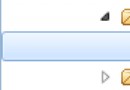 Android中SQLite應用詳解
Android中SQLite應用詳解
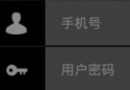 的Android進階之旅------)android:drawableLeft的用法
的Android進階之旅------)android:drawableLeft的用法
 Android相冊效果(使用C#和Java分別實現)
Android相冊效果(使用C#和Java分別實現)
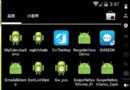 Android實現短信驗證功能的代碼
Android實現短信驗證功能的代碼