編輯:關於Android編程
在項目的開發過程我們離不開圖片,而有時候需要調用本地的圖片,有時候需要調用拍照圖片。同時實現拍照的方法有兩種,一種是調用系統拍照功能,另一種是自定義拍照功能。而本博文目前只講解第一種方法,第二種方法後期在加以講解。
添加本地圖片和調用系統拍照圖片主要是通過調用acitivity跳轉startActivityForResult(Intent intent, int requestCode)方法和activity返回結果onActivityResult(int requestCode, int resultCode, Intent data)方法來實現的。具體實現代碼如下:
一.添加本地圖片
1.
Intent intent = new Intent(); /* 開啟Pictures畫面Type設定為image */ intent.setType(IMAGE_TYPE); /* 使用Intent.ACTION_GET_CONTENT這個Action */ intent.setAction(Intent.ACTION_GET_CONTENT); /* 取得相片後返回本畫面 */ startActivityForResult(intent, LOCAL_IMAGE_CODE);2.
Uri uri = data.getData();
url = uri.toString().substring(uri.toString().indexOf("///") + 2);
if (url.contains(".jpg") && url.contains(".png")) {
Toast.makeText(this, "請選擇圖片", Toast.LENGTH_SHORT).show();
return;
}
bitmap = HelpUtil.getBitmapByUrl(url);1.
String fileName = "IMG_" + curFormatDateStr + ".png";
Intent intent = new Intent(MediaStore.ACTION_IMAGE_CAPTURE);
intent.putExtra(MediaStore.EXTRA_OUTPUT,Uri.fromFile(new File(rootUrl, fileName)));
intent.putExtra("fileName", fileName);
startActivityForResult(intent, CAMERA_IMAGE_CODE);url = rootUrl + "/" + "IMG_" + curFormatDateStr + ".png"; bitmap = HelpUtil.getBitmapByUrl(url); showImageIv.setImageBitmap(HelpUtil.createRotateBitmap(bitmap));
注意:由於拍照所得圖片放在ImageView中自動逆時針旋轉了90度,當顯示的實現需要順時針旋轉90度,達到正常顯示水平,方法如下
/**
* bitmap旋轉90度
*
* @param bitmap
* @return
*/
public static Bitmap createRotateBitmap(Bitmap bitmap) {
if (bitmap != null) {
Matrix m = new Matrix();
try {
m.setRotate(90, bitmap.getWidth() / 2, bitmap.getHeight() / 2);// 90就是我們需要選擇的90度
Bitmap bmp2 = Bitmap.createBitmap(bitmap, 0, 0,
bitmap.getWidth(), bitmap.getHeight(), m, true);
bitmap.recycle();
bitmap = bmp2;
} catch (Exception ex) {
System.out.print("創建圖片失敗!" + ex);
}
}
return bitmap;
}1.效果圖


2.布局文件activity_main.xml
package com.example.insertimagedemo;
import java.io.File;
import java.util.Calendar;
import android.app.Activity;
import android.content.Intent;
import android.graphics.Bitmap;
import android.net.Uri;
import android.os.Bundle;
import android.os.Environment;
import android.provider.MediaStore;
import android.util.Log;
import android.view.View;
import android.view.View.OnClickListener;
import android.widget.Button;
import android.widget.ImageView;
import android.widget.TextView;
import android.widget.Toast;
public class MainActivity extends Activity implements OnClickListener {
private static final int LOCAL_IMAGE_CODE = 1;
private static final int CAMERA_IMAGE_CODE = 2;
private static final String IMAGE_TYPE = "image/*";
private String rootUrl = null;
private String curFormatDateStr = null;
private Button localImgBtn, cameraImgBtn;
private TextView showUrlTv;
private ImageView showImageIv;
@Override
protected void onCreate(Bundle savedInstanceState) {
super.onCreate(savedInstanceState);
setContentView(R.layout.activity_main);
findById();
initData();
}
/**
* 初始化view
*/
private void findById() {
localImgBtn = (Button) this.findViewById(R.id.id_local_img_btn);
cameraImgBtn = (Button) this.findViewById(R.id.id_camera_img_btn);
showUrlTv = (TextView) this.findViewById(R.id.id_show_url_tv);
showImageIv = (ImageView) this.findViewById(R.id.id_image_iv);
localImgBtn.setOnClickListener(this);
cameraImgBtn.setOnClickListener(this);
}
/**
* 初始化相關data
*/
private void initData() {
rootUrl = Environment.getExternalStorageDirectory().getPath();
}
@Override
public void onClick(View v) {
switch (v.getId()) {
case R.id.id_local_img_btn:
processLocal();
break;
case R.id.id_camera_img_btn:
processCamera();
break;
}
}
/**
* 處理本地圖片btn事件
*/
private void processLocal() {
Intent intent = new Intent();
/* 開啟Pictures畫面Type設定為image */
intent.setType(IMAGE_TYPE);
/* 使用Intent.ACTION_GET_CONTENT這個Action */
intent.setAction(Intent.ACTION_GET_CONTENT);
/* 取得相片後返回本畫面 */
startActivityForResult(intent, LOCAL_IMAGE_CODE);
}
/**
* 處理camera圖片btn事件
*/
private void processCamera() {
curFormatDateStr = HelpUtil.getDateFormatString(Calendar.getInstance()
.getTime());
String fileName = "IMG_" + curFormatDateStr + ".png";
Intent intent = new Intent(MediaStore.ACTION_IMAGE_CAPTURE);
intent.putExtra(MediaStore.EXTRA_OUTPUT,
Uri.fromFile(new File(rootUrl, fileName)));
intent.putExtra("fileName", fileName);
startActivityForResult(intent, CAMERA_IMAGE_CODE);
}
/**
* 處理Activity跳轉後返回事件
*/
@Override
public void onActivityResult(int requestCode, int resultCode, Intent data) {
if (resultCode == RESULT_OK) {
String url = "";
Bitmap bitmap = null;
if (requestCode == LOCAL_IMAGE_CODE) {
Uri uri = data.getData();
url = uri.toString().substring(
uri.toString().indexOf("///") + 2);
Log.e("uri", uri.toString());
if (url.contains(".jpg") && url.contains(".png")) {
Toast.makeText(this, "請選擇圖片", Toast.LENGTH_SHORT).show();
return;
}
bitmap = HelpUtil.getBitmapByUrl(url);
showImageIv.setImageBitmap(HelpUtil.getBitmapByUrl(url));
/**
* 獲取bitmap另一種方法
*
* ContentResolver cr = this.getContentResolver(); bitmap =
* HelpUtil.getBitmapByUri(uri, cr);
*/
} else if (requestCode == CAMERA_IMAGE_CODE) {
url = rootUrl + "/" + "IMG_" + curFormatDateStr + ".png";
bitmap = HelpUtil.getBitmapByUrl(url);
showImageIv.setImageBitmap(HelpUtil.createRotateBitmap(bitmap));
/**
* 獲取bitmap另一種方法
*
* File picture = new File(url);
* Uri uri = Uri.fromFile(picture);
* ContentResolver cr = this.getContentResolver();
* bitmap = HelpUtil.getBitmapByUri(uri, cr);
*/
}
showUrlTv.setText(url);
} else {
Toast.makeText(this, "沒有添加圖片", Toast.LENGTH_SHORT).show();
}
}
}
package com.example.insertimagedemo;
import java.io.FileInputStream;
import java.io.FileNotFoundException;
import java.io.IOException;
import java.text.SimpleDateFormat;
import java.util.Date;
import android.annotation.SuppressLint;
import android.content.ContentResolver;
import android.graphics.Bitmap;
import android.graphics.BitmapFactory;
import android.graphics.Matrix;
import android.net.Uri;
public class HelpUtil {
/**
* 根據圖片路徑獲取本地圖片的Bitmap
*
* @param url
* @return
*/
public static Bitmap getBitmapByUrl(String url) {
FileInputStream fis = null;
Bitmap bitmap = null;
try {
fis = new FileInputStream(url);
bitmap = BitmapFactory.decodeStream(fis);
} catch (FileNotFoundException e) {
// TODO Auto-generated catch block
e.printStackTrace();
bitmap = null;
} finally {
if (fis != null) {
try {
fis.close();
} catch (IOException e) {
// TODO Auto-generated catch block
e.printStackTrace();
}
fis = null;
}
}
return bitmap;
}
/**
* bitmap旋轉90度
*
* @param bitmap
* @return
*/
public static Bitmap createRotateBitmap(Bitmap bitmap) {
if (bitmap != null) {
Matrix m = new Matrix();
try {
m.setRotate(90, bitmap.getWidth() / 2, bitmap.getHeight() / 2);// 90就是我們需要選擇的90度
Bitmap bmp2 = Bitmap.createBitmap(bitmap, 0, 0,
bitmap.getWidth(), bitmap.getHeight(), m, true);
bitmap.recycle();
bitmap = bmp2;
} catch (Exception ex) {
System.out.print("創建圖片失敗!" + ex);
}
}
return bitmap;
}
public static Bitmap getBitmapByUri(Uri uri,ContentResolver cr){
Bitmap bitmap = null;
try {
bitmap = BitmapFactory.decodeStream(cr
.openInputStream(uri));
} catch (FileNotFoundException e) {
// TODO Auto-generated catch block
e.printStackTrace();
bitmap = null;
}
return bitmap;
}
/**
* 獲取格式化日期字符串
* @param date
* @return
*/
@SuppressLint("SimpleDateFormat")
public static String getDateFormatString(Date date) {
if (date == null)
date = new Date();
String formatStr = new String();
SimpleDateFormat matter = new SimpleDateFormat("yyyyMMdd_HHmmss");
formatStr = matter.format(date);
return formatStr;
}
}
以前就是本博文所有內容,謝謝品讀。
源碼地址:http://download.csdn.net/detail/a123demi/8027697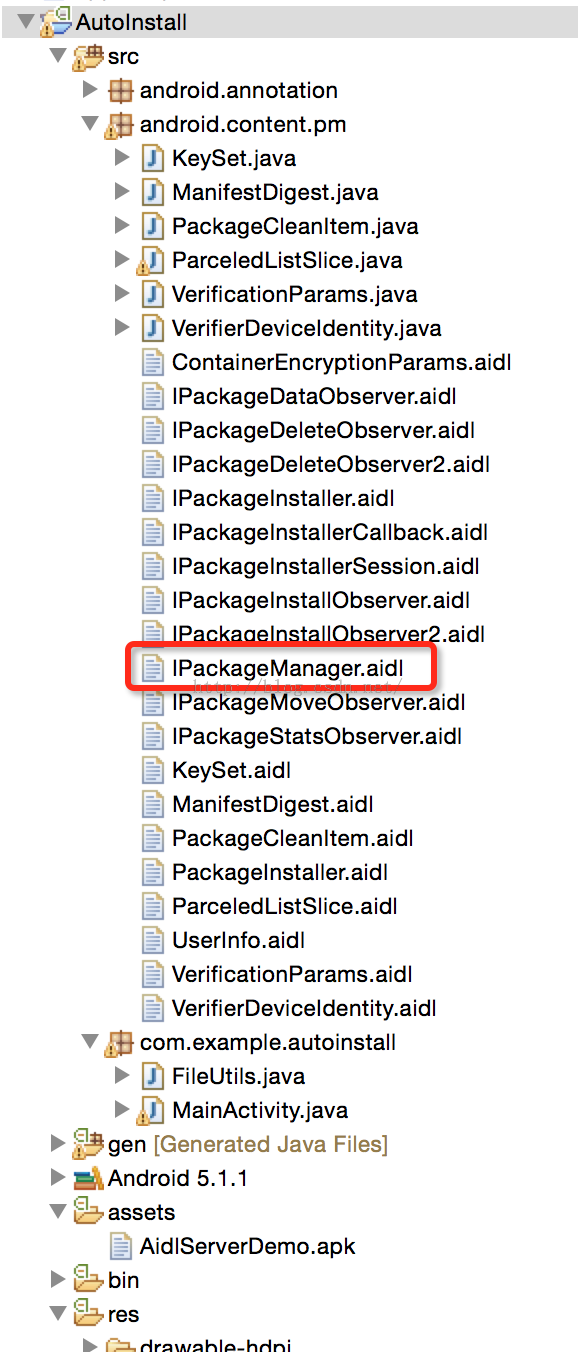 Android無需root實現apk的靜默安裝
Android無需root實現apk的靜默安裝
Android的靜默安裝似乎是一個很有趣很誘人的東西,但是,用普通做法,如果手機沒有root權限的話,似乎很難實現靜默安裝,因為Android並不提供顯示的Intent調
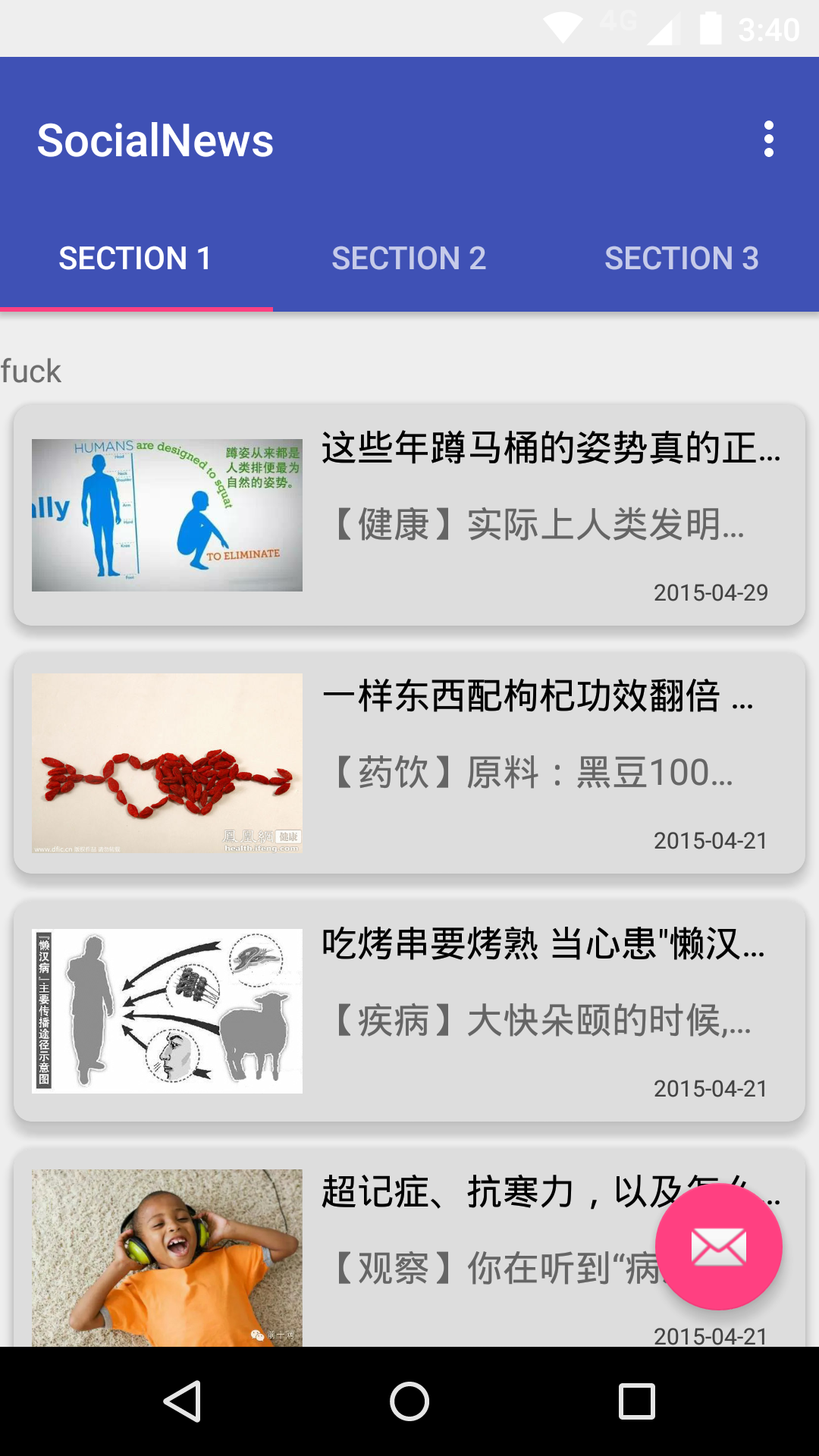 Android Volley 的基本使用/設置HTTP請求參數、apikey
Android Volley 的基本使用/設置HTTP請求參數、apikey
最近在做一個Android的新聞客戶端,感覺收獲頗豐。這裡分享一下Volley獲取網絡數據的方法Volley是Google I/O 2013推出的網絡通信庫,它的拓展性很
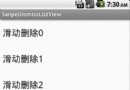 Android之NineOldAndroids實現絢麗的ListView左右滑動刪除Item效果
Android之NineOldAndroids實現絢麗的ListView左右滑動刪除Item效果
今天還是給大家帶來自定義控件的編寫,自定義一個ListView的左右滑動刪除Item的效果,這個效果之前已經實現過了,有興趣的可以看下Android 使用Scroller
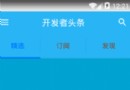 開發者頭條(三):實現tab與viewpager的聯動
開發者頭條(三):實現tab與viewpager的聯動
知識點:第一:實現首頁的3個tab,讓tab與viewpager實現聯動第二:輪播圖的無限次自動循環滾動。先看效果圖:項目結構圖:我們在捋順一下邏輯: 每一個側拉頁的it