編輯:關於Android編程
Android開發之動畫效果淺析
請尊重他人的勞動成果,轉載請注明出處:Android開發之動畫效果淺析
程序運行效果圖:
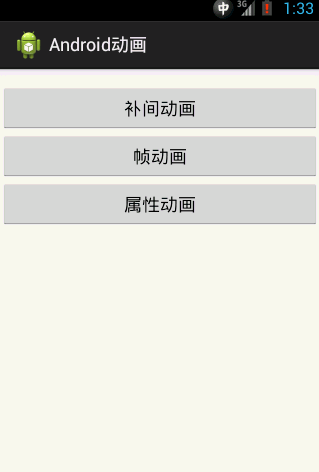
Android動畫主要包含補間動畫(Tween)View Animation、幀動畫(Frame)Drawable Animation、以及屬性動畫Property Animation。下面依次介紹一下各個動畫。
Tween動畫,通過對View的內容進行一系列的圖形變換 (包括平移、縮放、旋轉、改變透明度)來實現動畫效果。動畫效果的定義可以采用XML來做也可以采用編碼來做。Tween動畫有4種類型:
動畫的類型
Xml定義動畫使用的配置節點
編碼定義動畫使用的類
漸變透明度動畫效果
AlphaAnimation
漸變尺寸縮放動畫效果
ScaleAnimation
畫面位置移動動畫效果
TranslateAnimation
畫面旋轉動畫效果
RotateAnimation
我們可以為每一個動畫設置動畫插入器,Android自帶的幾種動畫插入器:
AccelerateInterpolator
加速,開始時慢中間加速
DecelerateInterpolator
減速,開始時快然後減速
AccelerateDecelerateInterolator
先加速後減速,開始結束時慢,中間加速
AnticipateInterpolator
反向,先向相反方向改變一段再加速播放
AnticipateOvershootInterpolator
反向加超越,先向相反方向改變,再加速播放,會超出目的值然後緩慢移動至目的值
BounceInterpolator
跳躍,快到目的值時值會跳躍,如目的值100,後面的值可能依次為85,77,70,80,90,100
CycleIinterpolator
循環,動畫循環一定次數,值的改變為一正弦函數:Math.sin(2* mCycles* Math.PI* input)
LinearInterpolator
線性,線性均勻改變
OvershottInterpolator
超越,最後超出目的值然後緩慢改變到目的值
抽象類Animation是一個實現androidUI界面動畫效果的API,Animation是補間動畫的基類,它的直接子類AlphaAnimation, RotateAnimation, ScaleAnimation, TranslateAnimation,AnimationSet,提供了一系列的動畫效果,可以進行淡入淡出、旋轉、縮放、動畫集等,這些效果可以應用在絕大多數的控件中。
//方式一通過代碼的方式定義透明度動畫
AnimationalphaAnimation=new AlphaAnimation(1, (float) 0.1);
alphaAnimation.setDuration(3000);//設置動畫持續時間為3秒
alphaAnimation.setFillAfter(true);//設置動畫結束後保持當前的位置(即不返回到動畫開始前的位置)
imgShow.startAnimation(alphaAnimation);
//方式二通過在xml中定義透明度動畫
第一步:定義xml動畫文件:alpha.xml
"1.0"encoding="utf-8"?>
"http://schemas.android.com/apk/res/android"
android:fromAlpha="1.0"
android:toAlpha="0.1"
android:duration="3000"
android:fillAfter="true"
android:repeatCount="2">
第二步:加載xml動畫文件並將其設置到指定的View上
AnimationalphaAnimation2=AnimationUtils.loadAnimation(this, R.anim.alpha);//加載Xml文件中的動畫
imgShow.startAnimation(alphaAnimation2);
程序運行效果圖:
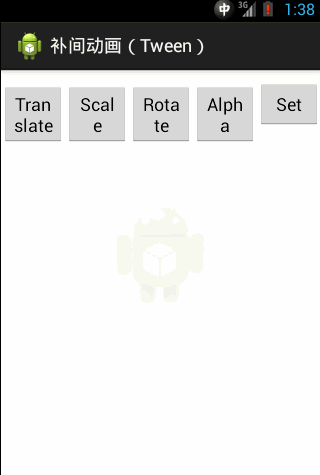
主要屬性及說明:
repeatCount 重復次數
fromDegrees為動畫起始時物件的角度:
當角度為負數——表示逆時針旋轉
當角度為正數——表示順時針旋轉
(負數fromDegrees——toDegrees正數:順時針旋轉)
(負數fromDegrees——toDegrees負數:逆時針旋轉)
(正數fromDegrees——toDegrees正數:順時針旋轉)
(正數fromDegrees——toDegrees負數:逆時針旋轉)
toDegrees屬性為動畫結束時物件旋轉的角度可以大於360度
pivotX,pivotY 為動畫相對於物件的X、Y坐標的開始位.說明:以上兩個屬性值從0%-100%中取值,50%為物件的X或Y方向坐標上的中點位置。
實例:
//方式一通過代碼的方式定義旋轉動畫
AnimationrotateAnimation=new RotateAnimation(0, 45);
rotateAnimation.setDuration(3000);//設置動畫持續時間為3秒
rotateAnimation.setFillAfter(true);//設置動畫結束後保持當前的位置(即不返回到動畫開始前的位置)
imgShow.startAnimation(rotateAnimation);
//方式二通過在xml中定義旋轉動畫
第一步:定義xml動畫文件:rotate.xml
"1.0"encoding="utf-8"?>
android:fromDegrees="0"
android:toDegrees="45"
android:duration="300"
android:fillAfter="true">
第二步:加載xml動畫文件並將其設置到指定的View上
Animation rotateAnimation2=AnimationUtils.loadAnimation(this, R.anim.rotate);//加載Xml文件中的動畫
imgShow.startAnimation(rotateAnimation2);
程序運行效果圖:
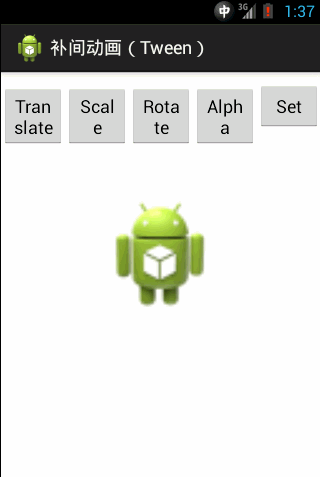
主要屬性及說明:
fromXScale(浮點型)屬性為動畫起始時X坐標上的縮放尺寸
fromYScale(浮點型)屬性為動畫起始時Y坐標上的縮放尺寸
toXScale(浮點型) 屬性為動畫結束時X坐標上的縮放尺寸
toYScale(浮點型) 屬性為動畫結束時Y坐標上的縮放尺寸
說明: 以上四種屬性值
0.0表示收縮到沒有
1.0表示正常無縮放
值小於1.0表示收縮
值大於1.0表示放大
pivotX(浮點型) 屬性為動畫相對於物件的X坐標的開始位置
pivotY(浮點型) 屬性為動畫相對於物件的Y坐標的開始位置
說明:
以上兩個屬性值從0%-100%中取值
50%為物件的X或Y方向坐標上的中點位置
duration(長整型)屬性為動畫持續時間。說明: 時間以毫秒為單位
fillAfter(布爾型)屬性當設置為true,該動畫轉化在動畫結束後被應用
實例:
//方式一通過代碼的方式定義縮放動畫
AnimationscaleAnimation=new ScaleAnimation(0.5f, 1.0f,1.0f, 1.0f);
scaleAnimation.setDuration(2000);//設置動畫持續時間為3秒
scaleAnimation.setFillAfter(true);//設置動畫結束後保持當前的位置(即不返回到動畫開始前的位置)
scaleAnimation.setRepeatCount(3);
imgShow.startAnimation(scaleAnimation);
//方式二通過在xml中定義縮放動畫
第一步:定義xml動畫文件:scale.xml
"1.0"encoding="utf-8"?>
android:fromXScale="0.5"
android:toXScale="1.0"
android:fromYScale="1.0"
android:toYScale="1.0"
android:duration="3000"
android:fillAfter="true">
第二步:加載xml動畫文件並將其設置到指定的View上
AnimationscaleAnimation2=AnimationUtils.loadAnimation(this, R.anim.scale);//加載Xml文件中的動畫imgShow.startAnimation(scaleAnimation2);
程序運行效果圖:

//方式一通過代碼的方式定義位移動畫
AnimationtranslateAnimation=new TranslateAnimation(0, 100, 0, 0);
translateAnimation.setDuration(3000);//設置動畫持續時間為3秒
translateAnimation.setInterpolator(this, android.R.anim.cycle_interpolator);//設置動畫插入器
translateAnimation.setFillAfter(true);//設置動畫結束後保持當前的位置(即不返回到動畫開始前的位置)
imgShow.startAnimation(translateAnimation);
//方式二通過在xml中定義位移動畫
第一步:定義xml動畫文件:translate.xml
"1.0"encoding="utf-8"?>
"http://schemas.android.com/apk/res/android"
android:fromXDelta="0"
android:toXDelta="260"
android:fromYDelta="0"
android:toYDelta="600"
android:duration="3600"
android:fillAfter="true"
android:interpolator="@android:anim/accelerate_decelerate_interpolator">
第二步:加載xml動畫文件並將其設置到指定的View上
AnimationtranslateAnimation2=AnimationUtils.loadAnimation(this, R.anim.translate);//加載Xml文件中的動畫
imgShow.startAnimation(translateAnimation2);
程序運行效果圖:
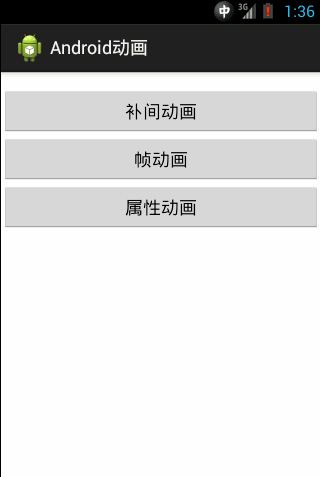
定義動畫集主要用到了AnimationSet類,該類可以添加多個補間動畫啊。
//方式一通過代碼的方式定義動畫集
AnimationSetanimationSet=new AnimationSet(true);//定義一個動畫集,並設定所有的動畫使用一個動畫插入其
Animation translateAnimation2=AnimationUtils.loadAnimation(this, R.anim.translate);//加載Xml文件中的動畫
AnimationalphaAnimation2=AnimationUtils.loadAnimation(this, R.anim.alpha);//加載Xml文件中的動畫
Animation rotateAnimation2=AnimationUtils.loadAnimation(this, R.anim.rotate);//加載Xml文件中的動畫
Animation scaleAnimation2=AnimationUtils.loadAnimation(this, R.anim.scale);//加載Xml文件中的動畫
animationSet.addAnimation(translateAnimation2);
animationSet.addAnimation(alphaAnimation2);
animationSet.addAnimation(rotateAnimation2);
animationSet.addAnimation(scaleAnimation2);
animationSet.setInterpolator(this, android.R.anim.anticipate_interpolator);
imgShow.startAnimation(animationSet);
//方式二在xml文件中設置動畫集合
第一步:定義xml動畫文件:animset.xml
"1.0"encoding="utf-8"?>
android:fromAlpha="1.0"
android:toAlpha="0.1"
android:duration="3000"
android:fillAfter="true"
android:repeatCount="2">
android:fromDegrees="0" android:toDegrees="45" android:duration="300" android:fillAfter="true"> android:fromXScale="0.5" android:toXScale="1.0" android:fromYScale="1.0" android:toYScale="1.0" android:duration="3000" android:fillAfter="true">
android:fromXDelta="0" android:toXDelta="260" android:fromYDelta="0" android:toYDelta="600" android:duration="3600" android:fillAfter="true" android:interpolator="@android:anim/accelerate_decelerate_interpolator"> 第二步:加載xml動畫文件並將其設置到指定的View上 AnimationSetanimationSet2=(AnimationSet) AnimationUtils.loadAnimation(this,
R.anim.animset); 程序運行效果圖: 提示:雖然可以通過代碼的方式定義動畫,但是Android官方還是建議在xml中定義動畫效果,這樣可做到最大程度上的解耦,方便項目的後期維護。 Frame動畫,即順序播放事先做好的圖像,跟放膠片電影類似。 開發步驟: (1)把准備好的圖片放進項目res/ drawable下。 (2)在項目的drawable文件夾下面定義動畫XML文件,文件名稱可以自定義。當然也可以采用編碼方式定義動畫效果(使用AnimationDrawable類)。 (3)為View控件綁定動畫效果。調用代表動畫的AnimationDrawable的start()方法開始動畫。 實例: framelist.xml "1.0"encoding="utf-8"?> "http://schemas.android.com/apk/res/android" android:oneshot="false"> 代碼分析: 上面的XML就定義了一個Frame動畫,其包含8幀動畫,8幀動畫中分別應用了drawable中的8張圖片:zzlx1、zzlx2、zzlx3....,每幀動畫持續200毫秒。android:oneshot屬性如果為true,表示動畫只播放一次停止在最後一幀上,如果設置為false表示動畫循環播放。 在Xml中定義好幀動畫之後就可以將其設置到View上了,請看下面代碼: //第一步將animation-list設置為ImageView的背景 imgShow.setBackgroundResource(R.drawable.framelist); //第二步獲取ImagView的背景並將其轉換成AnimationDrawable AnimationDrawableanimationDrawable=(AnimationDrawable)imgShow.getBackground(); //第三步開始播放動畫 animationDrawable.start(); 提示: 有一點需要強調的是:啟動Frame動畫的代碼animationDrawable.start();不能應用在OnCreate()方法中,因為在OnCreate()中AnimationDrawable還沒有完全的與ImageView綁定。在OnCreate()中啟動動畫,只能看到第一張圖片。這裡在觸摸事件中實現的 程序運行效果圖: 使用屬性動畫注意事項: 1). object必須要提供setXxx方法,如果動畫的時候沒有傳遞初始值,那麼還要提供getXxx方法,因為系統要去拿xxx屬性的初始值(如果這條不滿足,程序直接Crash) 2). object的setXxx對屬性xxx所做的改變必須能夠通過某種方法反映出來,比如會帶來ui的改變啥的(如果這條不滿足,動畫無效果但不會Crash) 以上條件缺一不可。 3).對應沒有getXxx和setXxx方法或有getXxx和setXxx方法但和getXxx和setXxx方法設置的屬性不是我們想要的效果如,我們對Button的width屬性做動畫沒有效果?這是因為Button內部雖然提供了getWidth和setWidth方法,但是這個setWidth方法並不是改變視圖的大小,它是TextView新添加的方法,View是沒有這個setWidth方法的,由於Button繼承了TextView,所以Button也就有了setWidth方法.getWidth的確是獲取View的寬度的,而setWidth是TextView和其子類的專屬方法,它的作用不是設置View的寬度,而是設置TextView的最大寬度和最小寬度的,這個和TextView的寬度不是一個東西,具體來說,TextView的寬度對應Xml中的android
:layout_width屬性,而TextView還有一個屬性android :width,這個android:width屬性就對應了TextView的setWidth方法。這裡給出一種解決方法及使用包裝類:用一個類來包裝原始對象,間接為其提供get和set方法。如下: /** *包裝類用於封裝View的with、height, *你可以通過getXxx以及setXxx方法設置View的寬和高 *@author
jph */ class WrapView{ private
Viewview; privateintwidth; privateintheight; public
WrapView(View view){ this.view=view; } publicint
getWidth() { returnview.getLayoutParams().width; } publicvoid
setWidth(int width) { this.width
= width; view.getLayoutParams().width=width;//修改View的高度 view.requestLayout();//刷新View的布局 } publicint
getHeight() { returnview.getLayoutParams().height; } publicvoid
setHeight(int height) { this.height=height; view.getLayoutParams().height
= height; view.requestLayout(); } } 實例: 程序運行效果圖: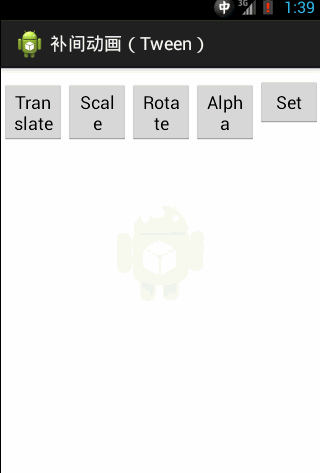
2. 幀動畫(Frame)
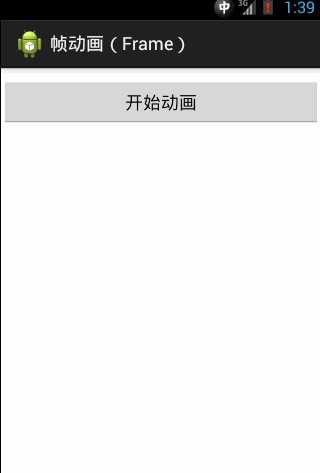
3. 屬性動畫(Property Animation)
package com.jph.anim;
import android.animation.ObjectAnimator;
import android.app.Activity;
import android.os.Bundle;
import android.view.View;
import android.widget.ImageView;
/**
* 屬性動畫實例
* @author jph
*
*/
public class PropertyActivity extends Activity {
private ImageView imgShow;
@Override
protected void onCreate(Bundle savedInstanceState) {
super.onCreate(savedInstanceState);
setContentView(R.layout.property);
imgShow=(ImageView)findViewById(R.id.imgShow);
}
public void play(View view) {
switch (view.getId()) {
case R.id.btnStart:
ObjectAnimator animator=ObjectAnimator.ofInt(new WrapView(imgShow),
"width", 10);
animator.setDuration(2000);//設置動畫持續的時間
animator.setRepeatCount(2);//設置動畫重復的次數
animator.start();//開啟動畫
default:
break;
}
}
/**
* 包裝類用於封裝View的with、height,
* 你可以通過getXxx以及setXxx方法設置View的寬和高
* @author jph
*/
class WrapView{
private View view;
private int width;
private int height;
public WrapView(View view){
this.view=view;
}
public int getWidth() {
return view.getLayoutParams().width;
}
public void setWidth(int width) {
this.width = width;
view.getLayoutParams().width=width;//修改View的高度
view.requestLayout();//刷新View的布局
}
public int getHeight() {
return view.getLayoutParams().height;
}
public void setHeight(int height) {
this.height=height;
view.getLayoutParams().height = height;
view.requestLayout();
}
}
}
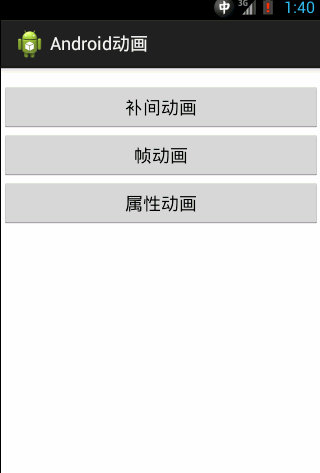
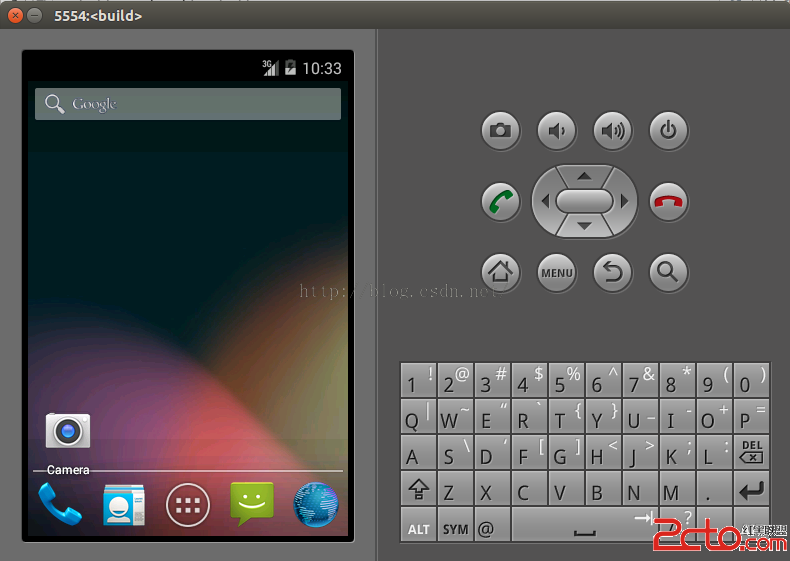 編譯android源碼6---運行android編譯源碼
編譯android源碼6---運行android編譯源碼
1.配置環境變量 (/media/M_hM_=M_M_dM__M_6/Download/442為android所在的目錄)export PATH=$PATH:/media
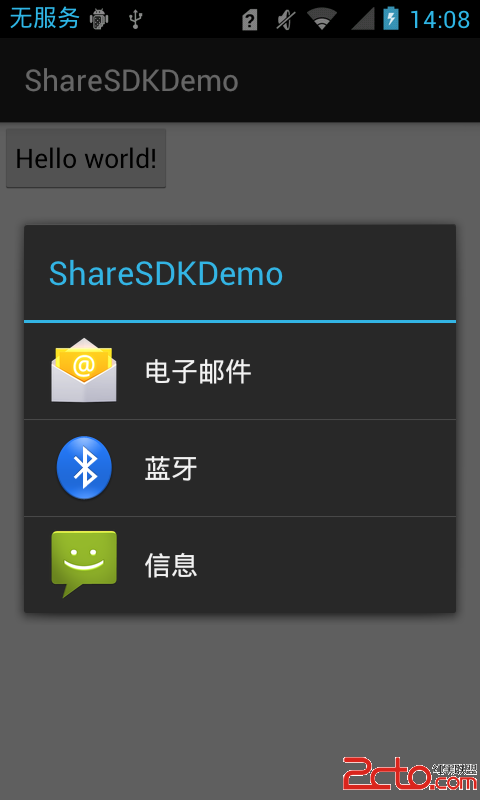 Android項目總結之社會化分享
Android項目總結之社會化分享
Android項目總結之社會化分享隨著現在社交網絡的日益繁多,眾多的社交客戶端已占據了人們的大量時間,所以在我們的應用中具有一鍵分享的功能對提高我們產品的知名度有很大的幫
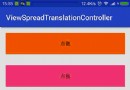 兩行代碼搞定Android視圖擴散切換效果
兩行代碼搞定Android視圖擴散切換效果
兩行代碼,用最簡單的方式來實現Android視圖擴散切換效果。一、概述這兩天時間動手撸了個視圖擴散切換效果的控制器,API兼容至Android4.0,更方便我們在視圖切
 微信啟動圖拍攝時間 微信啟動圖幾月拍的 微信啟動圖怎麼拍
微信啟動圖拍攝時間 微信啟動圖幾月拍的 微信啟動圖怎麼拍
江蘇省高中階段學業水平測試的地理試卷上的出現了一道“神題”——微信登錄頁面的圖地理知識~ 微信登錄圖是這個