編輯:關於Android編程
Animation主要分為兩類:一類是漸變動畫tweened animation,一類是逐幀動畫frame-by-frame animation。漸變動畫就是用一幀圖片產生四種效果:1、alpha,2、rotate,3、scale,4、translates,可以通過代碼或者xml文件兩種方法實現。而逐幀動畫就是由一系列圖片通過快速播放達到動的效果。另外還有一些Animationset、AnimationListener、LayoutAnimationController這些在實例中穿插著講。
實例一:代碼實現tweened animation
①新建一個布局文件:四個Button加一個ImageView
②Activity
package com.example.f_animation_tween;
import android.os.Bundle;
import android.support.v7.app.ActionBarActivity;
import android.view.View;
import android.view.View.OnClickListener;
import android.view.animation.AlphaAnimation;
import android.view.animation.Animation;
import android.view.animation.Animation.AnimationListener;
import android.view.animation.AnimationSet;
import android.view.animation.RotateAnimation;
import android.view.animation.ScaleAnimation;
import android.view.animation.TranslateAnimation;
import android.widget.Button;
import android.widget.ImageView;
public class MainActivity extends ActionBarActivity {
private Button button_alpha, button_rotate, button_scale, button_trans;
private ImageView imageView;
@Override
protected void onCreate(Bundle savedInstanceState) {
super.onCreate(savedInstanceState);
setContentView(R.layout.activity_main);
button_alpha = (Button) findViewById(R.id.button_alpha);
button_rotate = (Button) findViewById(R.id.button_rotate);
button_scale = (Button) findViewById(R.id.button_scale);
button_trans = (Button) findViewById(R.id.button_translate);
imageView = (ImageView) findViewById(R.id.imageview);
button_alpha.setOnClickListener(new ButtonAlphaListerner());
button_rotate.setOnClickListener(new ButtonRotateListerner());
button_scale.setOnClickListener(new ButtonScaleListerner());
button_trans.setOnClickListener(new ButtonTransListerner());
}
private class ButtonAlphaListerner implements OnClickListener {
@Override
public void onClick(View arg0) {
// TODO Auto-generated method stub
// 新建一個AlphaAnimation,構造器參數代表從1到0的淡化
AlphaAnimation alphaAnimation = new AlphaAnimation(1, 0);
// 淡化時長為2秒
alphaAnimation.setDuration(2000);
// 重復兩次,加一次是三次
alphaAnimation.setRepeatCount(2);
// 設置一個監聽器
alphaAnimation.setAnimationListener(new AnimationListener() {
@Override
public void onAnimationStart(Animation arg0) {
// TODO Auto-generated method stub
System.out.println("--->start");
}
@Override
public void onAnimationRepeat(Animation arg0) {
// TODO Auto-generated method stub
System.out.println("--->repeat");
}
@Override
public void onAnimationEnd(Animation arg0) {
// TODO Auto-generated method stub
System.out.println("--->end");
}
});
// 讓圖片產生淡化動畫
imageView.startAnimation(alphaAnimation);
// 也可以讓其他控件產生動畫
button_alpha.startAnimation(alphaAnimation);
}
}
private class ButtonRotateListerner implements OnClickListener {
@Override
public void onClick(View arg0) {
// TODO Auto-generated method stub
// 旋轉動畫,圍繞的中心點由構造器的得出:
// 第三四個參數代表X軸相對於自身最大,五六個參數Y軸同理,相當於圖片的
// 右下角的點,Animation.RELATIVE_TO_PARENT是相對於父控件
RotateAnimation rotateAnimation = new RotateAnimation(0, 360,
Animation.RELATIVE_TO_SELF, 1, Animation.RELATIVE_TO_SELF,
1);
rotateAnimation.setDuration(2000);
imageView.startAnimation(rotateAnimation);
}
}
private class ButtonScaleListerner implements OnClickListener {
@Override
public void onClick(View arg0) {
// TODO Auto-generated method stub
// 橫向縱向都縮小為原來的0.1,圍繞的點和上面同理
ScaleAnimation scaleAnimation = new ScaleAnimation(1, 0.1f, 1,
0.1f, Animation.RELATIVE_TO_SELF, 1,
Animation.RELATIVE_TO_SELF, 1);
scaleAnimation.setDuration(2000);
// 讓其定格在最後
scaleAnimation.setFillAfter(true);
imageView.startAnimation(scaleAnimation);
}
}
private class ButtonTransListerner implements OnClickListener {
@Override
public void onClick(View arg0) {
// TODO Auto-generated method stub
AlphaAnimation alphaAnimation = new AlphaAnimation(1, 0);
TranslateAnimation translateAnimation = new TranslateAnimation(
Animation.RELATIVE_TO_PARENT, 0,
Animation.RELATIVE_TO_PARENT, 1,
Animation.RELATIVE_TO_SELF, 0, Animation.RELATIVE_TO_SELF,
0);
AnimationSet animationSet = new AnimationSet(true);
// 可以通過一個AnimationSet添加多個動畫效果,他是Animation的子類
animationSet.addAnimation(translateAnimation);
animationSet.addAnimation(alphaAnimation);
animationSet.setDuration(2000);
imageView.startAnimation(animationSet);
}
}
}
①在res文件夾下新建一個anim文件夾,添加一個alpha.xml文件
②Activity主要代碼
private class ButtonAlphaListerner implements OnClickListener {
@Override
public void onClick(View arg0) {
// TODO Auto-generated method stub
Animation alphaAnimation = AnimationUtils.loadAnimation(
MainActivity.this, R.anim.alpha);
imageView.startAnimation(alphaAnimation);
}
}對於批量修改來說xml的方法是更快的,當然也可以再xml文件中添加幾個動畫效果,具體的參數需要時就上網查,這裡提供一個框架。
實例三:逐幀動畫
①在drawable文件夾下放入幾張圖片然後新建一個anim.xml文件
②Activity主要代碼
private class ButtonListener implements OnClickListener {
@Override
public void onClick(View arg0) {
// TODO Auto-generated method stub
imageView.setBackgroundResource(R.drawable.anim);
AnimationDrawable animationDrawable = (AnimationDrawable) imageView
.getBackground(); //AnimationDrawable類就是用於實現逐幀動畫
isStart = !isStart;
if (isStart)
animationDrawable.start();
else
animationDrawable.stop();
}
}A layout animation controller is used to animated a layout's, or a view group's, children. Each child uses the same animation but for every one of them, the animation starts at a different time.
ListView也是繼承ViewGroup的,所以以它為例寫一個Demo。
①布局文件
②res文件夾下新建一個anim文件夾,新建anim.xml和anim_layout.xml兩個文件
以上xml設置動畫效果,執行順序,和間隔時間
③Activity
package com.example.f_animation_layoutcon;
import java.util.ArrayList;
import java.util.List;
import android.os.Bundle;
import android.support.v7.app.ActionBarActivity;
import android.view.Menu;
import android.view.MenuItem;
import android.view.View;
import android.view.View.OnClickListener;
import android.view.animation.Animation;
import android.view.animation.AnimationUtils;
import android.view.animation.LayoutAnimationController;
import android.widget.Adapter;
import android.widget.ArrayAdapter;
import android.widget.Button;
import android.widget.ListView;
public class MainActivity extends ActionBarActivity {
private Button button;
private ListView listView;
private ArrayAdapter adapter;
private List list;
@Override
protected void onCreate(Bundle savedInstanceState) {
super.onCreate(savedInstanceState);
setContentView(R.layout.activity_main);
button = (Button) findViewById(R.id.button);
listView = (ListView) findViewById(R.id.listview);
list = new ArrayList();
list.add("北京");
list.add("上海");
list.add("廣州");
adapter = new ArrayAdapter(MainActivity.this,
android.R.layout.simple_list_item_1, list);
button.setOnClickListener(new OnClickListener() {
@Override
public void onClick(View arg0) {
// TODO Auto-generated method stub
Animation animation = AnimationUtils.loadAnimation(
MainActivity.this, R.anim.anim);
LayoutAnimationController lac = new LayoutAnimationController(
animation);
lac.setOrder(LayoutAnimationController.ORDER_RANDOM);
lac.setDelay(1.0f);
listView.setLayoutAnimation(lac);
listView.setAdapter(adapter);
// 也可以直接在listview裡面指定layoutAnimation
// 在ListView中添加屬性android:layoutAnimation="@anim/anim_layout"
}
});
}
}
執行效果,點擊Button後,ListView的項目一個一個顯示,而不是一下就全部顯示。
小結:1、tween animation的兩種實現方式、XML對批量修改更有用,事件監聽器。2、frame-by-frame animation。3、LayoutAnimationController也是有兩種實現方式。
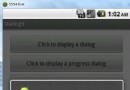 Android學習筆記(九)——更復雜的進度對話框
Android學習筆記(九)——更復雜的進度對話框
顯示操作進度的對話框 1、使用上一篇創建的同一項目,在activity_main.xml文件中添加一個Button: 2、在MainActivity.ja
 使用ExpandableListView實現時間軸效果
使用ExpandableListView實現時間軸效果
不廢話,先上圖,看看效果 這是用ExpandableListView來實現時間軸效果,原理比較簡單,以月份為第一級,以天為第二級來實現的。
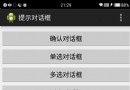 Android中AlertDialog各種對話框的用法實例詳解
Android中AlertDialog各種對話框的用法實例詳解
目標效果: 程序運行,顯示圖一的幾個按鈕,點擊按鈕分別顯示圖二到圖六的對話框,點擊對話框的某一項或者按鈕,也會顯示相應的吐司輸出。1.activity_
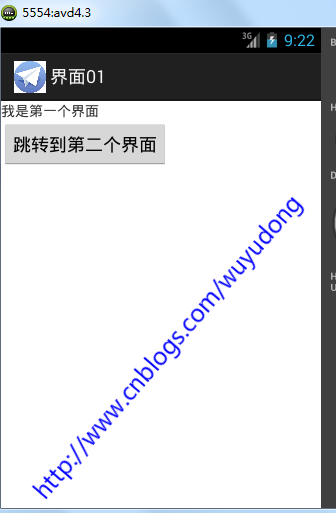 Android 顯示意圖激活另外一個Actitity
Android 顯示意圖激活另外一個Actitity
新建項目,新建一個java類OtherScreenActivity 繼承自 Activity類package com.wuyudong.twoactivity;impor