編輯:關於Android編程
在前面提到Android網絡收音機--使用Vitamio解碼(一)實現了播放流媒體文件,但只能播放一次,在這裡可以隨機點擊左邊的menu來播放,但Vitamio還是不是很穩定,有的uri已經過期無法播放了,我下載了一個PC版的網絡收音機來對比,如果PC上能播放,在這裡也是能播放的,使用了網上的一些圖片,先看下修改後的界面
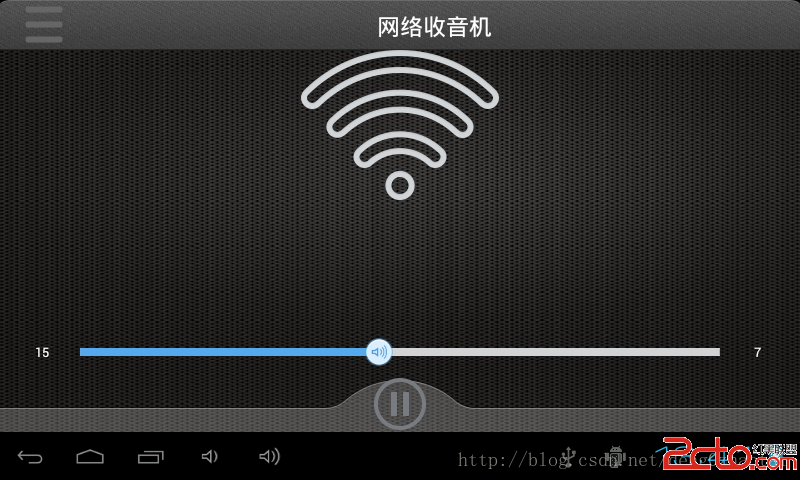
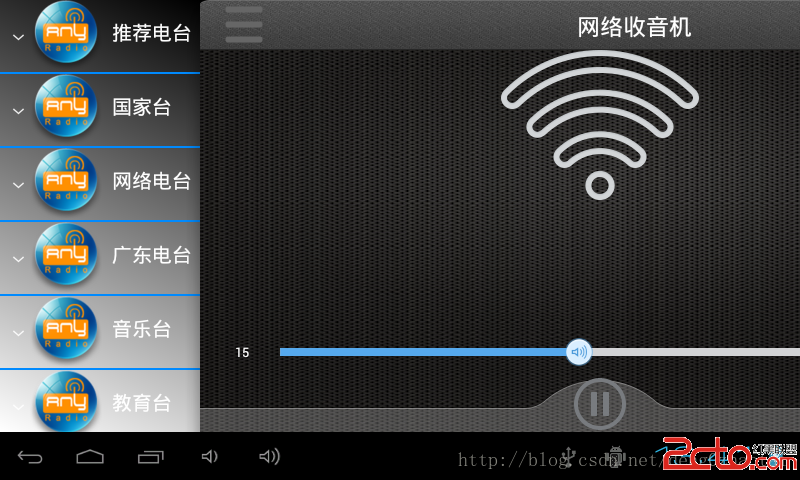
由於當前沒有網絡,所以只顯示了Name
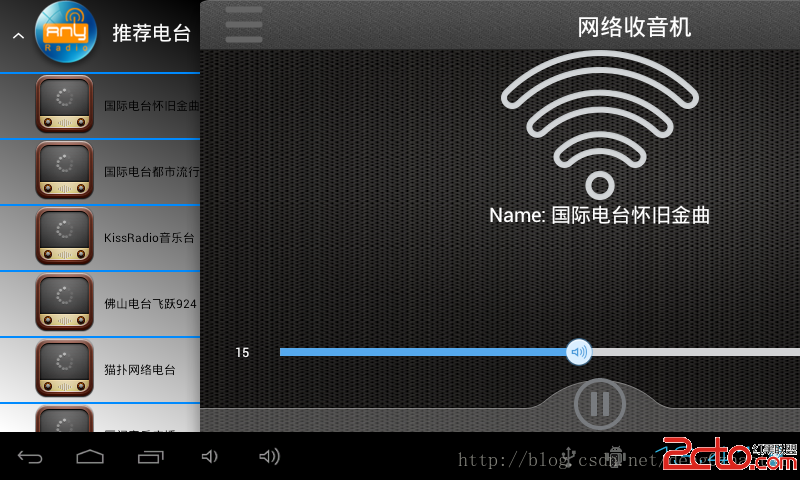
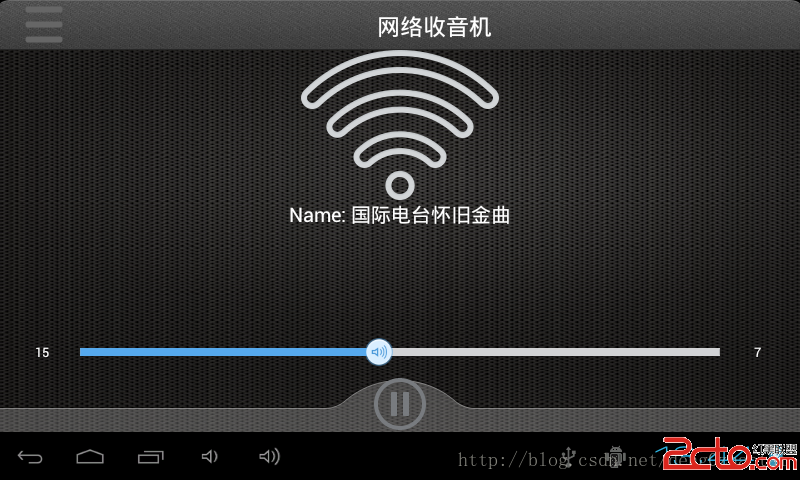
程序目錄結構
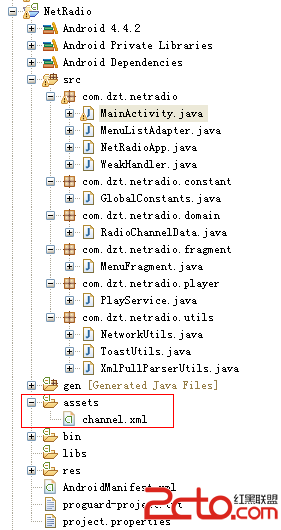
關鍵代碼選擇一個流媒體播放的流程
private void playSelectItem(String url) {
if (mPlayer == null)
vplayerInit(false);
mPlayer.reset();
Uri uri = Uri.parse(url);
try {
mPlayer.setDataSource(PlayService.this, uri); // 設置流媒體的數據源
mPlayer.prepareAsync(); // 需要緩沖的不能使用prepare是阻塞的,prepareAsync是異步
} catch (Exception e) {
// TODO: handle exception
}
GlobalConstants.print_i(PlayService, playSelectItem url = + url);
}
private void vplayerInit(boolean isHWCodec) {
try {
mPlayer = new MediaPlayer(this.getApplicationContext(), isHWCodec);// 播放流媒體的對象
mPlayer.setOnBufferingUpdateListener(this); // 在網絡視頻流緩沖變化時調用
mPlayer.setOnCompletionListener(this); // 視頻播放完成後調用
mPlayer.setOnPreparedListener(this); // 在視頻預處理完成後調用
mPlayer.setOnErrorListener(this); // 在異步操作調用過程中發生錯誤時調用。例如視頻打開失敗
mPlayer.setOnInfoListener(this); // 在有警告或錯誤信息時調用。例如:開始緩沖、緩沖結束、下載速度變化
} catch (Exception e) {
// TODO: handle exception
}
}
在這裡也處理了來電的廣播
/**
* 處理來電廣播
*
* @author Administrator
*
*/
class PhoneStateReceiver extends BroadcastReceiver {
@Override
public void onReceive(Context context, Intent intent) {
// TODO Auto-generated method stub
final String action = intent.getAction();
if (action
.equalsIgnoreCase(TelephonyManager.ACTION_PHONE_STATE_CHANGED)) {
final String state = intent
.getStringExtra(TelephonyManager.EXTRA_STATE);
GlobalConstants.print_i(PhoneStateReceiver,
onReceive state = + state);
if (state
.equalsIgnoreCase(TelephonyManager.EXTRA_STATE_RINGING)
|| state.equalsIgnoreCase(TelephonyManager.EXTRA_STATE_OFFHOOK)) {
// 接聽會收到EXTRA_STATE_OFFHOOK
pause();
} else if (state
.equalsIgnoreCase(TelephonyManager.EXTRA_STATE_IDLE)) {
// 掛斷會收到EXTRA_STATE_IDLE
startPlay();
}
}
}
}
監聽網絡狀態改變,如果沒有網絡,會顯示一個Wifi的圖標
class ConnectionChangeReceiver extends BroadcastReceiver {
@Override
public void onReceive(Context context, Intent intent) {
// TODO Auto-generated method stub
final String action = intent.getAction();
if (action.equalsIgnoreCase(CONNECTIVITY_CHANGE_ACTION)) {
State wifiState = null;
State mobileState = null;
ConnectivityManager cm = (ConnectivityManager) context
.getSystemService(Context.CONNECTIVITY_SERVICE);
wifiState = cm.getNetworkInfo(ConnectivityManager.TYPE_WIFI)
.getState();
mobileState = cm
.getNetworkInfo(ConnectivityManager.TYPE_MOBILE)
.getState();
if (wifiState != null && mobileState != null
&& State.CONNECTED != wifiState
&& State.CONNECTED == mobileState) {
// 手機網絡連接成功
ToastUtils.show(getApplicationContext(), 已連接到網絡);
mIvIcon.setVisibility(View.VISIBLE);
mIvWifi.setVisibility(View.GONE);
} else if (wifiState != null && mobileState != null
&& State.CONNECTED != wifiState
&& State.CONNECTED != mobileState) {
// 手機沒有任何的網絡
ToastUtils.show(getApplicationContext(), 當前網絡不可用);
mIvIcon.setVisibility(View.GONE);
mIvWifi.setVisibility(View.VISIBLE);
} else if (wifiState != null && State.CONNECTED == wifiState) {
// 無線網絡連接成功
ToastUtils.show(getApplicationContext(), 已連接到網絡);
mIvIcon.setVisibility(View.VISIBLE);
mIvWifi.setVisibility(View.GONE);
}
}
}
}
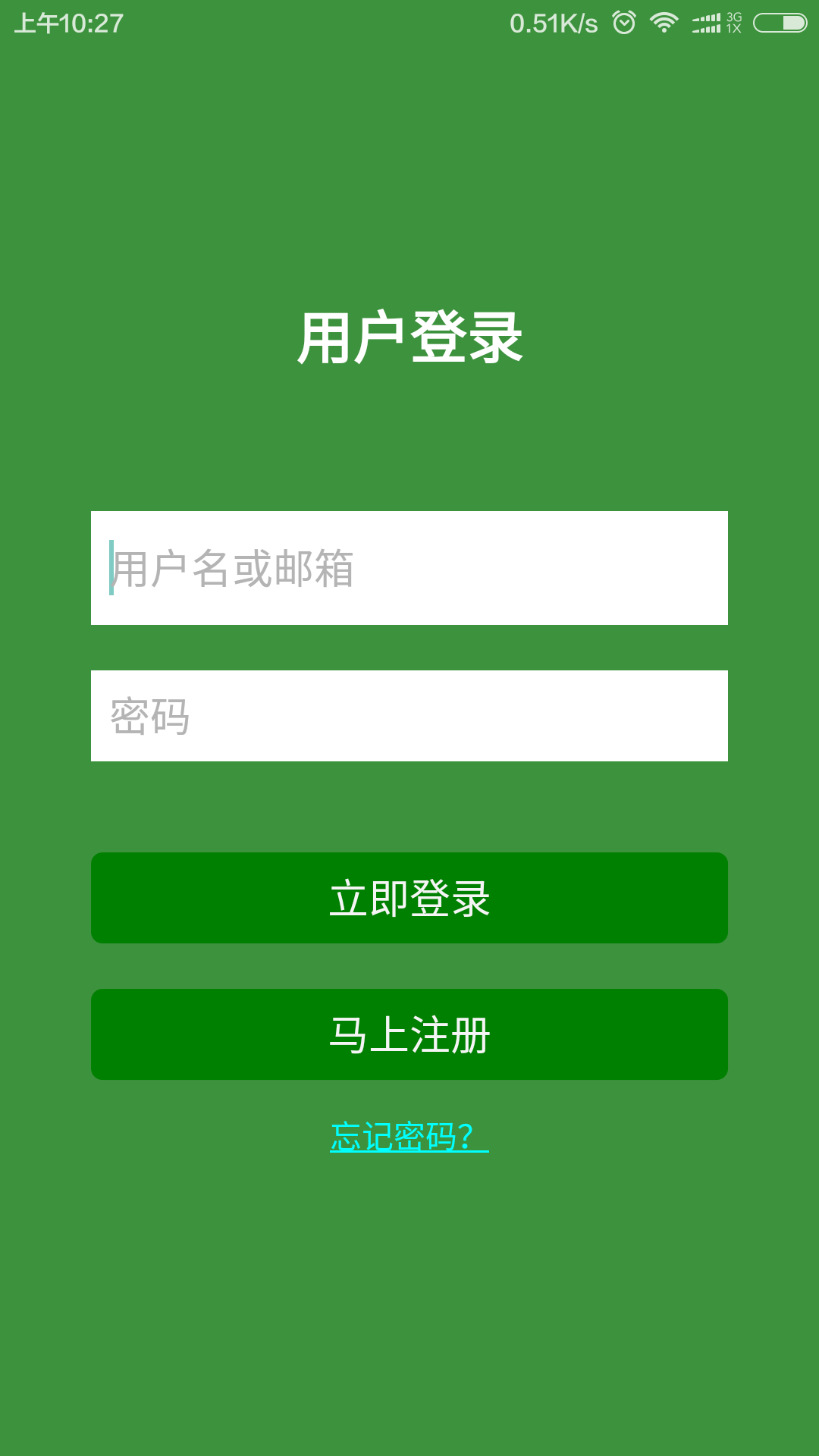 安卓開發 第六篇 我的安卓應用架構設計-----BaseActivity類
安卓開發 第六篇 我的安卓應用架構設計-----BaseActivity類
BaseActivity是項目中所有activity的基類,含有一些公共的屬性和方法,同時控制toolbar的顯示,以及其他一些功能。。。來看源碼:/** * BaseA
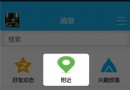 Android 新手引導蒙層效果實現代碼示例
Android 新手引導蒙層效果實現代碼示例
先上效果圖:這個效果一開始我是想直接讓UI給個切圖,後來發現這樣不行,適配很差,達不到效果。所以就自己動手寫代碼,其實思路也很簡單:在這個布局的父布局上面再手動添加一個v
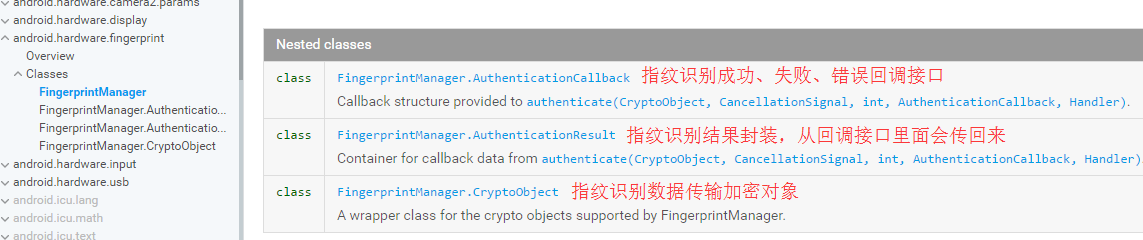 Android指紋識別功能深入淺出分析到實戰(6.0以下系統解決方案)
Android指紋識別功能深入淺出分析到實戰(6.0以下系統解決方案)
指紋識別這個名詞聽起來並不陌生,但是實際開發過程中用得並不多。Google從Android6.0(api23)開始才提供標准指紋識別支持,並對外提供指紋識別相關的接口。本
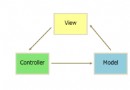 框架模式MVP在Android中的使用
框架模式MVP在Android中的使用
前一篇文章中學習了MVC框架模式在Android中的使用,不了解什麼是MVC框架模式的親戳這裡 框架模式 MVC 在Android中的使用。其實谷歌Android開發團隊