編輯:關於Android編程
因為我們用的是SharedPreferences來存儲用戶設置信息,那麼在初次進入來電管家時,會有一些默認的設置,後續根據用戶的設置,更新設置信息文件的內容。
打開應用程序,首先啟動的是ActivityGroupDemo,並默認顯示黑名單界面,這時,需要在ActivityGroupDemo.java中添加代碼,判斷用戶是否是第一次進入該應用,如果是第一次,則寫入默認的設置信息。
這裡判斷用戶是否為第一次進入該應用程序,采用的思路為:
1)因為SharedPreferences會在應用程序目錄下的shared_prefs/文件夾下生成文件。
2)每次啟用程序時,判斷該生成文件是否存在,如果不存在,則表示用戶是第一次進入
3) 寫入相關的默認設置信息
在ActivityGroupDemo裡添加:
private SharedPreferences spf;
spf = this.getSharedPreferences("setting", Activity.MODE_PRIVATE);
SharedPreferences.Editor editor = spf.edit();
//取出當前應用文件路徑
String path = this.getFilesDir().toString();
//找到shared_prefs/setting.xml
path = path.substring(0, path.lastIndexOf("/")+1);
path += "shared_prefs/setting.xml";
//利用文件是否存在,判斷程序是否為第一次啟動,如果是第一次啟動,則寫入默認值
File file = new File(path);
if(!file.exists()){
//將數據放入sharedPreferences中
//默認啟用監聽
editor.putBoolean("isStartListen", false);
//默認是白名單模式
editor.putBoolean("isWhiteList", false);
//默認不啟用時間段
editor.putBoolean("isTime", false);
editor.putString("startTime", null);
editor.putString("endTime", null);
//提交當前設置數據
editor.commit();
}
通過上述幾行代碼,即可判斷用戶是否是第一次進入應用程序。
試想一下,如果不保存用戶的設置信息,那麼下次用戶進入程序進,打開設置界面,顯示的肯定是程序內定義的默認設置,而不是用戶上次在應用中的設置,為了實現程序的設置會隨著用戶設置的不同而變化,就需要在每次進入設置界面時,讀取用戶的上次的設置信息,並將設置信息配置在設置界面中。
主要思路:
1. 在設置界面Activity的oncreate方法裡實現讀取用戶設置信息文件
2. 將讀取到的用戶設置信息文件加載到設置界面中
在SettingActivity.java中添加如下代碼:
protected void onCreate(Bundle savedInstanceState) {
// TODO Auto-generated method stub
super.onCreate(savedInstanceState);
setContentView(R.layout.activity_setting);
……
loadSetting();
}
//讀取設置信息,並加載到設置界面中
public void loadSetting(){
//取出設置數據,設置相應的按鈕開關
loadSettingImage(tb_switch,sp.getBoolean("isStartListen", false));
loadSettingImage(tb_whiteList,sp.getBoolean("isWhiteList", false));
loadSettingImage(tb_time,sp.getBoolean("isTime", false));
tb_switch.setOnCheckedChangeListener(new ToggleButtonCheckedEvent());
tb_whiteList.setOnCheckedChangeListener(new ToggleButtonCheckedEvent());
tb_time.setOnCheckedChangeListener(new ToggleButtonCheckedEvent());
}
//根據設置信息配置控件顯示
public void loadSettingImage(View v,boolean isChecked){
switch(v.getId()){
case R.id.tb_switch :
tb_switch.setChecked(isChecked);
if(isChecked){
tb_switch.setBackgroundResource(R.drawable.start_service_on);
getApplicationContext().startService(intent);
}
else
tb_switch.setBackgroundResource(R.drawable.start_service_off);
break;
case R.id.tb_whitelist :
tb_whiteList.setChecked(isChecked);
if(isChecked)
tb_whiteList.setBackgroundResource(R.drawable.start_service_on);
else
tb_whiteList.setBackgroundResource(R.drawable.start_service_off);
break;
case R.id.tb_time :
tb_time.setChecked(isChecked);
if(isChecked){
tb_time.setBackgroundResource(R.drawable.start_service_on);
start_layout.setClickable(true);
end_layout.setClickable(true);
tv_start_tip.setTextColor(Color.BLACK);
tv_start_time.setTextColor(Color.BLACK);
tv_end_tip.setTextColor(Color.BLACK);
tv_end_time.setTextColor(Color.BLACK);
tv_start_time.setText(sp.getString("startTime", ""));
tv_end_time.setText(sp.getString("endTime", ""));
}
else{
tb_time.setBackgroundResource(R.drawable.start_service_off);
tv_start_tip.setTextColor(Color.GRAY);
tv_start_time.setTextColor(Color.GRAY);
tv_end_tip.setTextColor(Color.GRAY);
tv_end_time.setTextColor(Color.GRAY);
start_layout.setClickable(false);
end_layout.setClickable(false);
String[] time = getCurrentTime();
tv_start_time.setText(time[0]);
tv_end_time.setText(time[1]);
}
break;
}
}
這樣,應用的設置信息就會隨著用戶的設置而變化。
上一節已實現了電話的按規則攔截功能,那麼什麼時候開始攔截,又什麼時候停止攔截呢。在設置界面的第一項,啟用攔截,看到了吧,就在這裡啟用與關閉服務。
要啟動一個服務,當然要用到了Intent了,並且還得設置Intent的action了,在SettingActivity.java的oncreate函數中添加:
Intent intent;
intent = new Intent("com.example.callmanager.ListenService");
當啟用監聽時,也就是ToggleButton呈選中狀態時,啟動該服務,添加如下代碼:
//啟用服務 getApplicationContext().startService(intent);
當關閉監聽時,也就是ToggleButton呈未選中狀態時,停止該服務,添加如下代碼:
//關閉服務 getApplicationContext().stopService(intent);
至此,就實現了用加載用戶設置並啟用監聽服務
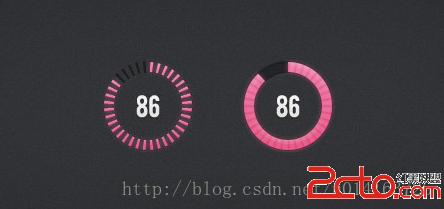 Android 自定義學習(5)自定義Progressbar
Android 自定義學習(5)自定義Progressbar
自定義View學習的最後一期了,先上效果圖。 相信大家心中都有自己的實現方法,這裡就貼上我的方法以供參考。/** * 刻度畫筆 */ private P
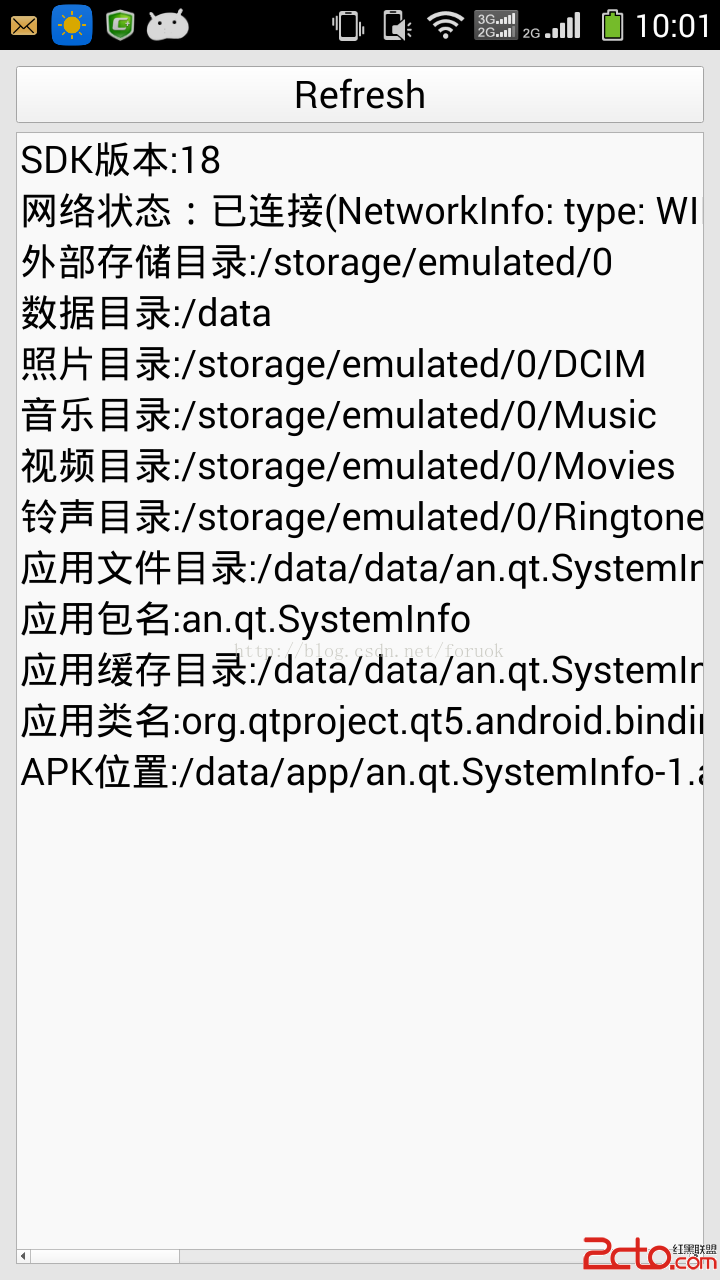 QtAndroid詳解(4):JNI調用Android系統功能(1)
QtAndroid詳解(4):JNI調用Android系統功能(1)
前面幾篇我們講解了 QtAndroid 名字空間的基本用法,這次我們使用前面講過的方法和類庫,展示一些簡單的小示例。我在《Qt on Android核心編程》一書中主要通
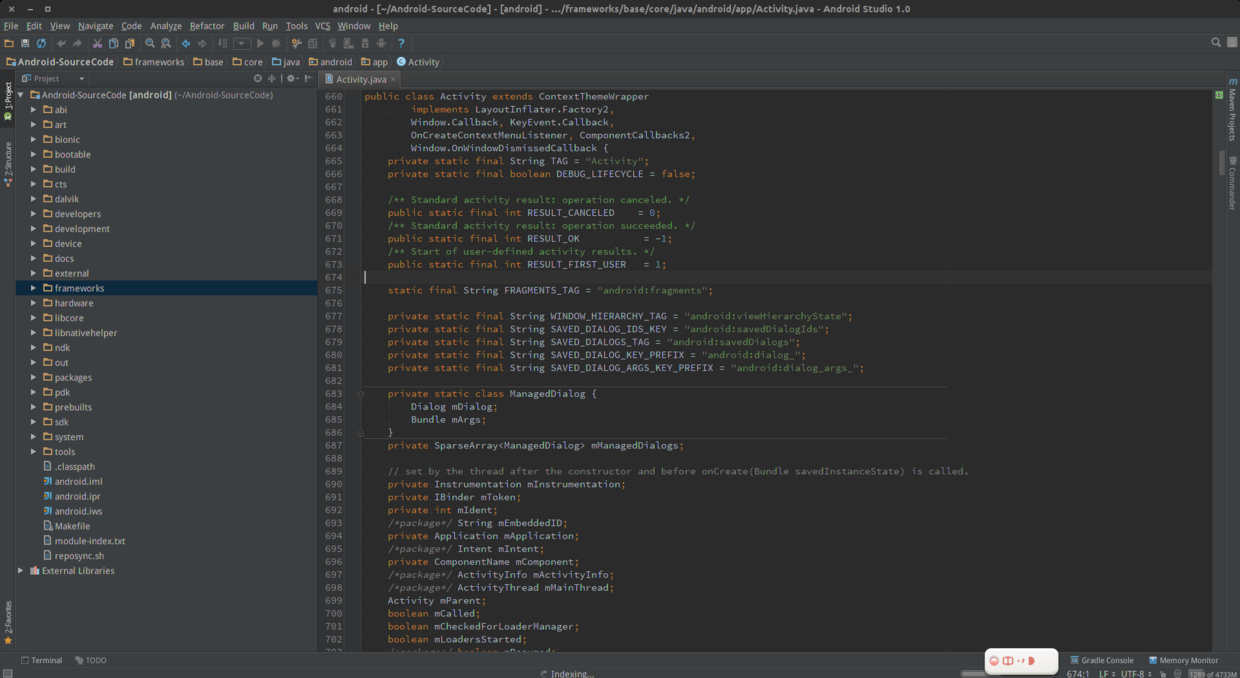 使用Android Studio查看Android Lollipop源碼
使用Android Studio查看Android Lollipop源碼
Android Studio作為Google的親兒子,Nexus手機系列所收到的待遇大家有目共睹.Android5.0出來之後,Nexus5第一時間就升級到了最新的系統.
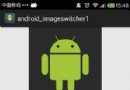 Android控件ImageSwitcher實現左右圖片切換功能
Android控件ImageSwitcher實現左右圖片切換功能
ImageSwitcher類是ViewSwitcher類的子類,它實現的效果是在完成ImageView的切換並且帶有動畫效果。要使用這個類需要以下兩個步驟:1)為Imag