編輯:關於Android編程
控件主要如圖所示
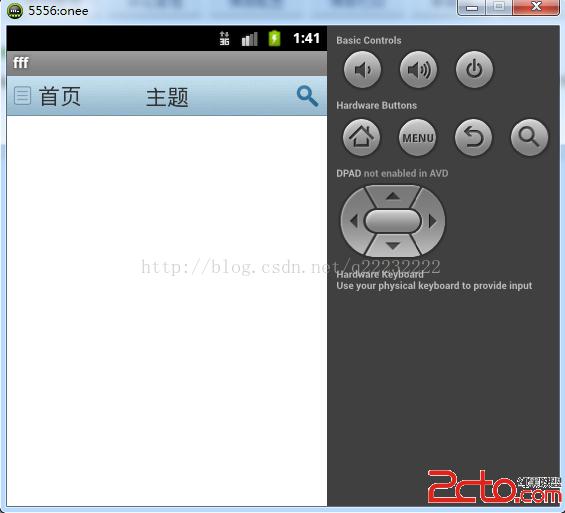
自定義控件屬性主要定義在values文件夾下的attrs.xml文件裡。
獲取屬性值主要通過 TypedArray 類來獲取屬性值
如下:
TypedArray typedArray = context.obtainStyledAttributes(attrs,
R.styleable.CustomHeadView);
id_bg=typedArray.getInt(R.styleable.CustomHeadView_bg, -1);
str_TextOfLeft = typedArray
.getString(R.styleable.CustomHeadView_text_left);
str_TextOfMiddle = typedArray
.getString(R.styleable.CustomHeadView_text_middle);
str_TextOfRight = typedArray
.getString(R.styleable.CustomHeadView_text_right);
id_drawOfRight = typedArray.getInt(R.styleable.CustomHeadView_drawable_right,-1);
id_drawOfLeft = typedArray.getInt(R.styleable.CustomHeadView_drawable_left,-1);
f_textSizeOfLeft = typedArray.getFloat(R.styleable.CustomHeadView_textSize_left, 22);
f_textSizeOfMiddle = typedArray.getFloat(R.styleable.CustomHeadView_textSize_middle, 22);
f_textSizeOfRight = typedArray.getFloat(R.styleable.CustomHeadView_textSize_right, 22);
控件的主要代碼如下:
/**
*by lvshujun 2014/9/2
*/
package com.example.customview;
import android.content.Context;
import android.content.res.TypedArray;
import android.graphics.Canvas;
import android.util.AttributeSet;
import android.view.Gravity;
import android.view.View;
import android.widget.RelativeLayout;
import android.widget.TextView;
public class CustomHeadView extends RelativeLayout
{
private int id_bg;
private int id_drawOfRight;
private int id_drawOfLeft;
private String str_TextOfLeft;
private String str_TextOfMiddle;
private String str_TextOfRight;
private float f_textSizeOfLeft;
private float f_textSizeOfMiddle;
private float f_textSizeOfRight;
public TextView tv_middle;
public TextView tv_left;
public TextView tv_right;
public CustomHeadView(Context context, AttributeSet attrs)
{
super(context, attrs);
initData(context,attrs);
initView(context);
}
private void initData(Context context,AttributeSet attrs) {
// TODO Auto-generated method stub
TypedArray typedArray = context.obtainStyledAttributes(attrs,
R.styleable.CustomHeadView);
id_bg=typedArray.getInt(R.styleable.CustomHeadView_bg, -1);
str_TextOfLeft = typedArray
.getString(R.styleable.CustomHeadView_text_left);
str_TextOfMiddle = typedArray
.getString(R.styleable.CustomHeadView_text_middle);
str_TextOfRight = typedArray
.getString(R.styleable.CustomHeadView_text_right);
id_drawOfRight = typedArray.getInt(R.styleable.CustomHeadView_drawable_right,-1);
id_drawOfLeft = typedArray.getInt(R.styleable.CustomHeadView_drawable_left,-1);
f_textSizeOfLeft = typedArray.getFloat(R.styleable.CustomHeadView_textSize_left, 22);
f_textSizeOfMiddle = typedArray.getFloat(R.styleable.CustomHeadView_textSize_middle, 22);
f_textSizeOfRight = typedArray.getFloat(R.styleable.CustomHeadView_textSize_right, 22);
}
private void initView(Context context) {
// TODO Auto-generated method stub
if(id_bg!=-1)
setBackgroundResource(id_bg);
tv_middle = new TextView(context);
LayoutParams params2 = new LayoutParams(LayoutParams.MATCH_PARENT,LayoutParams.WRAP_CONTENT);
params2.addRule(RelativeLayout.CENTER_IN_PARENT);
tv_middle.setLayoutParams(params2);
tv_middle.setText(str_TextOfMiddle);
tv_middle.setTextSize(f_textSizeOfMiddle);
tv_middle.setGravity(Gravity.CENTER);
addView(tv_middle);
tv_left= new TextView(context);
LayoutParams params1 = new LayoutParams(LayoutParams.WRAP_CONTENT,LayoutParams.WRAP_CONTENT);
params1.addRule(RelativeLayout.ALIGN_PARENT_LEFT);
params1.addRule(RelativeLayout.CENTER_VERTICAL);
tv_left.setLayoutParams(params1);
tv_left.setText(str_TextOfLeft);
if(id_drawOfLeft!=-1)
tv_left.setCompoundDrawablesWithIntrinsicBounds(getResources().getDrawable(id_drawOfLeft), null, null, null);
tv_left.setTextSize(f_textSizeOfLeft);
addView(tv_left);
tv_right = new TextView(context);
LayoutParams params3 = new LayoutParams(LayoutParams.WRAP_CONTENT,LayoutParams.WRAP_CONTENT);
params3.addRule(RelativeLayout.ALIGN_PARENT_RIGHT);
params3.addRule(RelativeLayout.CENTER_VERTICAL);
tv_right.setLayoutParams(params3);
tv_right.setText(str_TextOfRight);
tv_right.setTextSize(f_textSizeOfRight);
tv_right.setGravity(Gravity.CENTER_VERTICAL);
if(id_drawOfRight!=-1)
tv_right.setCompoundDrawablesWithIntrinsicBounds(null, null, getResources().getDrawable(id_drawOfRight), null);
addView(tv_right);
}
@Override
protected void onDraw(Canvas canvas)
{
super.onDraw(canvas);
}
public void setViewtOnClickListener(View view,OnClickListener listener)
{
view.setOnClickListener(listener);
}
}
在布局文件裡首先要定義引用資源的地址
xmlns:example=http://schemas.android.com/apk/res/com.example.lv com.example.lv這個是你所在項目的包名
控件項目裡面包含的Activity ,menu等等不用的文件可以刪除。然後右擊項目屬性,如下:
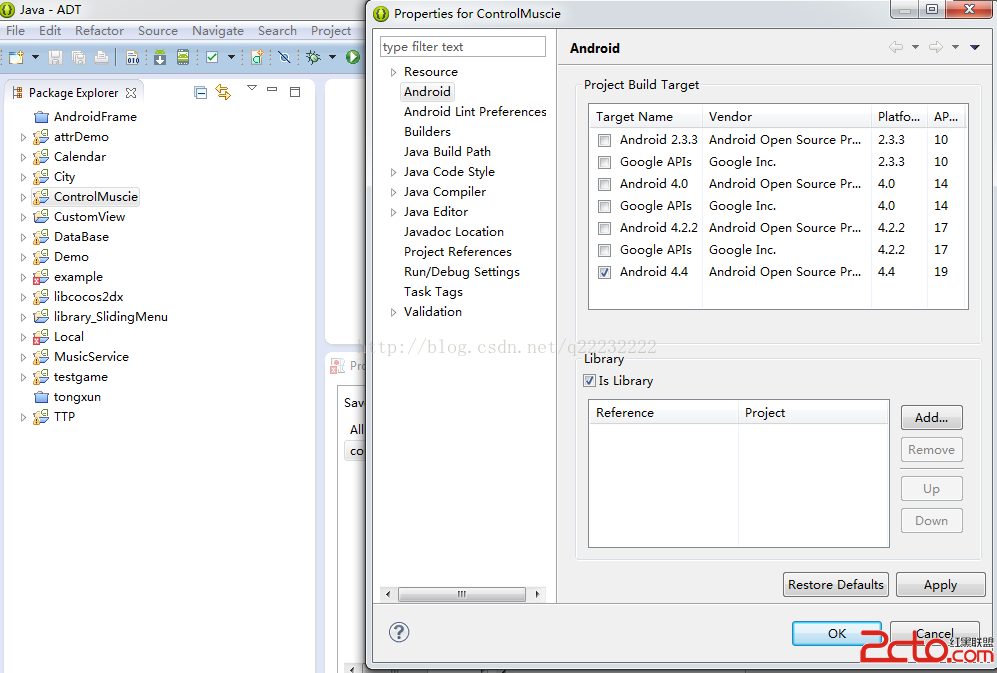
在新建的項目裡可以包含這個項目:如下圖
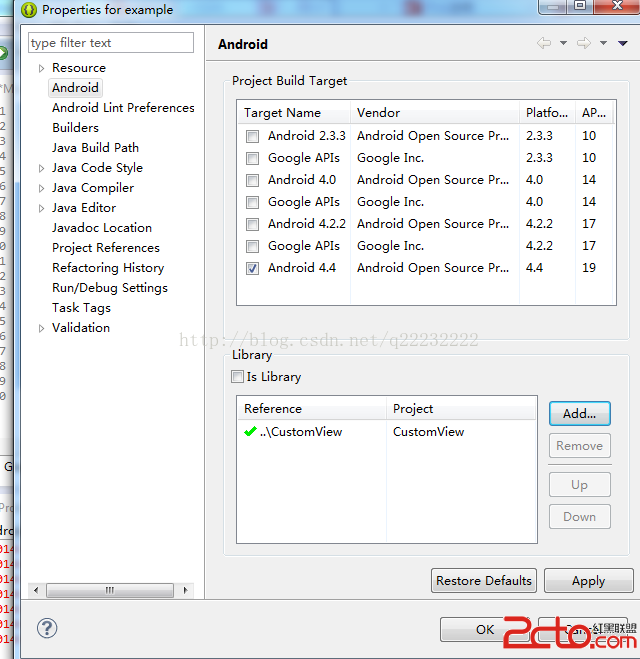
最後一定要注意,在所在項目中使用控件,引用資源的地址一樣要填本項目的包
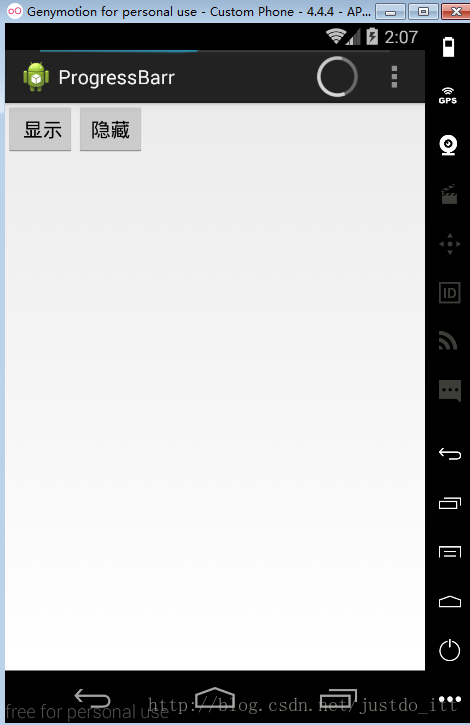 Android 進度條顯示在標題欄的實現方法
Android 進度條顯示在標題欄的實現方法
好吧,先給大家展示效果圖:xml文件:<LinearLayout xmlns:android=http://schemas.android.com/apk/res/
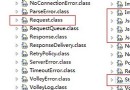 Android Volley框架全面解析
Android Volley框架全面解析
Volley簡介我們平時在開發Android應用的時候不可避免地都需要用到網絡技術,而多數情況下應用程序都會使用HTTP協議來發送和接收網絡數據。Androi
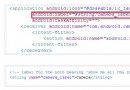 android開發教程之獲取使用當前api的應用程序名稱
android開發教程之獲取使用當前api的應用程序名稱
比如要獲取打開攝像頭的應用程序名稱,只需要在frameworks/base/core/android/hardware/Camera.java中open()方法中加上如下
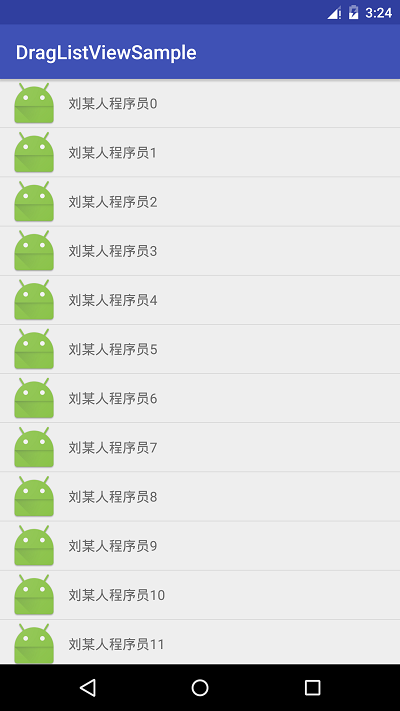 Android自定義ListView實現仿QQ可拖拽列表功能
Android自定義ListView實現仿QQ可拖拽列表功能
我們大致的思路,其實是這樣子的,也是我的設想,我們可以先去實現一個簡單的ListView的數據,但是他的Adapter,我們可以用系統封裝好的,然後傳遞進去一個實體類,最