我們或許曾一次又一次的接到這樣的需求,有一堆數據需要用戶去選擇,並且以列表的方式呈現,根據需求,我們需要單選或者復選列表裡面的數據,並且最終取得所選數據作下一步的操作。那麼對於這個需求,我們聰明的程序員往往都能想到一些解決方案去處理。譬如我,咳咳,雖然我不是很聰明,但是我想到了。
【也許這樣實現是對的】通常需要選擇的列表數據我都會在adapter所綁定的數據實體內增加一個標記代表是否選中,在點擊的時候去遍歷並改變adapter中的實體標記,通知更新,然後根據標記在adapter的getView方法改變視圖樣式。這樣能直觀地實現我們的需求。
【探索更好的解決方案】上面那種方式,很直接,估計大家都能想到,但這樣做存在一些問題,比如遍歷的效率會低,比如我們的adapter會增加一些非功能性的代碼,讓我們的adapter變得復雜。但當我們更深入地了解listview之後,我們可以發現listview有個屬性--choicemode,英文不錯的童鞋都能翻譯:選擇模式。
【選擇模式的例子】這裡我寫了個簡單的使用選擇模式中單選的例子。其中關鍵的部分便是自定義view,也許這是這種方式唯一的弱點,必須使用自定義view.
【自定義選項】自定義的列表項繼承checkable,實現checkable內的方法修改列表項的界面狀態。
復制代碼
1 package com.change.selectablelistviewdemo;
2
3 import android.content.Context;
4 import android.widget.CheckBox;
5 import android.widget.Checkable;
6 import android.widget.LinearLayout;
7 import android.widget.TextView;
8
9 import com.change.selectablelistviewdemo.R;
10
11 /**
12 * 自定義選項view,實現checkable。在實現的方法中修改界面狀態。
13 * @author Change
14 *
15 */
16 public class SelectItemView extends LinearLayout implements Checkable {
17 CheckBox cbx;
18 TextView name;
19 public SelectItemView(Context context){
20 super(context);
21 inflate(getContext(), R.layout.item_select, this);
22 cbx = (CheckBox)findViewById(R.id.cbx);
23 name = (TextView)findViewById(R.id.name);
24 }
25
26 @Override
27 public boolean isChecked() {
28 return cbx.isChecked();
29 }
30
31 @Override
32 public void setChecked(boolean arg0) {
33 cbx.setChecked(arg0);
34 }
35
36 @Override
37 public void toggle() {
38 cbx.toggle();
39 }
40
41 public void setName(String name){
42 this.name.setText(name);
43 }
44
45 }
復制代碼
我的列表項只有一個顯示名字的textview和一個代表單選狀態的選擇框,單選框我們需要取消他自身的點擊效果,把它的狀態交由列表項的點擊去決定。所以,我們需要禁止checkbox的點擊和焦點獲取。代碼如下--》
復制代碼
<?xml version="1.0" encoding="utf-8"?>
<LinearLayout xmlns:android="http://schemas.android.com/apk/res/android"
android:layout_width="match_parent"
android:layout_height="match_parent"
android:orientation="horizontal"
android:weightSum="1" >
<TextView
android:id="@+id/name"
android:layout_width="0dp"
android:layout_height="wrap_content"
android:layout_weight=".9" />
<CheckBox
android:id="@+id/cbx"
android:layout_width="0dp"
android:layout_height="wrap_content"
android:gravity="center"
android:layout_weight=".1"
android:clickable="false"
android:focusable="false"
android:focusableInTouchMode="false"
/>
</LinearLayout>
復制代碼
【如何使用listview】很簡單,在主頁界面xml中定義listview,並設定choiceMode,此處為single,單選模式。
復制代碼
1 <RelativeLayout xmlns:android="http://schemas.android.com/apk/res/android"
2 xmlns:tools="http://schemas.android.com/tools"
3 android:layout_width="match_parent"
4 android:layout_height="match_parent"
5 android:paddingBottom="@dimen/activity_vertical_margin"
6 android:paddingLeft="@dimen/activity_horizontal_margin"
7 android:paddingRight="@dimen/activity_horizontal_margin"
8 android:paddingTop="@dimen/activity_vertical_margin"
9 tools:context=".MainActivity" >
10
11 <TextView
12 android:layout_width="wrap_content"
13 android:layout_height="wrap_content"
14 android:text="@string/hello_world" />
15
16 <Button android:layout_width="wrap_content"
17 android:layout_height="wrap_content"
18 android:onClick="choice"
19 android:text="current"
20 android:layout_below="@+id/lv"
21 />
22
23 <ListView android:layout_width="match_parent"
24 android:layout_height="wrap_content"
25 android:id="@+id/lv"
26 android:choiceMode="singleChoice"
27 />
28
29 </RelativeLayout>
復制代碼
【在主activity中的做了什麼?】activity只是把listview的數據綁定到界面。使用adapter,此處是個內部類。adapter出奇的簡單,只是設置了名字的顯示而已,剩下的選擇狀態完全交由listview的機制和我們的自定義view.是不是很簡單?快行動起來吧。
復制代碼
1 package com.change.selectablelistviewdemo;
2
3 import java.util.ArrayList;
4 import java.util.List;
5
6 import android.app.Activity;
7 import android.os.Bundle;
8 import android.view.Menu;
9 import android.view.View;
10 import android.view.ViewGroup;
11 import android.widget.BaseAdapter;
12 import android.widget.ListView;
13 import android.widget.Toast;
14
15 /**
16 * listview單選模式demo,
17 * @author Change
18 *
19 */
20 public class MainActivity extends Activity {
21 List<String> names = new ArrayList<String>();
22 ListView lv;
23 SelAdapter adapter = new SelAdapter();
24 @Override
25 protected void onCreate(Bundle savedInstanceState) {
26 super.onCreate(savedInstanceState);
27 setContentView(R.layout.activity_main);
28 lv = (ListView)findViewById(R.id.lv);
29 initData();
30 lv.setAdapter(adapter);
31 }
32
33 private void initData(){
34 for(int i=0;i<10;i++){
35 names.add("name"+i);
36 }
37 }
38
39 @Override
40 public boolean onCreateOptionsMenu(Menu menu) {
41 // Inflate the menu; this adds items to the action bar if it is present.
42 getMenuInflater().inflate(R.menu.main, menu);
43 return true;
44 }
45
46 /**
47 * 列表適配器,只需要設置view的內容,狀態變化完全交由android機制和自定義view.是不是很簡單?
48 * @author Change
49 *
50 */
51 class SelAdapter extends BaseAdapter{
52
53 @Override
54 public int getCount() {
55 return names.size();
56 }
57
58 @Override
59 public Object getItem(int arg0) {
60 return names.get(arg0);
61 }
62
63 @Override
64 public long getItemId(int arg0) {
65 return arg0;
66 }
67
68 @Override
69 public View getView(int arg0, View arg1, ViewGroup arg2) {
70 if(null==arg1){
71 arg1 = new SelectItemView(MainActivity.this);
72 }
73 ((SelectItemView)arg1).setName(names.get(arg0));
74 return arg1;
75 }
76
77
78 }
79 public void choice(View v){
80 int pos = lv.getCheckedItemPosition();
81 if(ListView.INVALID_POSITION!=pos){
82 Toast.makeText(MainActivity.this, "current pos="+pos, Toast.LENGTH_SHORT).show();
83 }
84 }
85 }
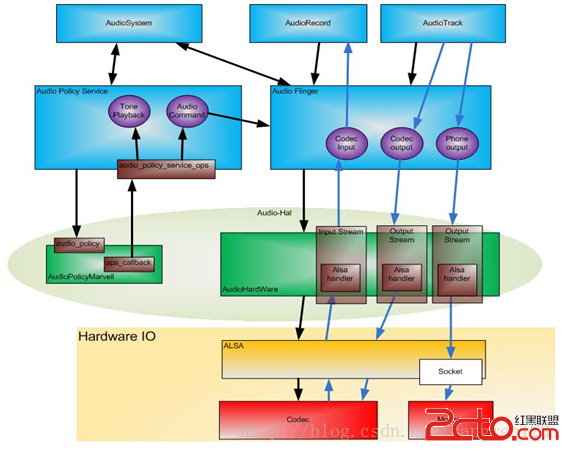 Android AudioPolicyService服務啟動過程
Android AudioPolicyService服務啟動過程
 手機搜狗輸入法怎麼調整鍵盤大小
手機搜狗輸入法怎麼調整鍵盤大小
 android 開發實現懸浮窗體
android 開發實現懸浮窗體
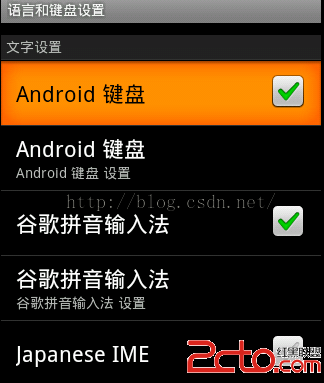 如何設置Android的AVD模擬器可以輸入中文
如何設置Android的AVD模擬器可以輸入中文