編輯:關於Android編程
先上效果圖,選擇不同的模塊,滑動會通過動畫形式滑過去,這種適合新聞客戶端多種欄目的展示:
這麼寫Layout:
<frameLayout android:layout_width="fill_parent" android:layout_height="wrap_content" android:layout_gravity="center_vertical" android:paddingLeft="5.0dp" android:paddingRight="5.0dp" android:paddingTop="3.0dp" > //這個可以把子欄目都加到column_title_layout中 </frameLayout>
- 科技
- 財經
- 體育
- 本地
- 最新
- 百家
- 娛樂
private void initTab() {
String[] resource = this.getResources().getStringArray(R.array.all_choice);
for (int j = 0; j < resource.length; j++) {
String name = resource[j];
array.add(name);
}
this.columnTitleLayout.removeAllViews();
int j = this.array.size();
if (j <= 5) {
this.scrollToRight.setVisibility(View.INVISIBLE);
this.scrollToLeft.setVisibility(View.INVISIBLE);
}
currTabIndex = 0;
int i = 0;
animImage.setBackgroundResource(R.drawable.slidebar);
for (i = 0; i < array.size(); i++) {
String str = array.get(i);
TextView ColumnTextView = new TextView(this);
ColumnTextView.setText(str);
ColumnTextView.setTag(i);
ColumnTextView.setPadding(18, 2, 15, 4);
ColumnTextView.setOnClickListener(this);
ColumnTextView.setTextAppearance(this, R.style.column_tx_style);
LinearLayout.LayoutParams params = new LinearLayout.LayoutParams(LayoutParams.MATCH_PARENT, LayoutParams.MATCH_PARENT);
columnTitleLayout.addView(ColumnTextView, params);
}
TextView MoreColumnTextView = new TextView(this);
MoreColumnTextView.setTag(i);
CharSequence localCharSequence = getResources().getText(R.string.more_column);
MoreColumnTextView.setText(localCharSequence);
MoreColumnTextView.setPadding(18, 2, 15, 4);
MoreColumnTextView.setTextAppearance(this, R.style.column_tx_style);
LinearLayout.LayoutParams params = new LinearLayout.LayoutParams(LayoutParams.MATCH_PARENT, LayoutParams.MATCH_PARENT);
columnTitleLayout.addView(MoreColumnTextView, params);
}在點擊子欄目的時候啟動動畫:
@Override
public void onClick(View v) {
int k = (Integer)v.getTag();
lastTabIndex = currTabIndex;
currTabIndex = k;
String text = ((TextView) v).getText().toString();
if (lastTabIndex != currTabIndex) {
if (currTabIndex == array.size()) {
return;
}
showAnimation();
}
}
動畫采用TranslateAnimation animation.setFillAfter(true);
private void showAnimation() {
if (lastTabIndex == currTabIndex) {
return;
}
((TextView) columnTitleLayout.getChildAt(lastTabIndex)).setTextColor(R.drawable.white);
int widgetItemWidth = ((TextView) columnTitleLayout.getChildAt(lastTabIndex)).getWidth();
int fromX = lastTabIndex * widgetItemWidth;
int toX = currTabIndex * widgetItemWidth;
Log.v("test", "widgetItemWidth" + widgetItemWidth + "fromX:" + fromX + " toX:" + toX);
TranslateAnimation animation = new TranslateAnimation(fromX, toX, 0, 0);
animation.setDuration(500);
animation.setFillAfter(true);
animation.setAnimationListener(new AnimationListener() {
@Override
public void onAnimationStart(Animation animation) {
((TextView) columnTitleLayout.getChildAt(lastTabIndex)).setTextColor(MainActivity.this.getResources().getColor(R.drawable.gray2));
}
@Override
public void onAnimationRepeat(Animation animation) {
}
@Override
public void onAnimationEnd(Animation animation) {
((TextView) columnTitleLayout.getChildAt(currTabIndex)).setTextColor(MainActivity.this.getResources().getColor(R.drawable.white));
lastTabIndex = currTabIndex;
}
});
animImage.startAnimation(animation);
}
代碼可以在http://download.csdn.net/detail/baidu_nod/7576663下載
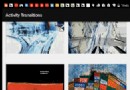 Android 5.0 SharedElement 簡單應用分析(adp-activity-transitions)
Android 5.0 SharedElement 簡單應用分析(adp-activity-transitions)
好久沒寫點東西了,最近看到了一個轉場動畫比較酷炫,今天就來簡單滴分析一下。先看下今天的效果圖。分析下效果: 進入詳情頁的時候有共享元素,圓形動畫,文字部分的上移動畫,源碼
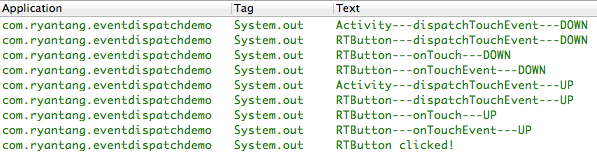 Android事件傳遞機制
Android事件傳遞機制
實驗環境OS X 10.9Eclipse(ADT)Android源碼版本:API Level 19(Android 4.4)Android事件構成在Android中,事件
 Android中利用viewflipper動畫切換屏幕效果
Android中利用viewflipper動畫切換屏幕效果
整個項目的package com.example.viewflipper;import android.R.integer;import android.app.Acti
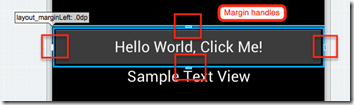 Android項目開發之UI設計器
Android項目開發之UI設計器
開發人員可以用以下兩種方式聲明UI:一是通過.xml文件(不帶預覽界面)或者.axml文件(帶預覽界面)來描述;二是用C#代碼實現。 用.axml文件描述用戶界