編輯:關於Android編程
/**
* 獲取和保存當前屏幕的截圖
*/
private void GetandSaveCurrentImage()
{
//1.構建Bitmap
WindowManager windowManager = getWindowManager();
Display display = windowManager.getDefaultDisplay();
int w = display.getWidth();
int h = display.getHeight();
Bitmap Bmp = Bitmap.createBitmap( w, h, Config.ARGB_8888 );
//2.獲取屏幕
View decorview = this.getWindow().getDecorView();
decorview.setDrawingCacheEnabled(true);
Bmp = decorview.getDrawingCache();
String SavePath = getSDCardPath()+"/AndyDemo/ScreenImage";
//3.保存Bitmap
try {
File path = new File(SavePath);
//文件
String filepath = SavePath + "/Screen_1.png";
File file = new File(filepath);
if(!path.exists()){
path.mkdirs();
}
if (!file.exists()) {
file.createNewFile();
}
FileOutputStream fos = null;
fos = new FileOutputStream(file);
if (null != fos) {
Bmp.compress(Bitmap.CompressFormat.PNG, 90, fos);
fos.flush();
fos.close();
Toast.makeText(CircleShareActivity.this, "截屏文件已保存至SDCard/AndyDemo/ScreenImage/下", Toast.LENGTH_LONG).show();
}
} catch (Exception e) {
e.printStackTrace();
}
}
/**
* 獲取SDCard的目錄路徑功能
* @return
*/
private String getSDCardPath(){
File sdcardDir = null;
//判斷SDCard是否存在
boolean sdcardExist = Environment.getExternalStorageState().equals(android.os.Environment.MEDIA_MOUNTED);
if(sdcardExist){
sdcardDir = Environment.getExternalStorageDirectory();
}
return sdcardDir.toString();
} (Android review)Activity之間的數據傳遞
(Android review)Activity之間的數據傳遞
一、基本知識點1、Activity之間傳遞數據1)傳遞基本類型或String intent.putExtra(username, username); getInten
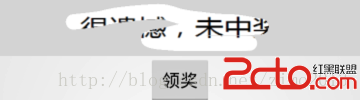 Android_刮刮樂刮獎
Android_刮刮樂刮獎
該功能實現很簡單,就是根據手指坐標位置在畫板上畫 1.效果圖 2.代碼實現 public class ErinieShow extends
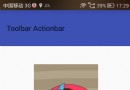 Android——滑動屏幕監聽+ Palette獲取圖片中的顏色+Toolbar-ActionBar
Android——滑動屏幕監聽+ Palette獲取圖片中的顏色+Toolbar-ActionBar
Android——滑動屏幕監聽+ Palette獲取圖片中的顏色 滑動屏幕監聽——音量+亮度的調整package
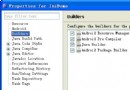 Android 中Java 和C/C++的相互調用方法
Android 中Java 和C/C++的相互調用方法
在一些Android應用的開發中,需要通過JNI和Android NDK工具實現JAVA和C/C++之間的相互調用。Java Native Interface (JNI)