編輯:關於Android編程
insmod g_ffs.ko idVendor=0x18d1 idProduct=0x4e26
# mkdir /dev/usb-ffs
# mkdir /dev/usb-ffs/adb
# mount -o uid=2000,gid=2000 -t functionfs adb /dev/usb-ffs/adb # ps adbd
# kill
$ ./adb shell
root@android:/#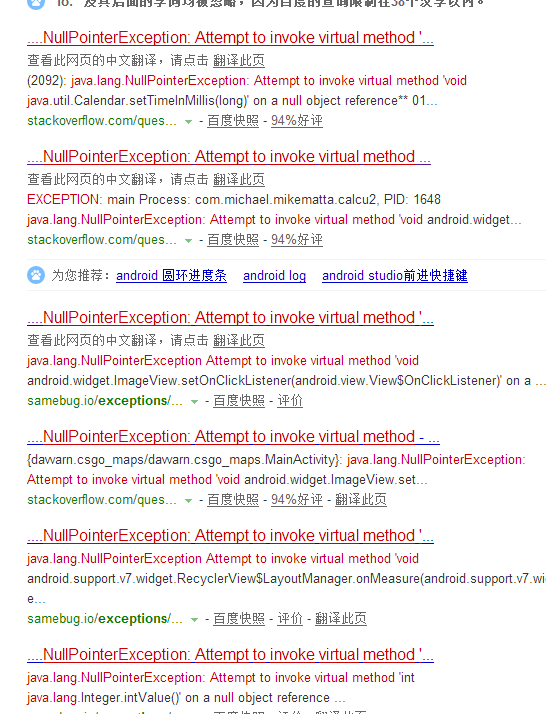 android學習——文件下載遇到的問題及解決辦法
android學習——文件下載遇到的問題及解決辦法
遇到的問題如下:java.lang.NullPointerException: Attempt to invoke virtual method ‘void
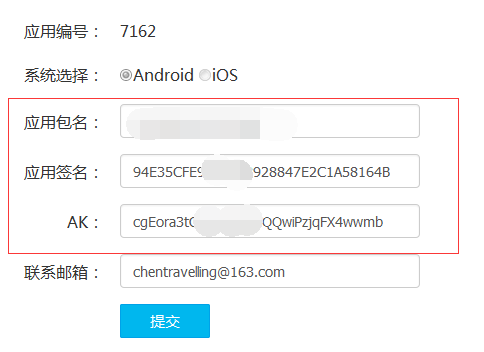 Android studio 百度地圖開發(10)語音播報的問題
Android studio 百度地圖開發(10)語音播報的問題
一.前言第一次做導航時,並沒有關注語音播報,今天特意把這個功能完善一下。但是發現關於語音播報的實現也遇到了一些問題,在官方的討論區也發現關於語音播報的問題特別多,問題基本
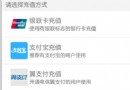 Android ListView 默認選中某一項實現代碼
Android ListView 默認選中某一項實現代碼
這裡是使用 TOC 生成的目錄:•Layout文件定義◦ListView定義◦item 模板定義 •代碼a
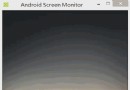 仿制慕課網app實現斗魚,全民k歌視頻引導頁(ViewVideoViewPaper)炫酷效果
仿制慕課網app實現斗魚,全民k歌視頻引導頁(ViewVideoViewPaper)炫酷效果
在幾個月前,我第一次玩全民k歌,下載完app,它彈出來的引導頁吸引了我,不像以前的引導頁一樣千篇一律,而是用了視頻的方式,用一種動態的方式來實現。在今天,我突然又想起了這