編輯:關於Android編程
開發android的同學可能會抱怨Toast設定顯示的時長無效,只能是Toast.LENGTH_LONG 或者Toast.LENGTH_SHORT 之一,為了解決這些辦法,有多種實現方式:
1.使用定時器,定時調用show()方法.
2.使用CountDownTimer類,也是調用show()方法.
3.使用WindownManager類實現.
本文使用方法三進行實現,難度不大,直接看代碼吧.
package com.open.toast;
import android.content.Context;
import android.graphics.Color;
import android.graphics.PixelFormat;
import android.os.Handler;
import android.view.Gravity;
import android.view.View;
import android.view.WindowManager;
import android.widget.LinearLayout;
import android.widget.TextView;
/**
* 自定義時長的Toast
* @author DexYang
*
*/
public class CToast {
public static CToast makeText(Context context, CharSequence text, int duration)
{
CToast result = new CToast(context);
LinearLayout mLayout=new LinearLayout(context);
TextView tv = new TextView(context);
tv.setText(text);
tv.setTextColor(Color.WHITE);
tv.setGravity(Gravity.CENTER);
mLayout.setBackgroundResource(R.drawable.widget_toast_bg);
int w=context.getResources().getDisplayMetrics().widthPixels / 2;
int h=context.getResources().getDisplayMetrics().widthPixels / 10;
mLayout.addView(tv, w, h);
result.mNextView = mLayout;
result.mDuration = duration;
return result;
}
public static final int LENGTH_SHORT = 2000;
public static final int LENGTH_LONG = 3500;
private final Handler mHandler = new Handler();
private int mDuration=LENGTH_SHORT;
private int mGravity = Gravity.CENTER;
private int mX, mY;
private float mHorizontalMargin;
private float mVerticalMargin;
private View mView;
private View mNextView;
private WindowManager mWM;
private final WindowManager.LayoutParams mParams = new WindowManager.LayoutParams();
public CToast(Context context) {
init(context);
}
/**
* Set the view to show.
* @see #getView
*/
public void setView(View view) {
mNextView = view;
}
/**
* Return the view.
* @see #setView
*/
public View getView() {
return mNextView;
}
/**
* Set how long to show the view for.
* @see #LENGTH_SHORT
* @see #LENGTH_LONG
*/
public void setDuration(int duration) {
mDuration = duration;
}
/**
* Return the duration.
* @see #setDuration
*/
public int getDuration() {
return mDuration;
}
/**
* Set the margins of the view.
*
* @param horizontalMargin The horizontal margin, in percentage of the
* container width, between the container's edges and the
* notification
* @param verticalMargin The vertical margin, in percentage of the
* container height, between the container's edges and the
* notification
*/
public void setMargin(float horizontalMargin, float verticalMargin) {
mHorizontalMargin = horizontalMargin;
mVerticalMargin = verticalMargin;
}
/**
* Return the horizontal margin.
*/
public float getHorizontalMargin() {
return mHorizontalMargin;
}
/**
* Return the vertical margin.
*/
public float getVerticalMargin() {
return mVerticalMargin;
}
/**
* Set the location at which the notification should appear on the screen.
* @see android.view.Gravity
* @see #getGravity
*/
public void setGravity(int gravity, int xOffset, int yOffset) {
mGravity = gravity;
mX = xOffset;
mY = yOffset;
}
/**
* Get the location at which the notification should appear on the screen.
* @see android.view.Gravity
* @see #getGravity
*/
public int getGravity() {
return mGravity;
}
/**
* Return the X offset in pixels to apply to the gravity's location.
*/
public int getXOffset() {
return mX;
}
/**
* Return the Y offset in pixels to apply to the gravity's location.
*/
public int getYOffset() {
return mY;
}
/**
* schedule handleShow into the right thread
*/
public void show() {
mHandler.post(mShow);
if(mDuration>0)
{
mHandler.postDelayed(mHide, mDuration);
}
}
/**
* schedule handleHide into the right thread
*/
public void hide() {
mHandler.post(mHide);
}
private final Runnable mShow = new Runnable() {
public void run() {
handleShow();
}
};
private final Runnable mHide = new Runnable() {
public void run() {
handleHide();
}
};
private void init(Context context)
{
final WindowManager.LayoutParams params = mParams;
params.height = WindowManager.LayoutParams.WRAP_CONTENT;
params.width = WindowManager.LayoutParams.WRAP_CONTENT;
params.flags = WindowManager.LayoutParams.FLAG_NOT_FOCUSABLE
| WindowManager.LayoutParams.FLAG_NOT_TOUCHABLE
| WindowManager.LayoutParams.FLAG_KEEP_SCREEN_ON;
params.format = PixelFormat.TRANSLUCENT;
params.windowAnimations = android.R.style.Animation_Toast;
params.type = WindowManager.LayoutParams.TYPE_TOAST;
params.setTitle("Toast");
mWM = (WindowManager) context.getApplicationContext()
.getSystemService(Context.WINDOW_SERVICE);
}
private void handleShow() {
if (mView != mNextView) {
// remove the old view if necessary
handleHide();
mView = mNextView;
// mWM = WindowManagerImpl.getDefault();
final int gravity = mGravity;
mParams.gravity = gravity;
if ((gravity & Gravity.HORIZONTAL_GRAVITY_MASK) == Gravity.FILL_HORIZONTAL)
{
mParams.horizontalWeight = 1.0f;
}
if ((gravity & Gravity.VERTICAL_GRAVITY_MASK) == Gravity.FILL_VERTICAL)
{
mParams.verticalWeight = 1.0f;
}
mParams.x = mX;
mParams.y = mY;
mParams.verticalMargin = mVerticalMargin;
mParams.horizontalMargin = mHorizontalMargin;
if (mView.getParent() != null)
{
mWM.removeView(mView);
}
mWM.addView(mView, mParams);
}
}
private void handleHide()
{
if (mView != null)
{
if (mView.getParent() != null)
{
mWM.removeView(mView);
}
mView = null;
}
}
}
測試類的代碼如下:
package com.open.toast;
import android.app.Activity;
import android.os.Bundle;
import android.text.TextUtils;
import android.view.View;
import android.widget.EditText;
public class MainActivity extends Activity {
private EditText mEditText;
private CToast mCToast;
@Override
protected void onCreate(Bundle savedInstanceState) {
super.onCreate(savedInstanceState);
setContentView(R.layout.activity_main);
init();
}
private void init()
{
mEditText=(EditText)findViewById(R.id.timeEditText);
findViewById(R.id.showToastBtn).setOnClickListener(listener);
findViewById(R.id.hideToastBtn).setOnClickListener(listener);
}
private View.OnClickListener listener=new View.OnClickListener() {
@Override
public void onClick(View v) {
switch(v.getId())
{
case R.id.showToastBtn:
if(null!=mCToast)
{
mCToast.hide();
}
int time=TextUtils.isEmpty(mEditText.getText().toString())?CToast.LENGTH_SHORT:Integer.valueOf(mEditText.getText().toString());
mCToast=CToast.makeText(getApplicationContext(), "我來自CToast!",time);
mCToast.show();
break;
case R.id.hideToastBtn:
if(null!=mCToast)
{
mCToast.hide();
}
break;
}
}
};
}
效果如下:
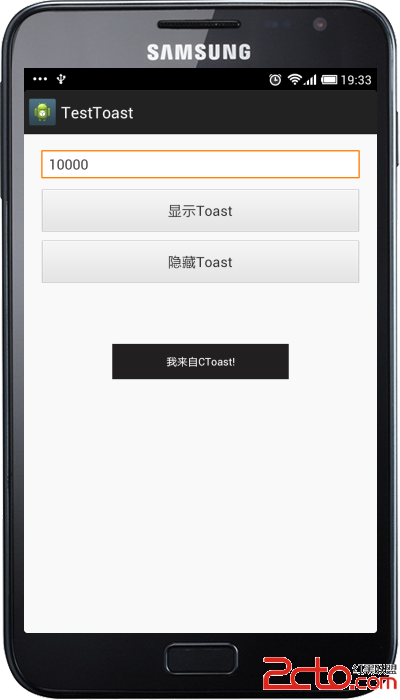
代碼地址:http://download.csdn.net/detail/zz7zz7zz/7019077
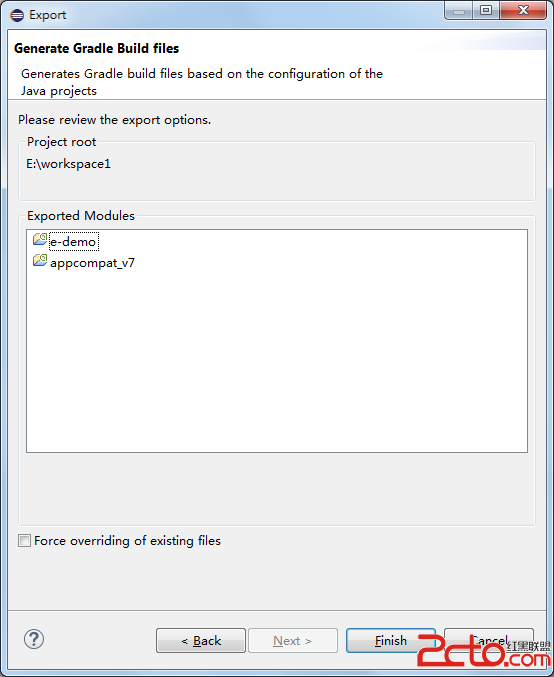 Android Studio導入項目的幾種方法
Android Studio導入項目的幾種方法
本篇教程中使用到的Android Studio版本為1.0, Eclipse ADT版本23.0.4。請嘗試更新到該版本。Android Studio默認使用 Gradl
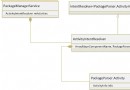 Android7.0 PackageManagerService (4) Intent匹配Activity的過程
Android7.0 PackageManagerService (4) Intent匹配Activity的過程
通過前面的分析,我們知道PKMS負責維護終端全部的Package信息,因此可以想到PKMS具有能力對外提供統一的Package信息查詢接口。我們以查詢匹配指定Intent
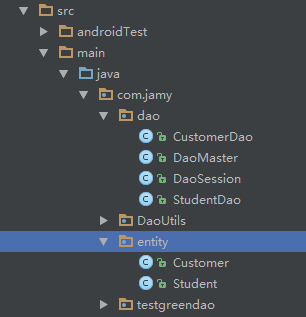 GreenDao的實用封裝
GreenDao的實用封裝
前面簡單介紹了下GreenDao的使用,從前面的介紹看來是不是覺得有點 so easy。對就是這麼簡單。曾經有位大神說作為一位合格的程序員就要在學習別人的東西時,有點自己
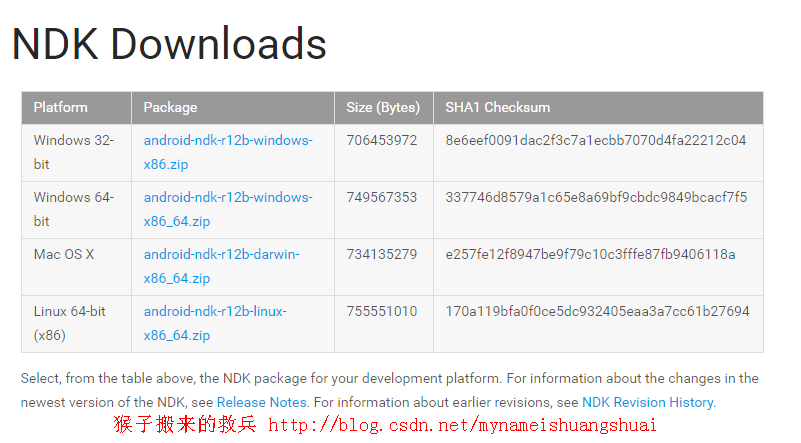 Android NDK學習筆記15-配置AndroidStudio
Android NDK學習筆記15-配置AndroidStudio
現在大家越來越多的使用AndroidStudio進行Android開發,那麼今天就和大家一起交流一下AndroidStudio開發NDK的配置方法。AndroidStud