項目中存在復雜的後台操作且不能影響ui線程顯示效果,因些就有很多事情需要後台處理。因此android中提出單線程模型開發。
在開發Android應用時必須遵守單線程模型的原則:
Android UI 操作並不是線程安全的並且這些操作必須在UI線程中執行。
在單線程模型中始終要記住兩條法則:
1、不要阻塞UI線程
2、確保只在UI線程中訪問Android UI工具包
當一個程序第一次啟動時,Android會同時啟動一個對應的主線程,主線程主要負責處理與UI相關的事件,
如:用戶的按鍵事件,用戶接觸屏幕的事件以及屏幕繪圖事件,並把相關的事件分發到對應的組件進行處理。
所以主線程通常又被叫做UI線程。
而在Android中實現異步任務的機制有兩種方式: Handler 及 AsyncTask
Handler方式:
需要為每一個任務創建一個新的線程,任務完成後通過Handler實例向UI線程發送消息,完成界面的更新.
AsyncTask方式:
使創建異步任務變得更加簡單,不再需要編寫任務線程和Handler實例即可完成相同的任務.
Handler 的用法在 http://blog.csdn.net/andyhuabing/article/details/7368217 中已學習過了,這裡只對異步任務類進行說明。
AsyncTask 的定義:
[java]
<span style="font-size:14px">public abstract class AsyncTask<Params, Progress, Result></span>
三個泛型類型分別代表“啟動任務執行的輸入參數”、“後台任務執行的進度”、“後台計算結果的類型”。
幾個重載方法說明:
1、 execute(Params... params),執行一個異步任務,需要我們在代碼中調用此方法,觸發異步任務的執行。
2、 onPreExecute(),在execute(Params... params)被調用後立即執行,一般用來在執行後台任務前對UI做一些標記。
3、 doInBackground(Params... params),在onPreExecute()完成後立即執行,用於執行較為費時的操作,此方法將接收
輸入參數和返回計算結果。在執行過程中可以調用publishProgress(Progress... values)來更新進度信息。
4、 onProgressUpdate(Progress... values),在調用publishProgress(Progress... values)時,此方法被執行,直接
將進度信息更新到UI組件上。
5、 onPostExecute(Result result),當後台操作結束時,此方法將會被調用,計算結果將做為參數傳遞到此方法中,
直接將結果顯示到UI組件上。
下面將 Handler 及 AsyncTask 兩者在一起進行使用,給出一個實際的測試例子:
首先編寫一個異步任務類:
注意其實例化的參數:
[java]
<span style="font-size:14px">AsyncTask<String, Integer, String> </span>
[java]
<span style="font-size:14px">package com.example.test;
import java.io.ByteArrayOutputStream;
import java.io.InputStream;
import org.apache.http.HttpEntity;
import org.apache.http.HttpResponse;
import org.apache.http.HttpStatus;
import org.apache.http.client.HttpClient;
import org.apache.http.client.methods.HttpGet;
import org.apache.http.impl.client.DefaultHttpClient;
import android.content.Context;
import android.os.AsyncTask;
import android.util.Log;
public class TestAsyncTask extends AsyncTask<String, Integer, String> {
static final String TAG = "testAsyncTask";
AsyncTaskCallback cb = null;
public static final int PRE_EVENT = 1;
public static final int POST_EVENT = 2;
public static final int CACEL_EVENT = 3;
public static interface AsyncTaskCallback {
// 顯示結果
void onAsyncResult(int e, String s);
// 顯示進度條
void onAsyncProcess(Integer pi);
}
public TestAsyncTask(Context c, AsyncTaskCallback cb) {
this.cb = cb;
}
@Override
protected void onPreExecute() {
Log.i(TAG, "onPreExecute called");
cb.onAsyncResult(PRE_EVENT, "loading...");
}
@Override
protected void onPostExecute(String result) {
Log.i(TAG, "onPostExecute called: result : " + result);
cb.onAsyncResult(POST_EVENT, result);
}
@Override
protected void onCancelled() {
Log.i(TAG, "onCancelled called");
cb.onAsyncResult(CACEL_EVENT, "cancle loading");
}
@Override
protected void onProgressUpdate(Integer... values) {
Log.i(TAG, "onProgressUpdate called progress:" + values[0]);
cb.onAsyncProcess(values[0]);
}
// doInBackground方法內部執行後台任務
@Override
protected String doInBackground(String... params) {
Log.i(TAG, "doInBackground called: params : " + params[0]);
try {
HttpClient client = new DefaultHttpClient();
HttpGet get = new HttpGet(params[0]);
HttpResponse response = client.execute(get);
if (response.getStatusLine().getStatusCode() == HttpStatus.SC_OK) {
HttpEntity entity = response.getEntity();
InputStream is = entity.getContent();
long total = entity.getContentLength();
ByteArrayOutputStream baos = new ByteArrayOutputStream();
byte[] buf = new byte[512];
int count = 0;
int length = -1;
while ((length = is.read(buf)) != -1) {
baos.write(buf, 0, length);
count += length;
// 調用publishProgress公布進度,最後onProgressUpdate方法將被執行
publishProgress((int) ((count / (float) total) * 100));
// 為了演示進度條,休眠100毫秒
Thread.sleep(100);
}
return new String(baos.toByteArray(), "utf-8");
}
} catch (Exception e) {
Log.e(TAG, e.getMessage());
}
return null;
}
}
</span>
測試用例:
[java]
<span style="font-size:14px">package com.example.test;
import android.app.Activity;
import android.os.Bundle;
import android.os.Handler;
import android.os.Message;
import android.util.Log;
import android.view.Menu;
import android.view.View;
import android.webkit.WebView;
import android.widget.Button;
import android.widget.ProgressBar;
import android.widget.TextView;
import android.widget.Toast;
import com.example.test.TestAsyncTask.AsyncTaskCallback;
public class MainActivity extends Activity {
static final String TAG = "MainActivity";
private Button execute;
private Button cancel;
private ProgressBar progressBar;
private TextView textView;
@Override
protected void onCreate(Bundle savedInstanceState) {
super.onCreate(savedInstanceState);
setContentView(R.layout.activity_main);
initview();
loading();
}
@Override
public boolean onCreateOptionsMenu(Menu menu) {
// Inflate the menu; this adds items to the action bar if it is present.
getMenuInflater().inflate(R.menu.main, menu);
return true;
}
void initview() {
execute = (Button) findViewById(R.id.execute);
cancel = (Button) findViewById(R.id.cancel);
progressBar = (ProgressBar) findViewById(R.id.progress_bar);
textView = (TextView) findViewById(R.id.text_view);
progressBar.setProgress(0);
execute.setEnabled(true);
cancel.setEnabled(false);
}
AsyncTaskCallback cb = new AsyncTaskCallback() {
@Override
public void onAsyncResult(int e, String s) {
Log.i(TAG, "onAsyncResult event:" + e + " result:" + s);
Message msg = Message.obtain();
msg.what = 1;
msg.arg1 = e;
msg.obj = (Object) s;
testH.sendMessage(msg);
}
@Override
public void onAsyncProcess(Integer pi) {
Message msg = Message.obtain();
msg.what = 2;
msg.obj = (Object) pi;
testH.sendMessage(msg);
}
};
TestHandle testH = new TestHandle();
TestAsyncTask task = null;
void loading() {
execute.setOnClickListener(new View.OnClickListener() {
@Override
public void onClick(View arg0) {
// 注意每次需new一個實例,新建的任務只能執行一次,否則會出現異常
task = new TestAsyncTask(MainActivity.this
.getApplicationContext(), cb);
//task.execute("http://blog.csdn.net/andyhuabing/article/details/7368217");
task.execute("http://www.baidu.com/");
execute.setEnabled(false);
cancel.setEnabled(true);
}
});
cancel.setOnClickListener(new View.OnClickListener() {
@Override
public void onClick(View v) {
// 取消一個正在執行的任務,onCancelled方法將會被調用
task.cancel(true);
}
});
}
class TestHandle extends Handler {
@Override
public void handleMessage(Message msg) {
Log.i(TAG, "handleMessage msg:" + msg.what);
switch (msg.what) {
case 1:
textView.setText((String) msg.obj);
Toast.makeText(MainActivity.this.getApplicationContext(),
(String) msg.obj, Toast.LENGTH_LONG).show();
if (msg.arg1 == TestAsyncTask.PRE_EVENT) {
} else if (msg.arg1 == TestAsyncTask.POST_EVENT) {
execute.setEnabled(true);
cancel.setEnabled(false);
} else if (msg.arg1 == TestAsyncTask.CACEL_EVENT) {
progressBar.setProgress(0);
execute.setEnabled(true);
cancel.setEnabled(false);
}
break;
case 2:
progressBar.setProgress((Integer) msg.obj);
textView.setText("loading..." + (Integer) msg.obj + "%");
break;
default:
break;
}
}
};
}
</span>
layout 布局文件如下:
[html]
<?xml version="1.0" encoding="utf-8"?>
<LinearLayout xmlns:android="http://schemas.android.com/apk/res/android"
android:orientation="vertical"
android:layout_width="fill_parent"
android:layout_height="fill_parent">
<Button
android:id="@+id/execute"
android:layout_width="fill_parent"
android:layout_height="wrap_content"
android:text="execute"/>
<Button
android:id="@+id/cancel"
android:layout_width="fill_parent"
android:layout_height="wrap_content"
android:enabled="false"
android:text="cancel"/>
<ProgressBar
android:id="@+id/progress_bar"
android:layout_width="fill_parent"
android:layout_height="wrap_content"
android:progress="0"
android:max="100"
style="?android:attr/progressBarStyleHorizontal"/>
<ScrollView
android:layout_width="fill_parent"
android:layout_height="wrap_content">
<TextView
android:id="@+id/text_view"
android:layout_width="fill_parent"
android:layout_height="wrap_content"/>
</ScrollView>
<WebView
android:id="@+id/webView"
android:layout_width="match_parent"
android:layout_height="354dp" />
</LinearLayout>
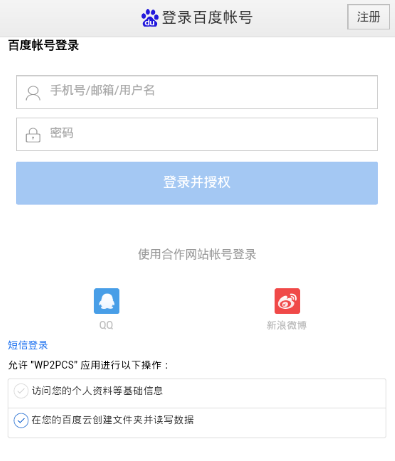 Android開發筆記(一百零九)利用網盤實現雲存儲
Android開發筆記(一百零九)利用網盤實現雲存儲
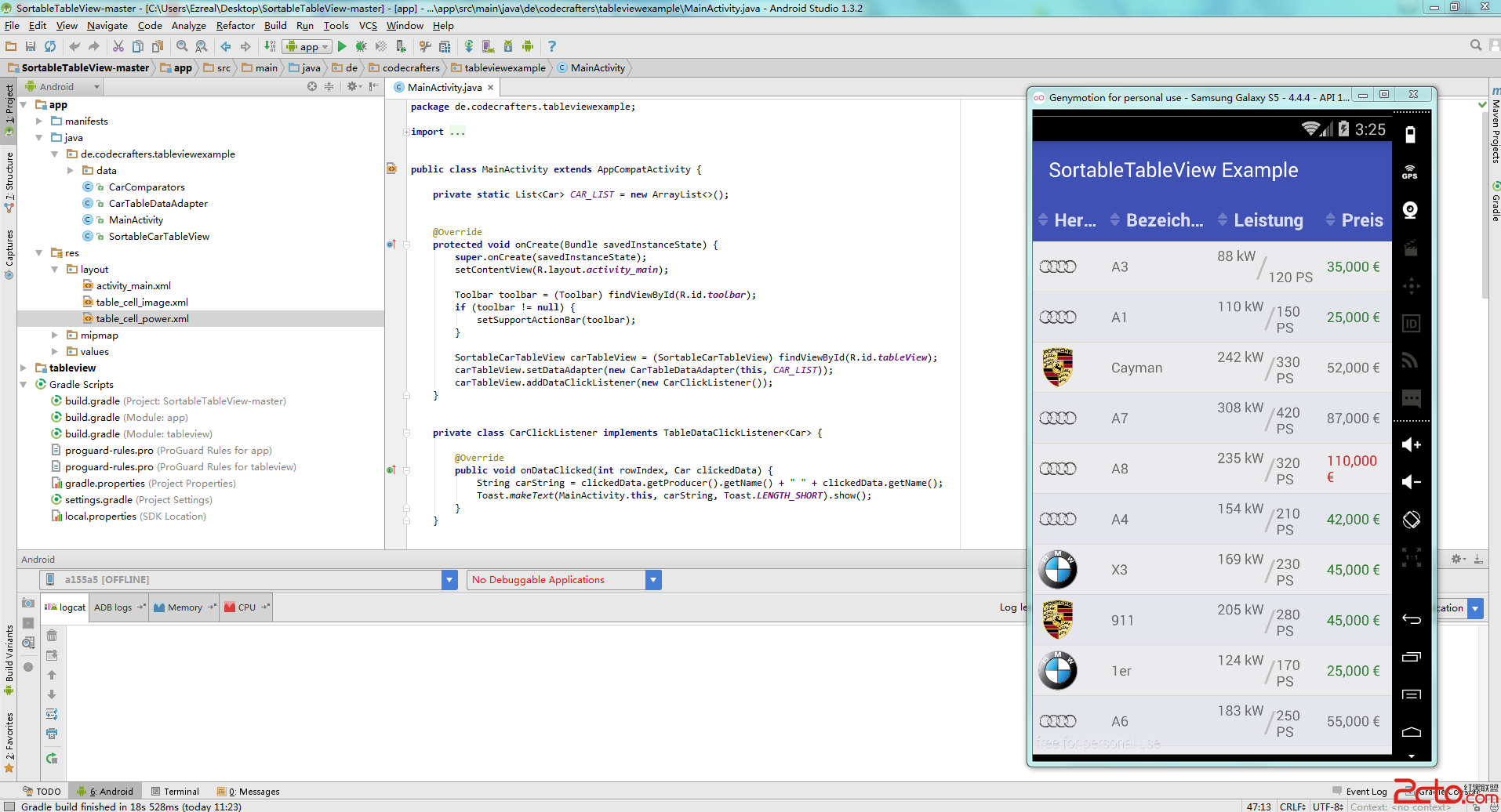 android 表單庫SortableTableView詳解,詳細講解,幫您上手就用
android 表單庫SortableTableView詳解,詳細講解,幫您上手就用
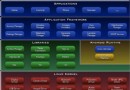 Android 性能優化 內存優化之How Android Managers Memory(一)
Android 性能優化 內存優化之How Android Managers Memory(一)
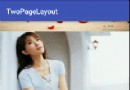 自定義LinearLayout實現淘寶詳情頁
自定義LinearLayout實現淘寶詳情頁