編輯:關於Android編程
public class SetRMPLDialog extends RelativeLayout{
private Context parentContext;
private android.view.ViewGroup.LayoutParams lp;
/**布局*/
private TextView showtitle;
private int showtitleid=41310;
private RelativeLayout allitem;
private int allitemid=41320;
private Map<Integer,OneItem> itemmap;
private Button okBtn;
private Button exitBtn;
private PitchListen pitchlisten;//對按鈕的監聽
private BtnListen btnlisten;//對確定和退出按鈕的監聽
public SetRMPLDialog(Context context) {
super(context);
this.parentContext=context;
pitchlisten=new PitchListen();
btnlisten=new BtnListen();
init();
}
private void init() {
showtitle=new TextView(parentContext);
showtitle.setText("請選擇屏蔽號碼的位數");
showtitle.setId(showtitleid);
LayoutParams lpshowtitle=new LayoutParams(-2,-2);
lpshowtitle.addRule(RelativeLayout.ALIGN_PARENT_TOP);
lpshowtitle.addRule(RelativeLayout.CENTER_HORIZONTAL);
allitem=new RelativeLayout(parentContext);
allitem.setId(allitemid);
LayoutParams lpallitem=new LayoutParams(-2,200);
lpallitem.addRule(RelativeLayout.BELOW,showtitleid);
itemmap=new HashMap<Integer, SetRMPLDialog.OneItem>();
//創建顯示列表
createItem();
okBtn=new Button(parentContext);
okBtn.setText("確定");
LayoutParams lpokBtn=new LayoutParams(-2,-2);
lpokBtn.setMargins(20, 0, 0, 0);
lpokBtn.addRule(RelativeLayout.ALIGN_PARENT_BOTTOM);
lpokBtn.addRule(RelativeLayout.ALIGN_PARENT_LEFT);
exitBtn=new Button(parentContext);
exitBtn.setText("退出");
LayoutParams lpexitBtn=new LayoutParams(-2,-2);
lpexitBtn.setMargins(0, 0, 20, 0);
lpexitBtn.addRule(RelativeLayout.ALIGN_PARENT_BOTTOM);
lpexitBtn.addRule(RelativeLayout.ALIGN_PARENT_RIGHT);
addView(showtitle,lpshowtitle);
addView(allitem,lpallitem);
addView(okBtn,lpokBtn);
addView(exitBtn,lpexitBtn);
}
public void createItem(){
for(int i=5;i<=13;i++){
OneItem oneitem=new OneItem(parentContext, i);
allitem.addView(oneitem,oneitem.getLpitem());
itemmap.put(oneitem.getI(), oneitem);
}
}
public android.view.ViewGroup.LayoutParams getLp() {
lp=new android.view.ViewGroup.LayoutParams(-1,300);
return lp;
}
class OneItem extends LinearLayout{
int i;
TextView text;
ImageButton sel;
android.widget.RelativeLayout.LayoutParams lpitem;
public OneItem(Context context,int i) {
super(context);
this.i=i;
text=new TextView(parentContext);
text.setText((i!=13)?i+"位:":"13+"+"位:");
LayoutParams lptext=new LayoutParams(70,40);
lptext.setMargins(0, 5, 0, 5);
sel=new ImageButton(parentContext);
//添加圖片選擇資源
sel.setBackgroundResource(R.drawable.nopitch);
LayoutParams lpsel=new LayoutParams(40,40);
lpsel.setMargins(5, 5, 5, 5);
addView(text,lptext);
addView(sel,lpsel);
//添加測試的背景顏色
this.setBackgroundColor(Color.CYAN);
//對選項按鈕添加監聽
sel.setOnClickListener(pitchlisten);
}
public android.widget.RelativeLayout.LayoutParams getLpitem(){
lpitem=new android.widget.RelativeLayout.LayoutParams(120,50);
switch (i%3) {
case 0:
//6.9.12
lpitem.addRule(RelativeLayout.CENTER_HORIZONTAL);
break;
case 1:
//7,10,13
lpitem.addRule(RelativeLayout.ALIGN_PARENT_RIGHT);
break;
default:
//5,8,11
lpitem.addRule(RelativeLayout.ALIGN_PARENT_LEFT);
break;
}
switch ((i-5)/3) {
case 0:
lpitem.addRule(RelativeLayout.ALIGN_PARENT_TOP);
break;
case 1:
lpitem.addRule(RelativeLayout.CENTER_VERTICAL);
break;
default:
lpitem.addRule(RelativeLayout.ALIGN_PARENT_BOTTOM);
break;
}
return lpitem;
}
public int getI() {
return i;
}
public void setI(int i) {
this.i = i;
}
public TextView getText() {
return text;
}
public void setText(TextView text) {
this.text = text;
}
public ImageButton getSel() {
return sel;
}
public void setSel(ImageButton sel) {
this.sel = sel;
}
}
class PitchListen implements OnClickListener {
@Override
public void onClick(View v) {
Set<Integer> pitchSet = DBHelper.getPitchSet();
if (v instanceof ImageButton) {
ImageButton sel = (ImageButton) v;
OneItem oneitem = (OneItem) sel.getParent();
int i=oneitem.getI();
Log.i("tag", "選擇了"+i+"號按鈕");
if(pitchSet.contains(i)){
oneitem.getSel().setBackgroundResource(R.drawable.nopitch);
pitchSet.remove(i);
}else{
oneitem.getSel().setBackgroundResource(R.drawable.pitch);
pitchSet.add(i);
}
}
}
}
class BtnListen implements OnClickListener{
@Override
public void onClick(View v) {
// TODO Auto-generated method stub
if(v==okBtn){
Log.i("tag", "okBtn");
}else if(v==exitBtn){
Log.i("tag", "exitBtn");
}else{
Log.e("error", this.toString()+"監聽按鈕出異常了");
}
}
}
}
DBHelper類:
public class DBHelper {
static Map<String,User> blackmap;
static Map<String,User> whitemap;
static Set<String> selectset;
static Map<String,String> dustbin;
static Set<Integer> pitchset;
public static Set<Integer> getPitchSet(){
if(pitchset==null){
pitchset=new HashSet<Integer>();
}
return pitchset;
}
}
然後,大功告成了,應該實現了多選框的功能。 下面我還設定了2個按鈕,分別為提交和取消,提交的話直接上傳一個Set集合就可以了。
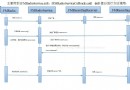 AndroidFM模塊學習之錄音功能
AndroidFM模塊學習之錄音功能
前些天分析了一下FM的流程以及主要類,接下來我們分析一下FM的錄音功能; 首先看下流程圖: Fm錄音時,當點擊了錄音按鈕,會發一個廣播出去,源碼在FMRadioServ
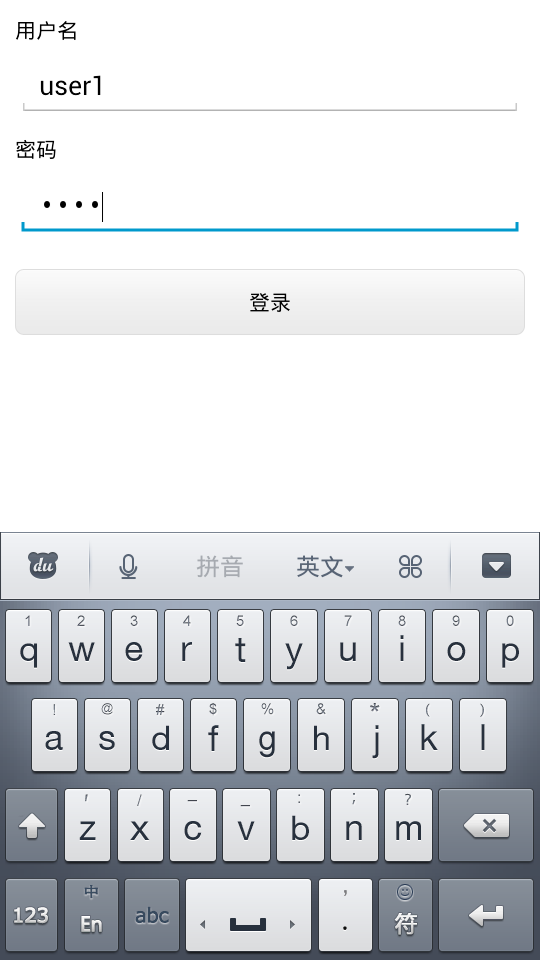 Android2.3實現Android4.0風格EditText的方法
Android2.3實現Android4.0風格EditText的方法
本文實例講述了Android2.3實現Android4.0風格EditText的方法。分享給大家供大家參考,具體如下:效果如下:思路:在源碼裡找到4.0風格的圖片作為背景
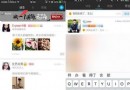 陌陌向附近的人喊話怎麼用
陌陌向附近的人喊話怎麼用
陌陌新增加的功能-向附近的人喊話是一個非常有趣的功能,隨時可以向附近的陌陌用戶喊話,為大家創造更多話題,這個功能怎麼玩呢?又在哪呢?下面下載吧小編就教大家陌
 Android Studio教程
Android Studio教程
目標:Android Studio新手–>下載安裝配置–>零基礎入門–>基本使用–>調試技能&nd