編輯:關於Android編程
private void GetandSaveCurrentImage()
{
//1.構建Bitmap
WindowManager windowManager = getWindowManager();
Display display = windowManager.getDefaultDisplay();
int w = display.getWidth();
int h = display.getHeight();
Bitmap Bmp = Bitmap.createBitmap( w, h, Config.ARGB_8888 );
//2.獲取屏幕
View decorview = this.getWindow().getDecorView();
decorview.setDrawingCacheEnabled(true);
Bmp = decorview.getDrawingCache();
//3.保存Bitmap
try {
File path = new File(SavePATH);
//文件
String filepath = SavePATH + "/Screen_1.png";
File file = new File(filepath);
if(!path.exists()){
path.mkdirs();
}
if (!file.exists()) {
file.createNewFile();
}
FileOutputStream fos = null;
fos = new FileOutputStream(file);
if (null != fos) {
Bmp.compress(Bitmap.CompressFormat.PNG, 90, fos);
fos.flush();
fos.close();
Toast.makeText(SiteMap.this, "截屏文件已保存至SDCard/ADASiteMaps/ScreenImage/下", Toast.LENGTH_LONG).show();
}
} catch (Exception e) {
e.printStackTrace();
}
}
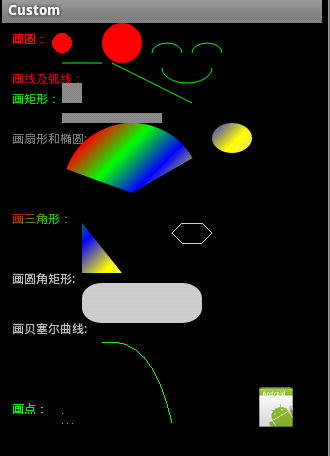 Android編程之canvas繪制各種圖形(點,直線,弧,圓,橢圓,文字,矩形,多邊形,曲線,圓角矩形)
Android編程之canvas繪制各種圖形(點,直線,弧,圓,橢圓,文字,矩形,多邊形,曲線,圓角矩形)
本文實例講述了Android編程之canvas繪制各種圖形的方法。分享給大家供大家參考,具體如下:1、首先說一下canvas類:Class OverviewThe Can
 最好的5個Android ORM框架
最好的5個Android ORM框架
在開發Android應用時,保存數據有這麼幾個方式, 一個是本地保存,一個是放在後台(提供API接口),還有一個是放在開放雲服務上(如 SyncAdapter 會是一個不
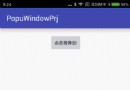 Android利用動畫實現背景逐漸變暗
Android利用動畫實現背景逐漸變暗
前言之前寫了一篇Android-實現底部彈出PopupWindow並讓背景逐漸變暗,介紹利用Handler動態改變背景透明度從而達到變暗的效果。現在補充一種方法,使用動畫
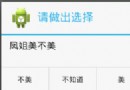 Android中AlertDialog的六種創建方式
Android中AlertDialog的六種創建方式
創建AlertDialog的步驟: 1、創建AlertDialog.Builder對象 2、調用Builder對象的setTitle方法設置標題,setI