編輯:關於Android編程
GridView比ListView更容易實現自適應的表格,但是GridView每個格單元的大小固定,而ListView實現的表格可以自定義每個格單元的大小,但因此實現自適應表格也會復雜些(格單元大小不一)。另外,GridView實現的表格可以定位在具體某個格單元,而ListView實現的表格則只能定位在表格行。因此還是那句老話:根據具體的使用環境而選擇GridView 或者 ListView實現表格。
先貼出本文程序運行的效果圖:
本文實現的ListView表格,可以每個格單元大小不一,文本(TextView)或圖片(ImageView)做格單元的數據,不需要預先定義XML實現樣式(自適應的根本目標)。由於ListView置於HorizontalScrollView中,因此對於列比較多/列數據比較長的數據表也能很好地適應其寬度。
main.xml源碼如下:
view plaincopy to clipboardprint?
<?xml version="1.0" encoding="utf-8"?>
<LinearLayout xmlns:android="http://schemas.android.com/apk/res/android"
android:orientation="vertical" android:layout_width="fill_parent"
android:layout_height="fill_parent">
<HorizontalScrollView android:id="@+id/HorizontalScrollView01"
android:layout_height="fill_parent" android:layout_width="fill_parent">
<ListView android:id="@+id/ListView01" android:layout_height="wrap_content"
android:layout_width="wrap_content"></ListView>
</HorizontalScrollView>
</LinearLayout>
主類testMyListView.java的源碼如下:
view plaincopy to clipboardprint?
package com.testMyListView;
import java.util.ArrayList;
import com.testMyListView.TableAdapter.TableCell;
import com.testMyListView.TableAdapter.TableRow;
import android.app.Activity;
import android.os.Bundle;
import android.view.View;
import android.widget.AdapterView;
import android.widget.ListView;
import android.widget.LinearLayout.LayoutParams;
import android.widget.Toast;
/**
* @author hellogv
*/
public class testMyListView extends Activity {
/** Called when the activity is first created. */
ListView lv;
@Override
public void onCreate(Bundle savedInstanceState) {
super.onCreate(savedInstanceState);
setContentView(R.layout.main);
this.setTitle("ListView自適應實現表格---hellogv");
lv = (ListView) this.findViewById(R.id.ListView01);
ArrayList<TableRow> table = new ArrayList<TableRow>();
TableCell[] titles = new TableCell[5];// 每行5個單元
int width = this.getWindowManager().getDefaultDisplay().getWidth()/titles.length;
// 定義標題
for (int i = 0; i < titles.length; i++) {
titles[i] = new TableCell("標題" + String.valueOf(i),
width + 8 * i,
LayoutParams.FILL_PARENT,
TableCell.STRING);
}
table.add(new TableRow(titles));
// 每行的數據
TableCell[] cells = new TableCell[5];// 每行5個單元
for (int i = 0; i < cells.length - 1; i++) {
cells[i] = new TableCell("No." + String.valueOf(i),
titles[i].width,
LayoutParams.FILL_PARENT,
TableCell.STRING);
}
cells[cells.length - 1] = new TableCell(R.drawable.icon,
titles[cells.length - 1].width,
LayoutParams.WRAP_CONTENT,
&nb
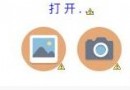 Android實現相機拍攝、選擇、圖片裁剪功能
Android實現相機拍攝、選擇、圖片裁剪功能
最近的一些學習心得:功能實現:點擊圓形頭像之後可以實現相冊上傳或者開啟相機,然後把得到的圖片經過剪裁,把剪裁過的圖片設置為頭像的背景圖步驟:第一步:自定義一個類,繼承Im
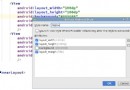 Android入門教程之創建樣式與主題
Android入門教程之創建樣式與主題
一、前言作為一個安卓開發者,我們一般把焦點放在app的功能上。但是僅僅有功能是不夠的,界面和功能一樣重要。有兩種方法可以改變app的外觀。第一種就是直接在xml中直接修改
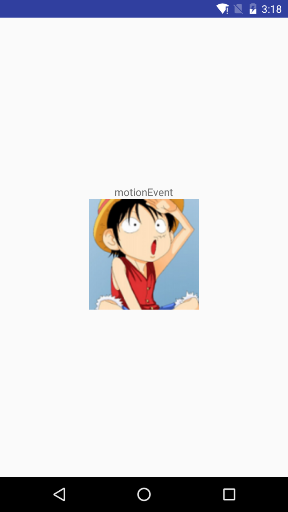 Android的事件機制
Android的事件機制
一、理論概述最基本的操作類型:down 手指按下 move 手指在屏幕上移動 up 手指從屏幕上離開觸屏操作的順序:down->move->move->
 android4.0 USB Camera實例(三)UVC
android4.0 USB Camera實例(三)UVC
前面我寫了兩篇文章說明了zc301的實現 具體請看 http://blog.csdn.net/hclydao/article/details/21235919 下面順