編輯:關於Android編程
MainActivity如下:
package cn.testfixmargin;
import android.os.Bundle;
import android.util.DisplayMetrics;
import android.view.View;
import android.view.View.OnClickListener;
import android.widget.Button;
import android.widget.RelativeLayout;
import android.widget.TextView;
import android.app.Activity;
/**
* Demo描述:
* 在代碼中設置布局的屬性
* 比如Margin和居中
*
* 注意事項:
* 參見代碼中的詳細注釋
*/
public class MainActivity extends Activity {
private TextView mTextView;
private Button mButton;
@Override
protected void onCreate(Bundle savedInstanceState) {
super.onCreate(savedInstanceState);
setContentView(R.layout.main);
init();
}
private void init(){
DisplayMetrics displayMetrics = new DisplayMetrics();
getWindowManager().getDefaultDisplay().getMetrics(displayMetrics);
float density=displayMetrics.density;
float fontScale = displayMetrics.scaledDensity;
System.out.println("density="+density+",fontScale="+fontScale);
mTextView=(TextView) findViewById(R.id.textView);
mButton=(Button) findViewById(R.id.button);
mButton.setOnClickListener(new OnClickListenerImpl());
}
private class OnClickListenerImpl implements OnClickListener {
@Override
public void onClick(View v) {
// //--------以下為測試1 在代碼中為控件設置Margin--------
// //注意:
// //1 此處的new RelativeLayout.LayoutParams(int w, int h)參數w,h指的是
// // 該控件的父控件的在布局文件中所設置的寬和高
// //2 此處必須使用RelativeLayout.LayoutParams.FILL_PARENT()
// // 因為其父類為RelativeLayout所以是其父類的布局參數即RelativeLayout.LayoutParams.XXX
// // 注意其官方文檔的描述:
// // Set the layout parameters associated with this view.
// // These supply parameters to the parent of this view specifying how it should be arranged.
// // 也就是說這個setLayoutParams()是給其父控件看的
// // 其實這也好理解:只有父類可以改變子View的位置布局.而不是說子View可以隨意
// // 按照自己的想法擺放自己的位置,而不受父控件控制
// RelativeLayout.LayoutParams layoutParams
// =new RelativeLayout.LayoutParams(RelativeLayout.LayoutParams.FILL_PARENT, RelativeLayout.LayoutParams.FILL_PARENT);
// layoutParams.setMargins(280, 0, 0, 0);
// mTextView.setLayoutParams(layoutParams);
// //--------以上為測試1--------
//--------以下為測試2 在代碼中設置控件居中--------
//注意:
//1 此處的new RelativeLayout.LayoutParams(int w, int h)參數w,h指的是
// 該控件在布局文件中所設置的寬和高
//2 同測試1中的描述
RelativeLayout.LayoutParams layoutParams=
new RelativeLayout.LayoutParams(RelativeLayout.LayoutParams.WRAP_CONTENT, RelativeLayout.LayoutParams.WRAP_CONTENT);
layoutParams.addRule(RelativeLayout.CENTER_IN_PARENT);
mTextView.setLayoutParams(layoutParams);
//--------以下為測試2--------
}
}
}
package cn.testfixmargin;
import android.os.Bundle;
import android.util.DisplayMetrics;
import android.view.View;
import android.view.View.OnClickListener;
import android.widget.Button;
import android.widget.RelativeLayout;
import android.widget.TextView;
import android.app.Activity;
/**
* Demo描述:
* 在代碼中設置布局的屬性
* 比如Margin和居中
*
* 注意事項:
* 參見代碼中的詳細注釋
*/
public class MainActivity extends Activity {
private TextView mTextView;
private Button mButton;
@Override
protected void onCreate(Bundle savedInstanceState) {
super.onCreate(savedInstanceState);
setContentView(R.layout.main);
init();
}
private void init(){
DisplayMetrics displayMetrics = new DisplayMetrics();
getWindowManager().getDefaultDisplay().getMetrics(displayMetrics);
float density=displayMetrics.density;
float fontScale = displayMetrics.scaledDensity;
System.out.println("density="+density+",fontScale="+fontScale);
mTextView=(TextView) findViewById(R.id.textView);
mButton=(Button) findViewById(R.id.button);
mButton.setOnClickListener(new OnClickListenerImpl());
}
private class OnClickListenerImpl implements OnClickListener {
@Override
public void onClick(View v) {
// //--------以下為測試1 在代碼中為控件設置Margin--------
// //注意:
// //1 此處的new RelativeLayout.LayoutParams(int w, int h)參數w,h指的是
// // 該控件的父控件的在布局文件中所設置的寬和高
// //2 此處必須使用RelativeLayout.LayoutParams.FILL_PARENT()
// // 因為其父類為RelativeLayout所以是其父類的布局參數即RelativeLayout.LayoutParams.XXX
// // 注意其官方文檔的描述:
// // Set the layout parameters associated with this view.
// // These supply parameters to the parent of this view specifying how it should be arranged.
// // 也就是說這個setLayoutParams()是給其父控件看的
// // 其實這也好理解:只有父類可以改變子View的位置布局.而不是說子View可以隨意
// // 按照自己的想法擺放自己的位置,而不受父控件控制
// RelativeLayout.LayoutParams layoutParams
// =new RelativeLayout.LayoutParams(RelativeLayout.LayoutParams.FILL_PARENT, RelativeLayout.LayoutParams.FILL_PARENT);
// layoutParams.setMargins(280, 0, 0, 0);
// mTextView.setLayoutParams(layoutParams);
// //--------以上為測試1--------
//--------以下為測試2 在代碼中設置控件居中--------
//注意:
//1 此處的new RelativeLayout.LayoutParams(int w, int h)參數w,h指的是
// 該控件在布局文件中所設置的寬和高
//2 同測試1中的描述
RelativeLayout.LayoutParams layoutParams=
new RelativeLayout.LayoutParams(RelativeLayout.LayoutParams.WRAP_CONTENT, RelativeLayout.LayoutParams.WRAP_CONTENT);
layoutParams.addRule(RelativeLayout.CENTER_IN_PARENT);
mTextView.setLayoutParams(layoutParams);
//--------以下為測試2--------
}
}
}
main.xml如下:
<RelativeLayout xmlns:android="http://schemas.android.com/apk/res/android"
xmlns:tools="http://schemas.android.com/tools"
android:layout_width="fill_parent"
android:layout_height="fill_parent"
>
<TextView
android:id="@+id/textView"
android:layout_width="wrap_content"
android:layout_height="wrap_content"
android:text="@string/hello_world"
android:textSize="25sp"
android:layout_marginLeft="20dip"
/>
<Button
android:id="@+id/button"
android:layout_width="wrap_content"
android:layout_height="wrap_content"
android:text="Click"
android:textSize="25sp"
android:layout_centerInParent="true"
/>
</RelativeLayout>
<RelativeLayout xmlns:android="http://schemas.android.com/apk/res/android"
xmlns:tools="http://schemas.android.com/tools"
android:layout_width="fill_parent"
android:layout_height="fill_parent"
>
<TextView
android:id="@+id/textView"
android:layout_width="wrap_content"
android:layout_height="wrap_content"
android:text="@string/hello_world"
android:textSize="25sp"
android:layout_marginLeft="20dip"
/>
<Button
android:id="@+id/button"
android:layout_width="wrap_content"
android:layout_height="wrap_content"
android:text="Click"
android:textSize="25sp"
android:layout_centerInParent="true"
/>
</RelativeLayout>
 Android:控件GridView的使用實例
Android:控件GridView的使用實例
如果是列表(單列多行形式)的使用ListView,如果是多行多列網狀形式的優先使用GridView。<?xml version=1.0 encoding=u
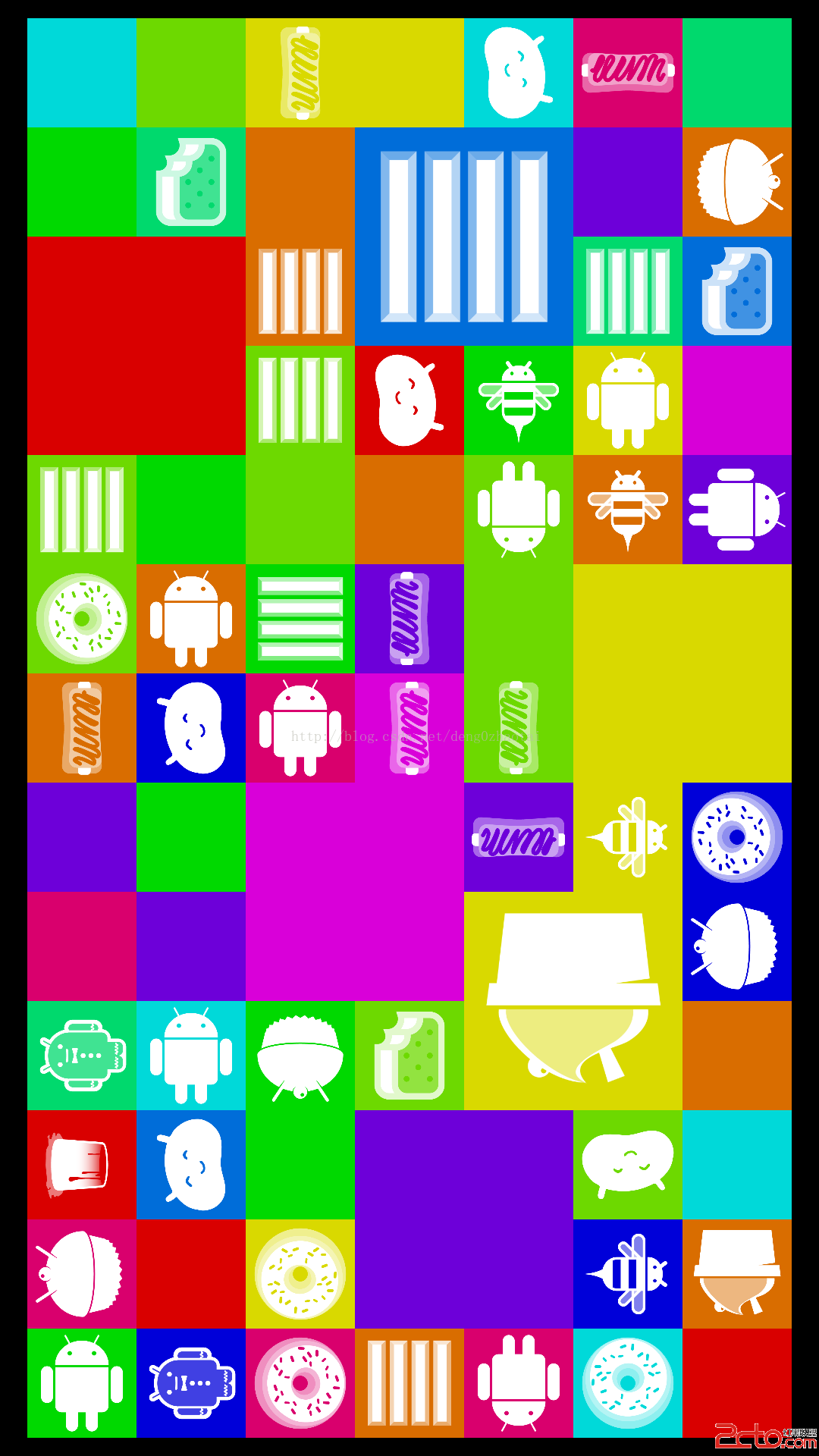 Android4.4 SystemUI分析之DessertCase
Android4.4 SystemUI分析之DessertCase
在SystemUI中有一個Activity可以顯示所有的Logo這個Activity涉及到的圖標存放在SystemUI/res/drawable-nodpi目錄下在這裡我
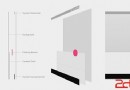 Android 5.0新特性
Android 5.0新特性
Android 5.0 是 Google 於 2014 年 10 月 15 日(美國太平洋時間)發布的全新 Android 操作系統,英文名為Lollipop,翻譯過來就
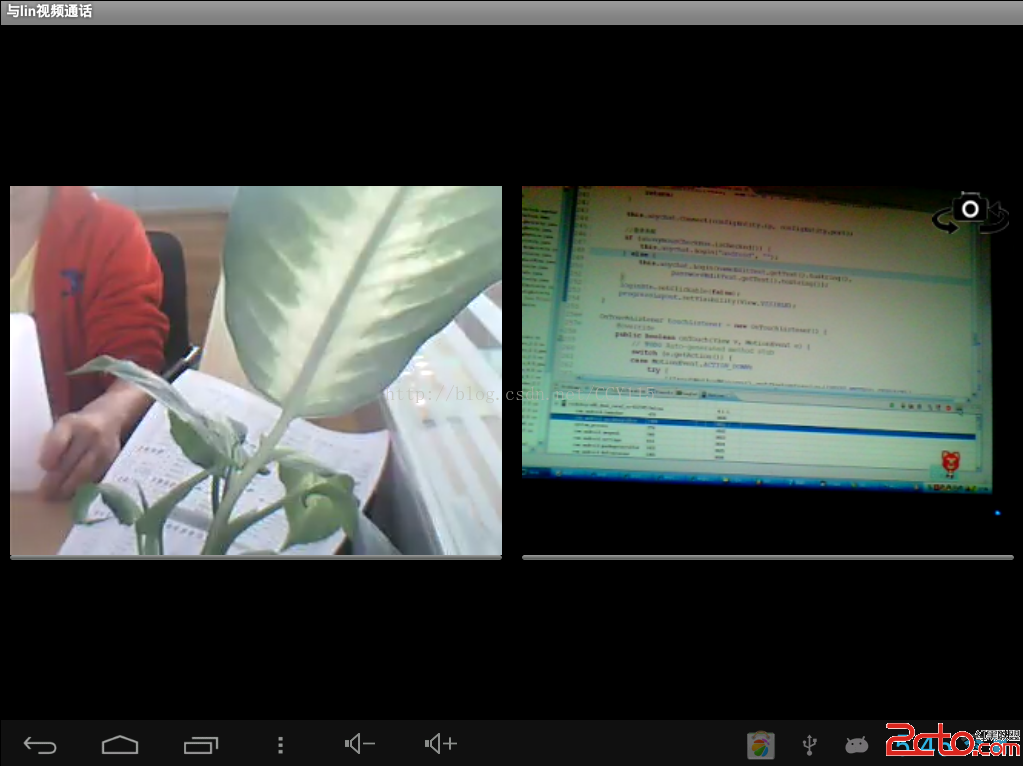 Android平台下通過JNI快速實現音視頻通信
Android平台下通過JNI快速實現音視頻通信
作為獨立開發者或想縮短音視頻開發周期的公司來說,想要在Android平台下實現音視頻通信,最快捷的方法是尋找開源項目或調用其他公司API。之所以這麼說是因為音視頻通信技術