編輯:關於Android編程
public class MainActivity extends Activity {
private Gallery gallery;
private LayoutInflater inflater;
private ImageSwitcher imageSwitcher;
private int res[] = new int[] { R.drawable.ic_launcher, R.drawable.an01,
R.drawable.an02, R.drawable.an03, R.drawable.an01, R.drawable.an02,
R.drawable.an03 };
@Override
protected void onCreate(Bundle savedInstanceState) {
super.onCreate(savedInstanceState);
setContentView(R.layout.activity_main);
// inflater = (LayoutInflater) getSystemService(LAYOUT_INFLATER_SERVICE);
/**
* 系統中有沒有合適的適配器
*/
gallery = (Gallery) findViewById(R.id.gallery1);
// 獲取ImageView控件
imageSwitcher = (ImageSwitcher) findViewById(R.id.imageSwitcher1);
// 初始化一次工廠即可
imageSwitcher.setFactory(new ImageSwitcher.ViewFactory() {
// 設置圖片
@Override
public View makeView() {
ImageView imageView = new ImageView(MainActivity.this);
imageView.setScaleType(ImageView.ScaleType.FIT_CENTER);
return imageView;
}
});
// 加入動畫
imageSwitcher.setInAnimation(AnimationUtils.loadAnimation(
MainActivity.this, android.R.anim.fade_in));
imageSwitcher.setOutAnimation(MainActivity.this,
android.R.anim.fade_out);
List<Map<String, Object>> data = new ArrayList<Map<String, Object>>();
for (int i = 0; i < res.length; i++) {
Map<String, Object> map = new HashMap<String, Object>();
map.put("imageView", res[i]);
data.add(map);
}
SimpleAdapter simpleAdapter = new SimpleAdapter(this, data,
R.layout.activity_cell, new String[] { "imageView" },
new int[] { R.id.imageView1 });
gallery.setAdapter(simpleAdapter);
// 注冊事件
gallery.setOnItemClickListener(new AdapterView.OnItemClickListener() {
@Override
public void onItemClick(AdapterView<?> parent, View view,
int position, long id) {
// 獲取圖片資源
int imageResId = res[position % res.length];
// 設置imageSwithcer組件資源
imageSwitcher.setImageResource(imageResId);
}
});
}
/*public class MyAdapter extends BaseAdapter {
@Override
public int getCount() {
// TODO Auto-generated method stub
return Integer.MAX_VALUE;
}
@Override
public Object getItem(int position) {
return res[position % res.length];
}
@Override
public long getItemId(int position) {
// TODO Auto-generated method stub
return position;
}
@Override
public View getView(int position, View convertView, ViewGroup parent) {
View v = inflater.inflate(R.layout.activity_gallery, null);
ImageView iv = (ImageView) v.findViewById(R.id.imageView1);
int imageResId = res[position % res.length];
System.out.println(position + "-------" + imageResId);
iv.setImageResource(imageResId);
return v;
}
}*/
}
<LinearLayout xmlns:android="http://schemas.android.com/apk/res/android"
android:layout_width="match_parent"
android:layout_height="match_parent"
android:orientation="vertical" >
<Gallery
android:id="@+id/gallery1"
android:layout_width="match_parent"
android:layout_height="wrap_content"
android:layout_marginTop="0dp" />
<ImageSwitcher
android:id="@+id/imageSwitcher1"
android:layout_width="match_parent"
android:layout_height="0dp"
android:layout_weight="1" >
</ImageSwitcher>
</LinearLayout>
<LinearLayout xmlns:android="http://schemas.android.com/apk/res/android"
android:layout_width="match_parent"
android:layout_height="match_parent" >
<ImageView
android:id="@+id/imageView1"
android:layout_width="wrap_content"
android:layout_height="wrap_content"
android:src="@drawable/an01" />
</LinearLayout>
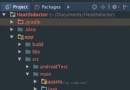 Android greenDAO數據庫配置教程
Android greenDAO數據庫配置教程
一、環境配置1、在Android Studio中,在.src/main目錄下新建一個java-gen文件夾,和java文件夾同級。用於存放greenDAO生成的DaoMa
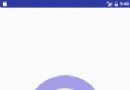 android多線程-AsyncTask之工作原理深入解析(上)
android多線程-AsyncTask之工作原理深入解析(上)
前兩篇我們分析android的異步線程類HandlerThread與IntentService,它們都是android系統獨有的線程類,而android中還有另一個比較重
 android---UI---RecyclerView實現瀑布流
android---UI---RecyclerView實現瀑布流
一.包引入dependencies { compile fileTree(dir: 'libs', include: ['*.jar'
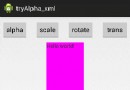 Android自定義控件:動畫類----alpha、scale、translate、rotate、set的xml屬性及用法
Android自定義控件:動畫類----alpha、scale、translate、rotate、set的xml屬性及用法
一、概述Android的animation由四種類型組成:C、scale、translate、rotate,對應android官方文檔地址:《Animation Reso