編輯:關於Android編程
今天我們學習如何自定義TextView組件,讓它既能顯示文本,又能顯示圖像,達到“圖文並茂”的效果。這種情景在新聞、文章、彩信內容中很常見。下面給出該場景的案例:
一、案例技術要點
1.創建attrs.xml文件用於設置自定義組件的屬性、類型和樣式。
2.利用android.content.res.TypedArray類將自定義組件裝載到程序,以供程序調用。
[java]
TypedArray typedArray = context.obtainStyledAttributes(attrs, R.styleable.customTextView);
TypedArray typedArray = context.obtainStyledAttributes(attrs, R.styleable.customTextView);3.布局文件引入自定義組件需要如下設置
自定義組件命名空間:
[html]
xmlns:custom="http://schemas.android.com/apk/res/com.custom.textview"
xmlns:custom="http://schemas.android.com/apk/res/com.custom.textview"自定義組件標簽:
[html] view plaincopyprint?
<com.custom.textview.CustomTextView .../>
<com.custom.textview.CustomTextView .../>4.構造一個HashMap數據結構,用於保存自定義組件的內容類型和值。
key:自定義組件的內容類型(image、text)
value:自定義組件的內容值(imageUrl,CharSequence)
5.利用android.widget.LinearLayout.LayoutParams類用於設置組件的布局參數。這裡需要根據顯示內容的類型動態地設置組件的布局參數。
二、案例代碼陳列
AndroidManifest.xml
[html]
<manifest xmlns:android="http://schemas.android.com/apk/res/android"
package="com.custom.textview"
android:versionCode="1"
android:versionName="1.0" >
<uses-sdk
android:minSdkVersion="8"
android:targetSdkVersion="15" />
<uses-permission android:name="android.permission.INTERNET"/>
<application
android:icon="@drawable/ic_launcher"
android:label="@string/app_name">
<activity
android:name=".MainActivity"
android:label="@string/app_name" >
<intent-filter>
<action android:name="android.intent.action.MAIN" />
<category android:name="android.intent.category.LAUNCHER" />
</intent-filter>
</activity>
</application>
</manifest>
<manifest xmlns:android="http://schemas.android.com/apk/res/android"
package="com.custom.textview"
android:versionCode="1"
android:versionName="1.0" >
<uses-sdk
android:minSdkVersion="8"
android:targetSdkVersion="15" />
<uses-permission android:name="android.permission.INTERNET"/>
<application
android:icon="@drawable/ic_launcher"
android:label="@string/app_name">
<activity
android:name=".MainActivity"
android:label="@string/app_name" >
<intent-filter>
<action android:name="android.intent.action.MAIN" />
<category android:name="android.intent.category.LAUNCHER" />
</intent-filter>
</activity>
</application>
</manifest>strings.xml
[html] view plaincopyprint?
<resources>
<string name="app_name">自定義TextView實現圖文並茂</string>
</resources>
<resources>
<string name="app_name">自定義TextView實現圖文並茂</string>
</resources>自定義TextView組件的屬性類型樣式文件:attrs.xml[html] view plaincopyprint?
<?xml version="1.0" encoding="utf-8"?>
<resources>
<declare-styleable name="customTextView">
<attr name="image_width" format="dimension" />
<attr name="image_height" format="dimension" />
<attr name="text_color" format="color" />
<attr name="text_size" format="dimension" />
</declare-styleable>
</resources>
<?xml version="1.0" encoding="utf-8"?>
<resources>
<declare-styleable name="customTextView">
<attr name="image_width" format="dimension" />
<attr name="image_height" format="dimension" />
<attr name="text_color" format="color" />
<attr name="text_size" format="dimension" />
</declare-styleable>
</resources>main.xml
[java] view plaincopyprint?
<?xml version="1.0" encoding="utf-8" ?>
<LinearLayout xmlns:android="http://schemas.android.com/apk/res/android"
xmlns:custom="http://schemas.android.com/apk/res/com.custom.textview"
android:layout_width="match_parent"
android:layout_height="match_parent"
android:orientation="vertical"
android:background="@android:color/white" >
<com.custom.textview.CustomTextView
android:id="@+id/textView"
android:layout_width="match_parent"
android:layout_height="wrap_content"
custom:image_width="200dp"
custom:image_height="50dp" />
</LinearLayout>
<?xml version="1.0" encoding="utf-8" ?>
<LinearLayout xmlns:android="http://schemas.android.com/apk/res/android"
xmlns:custom="http://schemas.android.com/apk/res/com.custom.textview"
android:layout_width="match_parent"
android:layout_height="match_parent"
android:orientation="vertical"
android:background="@android:color/white" >
<com.custom.textview.CustomTextView
android:id="@+id/textView"
android:layout_width="match_parent"
android:layout_height="wrap_content"
custom:image_width="200dp"
custom:image_height="50dp" />
</LinearLayout>自定義組件類:CustomTextView.java
[java]
package com.custom.textview;
import java.net.URL;
import java.util.ArrayList;
import java.util.HashMap;
import android.content.Context;
import android.content.res.TypedArray;
import android.graphics.drawable.Drawable;
import android.os.Handler;
import android.os.Message;
import android.os.SystemClock;
import android.text.Html;
import android.util.AttributeSet;
import android.view.Gravity;
import android.widget.ImageView;
import android.widget.LinearLayout;
import android.widget.TextView;
public class CustomTextView extends LinearLayout {
private Context context;
private TypedArray typedArray;
private LayoutParams params;
public CustomTextView(Context context) {
super(context);
}
public CustomTextView(Context context, AttributeSet attrs) {
super(context, attrs);
this.context = context;
this.setOrientation(LinearLayout.VERTICAL);
// 從attrs.xml中獲取自定義屬性
typedArray = context.obtainStyledAttributes(attrs, R.styleable.customTextView);
}
public void setText(ArrayList<HashMap<String, String>> data) {
for (HashMap<String, String> hashMap : data) {
String type = hashMap.get("type");
String value = hashMap.get("value");
// 如果內容類型是圖片
if (type.equals("image")) {
// 設置圖片顯示寬高、集中
int imageWidth = typedArray.getDimensionPixelOffset(R.styleable.customTextView_image_width, 100);
int imageHeight = typedArray.getDimensionPixelOffset(R.styleable.customTextView_image_height, 100);
ImageView imageView = new ImageView(context);
params = new LayoutParams(imageWidth, imageHeight);
params.gravity = Gravity.CENTER_HORIZONTAL;
imageView.setLayoutParams(params);
// 顯示默認圖片
imageView.setImageResource(R.drawable.ic_launcher);
// 將ImageView添加到CustomTextView中
addView(imageView);
// 開啟工作線程異步加載圖片
new DownloadWork(value, imageView).start();
} else if (type.equals("text")) {
int textColor = typedArray.getColor(R.styleable.customTextView_text_color, 0xFF0000FF);
float textSize = typedArray.getDimension(R.styleable.customTextView_text_size, 16);
TextView textView = new TextView(context);
textView.setLayoutParams(new LayoutParams(LayoutParams.MATCH_PARENT, LayoutParams.WRAP_CONTENT));
textView.setText(Html.fromHtml(value));
textView.setTextColor(textColor);
textView.setTextSize(textSize);
addView(textView);
}
}
}
private class DownloadWork extends Thread {
private String imageUrl;
private ImageView imageView;
public DownloadWork(String imageUrl, ImageView imageView) {
this.imageUrl = imageUrl;
this.imageView = imageView;
}
@Override
public void run() {
URL url = null;
Drawable drawable = null;
int newImageWidth = 0;
int newImageHeight = 0;
try {
url = new URL(imageUrl);
drawable = Drawable.createFromStream(url.openStream(), "image");
// 對圖片進行縮放
newImageWidth = drawable.getIntrinsicWidth() / 3;
newImageHeight = drawable.getIntrinsicHeight() / 3;
} catch (Exception e) {
e.printStackTrace();
}
SystemClock.sleep(2000);
HashMap<String, Object> map = new HashMap<String, Object>();
map.put("imageView", imageView);
map.put("drawable", drawable);
Message msg = handler.obtainMessage();
msg.obj = map;
msg.arg1 = newImageWidth;
msg.arg2 = newImageHeight;
handler.sendMessage(msg);
}
}
private Handler handler = new Handler() {
public void handleMessage(Message msg) {
@SuppressWarnings("unchecked")
HashMap<String, Object> map = (HashMap<String, Object>) msg.obj;
ImageView imageView = (ImageView) map.get("imageView");
LayoutParams params = new LayoutParams(msg.arg1, msg.arg2);
params.gravity = Gravity.CENTER_HORIZONTAL;
imageView.setLayoutParams(params);
Drawable drawable = (Drawable) map.get("drawable");
imageView.setImageDrawable(drawable);
}
};
}
package com.custom.textview;
import java.net.URL;
import java.util.ArrayList;
import java.util.HashMap;
import android.content.Context;
import android.content.res.TypedArray;
import android.graphics.drawable.Drawable;
import android.os.Handler;
import android.os.Message;
import android.os.SystemClock;
import android.text.Html;
import android.util.AttributeSet;
import android.view.Gravity;
import android.widget.ImageView;
import android.widget.LinearLayout;
import android.widget.TextView;
public class CustomTextView extends LinearLayout {
private Context context;
private TypedArray typedArray;
private LayoutParams params;
public CustomTextView(Context context) {
super(context);
}
public CustomTextView(Context context, AttributeSet attrs) {
super(context, attrs);
this.context = context;
this.setOrientation(LinearLayout.VERTICAL);
// 從attrs.xml中獲取自定義屬性
typedArray = context.obtainStyledAttributes(attrs, R.styleable.customTextView);
}
public void setText(ArrayList<HashMap<String, String>> data) {
for (HashMap<String, String> hashMap : data) {
String type = hashMap.get("type");
String value = hashMap.get("value");
// 如果內容類型是圖片
if (type.equals("image")) {
// 設置圖片顯示寬高、集中
int imageWidth = typedArray.getDimensionPixelOffset(R.styleable.customTextView_image_width, 100);
int imageHeight = typedArray.getDimensionPixelOffset(R.styleable.customTextView_image_height, 100);
ImageView imageView = new ImageView(context);
params = new LayoutParams(imageWidth, imageHeight);
params.gravity = Gravity.CENTER_HORIZONTAL;
imageView.setLayoutParams(params);
// 顯示默認圖片
imageView.setImageResource(R.drawable.ic_launcher);
// 將ImageView添加到CustomTextView中
addView(imageView);
// 開啟工作線程異步加載圖片
new DownloadWork(value, imageView).start();
} else if (type.equals("text")) {
int textColor = typedArray.getColor(R.styleable.customTextView_text_color, 0xFF0000FF);
float textSize = typedArray.getDimension(R.styleable.customTextView_text_size, 16);
TextView textView = new TextView(context);
textView.setLayoutParams(new LayoutParams(LayoutParams.MATCH_PARENT, LayoutParams.WRAP_CONTENT));
textView.setText(Html.fromHtml(value));
textView.setTextColor(textColor);
textView.setTextSize(textSize);
addView(textView);
}
}
}
private class DownloadWork extends Thread {
private String imageUrl;
private ImageView imageView;
public DownloadWork(String imageUrl, ImageView imageView) {
this.imageUrl = imageUrl;
this.imageView = imageView;
}
@Override
public void run() {
URL url = null;
Drawable drawable = null;
int newImageWidth = 0;
int newImageHeight = 0;
try {
url = new URL(imageUrl);
drawable = Drawable.createFromStream(url.openStream(), "image");
// 對圖片進行縮放
newImageWidth = drawable.getIntrinsicWidth() / 3;
newImageHeight = drawable.getIntrinsicHeight() / 3;
} catch (Exception e) {
e.printStackTrace();
}
SystemClock.sleep(2000);
HashMap<String, Object> map = new HashMap<String, Object>();
map.put("imageView", imageView);
map.put("drawable", drawable);
Message msg = handler.obtainMessage();
msg.obj = map;
msg.arg1 = newImageWidth;
msg.arg2 = newImageHeight;
handler.sendMessage(msg);
}
}
private Handler handler = new Handler() {
public void handleMessage(Message msg) {
@SuppressWarnings("unchecked")
HashMap<String, Object> map = (HashMap<String, Object>) msg.obj;
ImageView imageView = (ImageView) map.get("imageView");
LayoutParams params = new LayoutParams(msg.arg1, msg.arg2);
params.gravity = Gravity.CENTER_HORIZONTAL;
imageView.setLayoutParams(params);
Drawable drawable = (Drawable) map.get("drawable");
imageView.setImageDrawable(drawable);
}
};
}
MainActivity.java
[java]
package com.custom.textview;
import java.util.ArrayList;
import java.util.HashMap;
import android.app.Activity;
import android.os.Bundle;
public class MainActivity extends Activity {
private final String text = " <p> 今年浙江衛視憑《中國好聲音》一舉做大" +
",其巨大的影響力直接波及到了各家衛視“跨年晚會”的戰略部署。日前" +
",“跨年晚會”概念的鼻祖湖南衛視率先表示“退出跨年燒錢大戰”。" +
"但據湖南衛視內部人士透露,即使如此,今年的湖南跨年晚會也將會掂出“跨年季”這個概念" +
",“也就是從12月27日到12月31日,連續五天,我們將相繼用《百變大咖秀》、《快樂大本營》" +
"、《女人如歌》、《天天向上》的特別節目來連續打造這個”季“的概念,直到12月31日的那場晚會。”</p>";
@Override
public void onCreate(Bundle savedInstanceState) {
super.onCreate(savedInstanceState);
setContentView(R.layout.main);
// 采集顯示內容數據
ArrayList<HashMap<String, String>> data = new ArrayList<HashMap<String,String>>();
HashMap<String, String> part1 = new HashMap<String, String>();
part1.put("type", "image");
part1.put("value", "http://www.linuxidc.com/upload/2012_12/121218101020341.png");
HashMap<String, String> part2 = new HashMap<String, String>();
part2.put("type", "text");
part2.put("value", text);
HashMap<String, String> part3 = new HashMap<String, String>();
part3.put("type", "image");
part3.put("value", "http://www.linuxidc.com/upload/2012_12/121218101020341.png");
data.add(part1);
data.add(part2);
data.add(part3);
CustomTextView customTextView = (CustomTextView) findViewById(R.id.textView);
customTextView.setText(data);
}
}
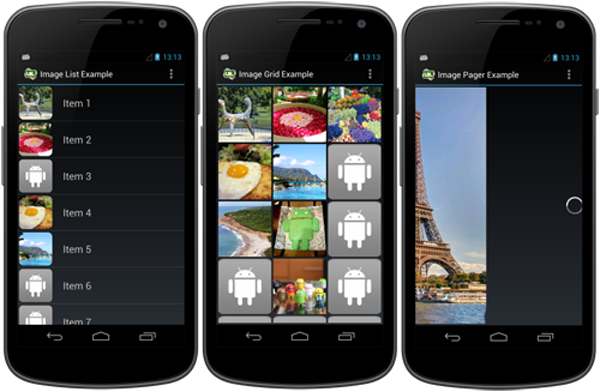 Android圖片加載框架 Universal-Image-Loader 妙用
Android圖片加載框架 Universal-Image-Loader 妙用
Android開源框架Universal-Image-Loader就像圖片加載守護者,為我們提供了豐富的功能特性:(1)多線程加載圖像(異步或同步);(2)高度可定制化i
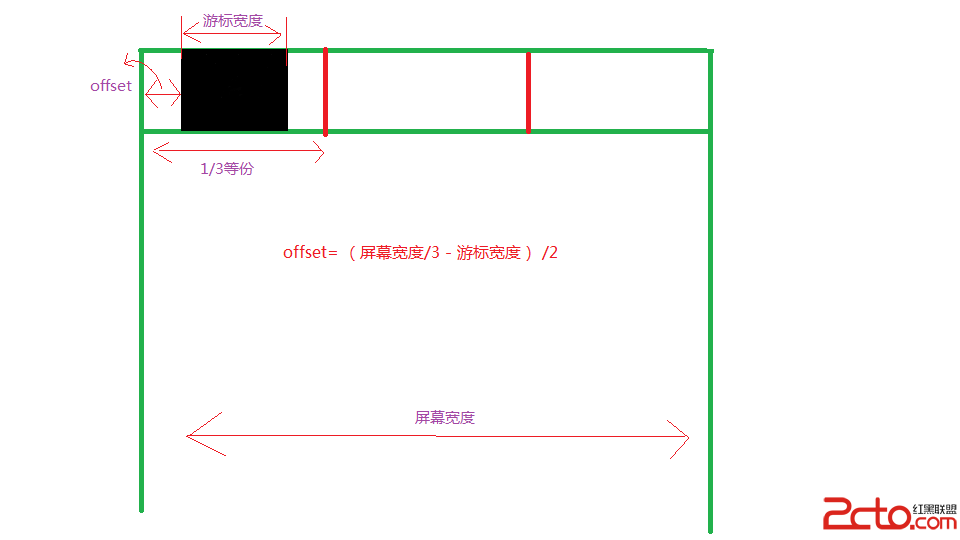 Android UI設計——ViewPage中自定義標題欄(四)
Android UI設計——ViewPage中自定義標題欄(四)
我們在上一篇博客《Android UI設計——ViewPage中PagerTabStrip與PagerTitleStrip添加標題欄(三)》 中學
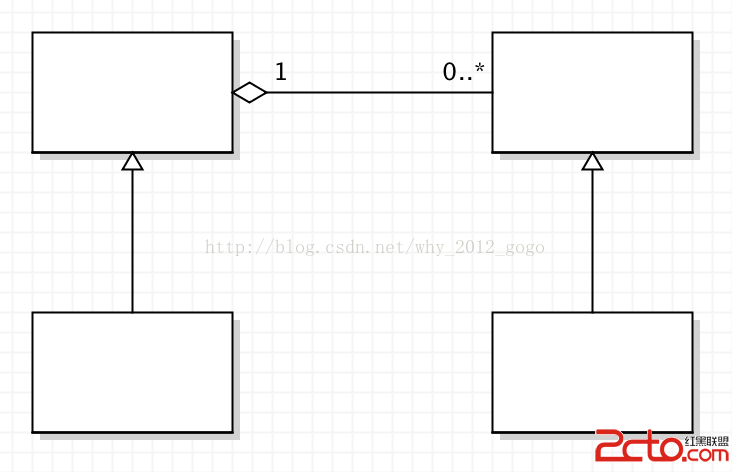 觀察者模式在android中使用
觀察者模式在android中使用
觀察者模式(Observer)觀察者模式是對象的行為模式,又被叫做為模型-視圖模式。這種模式定義了一種一對多的依賴關系,使多個觀察者對象同時監聽某個角色對象。一旦這個角色
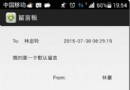 如何使用Android實現接口實信息在留言板顯示
如何使用Android實現接口實信息在留言板顯示
下面通過圖文並茂的方式給大家分享下如何使用Android實現接口實信息在留言板顯示。 看到標題,顧名思義,我今天只是和大家
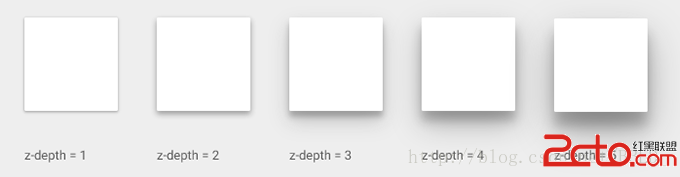 Android Meterial Design-Defining Shadows and Clipping Views(定義陰影和裁剪視圖)-(四)
Android Meterial Design-Defining Shadows and Clipping Views(定義陰影和裁剪視圖)-(四)
Material Design引入了深度的UI元素。深入幫