編輯:關於Android編程
看效果:
如果對效果感興趣, 請耐心看完, 其實不復雜.
需要android-support-v4.jar的支持.
--------------------------------------------------------------------------------
主布局文件activity_main.xml
1234567 <android.support.v4.view.ViewPager xmlns:android="http://schemas.android.com/apk/res/android"
xmlns:tools="http://schemas.android.com/tools"
android:id="@+id/pager"
android:layout_width="match_parent"
android:layout_height="match_parent"
tools:context=".MainActivity" >
</android.support.v4.view.ViewPager>
--------------------------------------------------------------------------------
主Activity, 核心是給mViewPager設置一個Adapter--mFragmentAdapter
1234567891011121314151617 public class MainActivity extends FragmentActivity {
private FragmentAdapter mFragmentAdapter;
private ViewPager mViewPager;
@Override
protected void onCreate(Bundle savedInstanceState) {
super.onCreate(savedInstanceState);
setContentView(R.layout.activity_main);
mFragmentAdapter = new FragmentAdapter(MainActivity.this, getSupportFragmentManager());
mViewPager = (ViewPager) findViewById(R.id.pager);
mViewPager.setAdapter(mFragmentAdapter);
}
@Override
public boolean onCreateOptionsMenu(Menu menu) {
getMenuInflater().inflate(R.menu.main, menu);
return true;
}
}
--------------------------------------------------------------------------------
接下來看看FragmentAdapter如何實現的.
123456789101112131415161718192021222324252627282930313233 public class FragmentAdapter extends FragmentPagerAdapter {
private Context mContext;
public FragmentAdapter(Context context, FragmentManager fm) {
super(fm);
mContext = context;
}
@Override
public Fragment getItem(int position) {
Fragment fragment;
if (position == 2) {
fragment = new AboutMeFragment();
} else {
fragment = new TabFragment();
Bundle args = new Bundle();
args.putInt(TabFragment.TAB_POSITION, position + 1);
fragment.setArguments(args);
}
return fragment;
}
@Override
public int getCount() {
return 3;
}
@Override
public CharSequence getPageTitle(int position) {
if (position == 2) {
return mContext.getString(R.string.about_me_title);
} else {
Locale l = Locale.getDefault();
return mContext.getString(R.string.tab_fragment_title, position +1).toUpperCase(l);
}
}
}
在getCount()裡面設置了3個Tab頁, 等position==2的時候也就是最後一個頁, 我設置了一個不同於前兩個頁的about_me頁面. 主要是表示: 可以根據需要設置不同類型的Fragment到Adapter裡面. 這裡兩種Fragment分別是TabFragment()和AboutMeFragment()
--------------------------------------------------------------------------------
TabFragment的布局文件只有一個TextView, 就不貼了, 直接看java文件
1234567891011121314151617181920 import android.os.Bundle;
import android.support.v4.app.Fragment;
import android.view.LayoutInflater;
import android.view.View;
import android.view.ViewGroup;
import android.widget.TextView;
import com.lichen.remind.R;
public class TabFragment extends Fragment {
public static final String TAB_POSITION = "tab_position";
public TabFragment() {
}
@Override
public View onCreateView(LayoutInflater inflater, ViewGroup container,
Bundle savedInstanceState) {
View rootView = inflater.inflate(R.layout.fragment_tab, container, false);
TextView tabLabel = (TextView) rootView.findViewById(R.id.tab_label);
tabLabel.setText(getString(R.string.tab_fragment_content, getArguments().getInt(TAB_POSITION)));
return rootView;
}
}
--------------------------------------------------------------------------------
AboutMeFragment的布局文件fragment_tab.xml, 其實也一個TextView, 不過使用了android:drawableTop=""屬性.
123456789101112 <?xml version="1.0" encoding="utf-8"?>
<LinearLayout xmlns:android="http://schemas.android.com/apk/res/android"
android:layout_width="match_parent"
android:layout_height="match_parent"
android:gravity="center_horizontal|center_vertical"
android:orientation="vertical" >
<TextView
android:layout_width="wrap_content"
android:layout_height="wrap_content"
android:drawableTop="@drawable/me"
android:text="@string/about_me_email"/>
</LinearLayout>
然後是AboutMeFragment.java
1234567891011121314 import android.os.Bundle;
import android.support.v4.app.Fragment;
import android.view.LayoutInflater;
import android.view.View;
import android.view.ViewGroup;
import com.lichen.remind.R;
public class AboutMeFragment extends Fragment {
@Override
public View onCreateView(LayoutInflater inflater, ViewGroup container,
Bundle savedInstanceState) {
View rootView = inflater.inflate(R.layout.fragment_about_me,container, false);
return rootView;
}
}
--------------------------------------------------------------------------------
資源文件strings.xml中, 使用了替換值得方式.
123456789 <?xml version="1.0" encoding="utf-8"?>
<resources xmlns:xliff="urn:oasis:names:tc:xliff:document:1.2">
<string name="app_name">Remind</string>
<string name="action_settings">Settings</string>
<string name="about_me_title">關於我</string>
<string name="about_me_email">[email protected]</string>
<string name="tab_fragment_title">第 <xliff:gid="tab_fragment_title_position">%1$d</xliff:g> 個Tab</string>
<string name="tab_fragment_content">這是第 <xliff:gid="tab_fragment_content_position">%1$d</xliff:g> 個Tab頁面</string>
</resources>
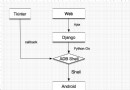 AndroidTestTool開發筆記
AndroidTestTool開發筆記
前言 這段時間在Testerhome上看了一些有關性能測試的帖子,看別人的東西,始終是別人的,只有自己寫一遍才能體會其中的細節,雖然說不要重復造輪子,但是這種基礎的東西
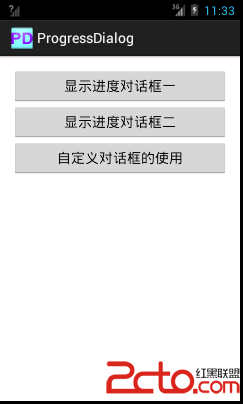 Android對話框(二)ProgressDialog
Android對話框(二)ProgressDialog
main.xml custom_dialog.xml package com.example.p
 Android實現刮刮樂效果
Android實現刮刮樂效果
前幾個月剛接觸Android的時候做了一個小項目,其中也用到了類似刮刮樂的效果,現在把代碼貼出來 首先要做一個類似橡皮擦的東西吧,然後才能
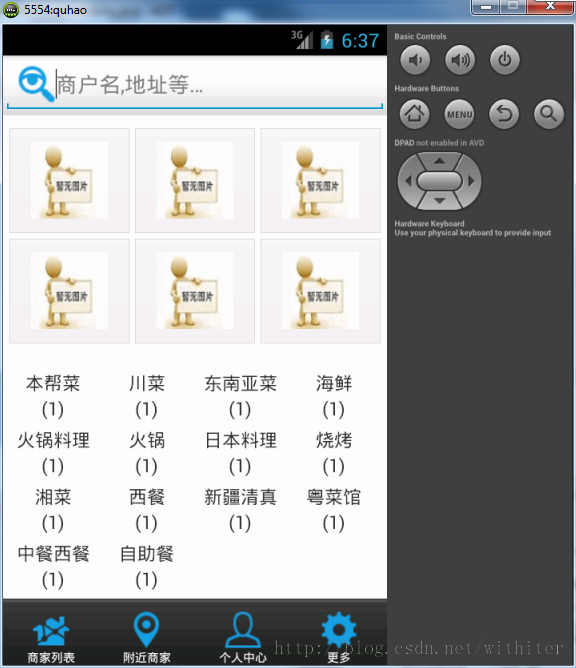 Android實現定制返回按鈕動畫效果的方法
Android實現定制返回按鈕動畫效果的方法
今天我們來講一講Andorid中如何定制返回按鈕的動畫效果。我將結合實際應用來闡述如何使用。首先來看一個效果截圖,有一個搜索按鈕在一個頁面的頂部:我之前實現的方式是和百度