編輯:關於Android編程
使用Activity的openFileOutput()方法保存文件,文件是存放在手機空間上,一般手機的存儲空間不是很大,存放些小文件還行,如果要存放像視頻這樣的大文件,是不可行的。對於像視頻這樣的大文件,我們可以把它存放在SDCard。 SDCard是干什麼的?你可以把它看作是移動硬盤或U盤。
在模擬器中使用SDCard,你需要先創建一張SDCard卡(當然不是真的SDCard,只是鏡像文件)。創建SDCard可以在Eclipse創建模擬器時隨同創建,也可以使用DOS命令進行創建,如下:
在Dos窗口中進入android SDK安裝路徑的tools目錄,輸入以下命令創建一張容量為2G的SDCard,文件後綴可以隨便取,建議使用.img:
mksdcard 2048M D:\AndroidTool\sdcard.img
在程序中訪問SDCard,你需要申請訪問SDCard的權限。
在AndroidManifest.xml中加入訪問SDCard的權限如下:
<!-- 在SDCard中創建與刪除文件權限 -->
<uses-permission android:name="android.permission.MOUNT_UNMOUNT_FILESYSTEMS"/>
<!-- 往SDCard寫入數據權限 -->
<uses-permission android:name="android.permission.WRITE_EXTERNAL_STORAGE"/>
要往SDCard存放文件,程序必須先判斷手機是否裝有SDCard,並且可以進行讀寫。
注意:訪問SDCard必須在AndroidManifest.xml中加入訪問SDCard的權限
if(Environment.getExternalStorageState().equals(Environment.MEDIA_MOUNTED)){
File sdCardDir = Environment.getExternalStorageDirectory();//獲取SDCard目錄
File saveFile = new File(sdCardDir, “itcast.txt”);
FileOutputStream outStream = new FileOutputStream(saveFile);
outStream.write("趙雅智博客".getBytes());
outStream.close();
}
Environment.getExternalStorageState()方法用於獲取SDCard的狀態,如果手機裝有SDCard,並且可以進行讀寫,那麼方法返回的狀態等於Environment.MEDIA_MOUNTED。
Environment.getExternalStorageDirectory()方法用於獲取SDCard的目錄,當然要獲取SDCard的目錄,你也可以這樣寫:
File sdCardDir = new File("/sdcard"); //獲取SDCard目錄
File saveFile = new File(sdCardDir, "itcast.txt");
//上面兩句代碼可以合成一句: File saveFile = new File("/sdcard/itcast.txt");
FileOutputStream outStream = new FileOutputStream(saveFile);
outStream.write("趙雅智test".getBytes());
outStream.close();
實例login
AndroidManifest.xml
[html] view plaincopyprint?
<?xml version="1.0" encoding="utf-8"?>
<manifest xmlns:android="http://schemas.android.com/apk/res/android"
package="com.example.lession03_login_sd"
android:versionCode="1"
android:versionName="1.0" >
<uses-sdk
android:minSdkVersion="8"
android:targetSdkVersion="17" />
<uses-permission android:name="android.permission.MOUNT_UNMOUNT_FILESYSTEMS"/>
<uses-permission android:name="android.permission.WRITE_EXTERNAL_STORAGE"/>
<application
android:allowBackup="true"
android:icon="@drawable/ic_launcher"
android:label="@string/app_name"
android:theme="@style/AppTheme" >
<activity
android:name="com.example.lession03_login_sd.LoginActivity"
android:label="@string/app_name" >
<intent-filter>
<action android:name="android.intent.action.MAIN" />
<category android:name="android.intent.category.LAUNCHER" />
</intent-filter>
</activity>
</application>
</manifest>
<?xml version="1.0" encoding="utf-8"?>
<manifest xmlns:android="http://schemas.android.com/apk/res/android"
package="com.example.lession03_login_sd"
android:versionCode="1"
android:versionName="1.0" >
<uses-sdk
android:minSdkVersion="8"
android:targetSdkVersion="17" />
<uses-permission android:name="android.permission.MOUNT_UNMOUNT_FILESYSTEMS"/>
<uses-permission android:name="android.permission.WRITE_EXTERNAL_STORAGE"/>
<application
android:allowBackup="true"
android:icon="@drawable/ic_launcher"
android:label="@string/app_name"
android:theme="@style/AppTheme" >
<activity
android:name="com.example.lession03_login_sd.LoginActivity"
android:label="@string/app_name" >
<intent-filter>
<action android:name="android.intent.action.MAIN" />
<category android:name="android.intent.category.LAUNCHER" />
</intent-filter>
</activity>
</application>
</manifest>
布局文件
<LinearLayout xmlns:android="http://schemas.android.com/apk/res/android"
xmlns:tools="http://schemas.android.com/tools"
android:layout_width="match_parent"
android:layout_height="match_parent"
android:orientation="vertical" >
<LinearLayout
android:layout_width="match_parent"
android:layout_height="wrap_content" >
<TextView
android:id="@+id/view_name"
android:layout_width="wrap_content"
android:layout_height="wrap_content"
android:text="@string/login_name" />
<EditText
android:id="@+id/edit_name"
android:layout_width="0dp"
android:layout_height="wrap_content"
android:layout_weight="1"
android:ems="10"
android:inputType="textPersonName" >
<requestFocus />
</EditText>
</LinearLayout>
<LinearLayout
android:layout_width="match_parent"
android:layout_height="wrap_content" >
<TextView
android:id="@+id/view_pass"
android:layout_width="wrap_content"
android:layout_height="wrap_content"
android:text="@string/login_pass" />
<EditText
android:id="@+id/edit_pass"
android:layout_width="0dp"
android:layout_height="wrap_content"
android:layout_weight="1"
android:ems="10"
android:inputType="textPersonName" >
<requestFocus />
</EditText>
</LinearLayout>
<LinearLayout
android:layout_width="match_parent"
android:layout_height="wrap_content" >
<RadioGroup
android:id="@+id/radioGroup1"
android:layout_width="wrap_content"
android:layout_height="wrap_content"
android:orientation="horizontal"
tools:ignore="UselessParent" >
<RadioButton
android:id="@+id/radio_rom"
android:layout_width="wrap_content"
android:layout_height="wrap_content"
android:checked="true"
android:text="@string/login_rom" />
<RadioButton
android:id="@+id/radio_sp"
android:layout_width="wrap_content"
android:layout_height="wrap_content"
android:text="@string/login_sp" />
<RadioButton
android:id="@+id/radio_sd"
android:layout_width="wrap_content"
android:layout_height="wrap_content"
android:text="@string/login_sd" />
</RadioGroup>
</LinearLayout>
<LinearLayout
android:layout_width="match_parent"
android:layout_height="wrap_content" >
<Button
android:id="@+id/button_login"
android:layout_width="wrap_content"
android:layout_height="wrap_content"
android:text="@string/login_login" />
<CheckBox
android:id="@+id/check_remember"
android:layout_width="wrap_content"
android:layout_height="wrap_content"
android:layout_marginLeft="100dp"
android:text="@string/login_remember" />
</LinearLayout>
</LinearLayout>
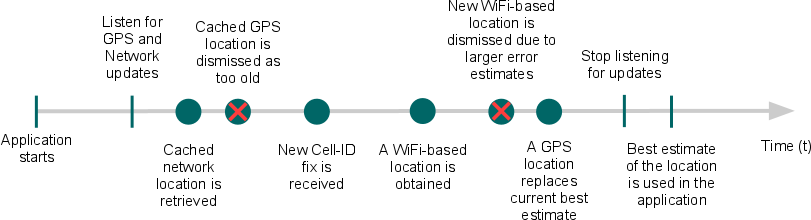 Android官方文檔之Location and Sensors APIs(上)
Android官方文檔之Location and Sensors APIs(上)
定位(Location) 和 傳感器(Sensors)API充分發揮了移動設備的優勢,您可以調用這些API,制作出交互性較高的應用程序,比如使用設備自帶的GPS模塊定位、
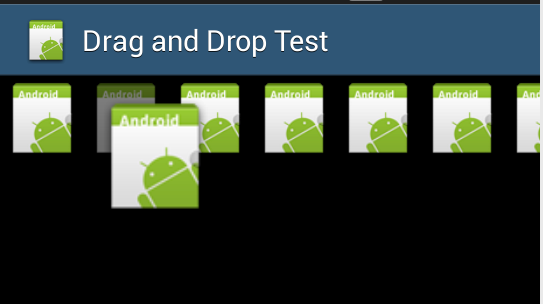 Android HorizontalScrollView內子控件橫向拖拽實例代碼
Android HorizontalScrollView內子控件橫向拖拽實例代碼
前言 網上ListView上下拖動的例子有,效果也很好,但是項目要橫著拖的,只要硬著頭
 Android簡易實戰教程--第二十八話《加載大圖片》
Android簡易實戰教程--第二十八話《加載大圖片》
Android系統以ARGB表示每個像素,所以每個像素占用4個字節,很容易內存溢出。假設手機內存比較小,而要去加載一張像素很高的圖片的時候,就會因為內存不足導致崩潰。這種
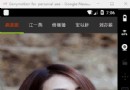 ViewPager頂部導航欄聯動效果(標題欄條目多)
ViewPager頂部導航欄聯動效果(標題欄條目多)
如果標題欄過多,超過屏幕的寬度,該怎麼弄,下面我們就來解決一下,效果如下:其實和之前寫的也差不多,我就是在哪個demo裡面添加和修改了一下,就加了幾個title標題,加了