編輯:關於Android編程
記得我之前參與開發過一個華為的項目,要求程序可以支持好幾種終端設備,其中就包括Android手機和Android Pad。然後為了節省人力,公司無節操地讓Android手機和Android Pad都由我們團隊開發。當時項目組定的方案是,制作兩個版本的App,一個手機版,一個Pad版。由於當時手機版的主體功能已經做的差不多了,所以Pad版基本上就是把手機版的代碼完全拷過來,然後再根據平板的特性部分稍作修改就好了。
但是,從此以後我們就非常苦逼了。每次要添加什麼新功能,同樣的代碼要寫兩遍。每次要修復任何bug,都要在手機版代碼和Pad版代碼裡各修改一遍。這還不算什麼,每到出版本的時候就更離譜了。華為要求每次需要出兩個版本,一個華為內網環境的版本,一個客戶現場的版本,而現在又分了手機和Pad,也就是每次需要出四個版本。如果在出完版本後自測還出現了問題,就可以直接通宵了。這尤其是苦了我們的X總(由於他dota打的比較好,我都喜歡叫他X神)。他在我們項目組中單獨維護一個模塊,並且每次打版本都是由他負責,加班的時候我們都能跑,就是他跑不了。這裡也是贊揚一下我們X神的敬業精神,如果他看得到的話。
經歷過那麼苦逼時期的我也就開始思考,可不可以制作同時兼容手機和平板的App呢?答案當然是肯定的,不過我這個人比較懶,一直也提不起精神去鑽研這個問題。直到我一個在美國留學的朋友Gong讓我幫她解決她的研究生導師布置的作業(我知道你研究生導師看不懂中文 ^-^),正好涉及到了這一塊,也就借此機會研究了一下,現在拿出來跟大家分享。
我們先來看一下Android手機的設置界面,點擊一下Sound,可以跳轉到聲音設置界面,如下面兩張圖所示:

然後再來看一下Android Pad的設置界面,主設置頁面和聲音設置頁面都是在一個界面顯示的,如下圖所示:
如果這分別是兩個不同的App做出的效果,那沒有絲毫驚奇之處。但如果是同一個App,在手機上和平板上運行分別有以上兩種效果的話,你是不是就已經心動了?我們現在就來模擬實現一下。
首先你需要對Fragment有一定的了解,如果你還沒接觸過Fragment,建議可以先閱讀 Android Fragment完全解析,關於碎片你所需知道的一切 這篇文章。並且本次的代碼是運行在Android 4.0版本上的,如果你的SDK版本還比較低的話,建議可以先升升級了。
新建一個Android項目,取名叫FragmentDemo。打開或新建MainActivity作為程序的主Activity,裡面有如下自動生成的內容:
[java]
public class MainActivity extends Activity {
@Override
public void onCreate(Bundle savedInstanceState) {
super.onCreate(savedInstanceState);
setContentView(R.layout.activity_main);
}
}
public class MainActivity extends Activity {
@Override
public void onCreate(Bundle savedInstanceState) {
super.onCreate(savedInstanceState);
setContentView(R.layout.activity_main);
}
}作為一個Android老手,上面的代碼實在太小兒科了,每個Activity中都會有這樣的代碼。不過今天我們的程序可不會這麼簡單,加載布局這一塊還是大有文章的。
打開或新建res/layout/activity_main.xml作為程序的主布局文件,裡面代碼如下:
[html]
<LinearLayout xmlns:android="http://schemas.android.com/apk/res/android"
xmlns:tools="http://schemas.android.com/tools"
android:layout_width="fill_parent"
android:layout_height="fill_parent"
android:orientation="horizontal"
tools:context=".MainActivity" >
<fragment
android:id="@+id/menu_fragment"
android:name="com.example.fragmentdemo.MenuFragment"
android:layout_width="fill_parent"
android:layout_height="fill_parent"
/>
</LinearLayout>
<LinearLayout xmlns:android="http://schemas.android.com/apk/res/android"
xmlns:tools="http://schemas.android.com/tools"
android:layout_width="fill_parent"
android:layout_height="fill_parent"
android:orientation="horizontal"
tools:context=".MainActivity" >
<fragment
android:id="@+id/menu_fragment"
android:name="com.example.fragmentdemo.MenuFragment"
android:layout_width="fill_parent"
android:layout_height="fill_parent"
/>
</LinearLayout>這個布局引用了一個MenuFragment,我們稍後來進行實現,先來看一下今天的一個重點,我們需要再新建一個activity_main.xml,這個布局文件名和前面的主布局文件名是一樣的,但是要放在不同的目錄下面。
在res目錄下新建layout-large目錄,然後這個目錄下創建新的activity_main.xml,加入如下代碼:
[html]
<LinearLayout xmlns:android="http://schemas.android.com/apk/res/android"
xmlns:tools="http://schemas.android.com/tools"
android:layout_width="fill_parent"
android:layout_height="fill_parent"
android:orientation="horizontal"
android:baselineAligned="false"
tools:context=".MainActivity"
>
<fragment
android:id="@+id/left_fragment"
android:name="com.example.fragmentdemo.MenuFragment"
android:layout_width="0dip"
android:layout_height="fill_parent"
android:layout_weight="1"
/>
<FrameLayout
android:id="@+id/details_layout"
android:layout_width="0dip"
android:layout_height="fill_parent"
android:layout_weight="3"
></FrameLayout>
</LinearLayout>
<LinearLayout xmlns:android="http://schemas.android.com/apk/res/android"
xmlns:tools="http://schemas.android.com/tools"
android:layout_width="fill_parent"
android:layout_height="fill_parent"
android:orientation="horizontal"
android:baselineAligned="false"
tools:context=".MainActivity"
>
<fragment
android:id="@+id/left_fragment"
android:name="com.example.fragmentdemo.MenuFragment"
android:layout_width="0dip"
android:layout_height="fill_parent"
android:layout_weight="1"
/>
<FrameLayout
android:id="@+id/details_layout"
android:layout_width="0dip"
android:layout_height="fill_parent"
android:layout_weight="3"
></FrameLayout>
</LinearLayout>
這個布局同樣也引用了MenuFragment,另外還加入了一個FrameLayout用於顯示詳細內容。其實也就是分別對應了平板界面上的左側布局和右側布局。
這裡用到了動態加載布局的技巧,首先Activity中調用 setContentView(R.layout.activity_main) ,表明當前的Activity想加載activity_main這個布局文件。而Android系統又會根據當前的運行環境判斷程序是否運行在大屏幕設備上,如果運行在大屏幕設備上,就加載layout-large目錄下的activity_main.xml,否則就默認加載layout目錄下的activity_main.xml。
關於動態加載布局的更多內容,可以閱讀 Android官方提供的支持不同屏幕大小的全部方法 這篇文章。
下面我們來實現久違的MenuFragment,新建一個MenuFragment類繼承自Fragment,具體代碼如下:
[java]
public class MenuFragment extends Fragment implements OnItemClickListener {
/**
* 菜單界面中只包含了一個ListView。
*/
private ListView menuList;
/**
* ListView的適配器。
*/
private ArrayAdapter<String> adapter;
/**
* 用於填充ListView的數據,這裡就簡單只用了兩條數據。
*/
private String[] menuItems = { "Sound", "Display" };
/**
* 是否是雙頁模式。如果一個Activity中包含了兩個Fragment,就是雙頁模式。
*/
private boolean isTwoPane;
/**
* 當Activity和Fragment建立關聯時,初始化適配器中的數據。
*/
@Override
public void onAttach(Activity activity) {
super.onAttach(activity);
adapter = new ArrayAdapter<String>(activity, android.R.layout.simple_list_item_1, menuItems);
}
/**
* 加載menu_fragment布局文件,為ListView綁定了適配器,並設置了監聽事件。
*/
@Override
public View onCreateView(LayoutInflater inflater, ViewGroup container, Bundle savedInstanceState) {
View view = inflater.inflate(R.layout.menu_fragment, container, false);
menuList = (ListView) view.findViewById(R.id.menu_list);
menuList.setAdapter(adapter);
menuList.setOnItemClickListener(this);
return view;
}
/**
* 當Activity創建完畢後,嘗試獲取一下布局文件中是否有details_layout這個元素,如果有說明當前
* 是雙頁模式,如果沒有說明當前是單頁模式。
*/
@Override
public void onActivityCreated(Bundle savedInstanceState) {
super.onActivityCreated(savedInstanceState);
if (getActivity().findViewById(R.id.details_layout) != null) {
isTwoPane = true;
} else {
isTwoPane = false;
}
}
/**
* 處理ListView的點擊事件,會根據當前是否是雙頁模式進行判斷。如果是雙頁模式,則會動態添加Fragment。
* 如果不是雙頁模式,則會打開新的Activity。
*/
@Override
public void onItemClick(AdapterView<?> arg0, View view, int index, long arg3) {
if (isTwoPane) {
Fragment fragment = null;
if (index == 0) {
fragment = new SoundFragment();
} else if (index == 1) {
fragment = new DisplayFragment();
}
getFragmentManager().beginTransaction().replace(R.id.details_layout, fragment).commit();
} else {
Intent intent = null;
if (index == 0) {
intent = new Intent(getActivity(), SoundActivity.class);
} else if (index == 1) {
intent = new Intent(getActivity(), DisplayActivity.class);
}
startActivity(intent);
}
}
}
public class MenuFragment extends Fragment implements OnItemClickListener {
/**
* 菜單界面中只包含了一個ListView。
*/
private ListView menuList;
/**
* ListView的適配器。
*/
private ArrayAdapter<String> adapter;
/**
* 用於填充ListView的數據,這裡就簡單只用了兩條數據。
*/
private String[] menuItems = { "Sound", "Display" };
/**
* 是否是雙頁模式。如果一個Activity中包含了兩個Fragment,就是雙頁模式。
*/
private boolean isTwoPane;
/**
* 當Activity和Fragment建立關聯時,初始化適配器中的數據。
*/
@Override
public void onAttach(Activity activity) {
super.onAttach(activity);
adapter = new ArrayAdapter<String>(activity, android.R.layout.simple_list_item_1, menuItems);
}
/**
* 加載menu_fragment布局文件,為ListView綁定了適配器,並設置了監聽事件。
*/
@Override
public View onCreateView(LayoutInflater inflater, ViewGroup container, Bundle savedInstanceState) {
View view = inflater.inflate(R.layout.menu_fragment, container, false);
menuList = (ListView) view.findViewById(R.id.menu_list);
menuList.setAdapter(adapter);
menuList.setOnItemClickListener(this);
return view;
}
/**
* 當Activity創建完畢後,嘗試獲取一下布局文件中是否有details_layout這個元素,如果有說明當前
* 是雙頁模式,如果沒有說明當前是單頁模式。
*/
@Override
public void onActivityCreated(Bundle savedInstanceState) {
super.onActivityCreated(savedInstanceState);
if (getActivity().findViewById(R.id.details_layout) != null) {
isTwoPane = true;
} else {
isTwoPane = false;
}
}
/**
* 處理ListView的點擊事件,會根據當前是否是雙頁模式進行判斷。如果是雙頁模式,則會動態添加Fragment。
* 如果不是雙頁模式,則會打開新的Activity。
*/
@Override
public void onItemClick(AdapterView<?> arg0, View view, int index, long arg3) {
if (isTwoPane) {
Fragment fragment = null;
if (index == 0) {
fragment = new SoundFragment();
} else if (index == 1) {
fragment = new DisplayFragment();
}
getFragmentManager().beginTransaction().replace(R.id.details_layout, fragment).commit();
} else {
Intent intent = null;
if (index == 0) {
intent = new Intent(getActivity(), SoundActivity.class);
} else if (index == 1) {
intent = new Intent(getActivity(), DisplayActivity.class);
}
startActivity(intent);
}
}
}這個類的代碼並不長,我簡單的說明一下。在onCreateView方法中加載了menu_fragment這個布局,這個布局裡面包含了一個ListView,然後我們對這個ListView填充了兩個簡單的數據 "Sound" 和 "Display" 。又在onActivityCreated方法中做了一個判斷,如果Activity的布局中包含了details_layout這個元素,那麼當前就是雙頁模式,否則就是單頁模式。onItemClick方法則處理了ListView的點擊事件,發現如果當前是雙頁模式,就動態往details_layout中添加Fragment,如果當前是單頁模式,就直接打開新的Activity。
我們把MenuFragment中引用到的其它內容一個個添加進來。新建menu_fragment.xml文件,加入如下代碼:
[html]
<?xml version="1.0" encoding="UTF-8"?>
<LinearLayout xmlns:android="http://schemas.android.com/apk/res/android"
android:layout_width="fill_parent"
android:layout_height="fill_parent" >
<ListView
android:id="@+id/menu_list"
android:layout_width="fill_parent"
android:layout_height="fill_parent"
></ListView>
</LinearLayout>
<?xml version="1.0" encoding="UTF-8"?>
<LinearLayout xmlns:android="http://schemas.android.com/apk/res/android"
android:layout_width="fill_parent"
android:layout_height="fill_parent" >
<ListView
android:id="@+id/menu_list"
android:layout_width="fill_parent"
android:layout_height="fill_parent"
></ListView>
</LinearLayout>然後新建SoundFragment,裡面內容非常簡單:[java] view plaincopyprint?public class SoundFragment extends Fragment {
@Override
public View onCreateView(LayoutInflater inflater, ViewGroup container, Bundle savedInstanceState) {
View view = inflater.inflate(R.layout.sound_fragment, container, false);
return view;
}
}
public class SoundFragment extends Fragment {
@Override
public View onCreateView(LayoutInflater inflater, ViewGroup container, Bundle savedInstanceState) {
View view = inflater.inflate(R.layout.sound_fragment, container, false);
return view;
}
}這裡SoundFragment需要用到sound_fragment.xml布局文件,因此這裡我們新建這個布局文件,並加入如下代碼:[html] view plaincopyprint?<?xml version="1.0" encoding="utf-8"?>
<RelativeLayout xmlns:android="http://schemas.android.com/apk/res/android"
android:layout_width="match_parent"
android:layout_height="match_parent"
android:background="#00ff00"
android:orientation="vertical" >
<TextView
android:layout_width="wrap_content"
android:layout_height="wrap_content"
android:layout_centerInParent="true"
android:textSize="28sp"
android:textColor="#000000"
android:text="This is sound view"
/>
</RelativeLayout>
<?xml version="1.0" encoding="utf-8"?>
<RelativeLayout xmlns:android="http://schemas.android.com/apk/res/android"
android:layout_width="match_parent"
android:layout_height="match_parent"
android:background="#00ff00"
android:orientation="vertical" >
<TextView
android:layout_width="wrap_content"
android:layout_height="wrap_content"
android:layout_centerInParent="true"
android:textSize="28sp"
android:textColor="#000000"
android:text="This is sound view"
/>
</RelativeLayout>同樣的道理,我們再新建DisplayFragment和display_fragment.xml布局文件:[java] view plaincopyprint?public class DisplayFragment extends Fragment {
public View onCreateView(LayoutInflater inflater, ViewGroup container, Bundle savedInstanceState) {
View view = inflater.inflate(R.layout.display_fragment, container, false);
return view;
}
}
public class DisplayFragment extends Fragment {
public View onCreateView(LayoutInflater inflater, ViewGroup container, Bundle savedInstanceState) {
View view = inflater.inflate(R.layout.display_fragment, container, false);
return view;
}
}[html]
<?xml version="1.0" encoding="utf-8"?>
<RelativeLayout xmlns:android="http://schemas.android.com/apk/res/android"
android:layout_width="match_parent"
android:layout_height="match_parent"
android:background="#0000ff"
android:orientation="vertical" >
<TextView
android:layout_width="wrap_content"
android:layout_height="wrap_content"
android:layout_centerInParent="true"
android:textSize="28sp"
android:textColor="#000000"
android:text="This is display view"
/>
</RelativeLayout>
<?xml version="1.0" encoding="utf-8"?>
<RelativeLayout xmlns:android="http://schemas.android.com/apk/res/android"
android:layout_width="match_parent"
android:layout_height="match_parent"
android:background="#0000ff"
android:orientation="vertical" >
<TextView
android:layout_width="wrap_content"
android:layout_height="wrap_content"
android:layout_centerInParent="true"
android:textSize="28sp"
android:textColor="#000000"
android:text="This is display view"
/>
</RelativeLayout>然後新建SoundActivity,代碼如下:[java] view plaincopyprint?public class SoundActivity extends Activity {
@Override
protected void onCreate(Bundle savedInstanceState) {
super.onCreate(savedInstanceState);
setContentView(R.layout.sound_activity);
}
}
public class SoundActivity extends Activity {
@Override
protected void onCreate(Bundle savedInstanceState) {
super.onCreate(savedInstanceState);
setContentView(R.layout.sound_activity);
}
}這個Activity只是加載了一個布局文件,現在我們來實現sound_activity.xml這個布局文件:[html] view plaincopyprint?<?xml version="1.0" encoding="utf-8"?>
<fragment xmlns:android="http://schemas.android.com/apk/res/android"
android:id="@+id/sound_fragment"
android:name="com.example.fragmentdemo.SoundFragment"
android:layout_width="match_parent"
android:layout_height="match_parent" >
</fragment>
<?xml version="1.0" encoding="utf-8"?>
<fragment xmlns:android="http://schemas.android.com/apk/res/android"
android:id="@+id/sound_fragment"
android:name="com.example.fragmentdemo.SoundFragment"
android:layout_width="match_parent"
android:layout_height="match_parent" >
</fragment>這個布局文件引用了SoundFragment,這樣寫的好處就是,以後我們只需要在SoundFragment中修改代碼,SoundActivity就會跟著自動改變了,因為它所有的代碼都是從SoundFragment中引用過來的。
好,同樣的方法,我們再完成DisplayActivity:
[java]
public class DisplayActivity extends Activity {
@Override
protected void onCreate(Bundle savedInstanceState) {
super.onCreate(savedInstanceState);
setContentView(R.layout.display_activity);
}
}
public class DisplayActivity extends Activity {
@Override
protected void onCreate(Bundle savedInstanceState) {
super.onCreate(savedInstanceState);
setContentView(R.layout.display_activity);
}
}然後加入display_activity.xml:[html] view plaincopyprint?<?xml version="1.0" encoding="utf-8"?>
<fragment xmlns:android="http://schemas.android.com/apk/res/android"
android:id="@+id/display_fragment"
android:name="com.example.fragmentdemo.DisplayFragment"
android:layout_width="match_parent"
android:layout_height="match_parent" >
</fragment>
<?xml version="1.0" encoding="utf-8"?>
<fragment xmlns:android="http://schemas.android.com/apk/res/android"
android:id="@+id/display_fragment"
android:name="com.example.fragmentdemo.DisplayFragment"
android:layout_width="match_parent"
android:layout_height="match_parent" >
</fragment>現在所有的代碼就都已經完成了,我們來看一下效果吧。
首先將程序運行在手機上,效果圖如下:
分別點擊Sound和Display,界面會跳轉到聲音和顯示界面:

然後將程序在平板上運行,點擊Sound,效果圖如下:
然後點擊Display切換到顯示界面,效果圖如下:
這樣我們就成功地讓程序同時兼容手機和平板了。當然,這只是一個簡單的demo,更多復雜的內容需要大家自己去實現了。
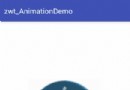 Android自定義Animation實現View搖擺效果
Android自定義Animation實現View搖擺效果
使用自定義Animation,實現View的左右搖擺效果,如圖所示:代碼很簡單,直接上源碼activity_maini.xml布局文件:<?xml vers
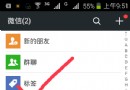 微信公眾號上的視頻怎麼下載到本地
微信公眾號上的視頻怎麼下載到本地
如果移動設備的天下,無論是網購,看新聞等等,都在手機上完成,那麼我們在手機版的微信公眾號上看到好的視頻下載到手機上呢?微信公眾號上的視頻怎麼下載到本地呢?下
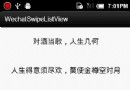 Android仿微信列表滑動刪除之可滑動控件(一)
Android仿微信列表滑動刪除之可滑動控件(一)
這次是列表滑動刪除的第三波,仿微信的列表滑動刪除。先上個效果圖: 前面的文章裡面說過開源框架SwipeListView的實現原理是每個列表item中
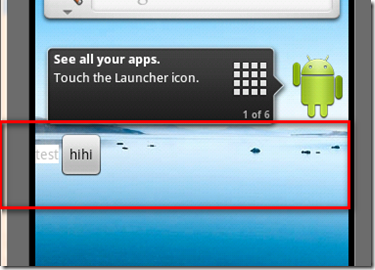 Android中的AppWidget入門教程
Android中的AppWidget入門教程
什麼是AppWidget?AppWidget就是我們平常在桌面上見到的那種一個個的小窗口,利用這個小窗口可以給用戶提供一些方便快捷的操作。本篇打算從以下幾個點來介紹App