編輯:關於Android編程
Using Network Service Discovery, showed you how to discover services that are connected to a local network. However, using Wi-Fi Direct&trad; Service Discovery allows you to discover the services of nearby devices directly, without being connected to a network. You can also advertise the services running on your device. These capabilities help you communicate between apps, even when no local network or hotspot is available.
While this set of APIs is similar in purpose to the Network Service Discovery APIs outlined in a previous lesson, implementing them in code is very different. This lesson shows you how to discover services available from other devices, using Wi-Fi Direct™. The lesson assumes that you're already familiar with the Wi-Fi Direct API.
Set Up the Manifest
In order to use Wi-Fi Direct, add the CHANGE_WIFI_STATE,ACCESS_WIFI_STATE, and INTERNET permissions to your manifest. Even though Wi-Fi Direct doesn't require an Internet connection, it uses standard Java sockets, and using these in Android requires the requested permissions.
<manifest xmlns:android="http://schemas.android.com/apk/res/android"
package="com.example.android.nsdchat"
...
<uses-permission
android:required="true"
android:name="android.permission.ACCESS_WIFI_STATE"/>
<uses-permission
android:required="true"
android:name="android.permission.CHANGE_WIFI_STATE"/>
<uses-permission
android:required="true"
android:name="android.permission.INTERNET"/>
...
Add a Local Service
If you're providing a local service, you need to register it for service discovery. Once your local service is registered, the framework automatically responds to service discovery requests from peers.
To create a local service:
Create a WifiP2pServiceInfo object.
Populate it with information about your service.
Call addLocalService() to register the local service for service discovery.
private void startRegistration() {
// Create a string map containing information about your service.
Map
record = new HashMap
();
record.put("listenport", String.valueOf(SERVER_PORT));
record.put("buddyname", "John Doe" + (int) (Math.random() * 1000));
record.put("available", "visible");
// Service information. Pass it an instance name, service type
// _protocol._transportlayer , and the map containing
// information other devices will want once they connect to this one.
WifiP2pDnsSdServiceInfo serviceInfo =
WifiP2pDnsSdServiceInfo.newInstance("_test", "_presence._tcp", record);
// Add the local service, sending the service info, network channel,
// and listener that will be used to indicate success or failure of
// the request.
mManager.addLocalService(channel, serviceInfo, new ActionListener() {
@Override
public void onSuccess() {
// Command successful! Code isn't necessarily needed here,
// Unless you want to update the UI or add logging statements.
}
@Override
public void onFailure(int arg0) {
// Command failed. Check for P2P_UNSUPPORTED, ERROR, or BUSY
}
});
}
Discover Nearby Services
Android uses callback methods to notify your application of available services, so the first thing to do is set those up. Create aWifiP2pManager.DnsSdTxtRecordListener to listen for incoming records. This record can optionally be broadcast by other devices. When one comes in, copy the device address and any other relevant information you want into a data structure external to the current method, so you can access it later. The following example assumes that the record contains a "buddyname" field, populated with the user's identity.
final HashMap<String, String> buddies = new HashMap<String, String>();
...
private void discoverService() {
DnsSdTxtRecordListener txtListener = new DnsSdTxtRecordListener() {
@Override
/* Callback includes:
* fullDomain: full domain name: e.g "printer._ipp._tcp.local."
* record: TXT record dta as a map of key/value pairs.
* device: The device running the advertised service.
*/
public void onDnsSdTxtRecordAvailable(
String fullDomain, Map
record, WifiP2pDevice device) {
Log.d(TAG, "DnsSdTxtRecord available -" + record.toString());
buddies.put(device.deviceAddress, record.get("buddyname"));
}
};
...
}
To get the service information, create a WifiP2pManager.DnsSdServiceResponseListener. This receives the actual description and connection information. The previous code snippet implemented aMap object to pair a device address with the buddy name. The service response listener uses this to link the DNS record with the corresponding service information. Once both listeners are implemented, add them to theWifiP2pManager using the setDnsSdResponseListeners() method.
private void discoverService() {
...
DnsSdServiceResponseListener servListener = new DnsSdServiceResponseListener() {
@Override
public void onDnsSdServiceAvailable(String instanceName, String registrationType,
WifiP2pDevice resourceType) {
// Update the device name with the human-friendly version from
// the DnsTxtRecord, assuming one arrived.
resourceType.deviceName = buddies
.containsKey(resourceType.deviceAddress) ? buddies
.get(resourceType.deviceAddress) : resourceType.deviceName;
// Add to the custom adapter defined specifically for showing
// wifi devices.
WiFiDirectServicesList fragment = (WiFiDirectServicesList) getFragmentManager()
.findFragmentById(R.id.frag_peerlist);
WiFiDevicesAdapter adapter = ((WiFiDevicesAdapter) fragment
.getListAdapter());
adapter.add(resourceType);
adapter.notifyDataSetChanged();
Log.d(TAG, "onBonjourServiceAvailable " + instanceName);
}
};
mManager.setDnsSdResponseListeners(channel, servListener, txtListener);
...
}
Now create a service request and call addServiceRequest(). This method also takes a listener to report success or failure.
serviceRequest = WifiP2pDnsSdServiceRequest.newInstance();
mManager.addServiceRequest(channel,
serviceRequest,
new ActionListener() {
@Override
public void onSuccess() {
// Success!
}
@Override
public void onFailure(int code) {
// Command failed. Check for P2P_UNSUPPORTED, ERROR, or BUSY
}
});
Finally, make the call to discoverServices().
mManager.discoverServices(channel, new ActionListener() {
@Override
public void onSuccess() {
// Success!
}
@Override
public void onFailure(int code) {
// Command failed. Check for P2P_UNSUPPORTED, ERROR, or BUSY
if (code == WifiP2pManager.P2P_UNSUPPORTED) {
Log.d(TAG, "P2P isn't supported on this device.");
else if(...)
...
}
});
If all goes well, hooray, you're done! If you encounter problems, remember that the asynchronous calls you've made take anWifiP2pManager.ActionListener as an argument, and this provides you with callbacks indicating success or failure. To diagnose problems, put debugging code inonFailure(). The error code provided by the method hints at the problem. Here are the possible error values and what they mean
P2P_UNSUPPORTED
Wi-Fi Direct isn't supported on the device running the app.
BUSY
The system is to busy to process the request.
ERROR
The operation failed due to an internal error.
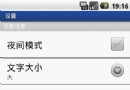 詳解Android首選項框架的使用實例
詳解Android首選項框架的使用實例
首選項這個名詞對於熟悉Android的朋友們一定不會感到陌生,它經常用來設置軟件的運行參數。Android提供了一種健壯並且靈活的框架來處理首選項。它提供了簡單的API來
 Android Animation中關於Interpolator的解釋
Android Animation中關於Interpolator的解釋
網上有很多解釋Interpolator屬性的文章,但是基本上都是停留在直接翻譯SDK的意思層面上。Interpolator英文意思是: 篡改者; 分類機;
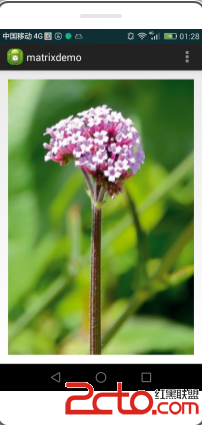 Android中實現Bitmap在自定義View中的放大與拖動
Android中實現Bitmap在自定義View中的放大與拖動
一基本實現思路:基於View類實現自定義View –MyImageView類。在使用View的Activity類中完成OnTouchListener接口,實現
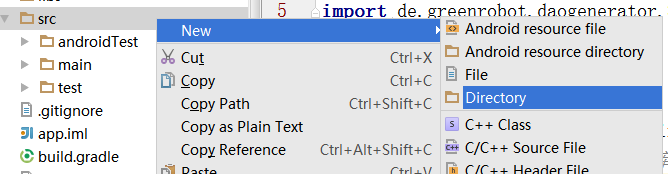 greendao的使用
greendao的使用
今天在項目裡使用到了greendao,記錄一下greendao的使用過程。greendao是對sqlite數據庫操作的封裝,可以讓我們更加方便的使用sqlite,其它類似