編輯:關於Android編程
Accessibility services are a feature of the Android framework designed to provide alternative navigation feedback to the user on behalf of applications installed on Android devices. An accessibility service can communicate to the user on the application's behalf, such as converting text to speech, or haptic feedback when a user is hovering on an important area of the screen. This lesson covers how to create an accessibility service, process information received from the application, and report that information back to the user.
Create Your Accessibility Service
An accessibility service can be bundled with a normal application, or created as a standalone Android project. The steps to creating the service are the same in either situation. Within your project, create a class that extendsAccessibilityService.
package com.example.android.apis.accessibility;
import android.accessibilityservice.AccessibilityService;
public class MyAccessibilityService extends AccessibilityService {
...
@Override
public void onAccessibilityEvent(AccessibilityEvent event) {
}
@Override
public void onInterrupt() {
}
...
}
Like any other service, you also declare it in the manifest file. Remember to specify that it handles theandroid.accessibilityservice intent, so that the service is called when applications fire anAccessibilityEvent.
<application ...>
...
<service android:name=".MyAccessibilityService">
<intent-filter>
<action android:name="android.accessibilityservice.AccessibilityService" />
</intent-filter>
. . .
</service>
...
</application>
If you created a new project for this service, and don't plan on having an application, you can remove the starter Activity class (usually called MainActivity.java) from your source. Remember to also remove the corresponding activity element from your manifest.
Configure Your Accessibility Service
Setting the configuration variables for your accessibility service tells the system how and when you want it to run. Which event types would you like to respond to? Should the service be active for all applications, or only specific package names? What different feedback types does it use?
You have two options for how to set these variables. The backwards-compatible option is to set them in code, usingsetServiceInfo(android.accessibilityservice.AccessibilityServiceInfo). To do that, override theonServiceConnected() method and configure your service in there.
@Override
public void onServiceConnected() {
// Set the type of events that this service wants to listen to. Others
// won't be passed to this service.
info.eventTypes = AccessibilityEvent.TYPE_VIEW_CLICKED |
AccessibilityEvent.TYPE_VIEW_FOCUSED;
// If you only want this service to work with specific applications, set their
// package names here. Otherwise, when the service is activated, it will listen
// to events from all applications.
info.packageNames = new String[]
{"com.example.android.myFirstApp", "com.example.android.mySecondApp"};
// Set the type of feedback your service will provide.
info.feedbackType = AccessibilityServiceInfo.FEEDBACK_SPOKEN;
// Default services are invoked only if no package-specific ones are present
// for the type of AccessibilityEvent generated. This service *is*
// application-specific, so the flag isn't necessary. If this was a
// general-purpose service, it would be worth considering setting the
// DEFAULT flag.
// info.flags = AccessibilityServiceInfo.DEFAULT;
info.notificationTimeout = 100;
this.setServiceInfo(info);
}
Starting with Android 4.0, there is a second option available: configure the service using an XML file. Certain configuration options likecanRetrieveWindowContent are only available if you configure your service using XML. The same configuration options above, defined using XML, would look like this:
<accessibility-service
android:accessibilityEventTypes="typeViewClicked|typeViewFocused"
android:packageNames="com.example.android.myFirstApp, com.example.android.mySecondApp"
android:accessibilityFeedbackType="feedbackSpoken"
android:notificationTimeout="100"
android:settingsActivity="com.example.android.apis.accessibility.TestBackActivity"
android:canRetrieveWindowContent="true"
/>
If you go the XML route, be sure to reference it in your manifest, by adding a<meta-data> tag to your service declaration, pointing at the XML file. If you stored your XML file inres/xml/serviceconfig.xml, the new tag would look like this:
<service android:name=".MyAccessibilityService">
<intent-filter>
<action android:name="android.accessibilityservice.AccessibilityService" />
</intent-filter>
<meta-data android:name="android.accessibilityservice"
android:resource="@xml/serviceconfig" />
</service>
Respond to AccessibilityEvents
Now that your service is set up to run and listen for events, write some code so it knows what to do when anAccessibilityEvent actually arrives! Start by overriding theonAccessibilityEvent(AccessibilityEvent) method. In that method, usegetEventType() to determine the type of event, and getContentDescription() to extract any label text associated with the view that fired the event.
@Override
public void onAccessibilityEvent(AccessibilityEvent event) {
final int eventType = event.getEventType();
String eventText = null;
switch(eventType) {
case AccessibilityEvent.TYPE_VIEW_CLICKED:
eventText = "Focused: ";
break;
case AccessibilityEvent.TYPE_VIEW_FOCUSED:
eventText = "Focused: ";
break;
}
eventText = eventText + event.getContentDescription();
// Do something nifty with this text, like speak the composed string
// back to the user.
speakToUser(eventText);
...
}
Query the View Heirarchy for More Context
This step is optional, but highly useful. One of the new features in Android 4.0 (API Level 14) is the ability for anAccessibilityService to query the view hierarchy, collecting information about the the UI component that generated an event, and its parent and children. In order to do this, make sure that you set the following line in your XML configuration:
android:canRetrieveWindowContent="true"
Once that's done, get an AccessibilityNodeInfo object usinggetSource(). This call only returns an object if the window where the event originated is still the active window. If not, it will return null, sobehave accordingly. The following example is a snippet of code that, when it receives an event, does the following:
Immediately grab the parent of the view where the event originated
In that view, look for a label and a check box as children views
If it finds them, create a string to report to the user, indicating the label and whether it was checked or not.
If at any point a null value is returned while traversing the view hierarchy, the method quietly gives up.
// Alternative onAccessibilityEvent, that uses AccessibilityNodeInfo
@Override
public void onAccessibilityEvent(AccessibilityEvent event) {
AccessibilityNodeInfo source = event.getSource();
if (source == null) {
return;
}
// Grab the parent of the view that fired the event.
AccessibilityNodeInfo rowNode = getListItemNodeInfo(source);
if (rowNode == null) {
return;
}
// Using this parent, get references to both child nodes, the label and the checkbox.
AccessibilityNodeInfo labelNode = rowNode.getChild(0);
if (labelNode == null) {
rowNode.recycle();
return;
}
AccessibilityNodeInfo completeNode = rowNode.getChild(1);
if (completeNode == null) {
rowNode.recycle();
return;
}
// Determine what the task is and whether or not it's complete, based on
// the text inside the label, and the state of the check-box.
if (rowNode.getChildCount() < 2 || !rowNode.getChild(1).isCheckable()) {
rowNode.recycle();
return;
}
CharSequence taskLabel = labelNode.getText();
final boolean isComplete = completeNode.isChecked();
String completeStr = null;
if (isComplete) {
completeStr = getString(R.string.checked);
} else {
completeStr = getString(R.string.not_checked);
}
String reportStr = taskLabel + completeStr;
speakToUser(reportStr);
}
Now you have a complete, functioning accessibility service. Try configuring how it interacts with the user, by adding Android'stext-to-speech engine, or using a Vibrator to provide haptic feedback!
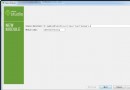 sweet alert dialog 在android studio應用問題說明詳解
sweet alert dialog 在android studio應用問題說明詳解
看到這個sweet-alert-dialog很親切,因為前端開發本人用的提示就是這個js插件,java牛人很厲害,直接弄成一個java包插件,Good!下面記錄如何引用到
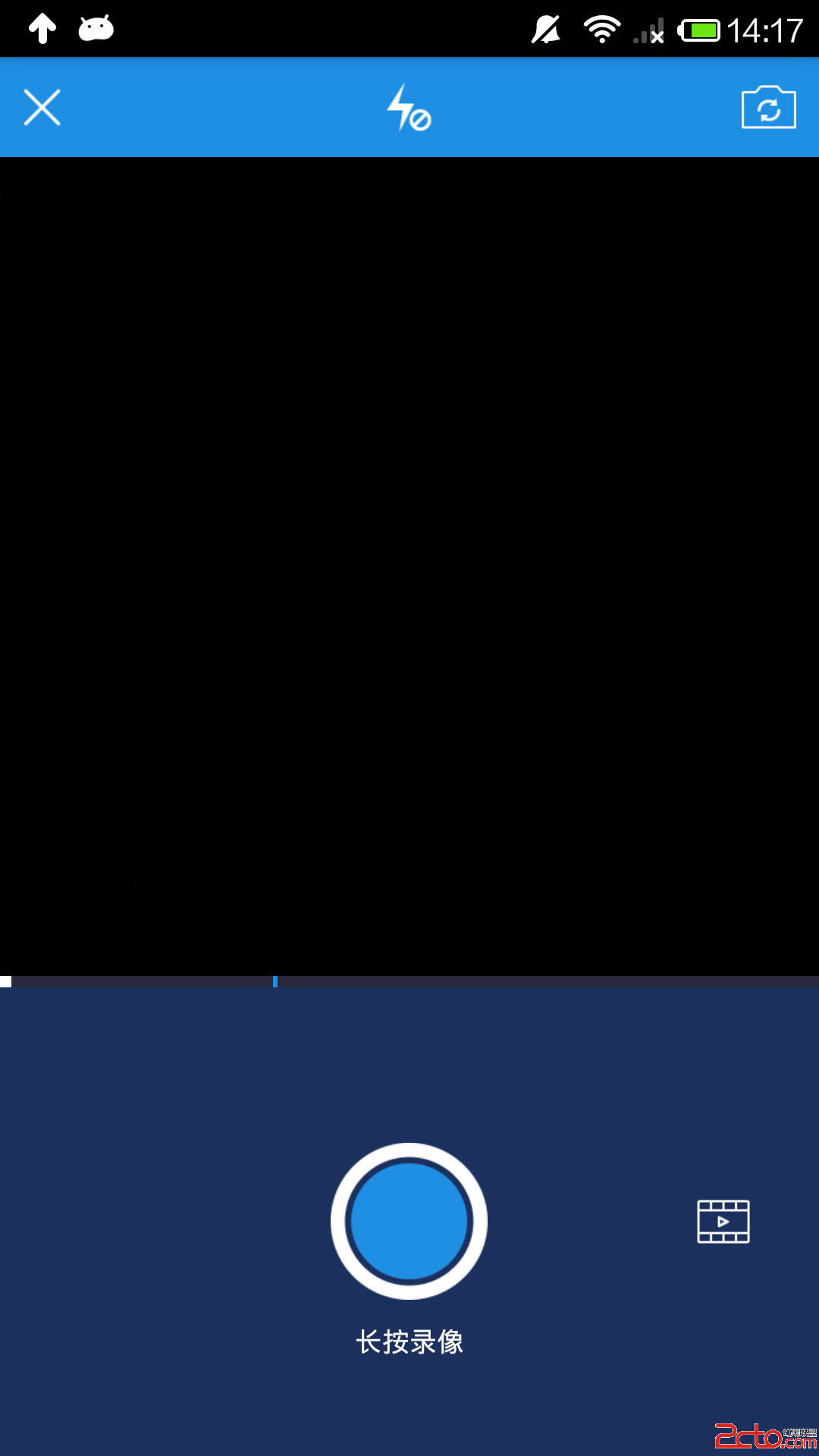 android 視頻開發2分之1(仿美拍,糗百)
android 視頻開發2分之1(仿美拍,糗百)
最近比較忙,很久沒更新博客,今天我們仿一個美拍或者糗事百科的錄像功能。 首先確認步奏: 1、打開攝像頭; 2、開始錄制; 3、支持分段錄制,並支持分段刪除; 4、把分段
 Android控件系列之Button以及Android監聽器使用介紹
Android控件系列之Button以及Android監聽器使用介紹
學習目的: 1、掌握在Android中如何建立Button 2、掌握Button的常用屬性 3、掌握Button按鈕的點擊事件(監聽器) Button是各種UI中最常用的
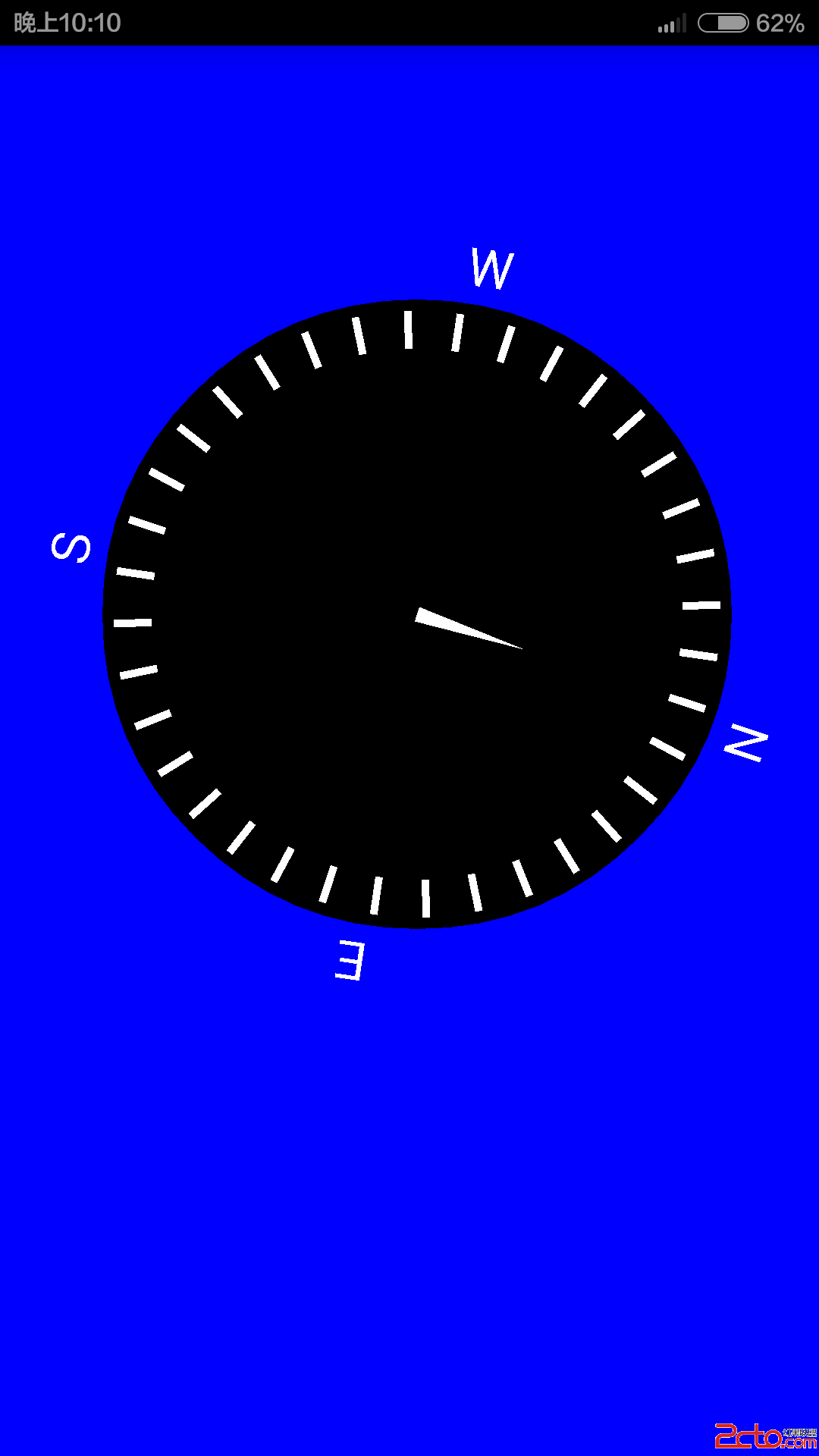 Android自定義SurfaceView與傳感器的並用(實現自繪的指北針)
Android自定義SurfaceView與傳感器的並用(實現自繪的指北針)
概述:SurfaceView是Android中極為重要的繪圖容器,SurfaceView的圖像繪制是放在主線程之外的另一個線程中完成的。除了繪圖,SurfaceView還