編輯:關於Android編程
Use Density-independent Pixels
One common pitfall you must avoid when designing your layouts is using absolute pixels to define distances or sizes. Defining layout dimensions with pixels is a problem because different screens have different pixel densities, so the same number of pixels may correspond to different physical sizes on different devices. Therefore, when specifying dimensions, always use either dp or sp units. A dp is a density-independent pixel that corresponds to the physical size of a pixel at 160 dpi. An sp is the same base unit, but is scaled by the user's preferred text size (it’s a scale-independent pixel), so you should use this measurement unit when defining text size (but never for layout sizes).
For example, when you specify spacing between two views, use dp rather than px:
<Button android:layout_width="wrap_content"
android:layout_height="wrap_content"
android:text="@string/clickme"
android:layout_marginTop="20dp" />
When specifying text size, always use sp:
<TextView android:layout_width="match_parent"
android:layout_height="wrap_content"
android:textSize="20sp" />
Provide Alternative Bitmaps
Since Android runs in devices with a wide variety of screen densities, you should always provide your bitmap resources tailored to each of the generalized density buckets: low, medium, high and extra-high density. This will help you achieve good graphical quality and performance on all screen densities.
To generate these images, you should start with your raw resource in vector format and generate the images for each density using the following size scale:
xhdpi: 2.0
hdpi: 1.5
mdpi: 1.0 (baseline)
ldpi: 0.75
This means that if you generate a 200x200 image for xhdpi devices, you should generate the same resource in 150x150 for hdpi, 100x100 for mdpi and finally a 75x75 image for ldpi devices.
Then, place the generated image files in the appropriate subdirectory under res/ and the system will pick the correct one automatically based on the screen density of the device your application is running on:
MyProject/
res/
drawable-xhdpi/
awesomeimage.png
drawable-hdpi/
awesomeimage.png
drawable-mdpi/
awesomeimage.png
drawable-ldpi/
awesomeimage.png
Then, any time you reference @drawable/awesomeimage, the system selects the appropriate bitmap based on the screen's dpi.
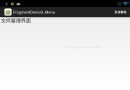 Android actionBar與Fragment結合使用Demo
Android actionBar與Fragment結合使用Demo
本文介紹ActionBar與Fragment結合使用的一個實例,ActionBar是一個標識應用程序和用戶位置的窗口功能,並且給用戶提供操作和導航模式。 Actio
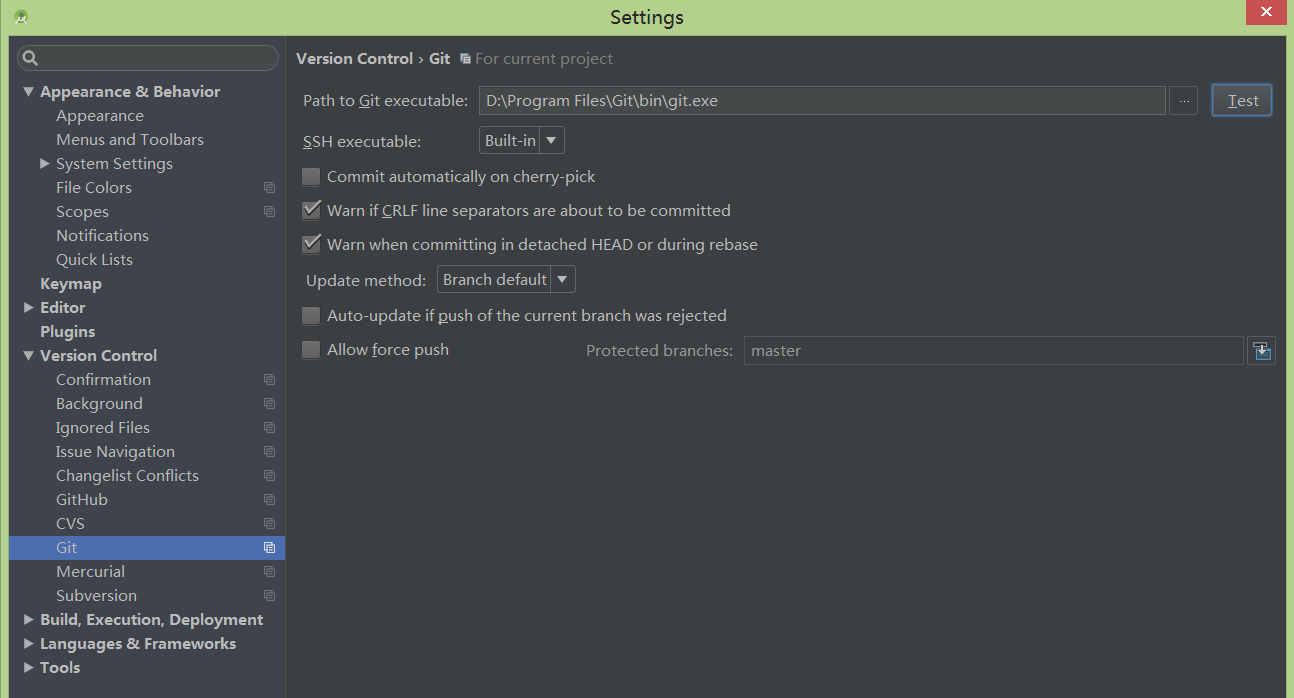 AndroidStudio項目提交到github以及工作中實際運用(詳細步驟)
AndroidStudio項目提交到github以及工作中實際運用(詳細步驟)
在使用studio開發的項目過程中有時候我們想將項目發布到github上,以前都是用一種比較麻煩的方式(cmd)進行提交,最近發現studio其實是自帶這種功能的,終於可
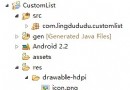 Android開發教程之shape和selector的結合使用
Android開發教程之shape和selector的結合使用
shape和selector是Android UI設計中經常用到的,比如我們要自定義一個圓角Button,點擊Button有些效果的變化,就要用到shape和select
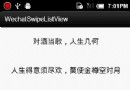 Android仿微信列表滑動刪除之可滑動控件(一)
Android仿微信列表滑動刪除之可滑動控件(一)
這次是列表滑動刪除的第三波,仿微信的列表滑動刪除。先上個效果圖: 前面的文章裡面說過開源框架SwipeListView的實現原理是每個列表item中