編輯:關於Android編程
Before your application can begin receiving location updates, it needs to perform some simple steps to set up access. In this lesson, you'll learn what these steps entail.
Declare Proper Permissions in Android Manifest
The first step of setting up location update access is to declare proper permissions in the manifest. If permissions are missing, the application will get a SecurityException at runtime.
Depending on the LocationManager methods used, either ACCESS_COARSE_LOCATION or ACCESS_FINE_LOCATION permission is needed. For example, you need to declare the ACCESS_COARSE_LOCATION permission if your application uses a network-based location provider only. The more accurate GPS requires the ACCESS_FINE_LOCATION permission. Note that declaring the ACCESS_FINE_LOCATION permission implies ACCESS_COARSE_LOCATION already.
Also, if a network-based location provider is used in the application, you'll need to declare the internet permission as well.
<uses-permission android:name="android.permission.ACCESS_COARSE_LOCATION" />
<uses-permission android:name="android.permission.INTERNET" />
Get a Reference to LocationManager
LocationManager is the main class through which your application can access location services on Android. Similar to other system services, a reference can be obtained from calling the getSystemService() method. If your application intends to receive location updates in the foreground (within an Activity), you should usually perform this step in the onCreate() method.
LocationManager locationManager =
(LocationManager) this.getSystemService(Context.LOCATION_SERVICE);
Pick a Location Provider
While not required, most modern Android-powered devices can receive location updates through multiple underlying technologies, which are abstracted to an application as LocationProvider objects. Location providers may have different performance characteristics in terms of time-to-fix, accuracy, monetary cost, power consumption, and so on. Generally, a location provider with a greater accuracy, like the GPS, requires a longer fix time than a less accurate one, such as a network-based location provider.
Depending on your application's use case, you have to choose a specific location provider, or multiple providers, based on similar tradeoffs. For example, a points of interest check-in application would require higher location accuracy than say, a retail store locator where a city level location fix would suffice. The snippet below asks for a provider backed by the GPS.
LocationProvider provider =
locationManager.getProvider(LocationManager.GPS_PROVIDER);
Alternatively, you can provide some input criteria such as accuracy, power requirement, monetary cost, and so on, and let Android decide a closest match location provider. The snippet below asks for a location provider with fine accuracy and no monetary cost. Note that the criteria may not resolve to any providers, in which case a null will be returned. Your application should be prepared to gracefully handle the situation.
// Retrieve a list of location providers that have fine accuracy, no monetary cost, etc
Criteria criteria = new Criteria();
criteria.setAccuracy(Criteria.ACCURACY_FINE);
criteria.setCostAllowed(false);
...
String providerName = locManager.getBestProvider(criteria, true);
// If no suitable provider is found, null is returned.
if (providerName != null) {
...
}
Verify the Location Provider is Enabled
Some location providers such as the GPS can be disabled in Settings. It is good practice to check whether the desired location provider is currently enabled by calling the isProviderEnabled() method. If the location provider is disabled, you can offer the user an opportunity to enable it in Settings by firing an Intent with the ACTION_LOCATION_SOURCE_SETTINGS action.
@Override
protected void onStart() {
super.onStart();
// This verification should be done during onStart() because the system calls
// this method when the user returns to the activity, which ensures the desired
// location provider is enabled each time the activity resumes from the stopped state.
LocationManager locationManager =
(LocationManager) getSystemService(Context.LOCATION_SERVICE);
final boolean gpsEnabled = locationManager.isProviderEnabled(LocationManager.GPS_PROVIDER);
if (!gpsEnabled) {
// Build an alert dialog here that requests that the user enable
// the location services, then when the user clicks the "OK" button,
// call enableLocationSettings()
}
}
private void enableLocationSettings() {
Intent settingsIntent = new Intent(Settings.ACTION_LOCATION_SOURCE_SETTINGS);
startActivity(settingsIntent);
}
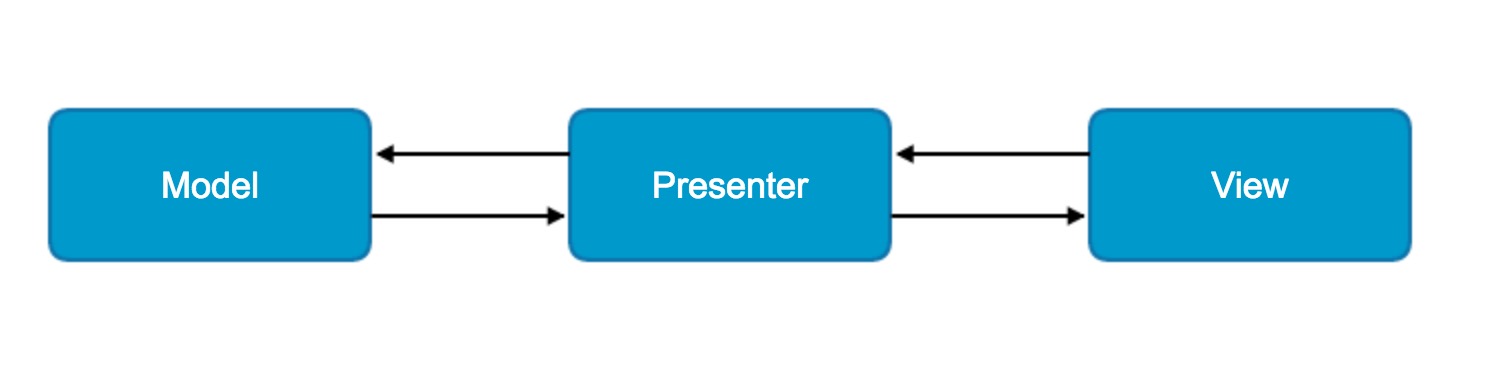 Android官方MVP架構解讀
Android官方MVP架構解讀
綜述對於MVP (Model View Presenter)架構是從著名的MVC(Model View Controller)架構演變而來的。而對於Android應用的開
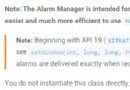 Android基礎入門教程——10.5 AlarmManager(鬧鐘服務)
Android基礎入門教程——10.5 AlarmManager(鬧鐘服務)
Android基礎入門教程——10.5 AlarmManager(鬧鐘服務)標簽(空格分隔): Android基礎入門教程本節引言: 本節帶來的A
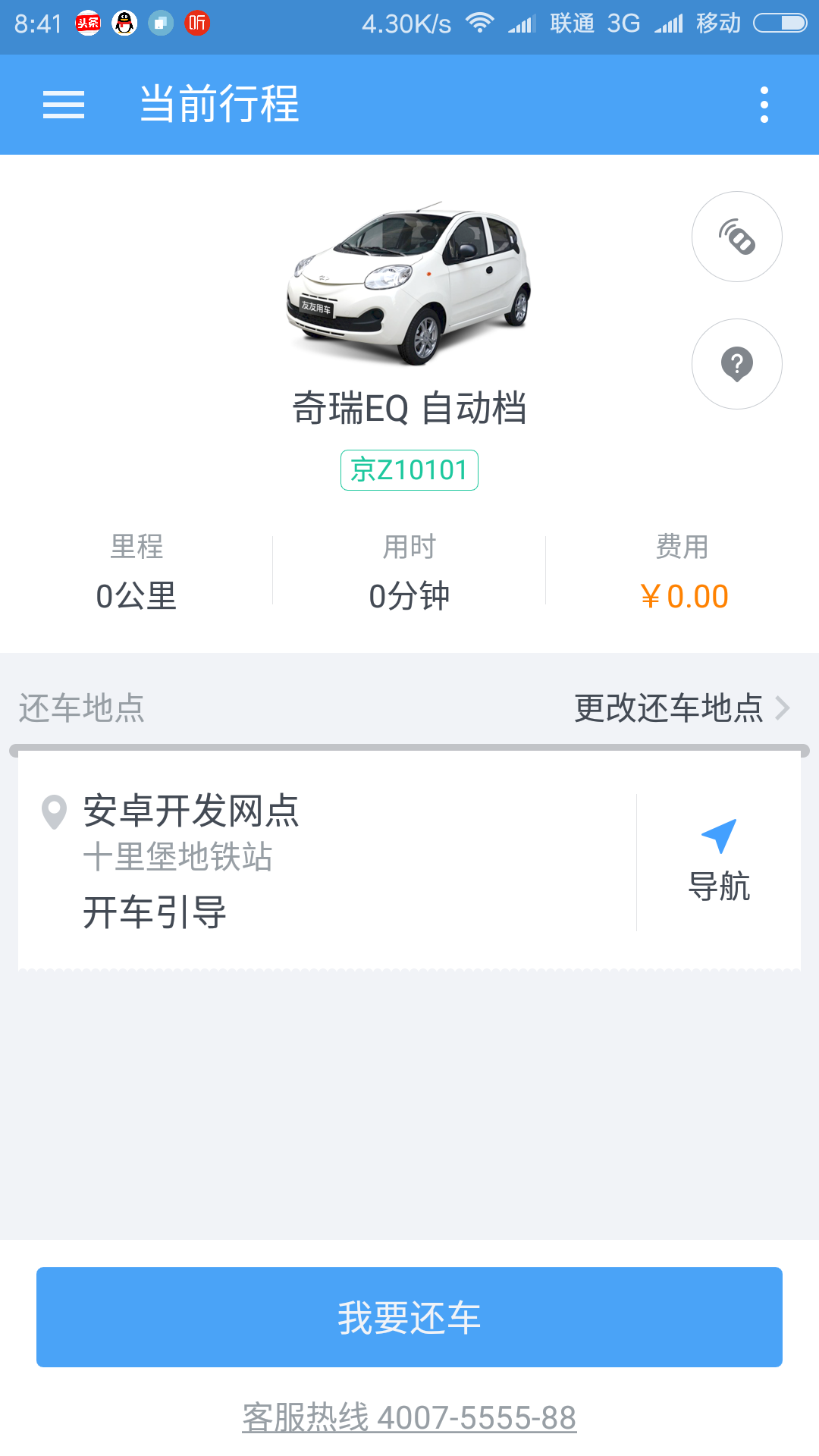 android產品研發(十三)--)App輪訓操作
android產品研發(十三)--)App輪訓操作
上一篇文章中我們講解了android app實現長連接的幾種方式,各自的優缺點以及具體的實現,一般而言使用第三方的推送服務已經可以滿足了基本的業務需求,當然了若是對技術有
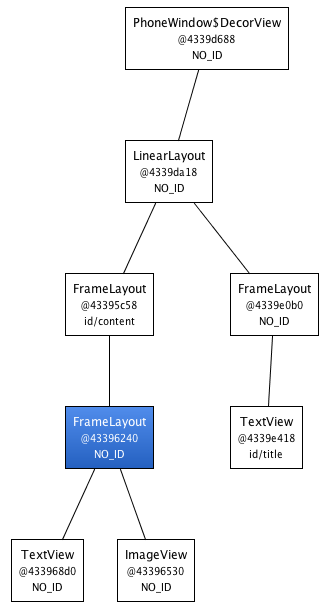 Android布局優化之ViewStub、include、merge使用與源碼分析
Android布局優化之ViewStub、include、merge使用與源碼分析
在開發中UI布局是我們都會遇到的問題,隨著UI越來越多,布局的重復性、復雜度也會隨之增長。Android官方給了幾個優化的方法,但是網絡上的資料基本上都是對官方資料的翻譯