編輯:關於Android編程
首先,回顧下應用層,當用戶在搜尋完設備後,可以選擇設備進行連接,當然正在進行連接或已經連接配對的設備,再次點擊配置後,會彈出對話框供用戶選擇斷開連接。
packages/apps/Settings/src/com/android/settings/wfd/WifiDisplaySettings.java
public boolean onPreferenceTreeClick(PreferenceScreen preferenceScreen,
Preference preference) {
if (preference instanceof WifiDisplayPreference) {
WifiDisplayPreference p = (WifiDisplayPreference)preference;
WifiDisplay display = p.getDisplay();
if (display.equals(mWifiDisplayStatus.getActiveDisplay())) {
showDisconnectDialog(display);
} else {
mDisplayManager.connectWifiDisplay(display.getDeviceAddress());
}
}
return super.onPreferenceTreeClick(preferenceScreen, preference);
}
如同設備發現的調用流程,當用戶選擇設備進行連接後,程序會調用DisplayManager的connectWifiDisplay()函數接口。該函數會進一步根據DisplayManagerGlobal提供的單實例對象調用AIDL提供的接口函數connectWifiDisplay(),這又是上一回已經提到過的調用模式。其實際的調用實現是Displaymanager service中提供的connectWifiDisplay()函數,
frameworks/base/services/java/com/android/server/display/DisplayManagerService.java
public void connectWifiDisplay(String address) {
if (address == null) {
throw new IllegalArgumentException("address must not be null");
}
final boolean trusted = canCallerConfigureWifiDisplay();
final long token = Binder.clearCallingIdentity();
try {
synchronized (mSyncRoot) {
if (mWifiDisplayAdapter != null) {
mWifiDisplayAdapter.requestConnectLocked(address, trusted);
}
}
} finally {
Binder.restoreCallingIdentity(token);
}
}
到此,我們容易發現連接WifiDisplay設備的函數調用流程與發現設備的流程一致,這裡將不做多余解釋(詳見),在此會羅列出之後的基本流程。
frameworks/base/services/java/com/android/server/display/WifiDisplayAdapter.java
public void requestConnectLocked(final String address, final boolean trusted) {
if (DEBUG) {
Slog.d(TAG, "requestConnectLocked: address=" + address + ", trusted=" + trusted);
}
if (!trusted) {
synchronized (getSyncRoot()) {
if (!isRememberedDisplayLocked(address)) { //如果設備地址不在保存列表中則忽略不做處理
...
return;
}
}
}
getHandler().post(new Runnable() {
@Override
public void run() {
if (mDisplayController != null) {
mDisplayController.requestConnect(address);
}
}
});
}
frameworks/base/services/java/com/android/server/display/WifiDisplayController.java
public void requestConnect(String address) {
for (WifiP2pDevice device : mAvailableWifiDisplayPeers) {
if (device.deviceAddress.equals(address)) {
connect(device);
}
}
}
private void connect(final WifiP2pDevice device) {
if (mDesiredDevice != null
&& !mDesiredDevice.deviceAddress.equals(device.deviceAddress)) { //如果設備已經正在連接則返回
if (DEBUG) {
...
}
return;
}
if (mConnectedDevice != null
&& !mConnectedDevice.deviceAddress.equals(device.deviceAddress)
&& mDesiredDevice == null) {//如果設備已經連接則返回
if (DEBUG) {
...
}
return;
}
mDesiredDevice = device;
mConnectionRetriesLeft = CONNECT_MAX_RETRIES; //嘗試連接最大次數
updateConnection();
}
接下來,我們將重點看一看updateConnection()函數,此函數是建立Wifidisplay連接,監聽RTSP連接的核心實現函數。
private void updateConnection() {
//在嘗試連接到新設備時,需要通知系統這裡已經與舊的設備斷開連接
if (mRemoteDisplay != null && mConnectedDevice != mDesiredDevice) {
...
mRemoteDisplay.dispose(); //釋放NativeRemoteDisplay資源停止監聽
mRemoteDisplay = null; //監聽返回對象置為空
mRemoteDisplayInterface = null; //監聽端口置為空
mRemoteDisplayConnected = false; //連接標識為未連接
mHandler.removeCallbacks(mRtspTimeout);//將掛起的mRtspTimeout線程從消息隊列中移除
setRemoteSubmixOn(false); //關閉遠程混音重建模式
unadvertiseDisplay();
}
if (mConnectedDevice != null && mConnectedDevice != mDesiredDevice) {
...
unadvertiseDisplay();
final WifiP2pDevice oldDevice = mConnectedDevice;
mWifiP2pManager.removeGroup(mWifiP2pChannel, new ActionListener() {
@Override
public void onSuccess() {
...
next();
}
@Override
public void onFailure(int reason) {
...
next();
}
private void next() {
if (mConnectedDevice == oldDevice) { //確保連接設備已經不是舊的設備否則遞歸調用該函數
mConnectedDevice = null;
updateConnection();
}
}
});
return;
}
if (mConnectingDevice != null && mConnectingDevice != mDesiredDevice) {
...
unadvertiseDisplay();
mHandler.removeCallbacks(mConnectionTimeout);
final WifiP2pDevice oldDevice = mConnectingDevice;
mWifiP2pManager.cancelConnect(mWifiP2pChannel, new ActionListener() { //在嘗試連接到新設備之前,取消正在進行的p2p連接
@Override
public void onSuccess() {
...
next();
}
@Override
public void onFailure(int reason) {
...
next();
}
private void next() {
if (mConnectingDevice == oldDevice) {
mConnectingDevice = null;
updateConnection();
}
}
});
return;
}
// 如果想斷開連接,則任務結束
if (mDesiredDevice == null) {
unadvertiseDisplay();
return;
}
if (mConnectedDevice == null && mConnectingDevice == null) {
Slog.i(TAG, "Connecting to Wifi display: " + mDesiredDevice.deviceName);
mConnectingDevice = mDesiredDevice;
WifiP2pConfig config = new WifiP2pConfig();
config.deviceAddress = mConnectingDevice.deviceAddress;
config.groupOwnerIntent = WifiP2pConfig.MIN_GROUP_OWNER_INTENT;
WifiDisplay display = createWifiDisplay(mConnectingDevice);
advertiseDisplay(display, null, 0, 0, 0);
final WifiP2pDevice newDevice = mDesiredDevice;
mWifiP2pManager.connect(mWifiP2pChannel, config, new ActionListener() {
//以特定的配置信息開啟P2P連接,如果當前設備不是P2P組的一部分,會建立P2P小組並發起連接請求;如果當前設備是現存P2P組的一部分,則加入該組的邀請會發送至該配對設備。
@Override
public void onSuccess() {
//為了防止連接還沒有建立成功,這裡設定了等待處理函數,如果在定長時間內還沒有接受到WIFI_P2P_CONNECTION_CHANGED_ACTION廣播,則按照handleConnectionFailure(true)處理。
Slog.i(TAG, "Initiated connection to Wifi display: " + newDevice.deviceName);
mHandler.postDelayed(mConnectionTimeout, CONNECTION_TIMEOUT_SECONDS * 1000);
}
@Override
public void onFailure(int reason) {
if (mConnectingDevice == newDevice) {
Slog.i(TAG, "Failed to initiate connection to Wifi display: "
+ newDevice.deviceName + ", reason=" + reason);
mConnectingDevice = null;
handleConnectionFailure(false);
}
}
});
return;
}
// 根據連接的網絡地址和端口號監聽Rtsp流連接
if (mConnectedDevice != null && mRemoteDisplay == null) {
Inet4Address addr = getInterfaceAddress(mConnectedDeviceGroupInfo);
if (addr == null) {
Slog.i(TAG, "Failed to get local interface address for communicating "
+ "with Wifi display: " + mConnectedDevice.deviceName);
handleConnectionFailure(false);
return; // done
}
setRemoteSubmixOn(true);
final WifiP2pDevice oldDevice = mConnectedDevice;
final int port = getPortNumber(mConnectedDevice);
final String iface = addr.getHostAddress() + ":" + port;
mRemoteDisplayInterface = iface;
Slog.i(TAG, "Listening for RTSP connection on " + iface
+ " from Wifi display: " + mConnectedDevice.deviceName);
mRemoteDisplay = RemoteDisplay.listen(iface, new RemoteDisplay.Listener() {
//開始監聽連接上的接口
@Override
public void onDisplayConnected(Surface surface,
int width, int height, int flags) {
if (mConnectedDevice == oldDevice && !mRemoteDisplayConnected) {
Slog.i(TAG, "Opened RTSP connection with Wifi display: "
+ mConnectedDevice.deviceName);
mRemoteDisplayConnected = true;
mHandler.removeCallbacks(mRtspTimeout);
final WifiDisplay display = createWifiDisplay(mConnectedDevice);
advertiseDisplay(display, surface, width, height, flags);
}
}
@Override
public void onDisplayDisconnected() {
if (mConnectedDevice == oldDevice) {
Slog.i(TAG, "Closed RTSP connection with Wifi display: "
+ mConnectedDevice.deviceName);
mHandler.removeCallbacks(mRtspTimeout);
disconnect();
}
}
@Override
public void onDisplayError(int error) {
if (mConnectedDevice == oldDevice) {
Slog.i(TAG, "Lost RTSP connection with Wifi display due to error "
+ error + ": " + mConnectedDevice.deviceName);
mHandler.removeCallbacks(mRtspTimeout);
handleConnectionFailure(false);
}
}
}, mHandler);
mHandler.postDelayed(mRtspTimeout, RTSP_TIMEOUT_SECONDS * 1000);
}
}
至此,我們已經了解了建立WifiDisplay連接的基本流程,當然可以繼續向底層深入,只要用戶選擇嘗試連接並且已經確認處於連接斷開的狀態,則會調用WifiP2pManager中的connect()接口函數,該函數會向Channel中發送CONNECT信號,並注冊監聽器監聽相應結果。在進入P2pStateMachine狀態機後,WifiP2pService會分為兩種情況進行處理。如果當前的設備不是P2P組的成員,WifiP2pService會調用WifiNative類中的p2pConnect()函數,該函數會繼續向底層調用,最終會調用wifi.cwifi_send_command()命令,把groupnegotiation請求發送至wpa_supplicant供其處理;如果這個設備已經是P2P組的成員,或者自己通過WifiNative類中的p2pGroupAdd()函數創建了一個組,那麼會進入GroupCreatedState,進一步會調用WifiNative類中的p2pInvite()函數向設備發送邀請請求。具體的有關wpa_supplicant同底層驅動的交互,以及wpa_supplicant同WifiMonitor與WifiP2pService狀態機之間的調用流程以後有機會再討論。
在本文的最後,還想繼續討論一下監聽RTSP連接的核心實現函數RemoteDisplay.listen(...),
frameworks/base/media/java/android/media/RemoteDisplay.java
public static RemoteDisplay listen(String iface, Listener listener, Handler handler) {
...
RemoteDisplay display = new RemoteDisplay(listener, handler);
display.startListening(iface);
return display;
}
可以看到該監聽函數會調用以下函數,並把監聽端口作為參數進行傳遞,
private void startListening(String iface) {
mPtr = nativeListen(iface);
if (mPtr == 0) {
throw new IllegalStateException("Could not start listening for "
+ "remote display connection on \"" + iface + "\"");
}
mGuard.open("dispose");
}
以上函數最終會調用JNI層的接口函數nativeListen()進行監聽。至於CloseGuardmGuard.open(),不理解的話,我們就把它看作是Android提供的一種資源清理機制。
接下來,可以具體看一下RemoteDisplay在JNI層的接口實現,
frameworks/base/core/jni/android_media_RemoteDisplay.cpp
static jint nativeListen(JNIEnv* env, jobject remoteDisplayObj, jstring ifaceStr) {
ScopedUtfChars iface(env, ifaceStr); //通過智能指針的方式將string類型轉化為只讀的UTF chars類型
sp<IServiceManager> sm = defaultServiceManager();
sp<IMediaPlayerService> service = interface_cast<IMediaPlayerService>(
sm->getService(String16("media.player")));
//用service manager獲得 media player服務的代理實例,即通過interface_cast將其轉化成BpMediaPlayerService (Bridge模式)
if (service == NULL) {
ALOGE("Could not obtain IMediaPlayerService from service manager");
return 0;
}
sp<NativeRemoteDisplayClient> client(new NativeRemoteDisplayClient(env, remoteDisplayObj));
sp<IRemoteDisplay> display = service->listenForRemoteDisplay(
client, String8(iface.c_str()));
//調用BpMediaPlayerService提供的接口函數,與服務端BnMediaPlayerService進行通訊
if (display == NULL) {
ALOGE("Media player service rejected request to listen for remote display '%s'.",
iface.c_str());
return 0;
}
NativeRemoteDisplay* wrapper = new NativeRemoteDisplay(display, client);
return reinterpret_cast<jint>(wrapper);
}
這裡采用了Binder通信機制,BpMediaPlayerService繼承BpInterface<IMediaPlayerService>作為代理端,采用Bridge模式調用listenForRemoteDisplay()接口函數將上層的監聽接口以及實例化的NativeRemoteDisplayClient代理對象傳遞至服務端BnMediaPlayerService進行處理。
/frameworks/av/media/libmedia/IMediaPlayerService.cpp
class BpMediaPlayerService: public BpInterface<IMediaPlayerService>
{
public:
…
virtual sp<IRemoteDisplay> listenForRemoteDisplay(const sp<IRemoteDisplayClient>& client,
const String8& iface)
{
Parcel data, reply;
data.writeInterfaceToken(IMediaPlayerService::getInterfaceDescriptor());
data.writeStrongBinder(client->asBinder());
data.writeString8(iface);
remote()->transact(LISTEN_FOR_REMOTE_DISPLAY, data, &reply); //向服務端BnMediaPlayerService發送LISTEN_FOR_REMOTE_DISPLAY 處理命令
return interface_cast<IRemoteDisplay>(reply.readStrongBinder());
}
};
進一步可以看到,NativeRemoteDisplayClient繼承於BnRemoteDisplayClient,其實這是IRemoteDisplayClient接口的服務端實現。該類提供了三個接口函數onDisplayConnected()、onDisplayDisconnected()、onDisplayError()是frameworks/base/media/java/android/media/RemoteDisplay.java中RemoteDisplay.Listener{}的三個監聽函數在JNI層的實現,特別的,對於onDisplayConnected()函數而言,調用android_view_Surface_createFromISurfaceTexture()函數創建surfaceObj並將其向RemoteDisplay中注冊的監聽線程傳遞並進行回調。
frameworks/base/core/jni/android_media_RemoteDisplay.cpp
virtual void onDisplayConnected(const sp<ISurfaceTexture>& surfaceTexture,
uint32_t width, uint32_t height, uint32_t flags) {
JNIEnv* env = AndroidRuntime::getJNIEnv();
jobject surfaceObj = android_view_Surface_createFromISurfaceTexture(env, surfaceTexture);
//跟據當前獲取的media server的surface texture來創建Surface對象
if (surfaceObj == NULL) {
...
return;
}
env->CallVoidMethod(mRemoteDisplayObjGlobal,
gRemoteDisplayClassInfo.notifyDisplayConnected,
surfaceObj, width, height, flags); //將Suface對象作為參數傳遞至notifyDisplayConnected函數用於監聽函數的回調
env->DeleteLocalRef(surfaceObj);
checkAndClearExceptionFromCallback(env, "notifyDisplayConnected");
}
接下來,我們繼續來看服務端BnMediaPlayerService的實現,其中onTransact函數用於接收來自BpMediaPlayerService發送的命令,如果命令為LISTEN_FOR_REMOTE_DISPLAY,則會讀取相應數據並作為參數進行傳遞。這裡的listenForRemoteDisplay()函數是純虛函數,其實現是由派生類MediaPlayerService來完成的。
status_t BnMediaPlayerService::onTransact(
uint32_t code, const Parcel& data, Parcel* reply, uint32_t flags)
{
switch (code) {
…
case LISTEN_FOR_REMOTE_DISPLAY: {
CHECK_INTERFACE(IMediaPlayerService, data, reply);
sp<IRemoteDisplayClient> client(
interface_cast<IRemoteDisplayClient>(data.readStrongBinder()));
String8 iface(data.readString8());
sp<IRemoteDisplay> display(listenForRemoteDisplay(client, iface));//調用純虛函數接口,運行時實際調用派生類MediaPlayerService的函數實現
reply->writeStrongBinder(display->asBinder());
return NO_ERROR;
} break;
default:
return BBinder::onTransact(code, data, reply, flags);
}
}
最後,來看一看該函數的實際實現,
frameworks/av/media/libmediaplayerservice/MediaPlayerService.cpp
sp<IRemoteDisplay> MediaPlayerService::listenForRemoteDisplay(
const sp<IRemoteDisplayClient>& client, const String8& iface) {
if (!checkPermission("android.permission.CONTROL_WIFI_DISPLAY")) {
//檢查是否有WIFI Display權限
return NULL;
}
return new RemoteDisplay(client, iface.string()); //直接調用 RemoteDisplay構造函數來開啟Wifi display source端
}
其中,RemoteDisplay繼承於BnRemoteDisplay,也采取了Binder通信機制,代理端BpRemoteDisplay與服務端BnRemoteDisplay的接口實現詳見frameworks/av/media/libmedia/IRemoteDisplay.cpp。這裡,值得一提的是,函數listenForRemoteDisplay()假設在同一時刻連接到指定網絡端口iface的remotedisplay設備最多只有一個。換句話說,在同一時刻只有一個設備能作為WifiDisplay source端設備進行播放。
最後,我們來看一看開啟Wifidisplay source端的這個構造函數,
frameworks/av/media/libmediaplayerservice/RemoteDisplay.cpp
RemoteDisplay::RemoteDisplay(
const sp<IRemoteDisplayClient> &client, const char *iface)
: mLooper(new ALooper),
mNetSession(new ANetworkSession),
mSource(new WifiDisplaySource(mNetSession, client)) {
mLooper->setName("wfd_looper");
mLooper->registerHandler(mSource); //注冊了Wifi display 處理線程
mNetSession->start(); //初始化數據管道,啟動NetworkThread線程,進入threadLoop中監聽數據流變化等待處理
mLooper->start(); //開啟消息處理管理線程
mSource->start(iface); //將網絡端口作為消息載體進行傳遞處理,並等待響應結果,完成與Wifi Display source端開啟播放的相關工作
}
其中mLooper,mNetSession, mSource分別為sp<ALooper>mLooper,sp<ANetworkSession>mNetSession以及sp<WifiDisplaySource>mSource等三個強指針,對強指針概念不清的請見此。此處是利用構造函數的初始化列表將這三個強指針指向這三個new出來的對象。之後便是利用這三個指針,調用類中的方法以開啟Wifidisplay source端進行播放。這裡,ALooper是關於線程以及消息隊列等待處理管理相關的一個類。ANetworkSessions是管理所有與數據報文和數據流相關socket的一個單線程幫助類。在此處,該類負責管理與WifiDisplay播放相關的socket,其中相關的數據傳遞和消息返回通過AMessage類對象和方法進行。WifiDisplaySource光看命名就知道,其主要負責WifiDisplaysource端的開啟關閉,以及與其相關的建立Rtsp服務器,管理所有支持的協議連接、數據流傳遞以及各個狀態之間轉換處理等內容。此外,該類還定義了關閉WifiDisplay source端,停止相關線程、關閉socket以及釋放資源等內容。
至此,有關WifiDisplay設備連接和建立數據流的流程已經交代清楚了,可以看到應用層建立的連接是與source端相關的。Sink端的主程序在frameworks/av/media/libstagefright/wifi-display/wfd.cpp中,與sink端實現相關的程序在frameworks/av/media/libstagefright/wifi-display/sink目錄下面。關於source如何建立rtsp連接,開始通信,各個狀態之間的轉換以及與sink端的交互將在下回介紹。
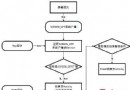 淺談Android自定義鎖屏頁
淺談Android自定義鎖屏頁
一、為什麼需要自定義鎖屏頁鎖屏作為一種黑白屏時代就存在的手機功能,至今仍發揮著巨大作用,特別是觸屏時代的到來,鎖屏的功用被發揮到了極致。多少人曾經在無聊的時候每隔幾分鐘劃
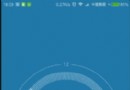 android高仿小米時鐘(使用Camera和Matrix實現3D效果)
android高仿小米時鐘(使用Camera和Matrix實現3D效果)
繼續練習自定義View。。畢竟熟才能生巧。一直覺得小米的時鐘很精美,那這次就搞它~這次除了練習自定義View,還涉及到使用Camera和Matrix實現3D效果。一個這樣
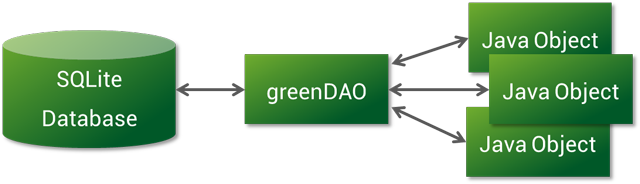 GreenDAO—Android ORM框架(一)
GreenDAO—Android ORM框架(一)
簡介GreenDAO是一個開放的安卓代碼庫,來提供一個容易使用的SQLite數據庫接口,幫助開發者更加高效的處理數據——將開發者從處理低級的數據庫
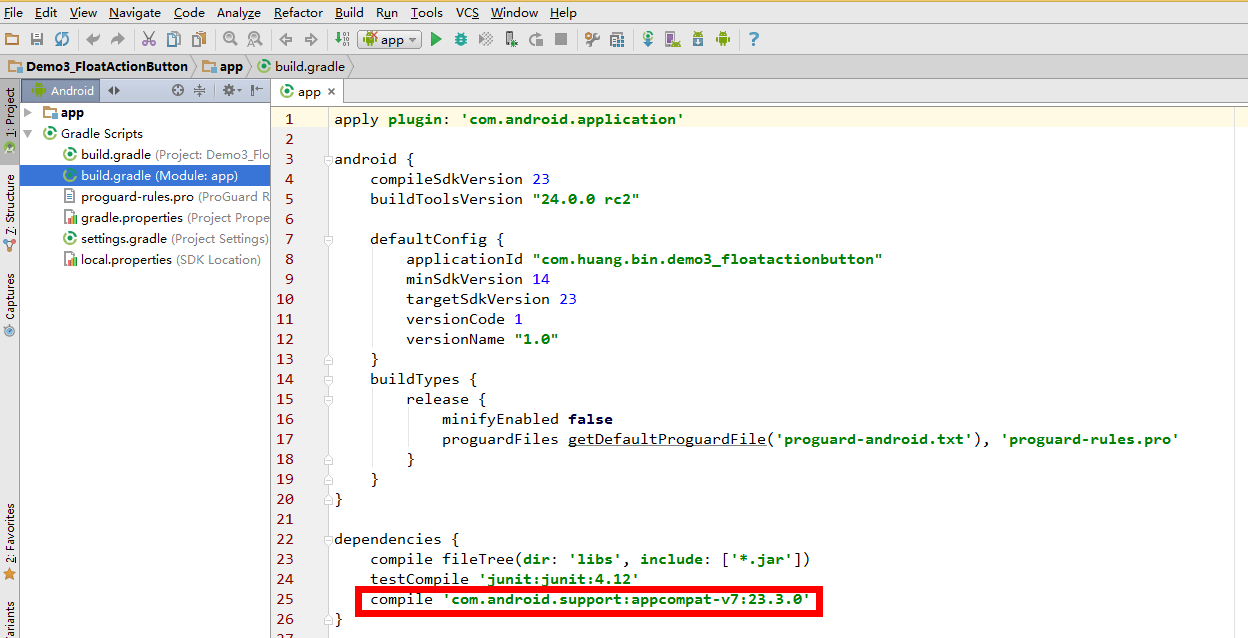 Demo3懸浮的按鈕:FloatActionButton(Design Support Lib)
Demo3懸浮的按鈕:FloatActionButton(Design Support Lib)
從Demo3開始,接下來會介紹Design Support組件庫中幾個常用的組件,首先就先從Design Support Library開始說起。Android Des