編輯:關於Android編程
一、結構
java.lang.Object
android.view.View
已知直接子類:
AnalogClock, ImageView, KeyboardView, ProgressBar, SurfaceView, TextView, ViewGroup, ViewStub
已知間接子類:
AbsListView, AbsSeekBar, AbsSpinner, AbsoluteLayout, AdapterView<T extends Adapter>, AppWidgetHostView, AutoCompleteTextView, Button, CheckBox, CheckedTextView, Chronometer, CompoundButton, DatePicker, DialerFilter, DigitalClock, EditText, ExpandableListView, ExtractEditText, FrameLayout, GLSurfaceView, Gallery, GestureOverlayView, GridView, HorizontalScrollView, ImageButton, ImageSwitcher, LinearLayout, ListView, MediaController, MultiAutoCompleteTextView, QuickContactBadge, RadioButton, RadioGroup, RatingBar, RelativeLayout, ScrollView, SeekBar, SlidingDrawer, Spinner, TabHost, TabWidget, TableLayout, TableRow, TextSwitcher, TimePicker, ToggleButton, TwoLineListItem, VideoView, ViewAnimator, ViewFlipper, ViewSwitcher, WebView, ZoomButton, ZoomControls
二、xml屬性
屬性名稱
描述
android:background
設置背景色/背景圖片。可以通過以下兩種方法設置背景為透明:"@android:color/transparent"和"@null"。注意TextView默認是透明的,不用寫此屬性,但是Buttom/ImageButton/ImageView想透明的話就得寫這個屬性了。
android:clickable
是否響應點擊事件。
android:contentDescription
設置View的備注說明,作為一種輔助功能提供,為一些沒有文字描述的View提供說明,如ImageButton。這裡在界面上不會有效果,自己在程序中控制,可臨時放一點字符串數據。
android:drawingCacheQuality
設置繪圖時半透明質量。有以下值可設置:auto(默認,由框架決定)/high(高質量,使用較高的顏色深度,消耗更多的內存/low(低質量,使用較低的顏色深度,但是用更少的內存)。
android:duplicateParentState
如果設置此屬性,將直接從父容器中獲取繪圖狀態(光標,按下等)。 見下面代碼部分,注意根據目前測試情況僅僅是獲取繪圖狀態,而沒有獲取事件,也就是你點一下LinearLayout時Button有被點擊的效果,但是不執行點擊事件。
android:fadingEdge
設置拉滾動條時 ,邊框漸變的放向。none(邊框顏色不變),horizontal(水平方向顏色變淡),vertical(垂直方向顏色變淡)。參照fadingEdgeLength的效果圖
android:fadingEdgeLength
設置邊框漸變的長度。
android:fitsSystemWindows
設置布局調整時是否考慮系統窗口(如狀態欄)
android:focusable
設置是否獲得焦點。若有requestFocus()被調用時,後者優先處理。注意在表單中想設置某一個如EditText獲取焦點,光設置這個是不行的,需要將這個EditText前面的focusable都設置為false才行。在Touch模式下獲取焦點需要設置focusableInTouchMode為true。
android:focusableInTouchMode
設置在Touch模式下View是否能取得焦點。
android:hapticFeedbackEnabled
設置觸感反饋。(譯者注:按軟鍵以及進行某些UI交互時振動,暫時不知道用法,大家可以找找performHapticFeedback或HapticFeedback這個關鍵字的資料看看。)
android:id
給當前View設置一個在當前layout.xml中的唯一編號,可以通過調用View.findViewById() 或Activity.findViewById()根據這個編號查找到對應的View。不同的layout.xml之間定義相同的id不會沖突。格式如”@+id/btnName”
android:isScrollContainer
設置當前View為滾動容器。這裡沒有測試出效果來,ListView/ GridView/ ScrollView根本就不用設置這個屬性,而EdidText設置android:scrollbars也能出滾動條。
android:keepScreenOn
View在可見的情況下是否保持喚醒狀態。常在LinearLayout使用該屬性,但是模擬器這裡沒有效果。
android:longClickable
設置是否響應長按事件.
android:minHeight
設置視圖最小高度
android:minWidth
設置視圖最小寬度度
android:nextFocusDown
設置下方指定視圖獲得下一個焦點。焦點移動是基於一個在給定方向查找最近鄰居的算法。如果指定視圖不存在,移動焦點時將報運行時錯誤。可以設置imeOptions= actionDone,這樣輸入完即跳到下一個焦點。
android:nextFocusLeft
設置左邊指定視圖獲得下一個焦點。
android:nextFocusRight
設置右邊指定視圖獲得下一個焦點。
android:nextFocusUp
設置上方指定視圖獲得下一個焦點。
android:onClick
點擊時從上下文中調用指定的方法。這裡指定一個方法名稱,一般在Activity定義符合如下參數和返回值的函數並將方法名字符串指定為該值即可:
public void onClickButton(View view)
android:onClick=” onClickButton”
android:padding
設置上下左右的邊距,以像素為單位填充空白。
android:paddingBottom
設置底部的邊距,以像素為單位填充空白。
android:paddingLeft
設置左邊的邊距,以像素為單位填充空白。
android:paddingRight
設置右邊的邊距,以像素為單位填充空白。
android:paddingTop
設置上方的邊距,以像素為單位填充空白。
android:saveEnabled
設置是否在窗口凍結時(如旋轉屏幕)保存View的數據,默認為true,但是前提是你需要設置id才能自動保存,參見這裡。
android:scrollX
以像素為單位設置水平方向滾動的的偏移值,在GridView中可看的這個效果。
android:scrollY
以像素為單位設置垂直方向滾動的的偏移值
android:scrollbarAlwaysDraw
HorizontalTrack
設置是否始終顯示垂直滾動條。這裡用ScrollView、ListView測試均沒有效果。
android:scrollbarAlwaysDraw
VerticalTrack
設置是否始終顯示垂直滾動條。這裡用ScrollView、ListView測試均沒有效果。
android:scrollbarDefault
DelayBeforeFade
設置N毫秒後開始淡化,以毫秒為單位。
android:scrollbarFadeDuration
設置滾動條淡出效果(從有到慢慢的變淡直至消失)時間,以毫秒為單位。Android2.2中滾動條滾動完之後會消失,再滾動又會出來,在1.5、1.6版本裡面會一直顯示著。
android:scrollbarSize
設置滾動條的寬度。
android:scrollbarStyle
設置滾動條的風格和位置。設置值:insideOverlay、insideInset、outsideOverlay、outsideInset。這裡沒有試出太多效果,以下依次是outsideOverlay與outsideInset效果截圖比較:
android:scrollbarThumbHorizontal
設置水平滾動條的drawable。
android:scrollbarThumbVertical
設置垂直滾動條的drawable.
android:scrollbarTrackHorizontal
設置水平滾動條背景(軌跡)的色drawable
android:scrollbarTrackVertical
設置垂直滾動條背景(軌跡)的drawable注意直接
設置顏色值如”android:color/white”將得出很難看的效果,
甚至都不理解這個屬性了,這裡可以
參見ApiDemos裡res/drawable/
scrollbar_vertical_thumb.xml和
scrollbar_vertical_track.xml,設置代碼為:
android:scrollbarTrackVertical
="@drawable/scrollbar_vertical_track"
android:scrollbars
設置滾動條顯示。none(隱藏),horizontal(水平),vertical(垂直)。見下列代碼演示使用該屬性讓EditText內有滾動條。但是其他容器如LinearLayout設置了但是沒有效果。
android:soundEffectsEnabled
設置點擊或觸摸時是否有聲音效果
android:tag
設置一個文本標簽。可以通過View.getTag()或 for with
View.findViewWithTag()檢索含有該標簽字符串的View。但
一般最好通過ID來查詢View,因為它的速度更快,並且允
許編譯時類型檢查。
android:visibility
設置是否顯示View。設置值:visible(默認值,顯示),invisible(不顯示,但是仍然占用空間),gone
(不顯示,不占用空間)
四、代碼
4.1 android:duplicateParentState
<LinearLayout android:clickable="true" android:background="#ff0fff" android:layout_width="100dp" android:layout_height="100dp">
<Button android:duplicateParentState="true" android:layout_width="wrap_content" android:layout_height="wrap_content"/>
</LinearLayout>
4.2 android:scrollbars
<EditText android:layout_width="fill_parent"
android:layout_height="wrap_content" android:minHeight="50dp"
android:background="@android:drawable/editbox_background"
android:scrollbars="vertical"
android:maxLines="4">
</EditText>
五、遺留問題
5.1 以下幾個屬性翻遍了資料試了很多次都沒有效果,只能暫時擱置,以後補上,也歡迎的大家提供意見和線索,分享大家的經驗:
android:scrollbarAlwaysDrawHorizontalTrack
android:scrollbarAlwaysDrawVerticalTrack
android:isScrollContainer
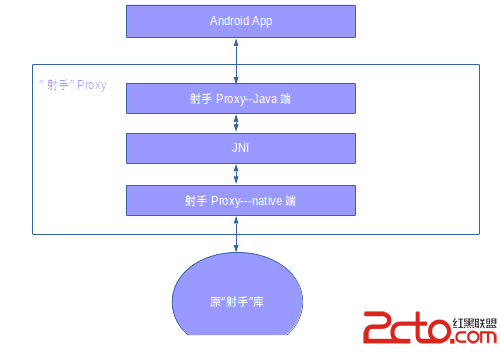 Android實戰技巧之四十五:復用原有C代碼的方案
Android實戰技巧之四十五:復用原有C代碼的方案
任務描述有一套C寫的代號為“Shooter”的核心算法庫可以解決我們面臨的一些問題,只是這個庫一直用在其他平台。我們現在的任務是將其復用到Andr
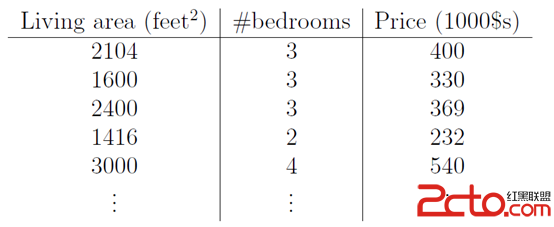 線性回歸、梯度下降 - Andrew Ng機器學習公開課筆記1.1
線性回歸、梯度下降 - Andrew Ng機器學習公開課筆記1.1
實例首先舉個例子,假設我們有一個二手房交易記錄的數據集,已知房屋面積、臥室數量和房屋的交易價格,如下表:假如有一個房子要賣,我們希望通過上表中的數據估算這個房子的價格。這
 Android Tab -- 使用Fragment、FragmentManager來實現
Android Tab -- 使用Fragment、FragmentManager來實現
效果: 代碼:https://github.com/ldb-github/Layout_Tab1、布局:使用LinearLayout布置標簽;再使用FrameL
 Android 6.0 系統棉花糖新的特性和功能
Android 6.0 系統棉花糖新的特性和功能
Get you apps ready for Android 6.0 Marshmallow!新的功能:運行時的權限提醒,Doze(打盹模式)和備用電源,協助新技術,等等