編輯:關於Android編程
方法一:
很多應用都會有一個啟動界面。歡迎畫面慢慢隱現,然後慢慢消隱。實現這種效果的方法有兩種(暫時只發現兩種)
1、使用兩個Activity,程序啟動時候load第一張Activity,然後由tick觸發N秒鐘後startActivity另外一張Activity。
2、使用一個Activity,可以用到View.gone() 這個方法。把Acitivity的某些元素移除。
1、兩個Activity:
首先是AndroidManifest.xml
[java]
<?xml version="1.0" encoding="utf-8"?>
<manifest xmlns:android="http://schemas.android.com/apk/res/android"
package="com.sunshine.splash"
android:versionCode="1"
android:versionName="1.0">
<application android:icon="@drawable/icon" ;android:label="@string/app_name"> ;
<activity android:name=".Splash"
android:label="@string/app_name"> ;
<intent-filter>
<action android:name="android.intent.action.MAIN"/>
<category android:name="android.intent.category.LAUNCHER" />
</intent-filter>
</activity>
<activity android:name="Main">
</activity>
</application>
<uses-sdk android:minSdkVersion="3" />
</manifest>
然後是JAVA代碼:
[java]
package net.hlovey.splash;
import android.app.Activity;
import android.content.Intent;
import android.os.Bundle;
import android.os.Handler;
public class Splash extends Activity {
private final int SPLASH_DISPLAY_LENGHT = 3000; //延遲三秒
@Override
public void onCreate(Bundle savedInstanceState) {
super.onCreate(savedInstanceState);
setContentView(R.layout.splash);
new Handler().postDelayed(new Runnable(){
@Override
public void run() {
Intent mainIntent = new Intent(Splash.this,Main.class);
Splash.this.startActivity(mainIntent);
Splash.this.finish();
}
}, SPLASH_DISPLAY_LENGHT);
}
}
當然可以再Splash中加入動畫效果。(我覺得先要布局好AndroidManifest.xml。因為那才是工程的索引文件。首先在那要有一個統籌!而不是先寫java code。然後逐步往xml中增加 ,這說明對整個項目沒有一個統籌的設計)
方法二:
androidmanifest.xml就不多說了。先看布局代碼:
[java]
<?xml version=”1.0″ encoding=”utf-8″?>
<LinearLayout xmlns:android=”http://schemas.android.com/apk/res/android”
android:orientation=”vertical”
android:layout_width=”fill_parent”
android:layout_height=”fill_parent”>
<LinearLayout android:id=”@+id/splashscreen” android:orientation=”vertical”
android:layout_width=”fill_parent” android:layout_height=”fill_parent”>
<ImageView android:layout_width=”wrap_content”
android:layout_height=”wrap_content” android:src=”@drawable/splash”
android:layout_gravity=”center”
android:layout_marginTop=”130px”/>
<TextView
android:id=”@+id/info”
android:layout_width=”fill_parent”
android:layout_height=”wrap_content”
android:gravity=”center”
android:paddingTop=”10px”
android:text=”This is a splash!!”/>
</LinearLayout>
<WebView android:id=”@+id/browser”
android:layout_width=”fill_parent”
android:layout_height=”fill_parent” android:layout_weight=”1″/>
</LinearLayout>
有一個id為splashscreen 的linearlayout,是程序啟動時顯現的部分。id為browser是程序的主界面顯示部分。
package net.hlovey.s;
import android.app.Activity;
import android.app.AlertDialog;
import android.content.DialogInterface;
import android.content.Intent;
import android.os.Bundle;
import android.os.Handler;
import android.os.Message;
import android.util.Log;
import android.view.LayoutInflater;
import android.view.animation.Animation;
import android.view.animation.AnimationUtils;
import android.widget.LinearLayout;
import android.widget.TextView;
import android.widget.Toast;
public class WebGameActivity extends Activity {
private WebView webView;
private Handler mHandler = new Handler();
private static final String TAG = "WebGameActivity";
//菜單
private static final int MENU_RELOAD = Menu.FIRST;
private static final int MENU_HELP = Menu.FIRST + 1;
private static final int MENU_ABOUT = Menu.FIRST + 2;
private static final int MENU_CLOSE = Menu.FIRST + 3;
private int staus = 0;
private static final int STOPSPLASH = 0;
//time in milliseconds
private static final long SPLASHTIME = 1000;
private LinearLayout splash;
private TextView tv;
private Animation myAnimation_Alpha;
private Animation animatinoGone ;
private Handler splashHandler = new Handler() {
public void handleMessage(Message msg) {
switch (msg.what) {
case STOPSPLASH:
if( staus == 1 ){
splash.startAnimation(animatinoGone);
splash.setVisibility(View.GONE);
break;
}
sendEmptyMessageDelayed(STOPSPLASH, SPLASHTIME);
}
super.handleMessage(msg);
}
};
@Override
protected void onCreate(Bundle savedInstanceState) {
super.onCreate(savedInstanceState);
getWindow().requestFeature(Window.FEATURE_PROGRESS); //去標題欄
setContentView(R.layout.main);
animatinoGone = AnimationUtils.loadAnimation(this,R.anim.alpha_gone); //動畫效果
myAnimation_Alpha = AnimationUtils.loadAnimation(this,R.anim.alpha_action); //動畫效果
splash = (LinearLayout) findViewById(R.id.splashscreen);
tv = (TextView) findViewById(R.id.info);
tv.setText("正在建立數據連接");
splash.startAnimation(myAnimation_Alpha);
Message msg = new Message();
msg.what = STOPSPLASH;
splashHandler.sendMessageDelayed(msg, SPLASHTIME);
}
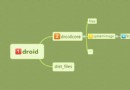 Android編譯系統分析(五)-system.img的生成過程
Android編譯系統分析(五)-system.img的生成過程
我們在完整編譯android系統的時候,最終會生成幾個重要的鏡像文件,其中有system.img,userdata.img,ramdisk.img等。這篇文章的目的是分析
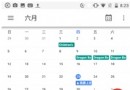 Android N上一些新特性的介紹
Android N上一些新特性的介紹
隨著6月份google的Android N preview 4版本的發布,筆者也借著東風在N6P上體驗了一把新系統,試玩之後認為有幾點新的感受特記錄之。1.分屏多任務進入
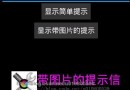 Android開發系列(二十三):實現帶圖片提示的Toast提示信息框
Android開發系列(二十三):實現帶圖片提示的Toast提示信息框
Android中的Toast是很常見的一個消息提示框,但是默認的消息提示框就是一行純文本,所以我們可以為它設置一些其他的諸如是帶上圖片的消息提示。 實現這個很簡單: 就是
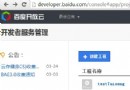 Android推送 百度雲推送 入門篇
Android推送 百度雲推送 入門篇
現在app基本都有推送的功能,於是看了下百度雲的推送,官方文檔和Demo都很到位,記錄下使用過程,目標是利用百度雲推送最為服務器寫個及時通訊的例子~當然了,