編輯:關於Android編程
這段時間公司工作比較忙,又加上自己要做點小項目,所以很久沒更新博客了。
言歸正傳,今天總結一下Android中的列表控件:ListView和Spinner。
ListView可以垂直並可滑動地地顯示一些信息。下面闡述如何使用ListView顯示一系列的信息。
1、創建一個工程:BasicViews5。
2、Strings.xml中的代碼。
[html]
<?xml version="1.0" encoding="utf-8"?>
<resources>
<string name="hello">Hello World, BasicViews5Activity!</string>
<string name="app_name">BasicViews5</string>
<string-array name="presidents_array">
<item>Dwight D. Eisenhower</item>
<item>John F. Kennedy</item>
<item>Lyndon B. Johnson</item>
<item>Richard Nixon</item>
<item>Gerald Ford</item>
<item>Jimmy Carter</item>
<item>Ronald Reagan</item>
<item>George H. W. Bush</item>
<item>Bill Clinton</item>
<item>George W. Bush</item>
<item>Barack Obama</item>
</string-array>
</resources>
3、BasicViews5Activity.java中的代碼。
[java]
package net.learn2develop.BasicViews5;
import android.app.ListActivity;
import android.os.Bundle;
import android.view.View;
import android.widget.ArrayAdapter;
import android.widget.ListView;
import android.widget.Toast;
public class BasicViews5Activity extends ListActivity {
String[] presidents;
/** Called when the activity is first created. */
@Override
public void onCreate(Bundle savedInstanceState) {
super.onCreate(savedInstanceState);
// ---no need to call this---
// setContentView(R.layout.main);
presidents =
getResources().getStringArray(R.array.presidents_array);
setListAdapter(new ArrayAdapter<String>(this,
android.R.layout.simple_list_item_checked, presidents));
}
public void onListItemClick(
ListView parent, View v, int position, long id)
{
Toast.makeText(this,
"You have selected " + presidents[position],
Toast.LENGTH_SHORT).show();
}
}
4、按F11調試。
5、點擊每一行的信息,將會有信息彈出。
首先會注意到,BasicViews5Activity這個類是繼承的ListActivity的。ListActivity又繼承自Activity類,同時,ListView可以顯示綁定的數據源的數據。所以,現在沒有必要去修改main.xml文件去包含一個ListView,因為ListActivity本身就包含了一個ListView。那麼,在onCreate()回調中就沒有必要去調用setContentView()了。
在onCreate()回調函數中,我們使用setListAdapter()方法,手動地讓一個ListView去充滿整個Activity。
ArrayAdapter類管理那些被顯示的字符串,在這個例子中,我們讓ListView使用simple_list_item_1方式顯示數據:
[java]
setListAdapter(new ArrayAdapter<String>(this,
android.R.layout.simple_list_item_checked, presidents));
最後,重寫了onListItemClick()方法,當ListView中的數據被點擊的時候,這個方法被觸發:
[java]
public void onListItemClick(
ListView parent, View v, int position, long id)
{
Toast.makeText(this,
"You have selected " + presidents[position],
Toast.LENGTH_SHORT).show();
}
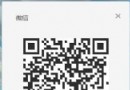 微信怎麼掃描二維碼?微信二維碼掃描怎麼用
微信怎麼掃描二維碼?微信二維碼掃描怎麼用
微信添加好友有很多種,如何你是面對面想添加的話,掃描二維碼是最好不過的了。還有在登錄微信電腦版的時候也要掃描二維碼,那麼你知道微信怎麼掃描二維碼的麼?下面我
 紅米3X怎麼預約購買 紅米手機3X預約地址介紹
紅米3X怎麼預約購買 紅米手機3X預約地址介紹
小米聯合中國聯通推出了新機——紅米3X,具備4100mAh超大電池,售價899元。現在,這款手機已經在中國聯通官網開啟預約,只需輸入
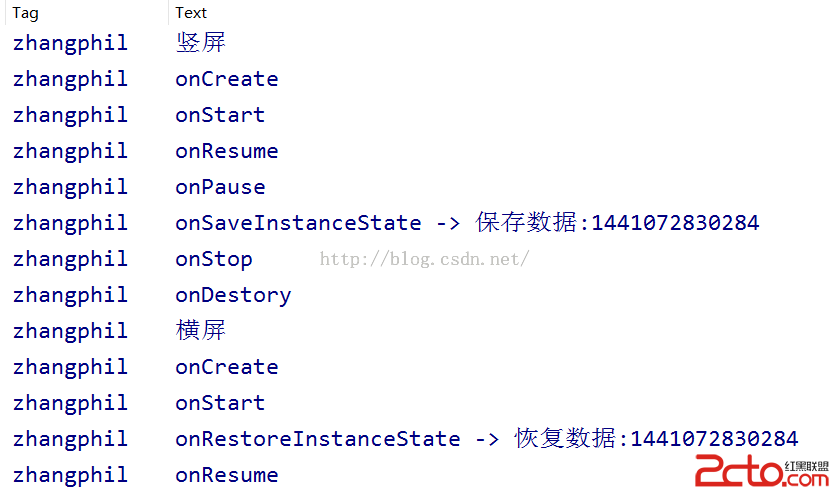 Android Activity生命周期以及onSaveInstanceState、onRestoreInstanceState要點備忘
Android Activity生命周期以及onSaveInstanceState、onRestoreInstanceState要點備忘
Android Activity生命周期以及onSaveInstanceState、onRestoreInstanceState要點備忘 一般的,當
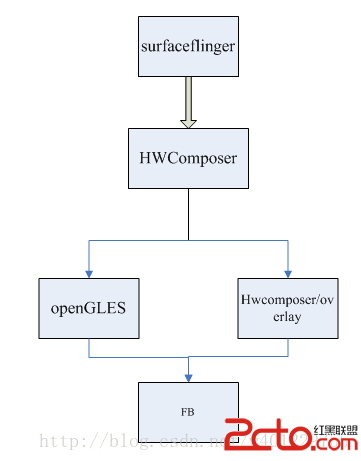 Android4.4 fence機制分析
Android4.4 fence機制分析
Android4.4 fence機制分析 在任何一個系統中,無可避免的都會跟各種buffers打交道,最經典的模式就是消費-生產者模式,一個獨立的buffer在它們之間