編輯:關於Android編程
android:gravity的屬性官方說明如下:
public static final int AXIS_CLIP
Since: API Level 3
Raw bit controlling whether the right/bottom edge is clipped to its container, based on the gravity direction being applied.
Constant Value: 8 (0x00000008)
public static final int AXIS_PULL_AFTER
Since: API Level 1
Raw bit controlling how the right/bottom edge is placed.
Constant Value: 4 (0x00000004)
public static final int AXIS_PULL_BEFORE
Since: API Level 1
Raw bit controlling how the left/top edge is placed.
Constant Value: 2 (0x00000002)
public static final int AXIS_SPECIFIED
Since: API Level 1
Raw bit indicating the gravity for an axis has been specified.
Constant Value: 1 (0x00000001)
public static final int AXIS_X_SHIFT
Since: API Level 1
Bits defining the horizontal axis.
Constant Value: 0 (0x00000000)
public static final int AXIS_Y_SHIFT
Since: API Level 1
Bits defining the vertical axis.
Constant Value: 4 (0x00000004)
public static final int BOTTOM
Since: API Level 1
Push object to the bottom of its container, not changing its size.
Constant Value: 80 (0x00000050)
public static final int CENTER
Since: API Level 1
Place the object in the center of its container in both the vertical and horizontal axis, not changing its size.
Constant Value: 17 (0x00000011)
public static final int CENTER_HORIZONTAL
Since: API Level 1
Place object in the horizontal center of its container, not changing its size.
Constant Value: 1 (0x00000001)
public static final int CENTER_VERTICAL
Since: API Level 1
Place object in the vertical center of its container, not changing its size.
Constant Value: 16 (0x00000010)
public static final int CLIP_HORIZONTAL
Since: API Level 3
Flag to clip the edges of the object to its container along the horizontal axis.
Constant Value: 8 (0x00000008)
public static final int CLIP_VERTICAL
Since: API Level 3
Flag to clip the edges of the object to its container along the vertical axis.
Constant Value: 128 (0x00000080)
public static final int DISPLAY_CLIP_HORIZONTAL
Since: API Level 3
Special constant to enable clipping to an overall display along the horizontal dimension. This is not applied by default by apply(int, int, int, Rect, int, int, Rect); you must do so yourself by calling applyDisplay(int, Rect, Rect).
Constant Value: 16777216 (0x01000000)
public static final int DISPLAY_CLIP_VERTICAL
Since: API Level 3
Special constant to enable clipping to an overall display along the vertical dimension. This is not applied by default by apply(int, int, int, Rect, int, int, Rect); you must do so yourself by calling applyDisplay(int, Rect, Rect).
Constant Value: 268435456 (0x10000000)
public static final int END
Since: API Level 14
Push object to x-axis position at the end of its container, not changing its size.
Constant Value: 8388613 (0x00800005)
public static final int FILL
Since: API Level 1
Grow the horizontal and vertical size of the object if needed so it completely fills its container.
Constant Value: 119 (0x00000077)
public static final int FILL_HORIZONTAL
Since: API Level 1
Grow the horizontal size of the object if needed so it completely fills its container.
Constant Value: 7 (0x00000007)
public static final int FILL_VERTICAL
Since: API Level 1
Grow the vertical size of the object if needed so it completely fills its container.
Constant Value: 112 (0x00000070)
public static final int HORIZONTAL_GRAVITY_MASK
Since: API Level 1
Binary mask to get the absolute horizontal gravity of a gravity.
Constant Value: 7 (0x00000007)
public static final int LEFT
Since: API Level 1
Push object to the left of its container, not changing its size.
Constant Value: 3 (0x00000003)
public static final int NO_GRAVITY
Since: API Level 1
Constant indicating that no gravity has been set
Constant Value: 0 (0x00000000)
public static final int RELATIVE_HORIZONTAL_GRAVITY_MASK
Since: API Level 14
Binary mask for the horizontal gravity and script specific direction bit.
Constant Value: 8388615 (0x00800007)
public static final int RELATIVE_LAYOUT_DIRECTION
Since: API Level 14
Raw bit controlling whether the layout direction is relative or not (START/END instead of absolute LEFT/RIGHT).
Constant Value: 8388608 (0x00800000)
public static final int RIGHT
Since: API Level 1
Push object to the right of its container, not changing its size.
Constant Value: 5 (0x00000005)
public static final int START
Since: API Level 14
Push object to x-axis position at the start of its container, not changing its size.
Constant Value: 8388611 (0x00800003)
public static final int TOP
Since: API Level 1
Push object to the top of its container, not changing its size.
Constant Value: 48 (0x00000030)
public static final int VERTICAL_GRAVITY_MASK
Since: API Level 1
Binary mask to get the vertical gravity of a gravity.
Constant Value: 112 (0x00000070)
效果圖1:
布局文件xml內容如下:
[html]
<?xml version="1.0" encoding="utf-8"?>
<LinearLayout xmlns:android="http://schemas.android.com/apk/res/android"
android:layout_width="fill_parent"
android:layout_height="fill_parent"
android:orientation="vertical">
<TextView android:id="@+id/TextView01"
android:layout_width="fill_parent"
android:layout_height="35dp"
android:text="top"
android:gravity="top"
android:textColor="#ffffff"
android:background="#ff0000"
android:layout_margin="1px"/>
<TextView android:id="@+id/TextView02"
android:layout_width="fill_parent"
android:layout_height="35dp"
android:text="bottom"
android:gravity="bottom"
android:textColor="#ffffff"
android:background="#ff0000"
android:layout_margin="1px"/>
<TextView android:id="@+id/TextView03"
android:layout_width="fill_parent"
android:layout_height="35dp"
android:text="left"
android:gravity="left"
android:textColor="#ffffff"
android:background="#ff0000"
android:layout_margin="1px"/>
<TextView android:id="@+id/TextView04"
android:layout_width="fill_parent"
android:layout_height="35dp"
android:text="right"
android:gravity="right"
android:textColor="#ffffff"
android:background="#ff0000"
android:layout_margin="1px"/>
<TextView android:id="@+id/TextView05"
android:layout_width="fill_parent"
android:layout_height="35dp"
android:text="center_vertical"
android:gravity="center_vertical"
android:textColor="#ffffff"
android:background="#ff0000"
android:layout_margin="1px"/>
<TextView android:id="@+id/TextView06"
android:layout_width="fill_parent"
android:layout_height="35dp"
android:text="fill_vertical"
android:gravity="fill_vertical"
android:textColor="#ffffff"
android:background="#ff0000"
android:layout_margin="1px"/>
<TextView android:id="@+id/TextView07"
android:layout_width="fill_parent"
android:layout_height="35dp"
android:text="center_horizontal"
android:gravity="center_horizontal"
android:textColor="#ffffff"
android:background="#ff0000"
android:layout_margin="1px"/>
<TextView android:id="@+id/TextView08"
android:layout_width="fill_parent"
android:layout_height="35dp"
android:text="fill_horizontal"
android:gravity="fill_horizontal"
android:textColor="#ffffff"
android:background="#ff0000"
android:layout_margin="1px"/>
<TextView android:id="@+id/TextView09"
android:layout_width="fill_parent"
android:layout_height="35dp"
android:text="center"
android:gravity="center"
android:textColor="#ffffff"
android:background="#ff0000"
android:layout_margin="1px"/>
<TextView android:id="@+id/TextView10"
android:layout_width="fill_parent"
android:layout_height="35dp"
android:text="fill"
android:gravity="fill"
android:textColor="#ffffff"
android:background="#ff0000"
android:layout_margin="1px"/>
<TextView android:id="@+id/TextView11"
android:layout_width="fill_parent"
android:layout_height="35dp"
android:text="clip_vertical"
android:gravity="clip_vertical"
android:textColor="#ffffff"
android:background="#ff0000"
android:layout_margin="1px"/>
<TextView android:id="@+id/TextView12"
android:layout_width="fill_parent"
android:layout_height="35dp"
android:text="clip_horizontal"
android:gravity="clip_horizontal"
android:textColor="#ffffff"
android:background="#ff0000"
android:layout_margin="1px"/>
</LinearLayout>
效果圖2:
xml布局文件如下:
[html]
<?xml version="1.0" encoding="utf-8"?>
<LinearLayout xmlns:android="http://schemas.android.com/apk/res/android"
android:layout_width="fill_parent"
android:layout_height="fill_parent"
android:orientation="vertical">
<TextView android:id="@+id/TextView01"
android:layout_width="fill_parent"
android:layout_height="50dp"
android:text="top"
android:gravity="top"
android:textColor="#ffffff"
android:background="#00ff00"
android:layout_margin="2px"/>
<TextView android:id="@+id/TextView02"
android:layout_width="fill_parent"
android:layout_height="50dp"
android:text="bottom"
android:gravity="bottom"
android:textColor="#ffffff"
android:background="#00ff00"
android:layout_margin="2px"/>
<TextView android:id="@+id/TextView03"
android:layout_width="fill_parent"
android:layout_height="50dp"
android:text="left"
android:gravity="left"
android:textColor="#ffffff"
android:background="#00ff00"
android:layout_margin="2px"/>
<TextView android:id="@+id/TextView04"
android:layout_width="fill_parent"
android:layout_height="50dp"
android:text="right"
android:gravity="right"
android:textColor="#ffffff"
android:background="#00ff00"
android:layout_margin="2px"/>
<TextView android:id="@+id/TextView05"
android:layout_width="fill_parent"
android:layout_height="50dp"
android:text="center_vertical"
android:gravity="center_vertical"
android:textColor="#ffffff"
android:background="#00ff00"
android:layout_margin="2px"/>
<TextView android:id="@+id/TextView06"
android:layout_width="fill_parent"
android:layout_height="50dp"
android:text="fill_vertical"
android:gravity="fill_vertical"
android:textColor="#ffffff"
android:background="#00ff00"
android:layout_margin="2px"/>
<TextView android:id="@+id/TextView07"
android:layout_width="fill_parent"
android:layout_height="50dp"
android:text="center_horizontal"
android:gravity="center_horizontal"
android:textColor="#ffffff"
android:background="#00ff00"
android:layout_margin="2px"/>
<TextView android:id="@+id/TextView08"
android:layout_width="fill_parent"
android:layout_height="50dp"
android:text="fill_horizontal"
android:gravity="fill_horizontal"
android:textColor="#ffffff"
android:background="#00ff00"
android:layout_margin="2px"/>
<TextView android:id="@+id/TextView09"
android:layout_width="fill_parent"
android:layout_height="50dp"
android:text="center"
android:gravity="center"
android:textColor="#ffffff"
android:background="#00ff00"
android:layout_margin="2px"/>
<TextView android:id="@+id/TextView10"
android:layout_width="fill_parent"
android:layout_height="50dp"
android:text="fill"
android:gravity="fill"
android:textColor="#ffffff"
android:background="#00ff00"
android:layout_margin="2px"/>
<TextView android:id="@+id/TextView11"
android:layout_width="fill_parent"
android:layout_height="50dp"
android:text="clip_vertical"
android:gravity="clip_vertical"
android:textColor="#ffffff"
android:background="#00ff00"
android:layout_margin="2px"/>
<TextView android:id="@+id/TextView12"
android:layout_width="fill_parent"
android:layout_height="50dp"
android:text="clip_horizontal"
android:gravity="clip_horizontal"
android:textColor="#ffffff"
android:background="#00ff00"
android:layout_margin="2px"/>
</LinearLayout>
作者:AMinfo
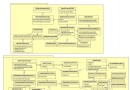 androd輸入管理系統機制解析
androd輸入管理系統機制解析
android的輸入管理系統主要完成按鍵、觸摸板、鼠標等輸入設備的事件輸入,功能包括,輸入設備的事件輸入及向焦點窗口和焦
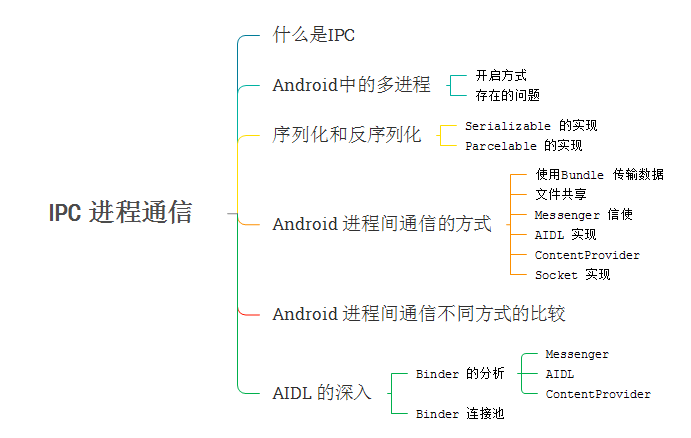 Android 之 IPC 進程通信全解析
Android 之 IPC 進程通信全解析
本篇博客的框架什麼是IPCIPC(Inter-Process Communication) 進程間通信,是指兩個不同進程之間數據交換的過程。在明確其之前,需要先搞懂幾個概
 android 關於利用簽名的SHA1進行安全校驗的方法之一(推薦)
android 關於利用簽名的SHA1進行安全校驗的方法之一(推薦)
最近做安卓項目中使用到了百度地圖的API,在申請百度地圖key的時候,需要我們填入“簽名的SHA1”和“客戶端包名”,然後百度為我們生成一個key。於是就引發了思考,百度
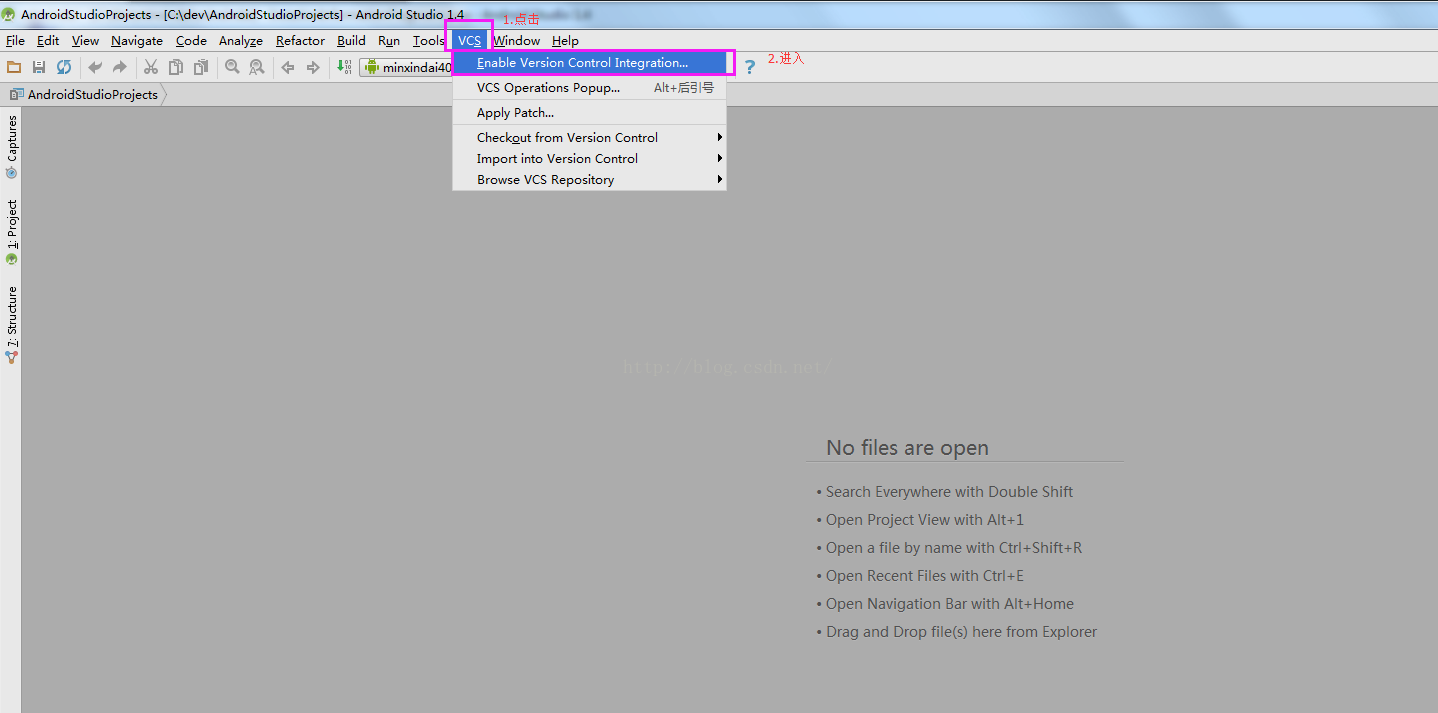 Android開發之Android studio使用git gitlab(二)
Android開發之Android studio使用git gitlab(二)
1)首先先將gitlab上的開發項目clone到本地(可以使用命令行或者管理工具,具體操作在GitLab中已經涉及,這裡不再贅述),然後導入到AndroidStudio中