編輯:關於Android編程
Android Widget開發詳解是本文要介紹的內容,主要是來了解並學習Widget開發的概念,本例是為了實現一個手機Android平台的Widget開發,該Widget中的內容是根據輸入賬號從叽歪網站上獲得得。當然,這個過程需要叽歪的API,得到信息後進行處理並顯示出來。大體流程就是這樣。好了,進入第一步。
1、該叽歪賬號是測試賬號,用戶名是“students”,密碼是“111111”請不要擅自更改。
2、建立一個Widget
Androidreference中有關於如何建立一個Widget的詳細方法,這裡簡要說明一下,詳情可以查看AndroidSDK中自帶的reference。
要建立一個Widget開發程序,分為如下幾個步驟:
(1)創建一個類,讓其繼承類AppWidgetProvider,在AppWidgetProvider中有許多方法,例如 onDelete(Context,int[]),onEnable(Context)等,但一般情況下我們只是覆寫 onUpdate(Context,AppWidgetManager,int[])方法。在該方法中,我們啟動後台服務的類,一般是啟動Thread類或者Android中的Service類。在該類中我們進行從服務器端獲得數據並進行處理並在Widget中顯示。
(2)在你的AndroidMenifest.xml中添加一個receiver標簽,讓其指向你的AppWidgetProvider子類。內容如下:
<receiver android:name="JiwaiWidget"
android:label="@string/app_name"
android:icon="@drawable/jiwai">
<intent-filter>
<action android:name="android.appwidget.action.APPWIDGET_UPDATE"/>
</intent-filter>
<meta-data android:name="android.appwidget.provider"
android:resource="@xml/info"/>
</receiver>
<receiver android:name="JiwaiWidget"
android:label="@string/app_name"
android:icon="@drawable/jiwai">
<intent-filter>
<action android:name="android.appwidget.action.APPWIDGET_UPDATE"/>
</intent-filter>
<meta-data android:name="android.appwidget.provider"
android:resource="@xml/info"/>
</receiver>
對上面的代碼進行解釋:
第一行指定該Widget開發的接收者是JiwaiWidget,即你建立的AppWidgetProvider子類;
第二行指定該Widget的標簽名稱,值為value目錄下string.xml中的app_name值;
第三行指定該Widget開發的圖標,值為drawable目錄下jiwai圖片;
第四行-第六行是采用Android文檔中提供的;
第七行指定該Widget的描述者信息,該描述著中定義了Widget的相關信息,如該Widget的寬度、長度、自動更新的間隔時間等信息,該描述位於xml目錄下的info.xml中。
(3)編寫你的Widget的provider文件信息(本例中是xml/info.xml)
<appwidget-provider xmlns:android="http://schemas.android.com/apk/res/android"
android:minWidth="200dp"
android:minHeight="90dp"
android:updatePeriodMillis="43200000"
android:initialLayout="@layout/appwidget"
android:configure="com.lawrenst.jiwai.JiwaiConfigure">
</appwidget-provider>
<appwidget-provider xmlns:android="http://schemas.android.com/apk/res/android"
android:minWidth="200dp"
android:minHeight="90dp"
android:updatePeriodMillis="43200000"
android:initialLayout="@layout/appwidget"
android:configure="com.lawrenst.jiwai.JiwaiConfigure">
</appwidget-provider>
其中android:updatePeriodMillis是自動更新的時間間隔,android:initialLayout是Widget的界面描述文件。Android:configure是可選的,如果你的Widget需要在啟動時先啟動一個Activity,則需要設定該項為你的 Activity。本例中,需要你的嘀咕帳號和密碼,所以應先顯示一個Activity,輸入你的賬號和密碼,然後將得到的信息在你的Widget中顯示。
(4)在layout目錄下編寫appwidget.xml文件,配置你的Widget的界面信息:
<?xml version="1.0" encoding="UTF-8"?>
<LinearLayout xmlns:android="http://schemas.android.com/apk/res/android"
android:layout_width="fill_parent"
android:layout_height="wrap_content"
android:orientation="vertical"
android:id="@+id/widget"
android:background="@drawable/title_a">
<LinearLayout android:layout_width="fill_parent"
android:orientation="horizontal"
android:layout_height="wrap_content"
android:background="@drawable/title">
<TextView android:id="@+id/username_display"
android:textStyle="bold"
android:layout_width="wrap_content"
android:layout_height="fill_parent"
android:textColor="#ffffff"
android:textSize="15px"
android:gravity="left|center_vertical"
android:paddingLeft="6px"/>
</LinearLayout>
<LinearLayout android:orientation="vertical"
android:layout_width="fill_parent"
android:layout_height="fill_parent">
<TextView android:id="@+id/text1"
android:layout_width="fill_parent"
android:textColor="#ffffff"
android:textSize="12px"
android:gravity="center_vertical|left"
android:paddingLeft="6px"
android:layout_height="30px">
</TextView>
<TextView android:id="@+id/text2"
android:textColor="#ffffff"
android:layout_height="30px"
android:gravity="center_vertical|left"
android:textSize="12px"
android:paddingLeft="6px"
android:layout_width="fill_parent">
</TextView>
</LinearLayout>
</LinearLayout>
<?xml version="1.0" encoding="UTF-8"?>
<LinearLayout xmlns:android="http://schemas.android.com/apk/res/android"
android:layout_width="fill_parent"
android:layout_height="wrap_content"
android:orientation="vertical"
android:id="@+id/widget"
android:background="@drawable/title_a">
<LinearLayout android:layout_width="fill_parent"
android:orientation="horizontal"
android:layout_height="wrap_content"
android:background="@drawable/title">
<TextView android:id="@+id/username_display"
android:textStyle="bold"
android:layout_width="wrap_content"
android:layout_height="fill_parent"
android:textColor="#ffffff"
android:textSize="15px"
android:gravity="left|center_vertical"
android:paddingLeft="6px"/>
</LinearLayout>
<LinearLayout android:orientation="vertical"
android:layout_width="fill_parent"
android:layout_height="fill_parent">
<TextView android:id="@+id/text1"
android:layout_width="fill_parent"
android:textColor="#ffffff"
android:textSize="12px"
android:gravity="center_vertical|left"
android:paddingLeft="6px"
android:layout_height="30px">
</TextView>
<TextView android:id="@+id/text2"
android:textColor="#ffffff"
android:layout_height="30px"
android:gravity="center_vertical|left"
android:textSize="12px"
android:paddingLeft="6px"
android:layout_width="fill_parent">
</TextView>
</LinearLayout>
</LinearLayout>
該Widget中包括三個Textview,兩個用來顯示叽歪的信息,一個用來顯示用戶名,上述代碼比較簡單,故不做解釋。
(5)由於需要一個Acvivity對象用來輸入賬戶信息,所以在layout目錄下新建一個login.xml,作為Activity的配置文件:
<?xml version="1.0" encoding="utf-8"?>
<LinearLayout xmlns:android="http://schemas.android.com/apk/res/android"
android:orientation="vertical"
android:layout_width="fill_parent"
android:layout_height="fill_parent"
>
<TextView android:layout_width="fill_parent"
android:layout_height="wrap_content"
android:text="@string/hello"
android:textColor="#ff8c00"
android:capitalize="characters"
android:textStyle="bold"/>
<LinearLayout android:orientation="horizontal"
android:layout_width="fill_parent"
android:layout_height="wrap_content"
android:gravity="center_horizontal">
<TextView android:layout_width="wrap_content"
android:layout_height="wrap_content"
android:text="@string/user"
android:textColor="#ff8cff"
android:capitalize="characters"/>
<EditText android:id="@+id/username"
android:layout_width="200px"
android:layout_height="wrap_content"/>
</LinearLayout>
<LinearLayout android:orientation="horizontal"
android:layout_width="fill_parent"
android:layout_height="wrap_content"
android:gravity="center_horizontal">
<TextView android:layout_width="wrap_content"
android:layout_height="wrap_content"
android:text="@string/code"
android:textColor="#ff8cff"
android:capitalize="characters"/>
<EditText android:id="@+id/password"
android:layout_width="200px"
android:layout_height="wrap_content"
android:password="true"/>
</LinearLayout>
<LinearLayout android:orientation="horizontal"
android:layout_width="fill_parent"
android:layout_height="wrap_content"
android:gravity="center_horizontal">
<Button
android:id="@+id/submit"
android:layout_width="wrap_content"
android:layout_height="wrap_content"
android:text="Submit"
/>
</LinearLayout>
</LinearLayout>
<?xml version="1.0" encoding="utf-8"?>
<LinearLayout xmlns:android="http://schemas.android.com/apk/res/android"
android:orientation="vertical"
android:layout_width="fill_parent"
android:layout_height="fill_parent"
>
<TextView android:layout_width="fill_parent"
android:layout_height="wrap_content"
android:text="@string/hello"
android:textColor="#ff8c00"
android:capitalize="characters"
android:textStyle="bold"/>
<LinearLayout android:orientation="horizontal"
android:layout_width="fill_parent"
android:layout_height="wrap_content"
android:gravity="center_horizontal">
<TextView android:layout_width="wrap_content"
android:layout_height="wrap_content"
android:text="@string/user"
android:textColor="#ff8cff"
android:capitalize="characters"/>
<EditText android:id="@+id/username"
android:layout_width="200px"
android:layout_height="wrap_content"/>
</LinearLayout>
<LinearLayout android:orientation="horizontal"
android:layout_width="fill_parent"
android:layout_height="wrap_content"
android:gravity="center_horizontal">
<TextView android:layout_width="wrap_content"
android:layout_height="wrap_content"
android:text="@string/code"
android:textColor="#ff8cff"
android:capitalize="characters"/>
<EditText android:id="@+id/password"
android:layout_width="200px"
android:layout_height="wrap_content"
android:password="true"/>
</LinearLayout>
<LinearLayout android:orientation="horizontal"
android:layout_width="fill_parent"
android:layout_height="wrap_content"
android:gravity="center_horizontal">
<Button
android:id="@+id/submit"
android:layout_width="wrap_content"
android:layout_height="wrap_content"
android:text="Submit"
/>
</LinearLayout>
</LinearLayout>
有兩個EditText用來輸入用戶名和密碼,另外還有一個Button對象。
 Android實現button居中的方法
Android實現button居中的方法
本文實例講述了Android實現button居中的方法。分享給大家供大家參考。具體如下:通過在main.xml 或者其他xml 布局文件中布局Button的時候,選擇An
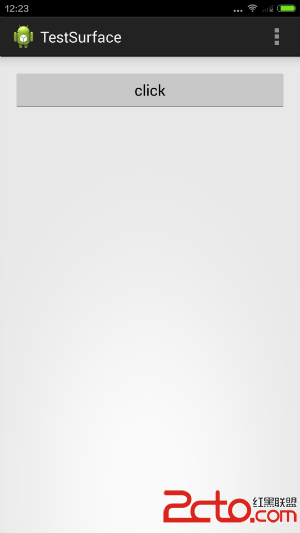 [Android]浮層視頻效果,在另外一個Window使用SurfaceView無法正常顯示的問題排查與解決
[Android]浮層視頻效果,在另外一個Window使用SurfaceView無法正常顯示的問題排查與解決
最近在忙碌視頻的事情,而視頻的繪制需要使用到SurfaceView。為了完成浮層效果,我們很自然的想到使用多Window的方式。但是問題就來了,當你將你的SurfaceV
 小豬的Android入門之路 Day 4 - part 3
小豬的Android入門之路 Day 4 - part 3
小豬的Android入門之路 Day 4 - part 3 Android事件處理機制之——Handler消息傳遞機制 ------------轉載請注明出處—
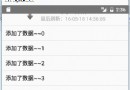 ListView上拉加載和下拉刷新多種實現方式
ListView上拉加載和下拉刷新多種實現方式
該篇為ListView下拉刷新和上拉加載實現的各種方法大合集。可能在具體的細節邏輯上處理不太到位,但基本上完成邏輯的實現。細節方面,個人可以根據自己的需求進行完善。該博客